Tado Smart AC Control V3+ (review)
Originally coming from the UK, I’ve been used to the idea of both central heating and a thermostat control on the wall, along with the usefulness of also being able to have hot water ‘on tap’ thrown into the equation. Since moving to Taiwan however, with its sub-tropical climate, central heating and thermostats just don’t tend to exist, at least when it comes to heating, as for around 9-10 months of the year, there’s really no need for indoor heating (it can get ‘relatively’ cold between Dec-Feb, dropping to around 10ºC at worst). What is very common here, are wall-mounted or window-mounted AC units, some of which have the extractor fan in another part of the apartment, or sat a few feet away, on the window ledge. These AC units typically come with a remote control unit, but as with any remote, they can easily get misplaced, left in places where they can get damaged and ultimately, you’re left with yet another remote to contend with.
So, when the Tado Smart AC Control line became HomeKit compatible (starting with the V3+), I immediately knew I needed such a product – one that would always be in one place (the wall), with a nice animated display, and of course most importantly, one that can be controlled via HomeKit. I’ve now had it for about 4 months – the longest I’ve had a device ‘on test’, so I feel I can confidently assess this device to a much larger degree than any previous review devices. Read on for my findings.
PACKAGING
The packaging, as with many other products in the HomeKit world, takes its cues from Apple to a large extent, which is no bad thing at all. The device is pictured on the front, with logos for Google Assistant, Apple HomeKit, Amazon Alexa and IFTTT along the bottom. The rear of the box goes into a few details about what this device is able to do, in English, German, Dutch, Italian, Spanish and French. I bought this unit from Amazon France, which explains the clutch of European languages represented here.
Inside the box, you’re first greeted by the device itself (herein referred to as the V3+), wrapped in cellophane. Under the wrapping can be seen a sticker that has a QR code (which is NOT the HomeKit QR code), along with a serial number for the V3+ in addition to a 4-digit authorisation code, which you’ll need when you initially set up the V3+ with Tado’s servers.
Removing the top lid containing the V3+, you get to the next level of packaging, which contains a USB to Micro USB cable, a couple of command strips for adhering the V3+ to a wall or other surface, a USB power supply and two adaptors – one for the UK (type G) and one for the EU (Type F). In Taiwan, they use the same Type A/B plugs and sockets as North America, but as this isn’t officially available in the US right now, there is no relevant adaptor.
It doesn’t really matter though, as the power supply seems to be just a regular USB version, so I’m using an off-the-shelf USB plug to power my V3+ and it’s working perfectly well. Finally, you get a simple booklet to help set up the V3+ along with a setup card that contains the HomeKit code, along with a space to place the aforementioned QR code sticker that is stuck to the front of the V3+. There are also boxes on this card to write down the room name and device name, should you need to.
THE V3+
Onto the V3+ itself, and it’s slightly smaller than a CD, coming in at 100 x 100mm / 3.9 x 3.9in. The V3+ is slim at only 12mm / 0.47in. On the front, you have very little to see when it’s idle, with a small Tado logo and a black strip at the bottom, which one would think houses the IR transmitter that sends signals to the AC unit, although I’m told the IR transmitter is actually totally hidden under the plastic casing below the black strip, so the strip could just be for aesthetic purposes. The rear of the device has the HomeKit code and the previously mentioned details for registering the V3+ with Tado. At the top is the port for the micro USB end of the USB cable, along with cutout channels for the USB cable to run through.
The top and side of the V3+ both have small oblong openings for the temperature and humidity sensors.
Whilst the V3+ is mostly a blank piece of plastic stuck to your wall, for the most part, there is a matrix of LEDs just under the surface, that will reveal various aspects depending on what want to do.
By tapping on the left-hand side of the front face of the V3+ (roughly next to where the ‘5’ is in the 3rd image above), the display will turn on and in quick succession, display three pieces of information; first, you get to see the current temperature, followed by the current mode the AC is set to (cool, warm, dry etc.), and then finally the target temperature it is set to, along with tappable up and down chevrons to adjust said target temperature. If you tap the front again whilst it shows the target temperature, you then get access to the fan speed for the AC, with low, medium and auto options. If you place three fingers on the area and hold them in place, the device will shut itself off, with a circle animation. There are a few other animations, for settings and wifi connections etc, but for the most part, the four sections are seen most in day-to-day usage.
INITIAL SETUP
You’re ultimately going to need to install the Tado app to get the setup going, in addition to being able to take full advantage of the V3+ extras, although once you’re done with the Tado setup, you don’t actually need to revisit it again, and just rely on the Home app or other 3rd party HomeKit apps.
- Download the Tado app and sign in or sign up for an account
- Plug the V3+ into mains power via the supplied adaptor (or any suitable USB supply)
- Scan the HomeKit code on the back of the device or from the included card
- Even though you’re in the Tado app, you’ll see the familiar screen to scan the HomeKit code
- Scan the code to begin the connection to your HomeKit setup
- After successfully connecting, you then go through the usual procedure of naming the device, choosing a room and adding as a favourite
- The app will next attempt to connect to the Tado servers
- You’ll then be told that additional setup is required, which is basically setting the device up with your AC
- Once the server connection is complete, you can move on to training the device
- You’ll probably encounter some initial firmware updates, and it’s advisable to update whilst still in the setup process
- Once the updated have downloaded, they’ll install to complete the update
- You then move onto the setup procedure between the AC unit and the V3+, which initially involves identifying the type of remote your AC uses*
* Tado state that in order for the V3+ to effectively work with your AC unit, the remote that came with your AC must have a display.
- Further checks on the type of remote you have will ensue
- You then choose your AC make and model
- Then direct the AC remote towards the V3+ for it to learn the basic instructions
- The AC unit will then be added
- You then should test the V3+ works with the AC unit by aiming the V3+ at the unit
- The V3+ should show a series of options that your AC is capable of
- The app finally advises you on the best place to locate your V3+
- Final signals are then sent out to make sure the location you chose can still reach your AC unit
- You’re done! You can now use the Tado app and/or the Home app to control your AC unit.
Once you’re all done, the Tado app has a main home screen with four tiles, only two of which are of any regular importance; The control tile that allows you to set the mode, target temperature, fan speed and whether it’s on or off. You can do the same in the Home app with the exception of the fan speed. The Home tile allows for geofencing, so if you leave the home, the app will ask you if you’d like to turn off the AC, seeing as you’ve left your home. There are also a few other options in the settings section, which would take too long to go into right now, but one other option, which is something all new users will be required to pay for in order to use, is Auto-Assist, which, as the name implies, does a lot of the controlling of the AC for you, without you having to do anything, such as regulate the status of the AC when you’re home or away. There’s an option to pay for this within the app itself.
IN THE HOME APP
In the Home app, you get similar options as if you were dealing with a regular thermostat in HomeKit. The V3+ only produces one ‘Tile’ in the Home app, although if you go into the settings, you do get to see the relative humidity level, as measured by the V3+ itself. Whilst the Home app doesn’t give you a separate tile for the humidity, you can still use this metric in automations via 3rd party HomeKit apps, like the Eve app, or the recently updated Home+. If you’re in the US and want to use this device, you also have the option to change Centigrade to Fahrenheit. In terms of controls, you get access to a slider and a mode selector (in iOS13 these two screens have been combined into one screen – a rotary dial including the modes).
THE TADO V3+ FUNCTIONS
If someone were to ask what the device is, I could answer that it’s essentially a wall-mounted remote control! As that is what it does, and like the remote, it is essentially replacing, it has a display of sorts that tell you what the target temperature is, and what mode it’s in. Where it stands apart from a handheld remote is that firstly you can control it via HomeKit, which in turn means access to triggers, automations (with conditionals), along with the convenience of voice control via Siri (or Google Assistant and Amazon Alexa). In addition to this, you have remote access and timers.
Depending on the type of AC unit you have and what kinds of functionality it has, the V3+ can replicate those functions, like for example the obvious Heat and Cool options, in addition to fan speed, Auto and Dry/Dehumidify. I’ve got the AC set to just three options – on/off, Cool and Heat, but I set it like that for simplicity, but it’s up to you what functions you want to replicate.
As already mentioned, the Tado app has a lot options in terms of data, which includes information on what kind of energy and financial savings you’re making with judicious use of the V3+, instead of leaving on all day, or manually having to turn it on and off all the time, which can cost more. There’s also an Open Window Detection feature, which, as you can guess, can detect when a window is open and control the AC according to your settings. As with any temperature measuring devices, you’re going to be prone to slightly off readings depending on where you place the device and what other factors could affect the reading, so if you have a device you feel is correct, you can set the temperature readings in the V3+ to be offset, so as to mirror the device you trust.
The app also allows you to set the V3+ to either Thermostatic or Non-Thermostatic control. With Non-Thermostatic control, the V3+ “…sends the desired target temperature to your AC. Your AC controls the room temperature”. With Thermostatic control, the V3+ “…directly controls your AC. Its acts as a room thermostat and measures the current room temperature. It also switches your AC on and off to maintain the temperature you set on Tado”.
In this Mode, you can define a temperature range within which the V3+ should maintain the room temperature, known as the ‘acceptance range’. The one drawback with this mode is that you might not be able to use some of the settings of your AC, like Dry mode, Fan mode or control the speed of the fan.
One small feature that you don’t often see with other HomeKit devices, is the ability within the Tado app to update the Wifi settings, so if you were to move this to a new location with a new network and different SSID, you don’t need to reset and reinstall the device in HomeKit to get it connected to your new network.
V3+ IN DAY-TO-DAY USE
As stated at the start of the review, I’ve been using this device for a fairly extended period of time, and so I’ve had the chance to observe any quirks or issues with the V3+ over this time. The good news is that there really aren’t any issues that I’ve found. It has disconnected on only a couple of occasions since May, the issue is solved very quickly by just unplugging and plugging the cable back into the USB power supply. In terms of the temperature offset, I did initially offset it by a few degrees, but looking at the settings just a day ago, it seems the V3+ may well learn or improve things over time, as it’s now only offset by a mere 0.6ºC.
In terms of the physical interface, it does take a bit of getting used to in terms of placing your hands in the right position (basically to the side of the display in the centre), and there is a limited window of time in which to access the fan speed option, which is only accessible after the target temperature appears, so when the target temperature is displayed, you then tap the same area to bring up the fan speed option. When comparing the use of the V3+ control panel with controlling the V3+ via the Home app, there’s a noticeable difference in the way the V3+ responds, but it seems to be by design rather than anything else. If you turn the AC off or adjust the temperature via the app or via Siri, the response is nigh on instant. If you were to do the same via the touch panel on the V3+, there’s a delay. This would appear to be so that if you select the wrong mode or press the down arrow one too many times when setting the temperature, this delay allows for you to correct those errors before the instruction is transmitted to the AC unit. This isn’t something that bothers me, as it’s nice to have that delay for the aforementioned reasons, but in truth, just using Siri is about as easy as you can get, as long as you’ve got a HomePod. For guests who aren’t connected to your HomeKit home, or don’t have an iPhone, then the physical control, albeit different from a physical dial or LCD display with rubber buttons, is still fairly recognisable to many people.
The only downside to a device like this, which is probably unavoidable, is that communication between the V3+ and HomeKit is constant and two-way, but between the V3+ and your AC unit, it’s only one-way. By that, I mean that the V3+ will send an instruction to the AC via IR, but the AC will not reply by sending any form of communication back. This doesn’t matter too much, but one example where settings can get out of sync in terms of the state of the AC unit is when someone comes in and maybe turns off the AC using the original remote. As the AC unit doesn’t send out a signal, there’s no way for the V3+ to know that the state of the AC unit has changed, and so to the V3+ and HomeKit, the state of the AC will still show the last setting before it was turned off via the original remote. Given that the V3+ is designed to work with many AC units, some of which aren’t in any way ‘connected’ so to speak, its something to be aware of, and not something that can really be addressed, as the onus lies with the AC unit to report back, which it simply isn’t designed to do. From my perspective, just keeping the original AC remote away from unwanted use is enough.
Unlike a regular or smart thermostat, you can only control one AC unit with the one device, so if you have five AC units, you’re going to need five of the Tado V3+, although this isn’t as bad as it might seem, as each room gains individual control over its climate, as each room is more than likely going to have different requirements anyway.
SUMMING UP
I really like this product, from the minimalistic design and display (or lack thereof when not in use) to the app and the just its general reliability. If there was one small downside, it’s that once you’ve mounted the V3+ using the Command Strips, removing the USB cable from the device can be almost impossible without first having to remove the device from the wall first, but seeing as the only time you need to disconnect it from power to maybe reset it, you can just easily disconnect the device from the plug end, so it really isn’t an issue as such – just make sure you keep the card with the QR code and activation code in a safe place should you need to totally reset it. If there was a way to hide the USB cable, then that would make the V3+ look even swisher. Where my bedroom V3+ is located, it’s easily possible to drill a hole (it’s just chipboard), pass the cable through the hole and feed the cable back to a more hidden hole to a power supply elsewhere. I haven’t done that as we rent, and I don’t want to damage what’s not ours, so I’ll live with the cable hanging down.
Even though this device is only available in EU Amazon stores at present (UK, FR, DE, IT, ES), if you’re from outside the EU you can usually still order these and get them shipped out (like I did), with the bonus that as long as your order is shipped outside the EU, you don’t pay the UK 20% VAT (Value Added Tax) included in the list price – so if the device is listed as £70.00, then you can take £14.00 off that figure right away. This should easily compensate for the shipping costs, and as mentioned before, the USB power supply is a non-issue. If you have the kind of standalone AC units, and the accompanying remote is of the correct type (it must have a display and show the functions and modes), then this is an eminently great device and one that, for the price, is hard to beat. Recommended.





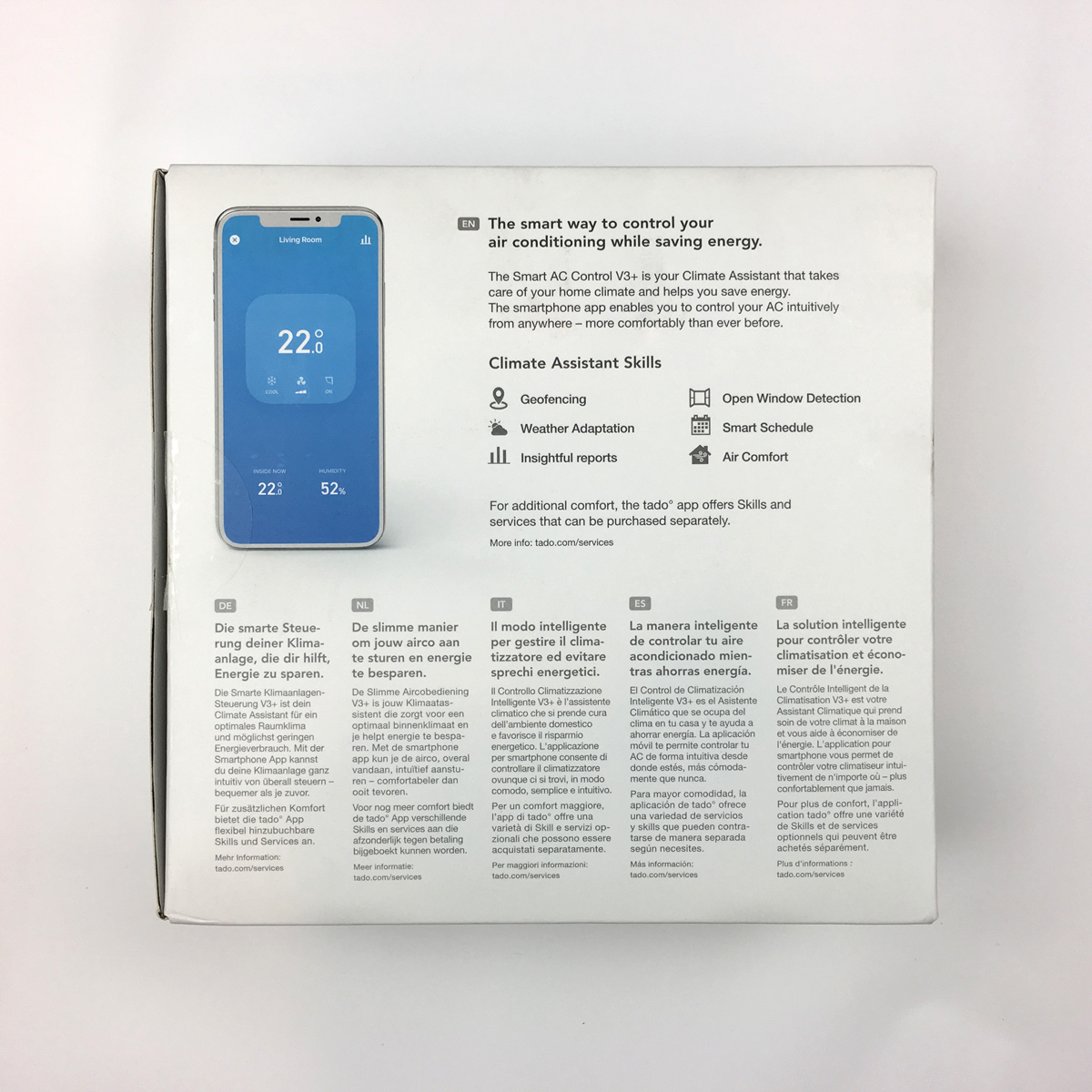




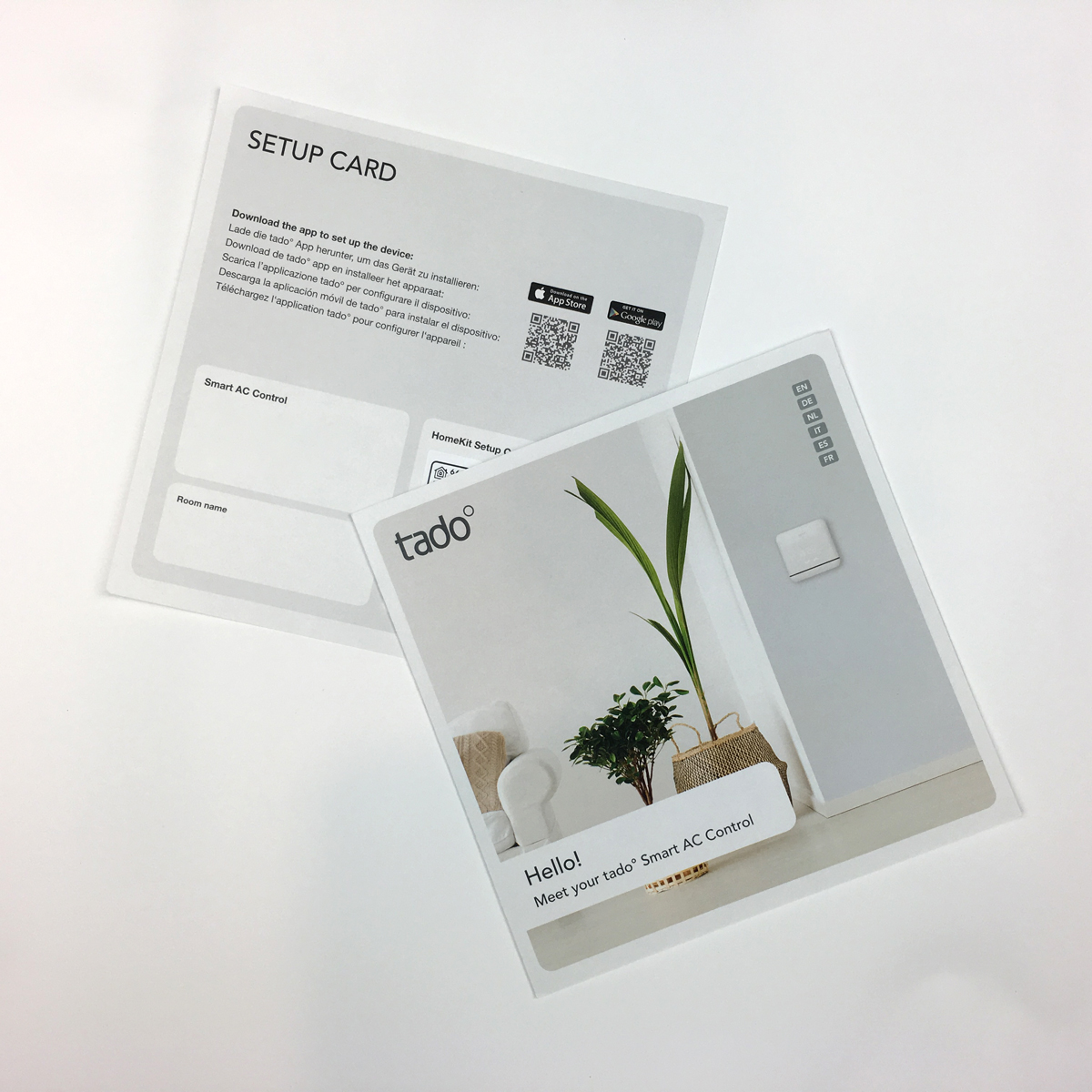
















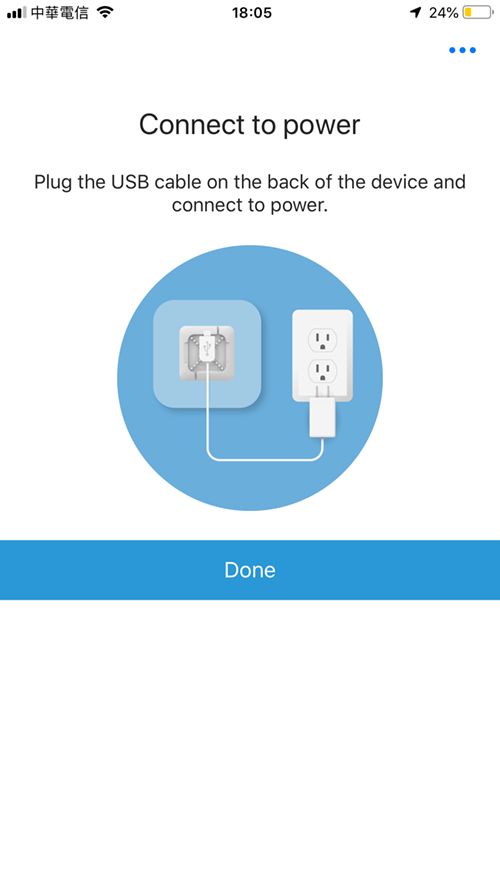
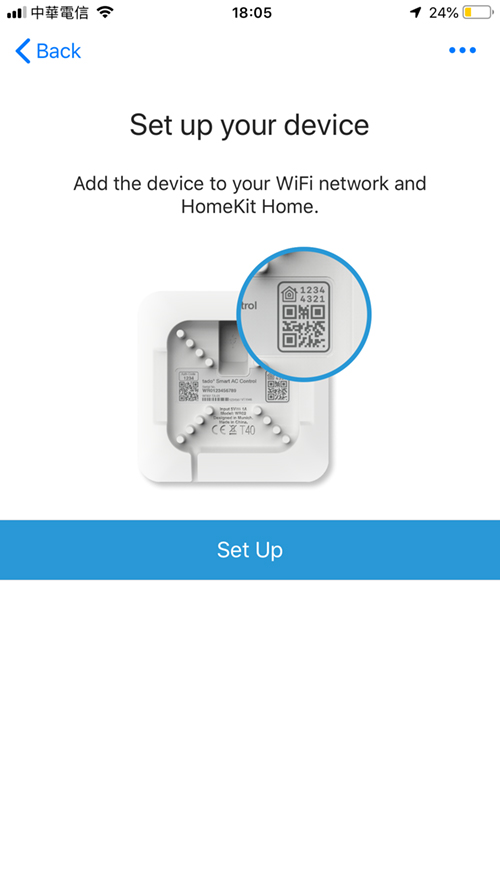
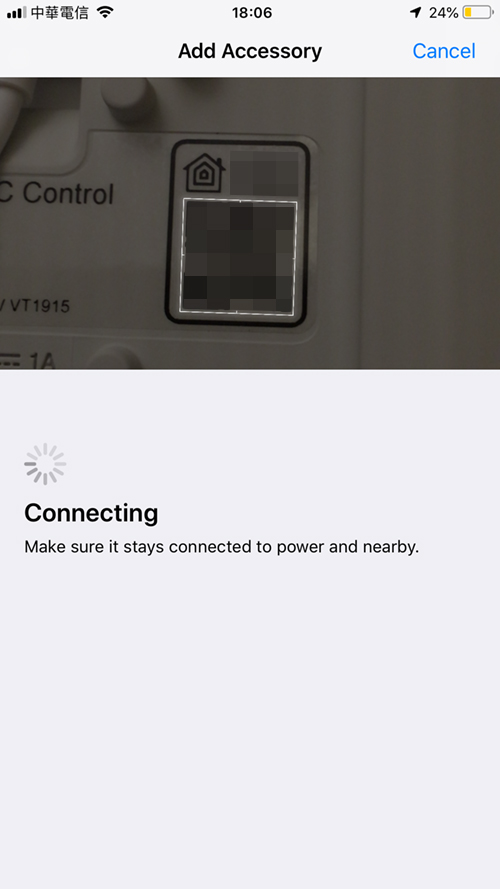
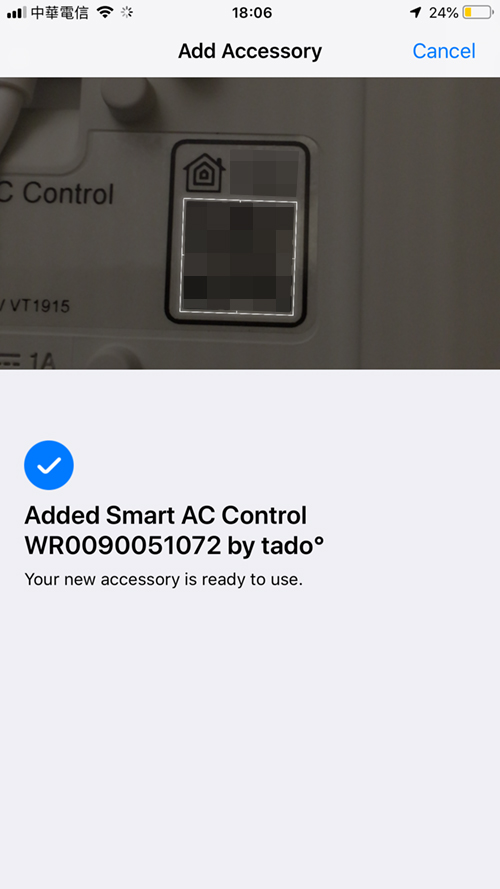
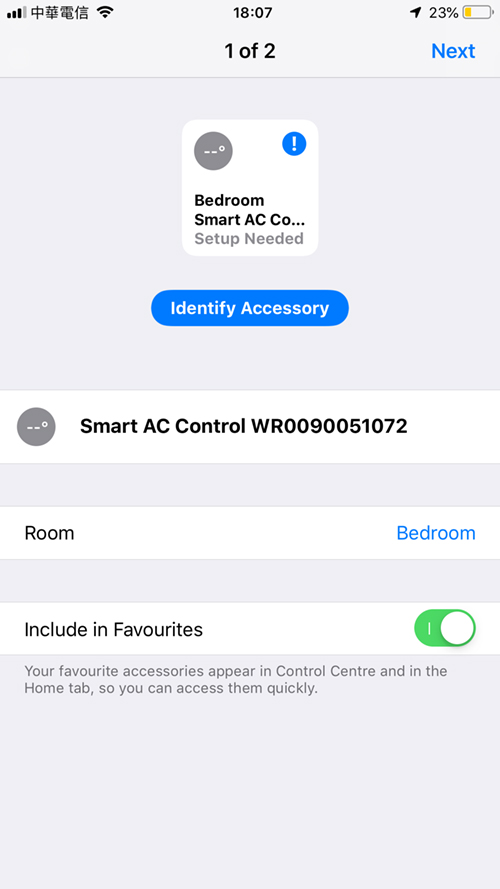
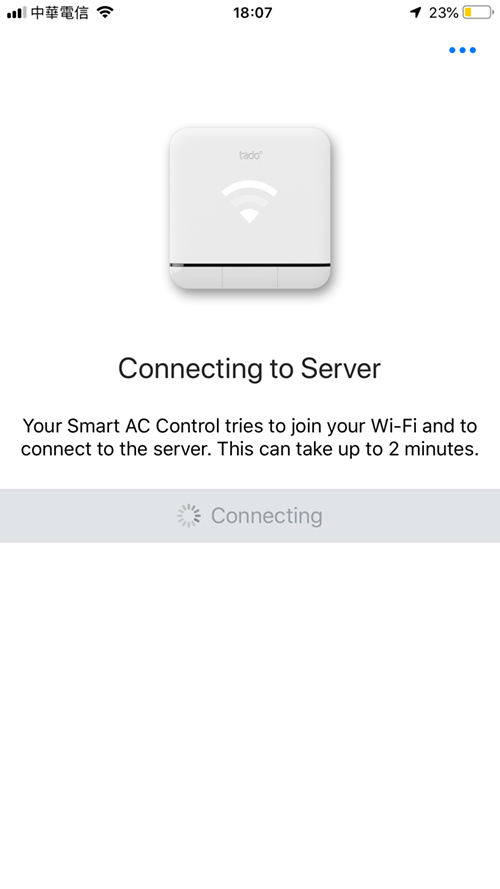
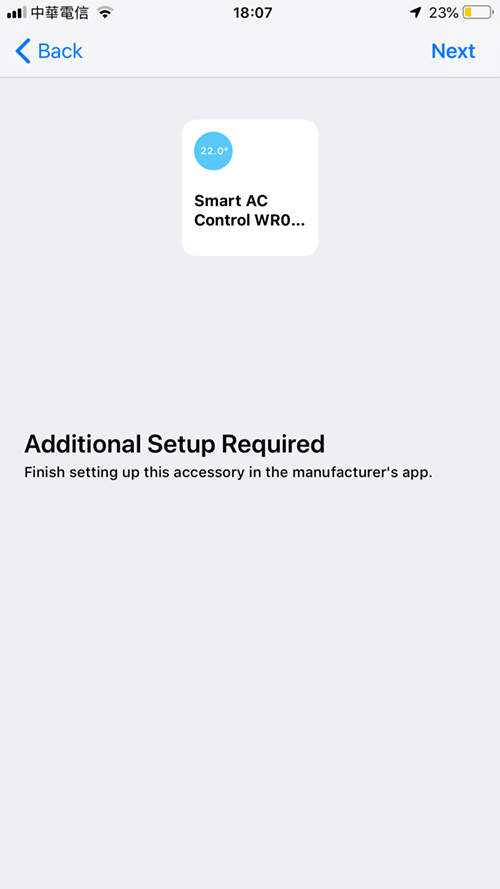
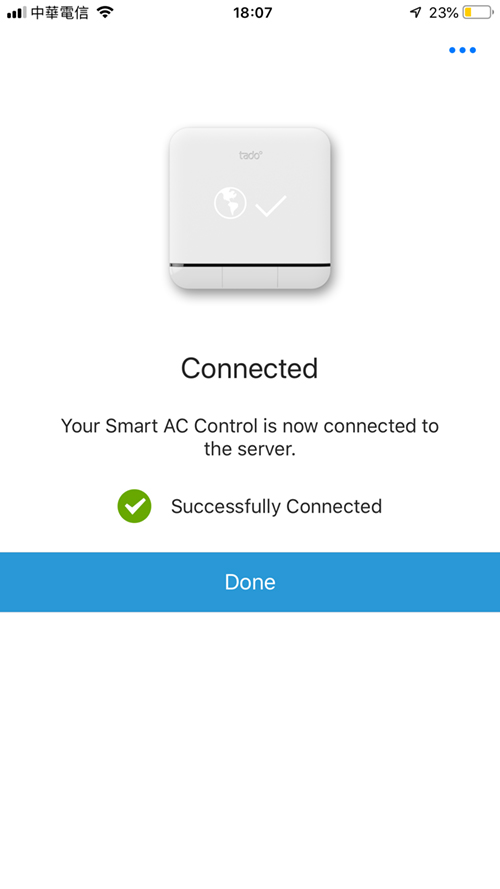
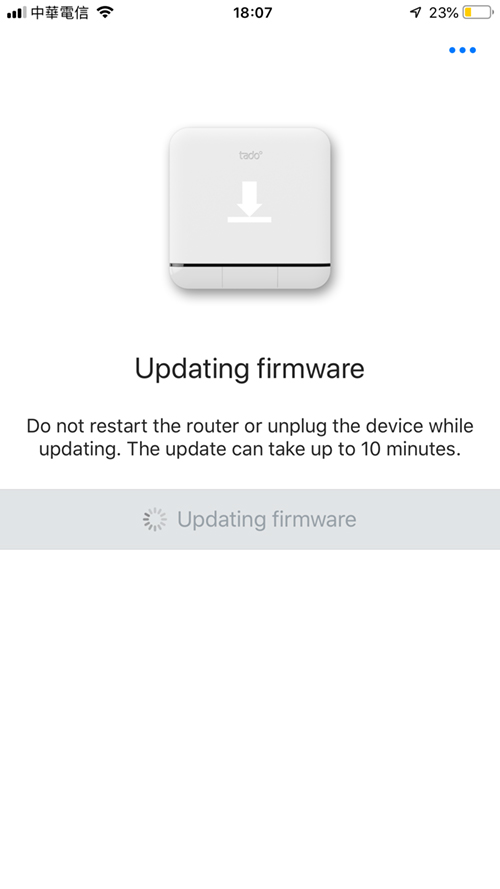
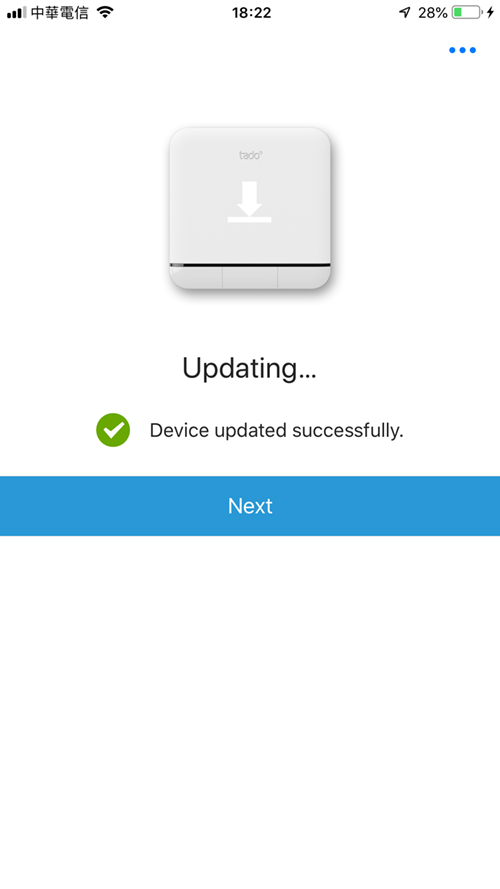
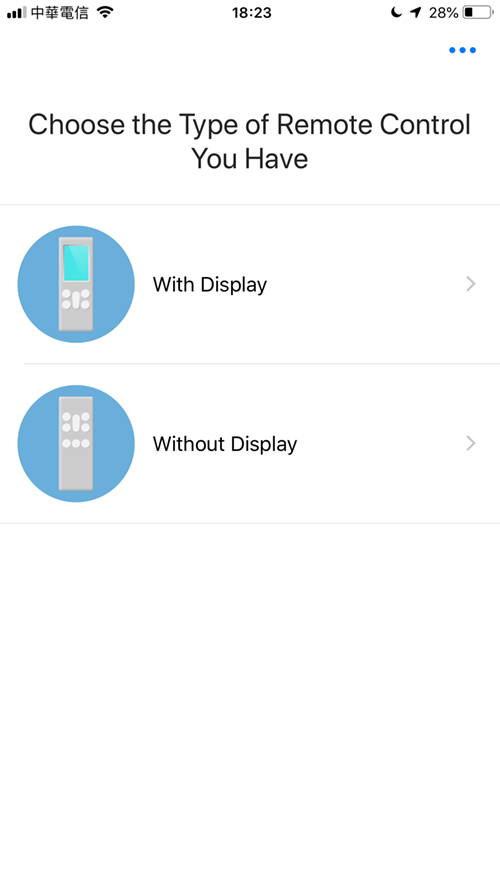
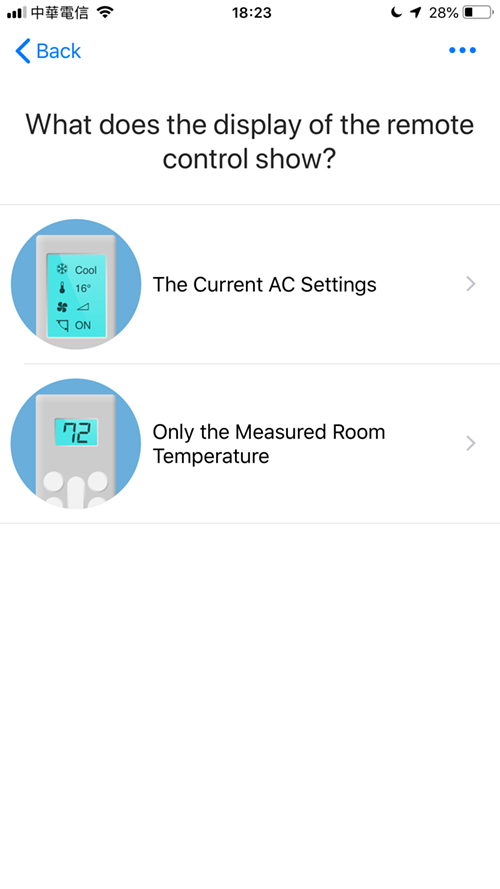
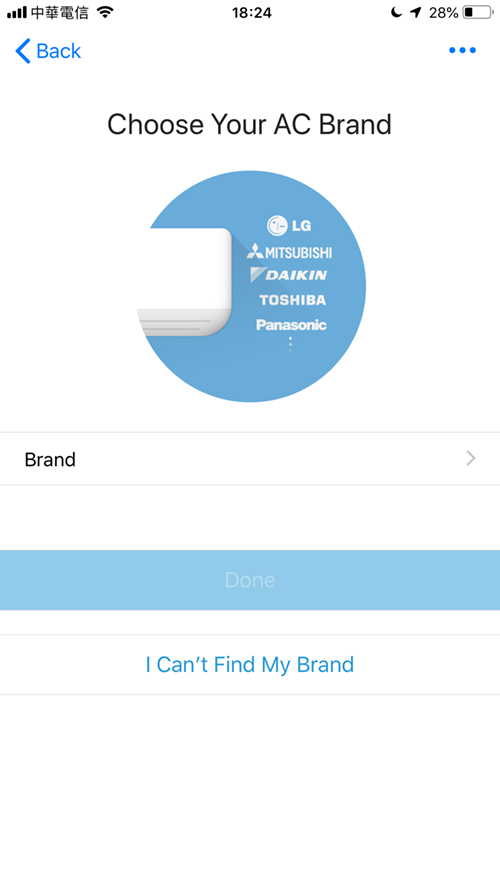
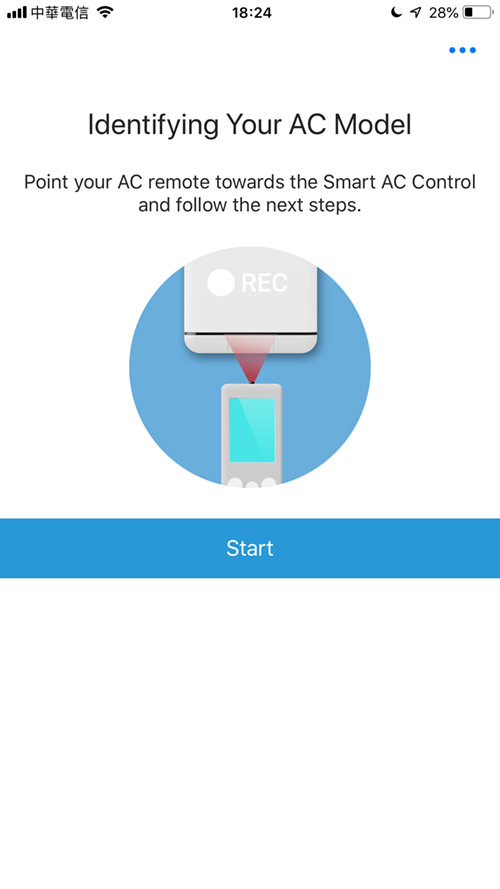

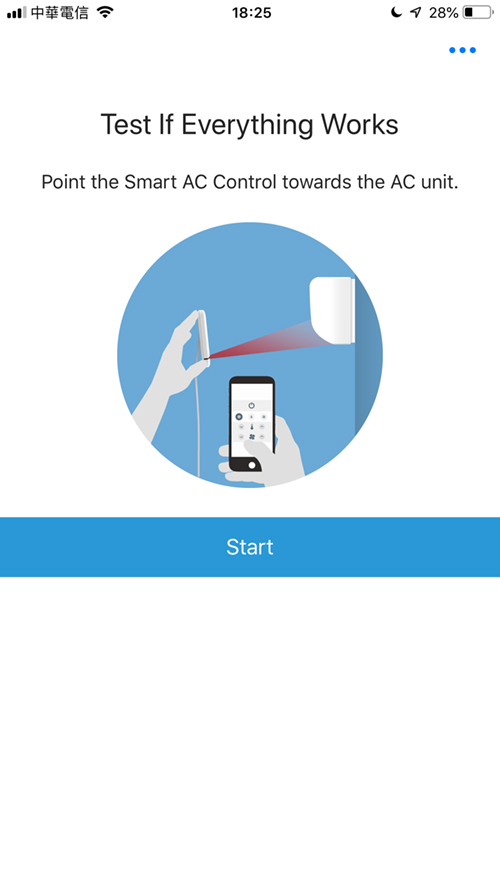
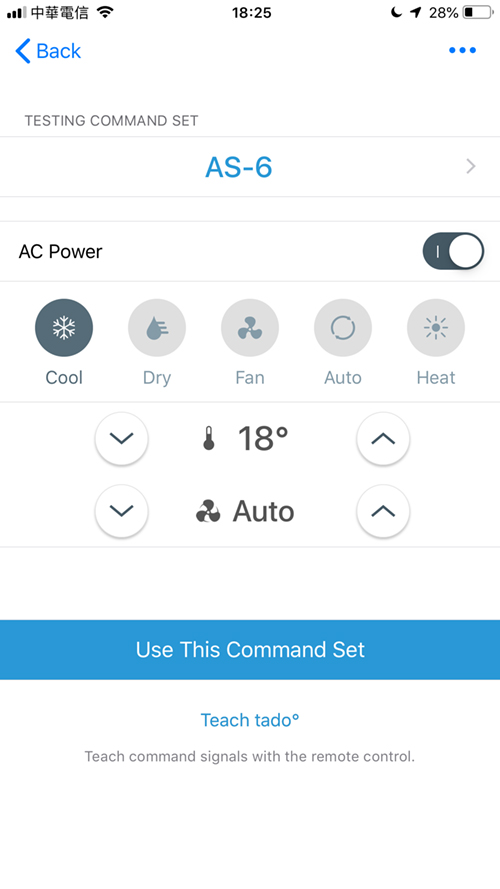
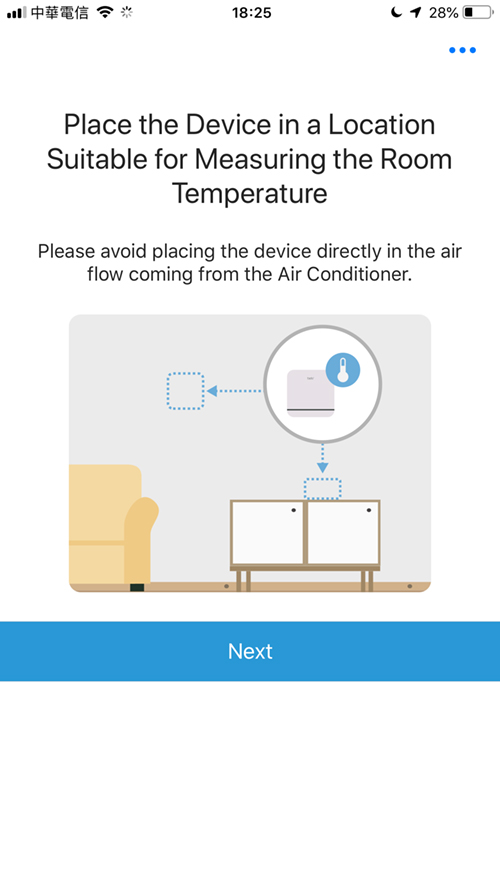
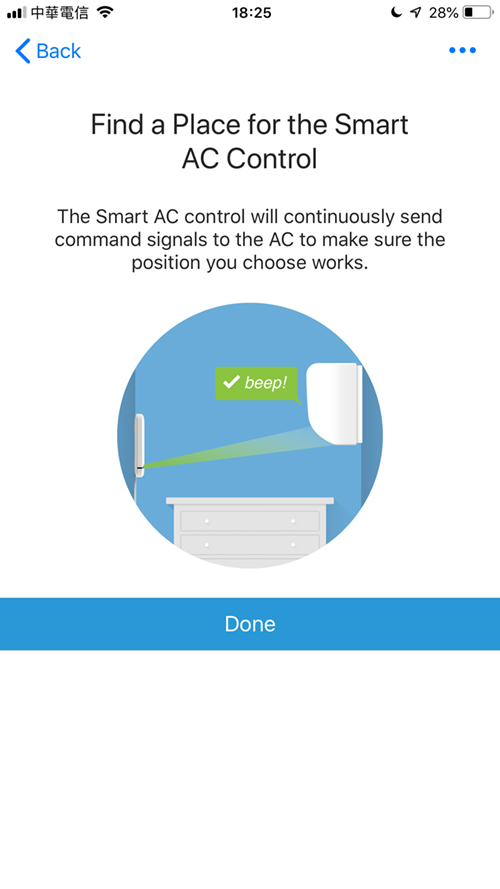
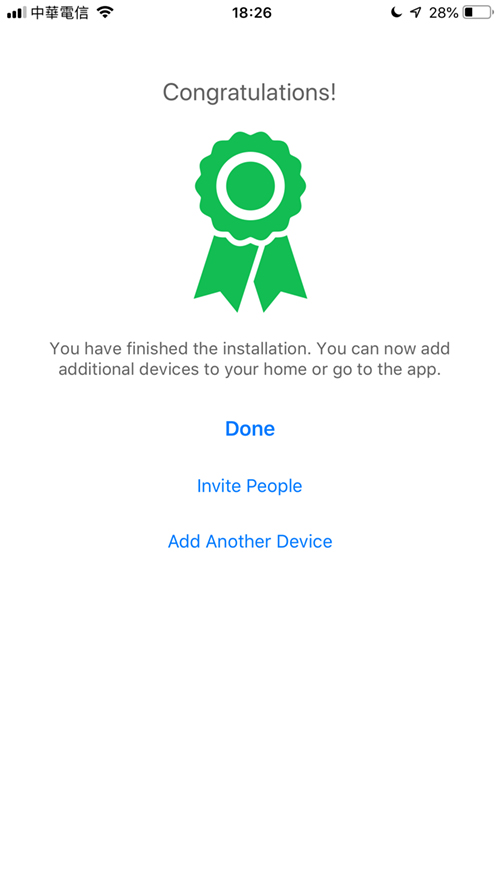
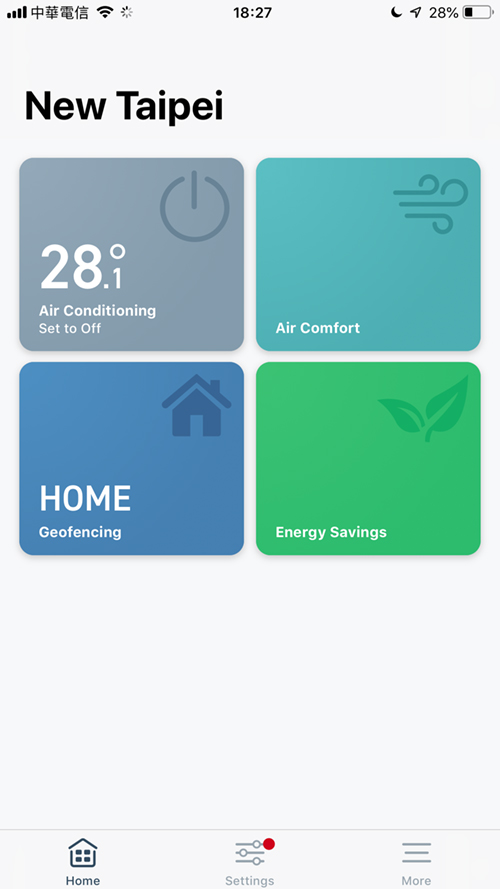
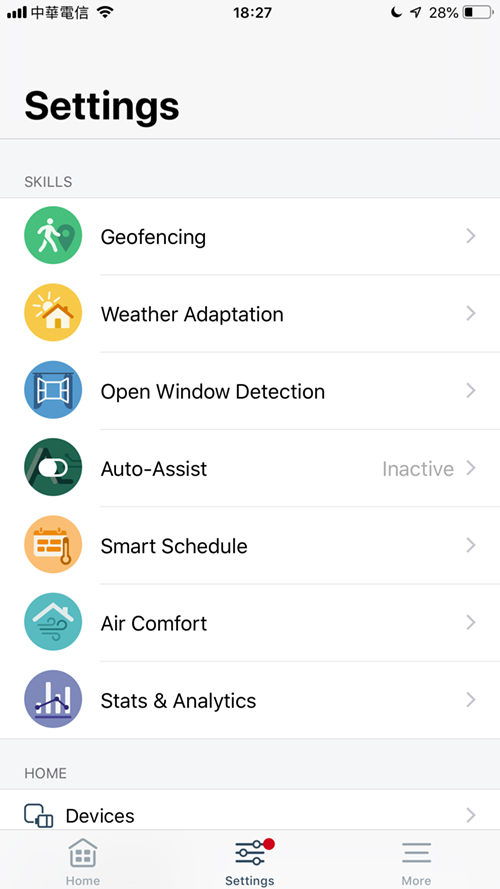
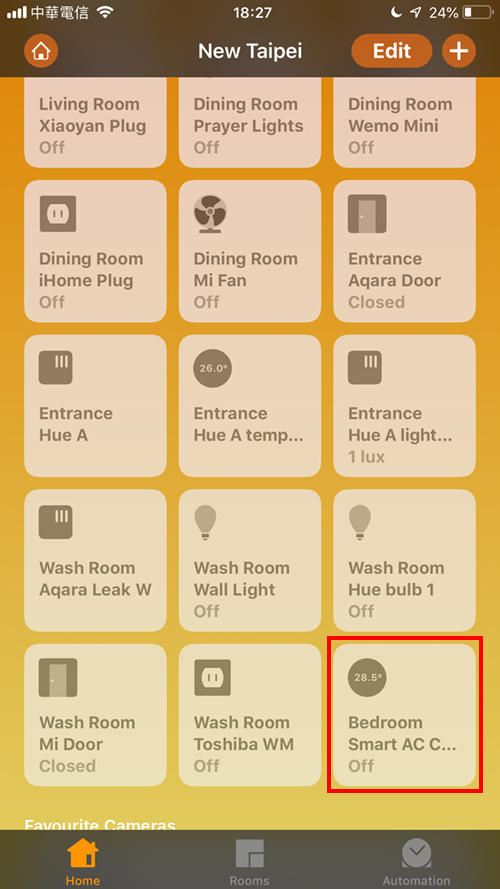
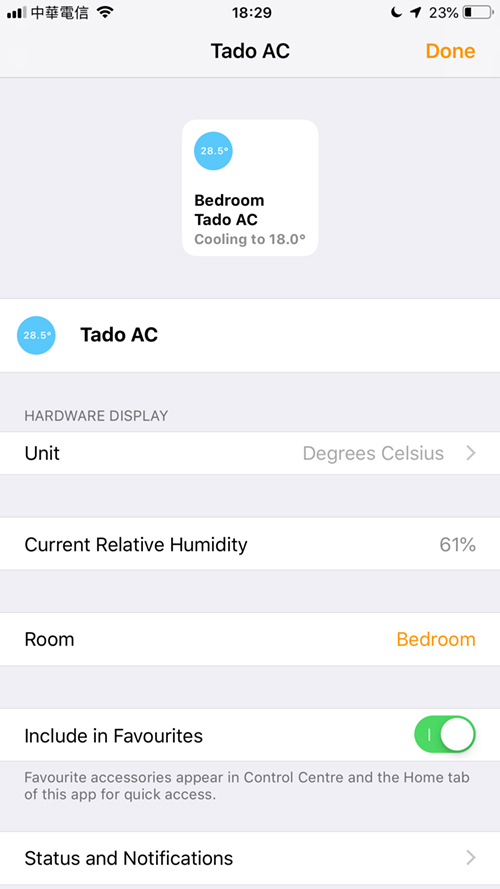
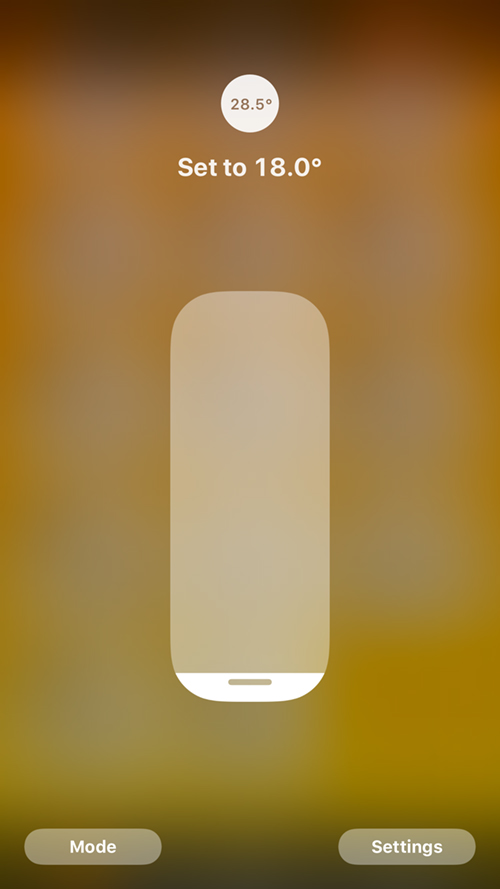
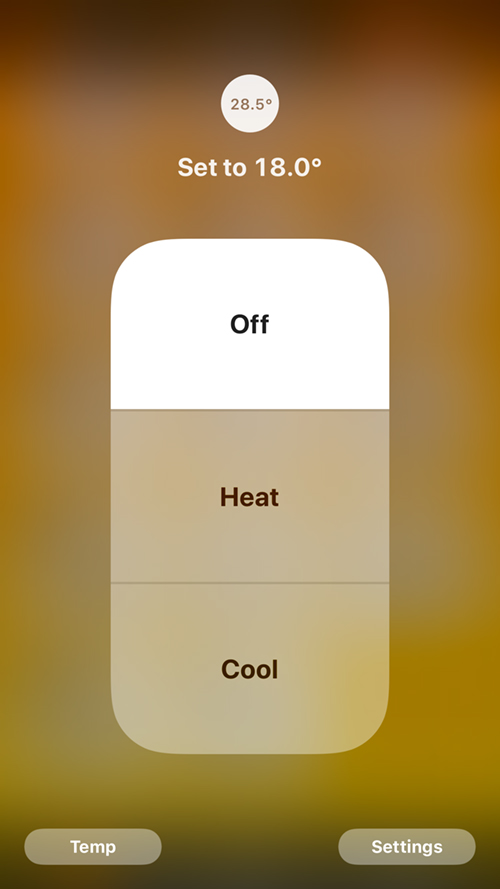
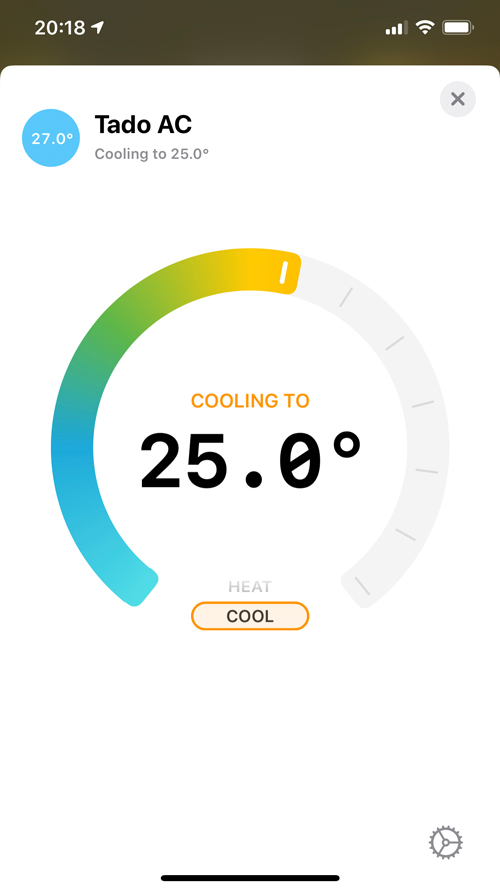

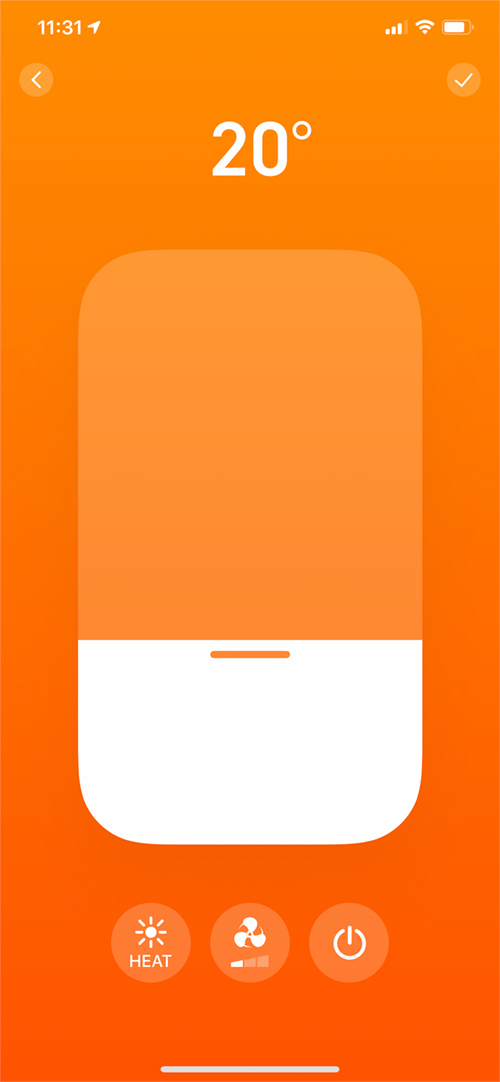
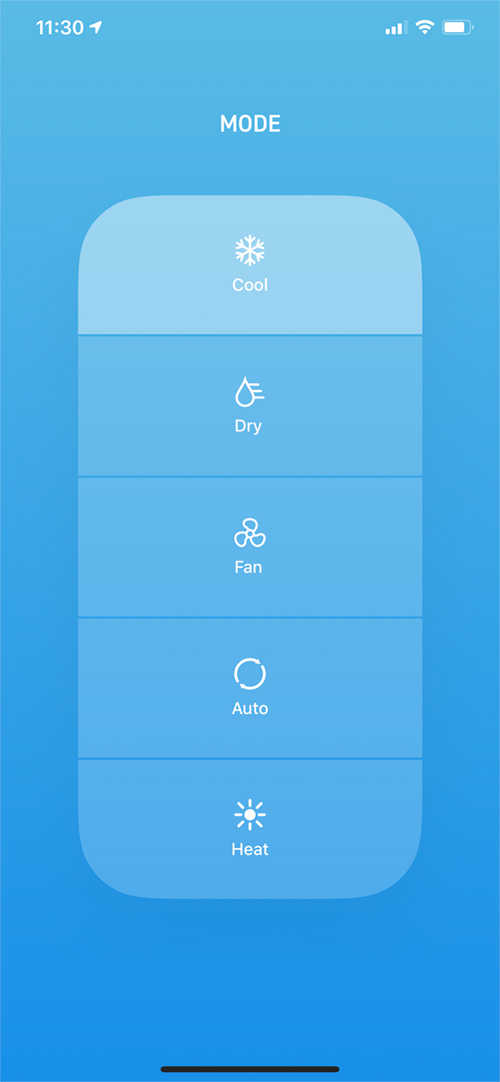



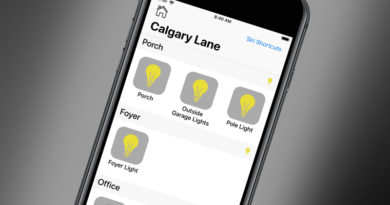
I though you needed a Hub to work with HomeKit
That’s only for the Tado Smart Thermostat. This uses Wifi and doesn’t require the hub.
That’s a seriously good review. Thank you.
Thanks Mark, comments like these are really appreciated!
I’m curious about the angle at which it can emit the IR blast. I would love to get one but don’t really have a good place to put it in the wall that’s opposite to the AC Unit, so I’d have to place it on a perpendicular wall. I’m wondering if it would still be able to get the IR beam to the AC Unit. If you could test that I’d be great!
Hello Lou, I’d be happy to test it, but it’s already stuck to the wall, so I’ll have to remove it first and do some tests. I’ll get back to you.
Yes, please. I have the same question.
Thanks for the review Simon. Automating my aircon is one of the last pieces I’ve been looking for. Curtains and opening/closing windows is another story. Just ordered one from Amazon. Can’t wait.
I’ll try the pependicular placement when I get it as that’s pretty much the angle I’ll need to place it
Hi Eric
glad you like the review. It really is a great bit of kit, and it’s been pretty reliable too. Let me know how it works out for you with the placement of the device. I’m pretty sure it has a wide angle when transmitting, but I’d be interested to see how well it does for you.
Hi Simon,
My Tado arrived the same time as my Xiaomi IR blaster.
The Tado is quite easy to set up as you described.
I have it mounted at a perpendicular wall from my York air con. The edge of the aircon and the Tado are about 110cm from the corner, and the Tado is 65 cm below from the aircon. From this angle the IR reaches the aircon easily. I haven’t had the chance to experiment with sharper angles with the Tado closer to the corner.
The Xiaomi IR blaster is quite easy to setup and also has a library of air con brands in the Xiaomi Home app. It also controls other appliances such as TVs, TV boxes, fans, speakers, water heaters (!), DVD players, cameras, projectors.
It is much cheaper than the Tado but doesn’t have the smart features and no HomeKit integration. It controls the aircon just fine in the Xiaomi Home app
Hi Eric, thanks for the info. I’m glad to hear the Tado worked out for you as I’d hoped and expected. I also have the Mi Remote control device and while it works with the AC and other devices, I prefer the Tado for obvious reasons. The Xiaomi also doesn’t seem to remember the last state that you set the AC to if you go out of Mo Home and then back in again, so in the respect it’s not of great use with ACs compared to the Tado.
Yes. You are right. The Xiaomi doesn’t remember the last setting and reverts to the default state. I’m quite happy with my Tado too.
All Tado’s artwork seems to show their Smart AC unit being directly below a wall mounted AC unit. As it happens my own experience with IR remotes is that most of them are able to bounce their signals off walls even if not directly pointed at the receiver.
I have been frustrated by the options for AC systems and HomeKit. Tado is the first and so far _only_ add-on product to do this. Both Tado and Sensibo originally promised this ability many years ago, for Tado this was with version 1 of their product and this new HomeKit compatible one is version 3 hardware so you can imagine how long that has been. On top of that AC manufacturers have been a disappointment. Haier do a wall mounted AC unit similar to the Daikin one pictured in this review, unfortunately whilst it seems to be available in _some_ EU countries it is not available in the UK. The more recently launched GE window mount AC units are not only not available in Europe but Europe does not typically use window mount units anyway. Daikin do have their own smart interface but officially it only works with their own app, unofficially people have linked it to HomeKit via HomeBridge software. Unfortunately Daikin seem to have no interest in adding HomeKit support. 🙁 The Daikin ‘Online Controller’ in theory via HomeBridge would result in HomeKit having true two-way communications.
If/when I get a wall mount AC unit I will probably get a Daikin with the Online Controller and try it along with Tado.
Pingback: Create a Temperature-Based Automation With Home and Shortcuts - HomeKit News & Reviews - Tech1 Media