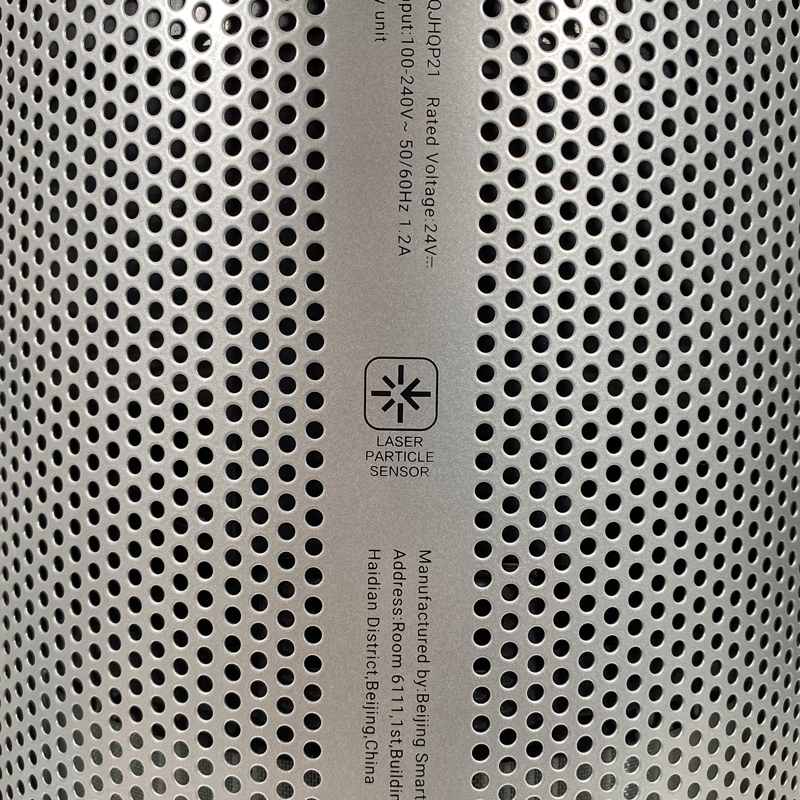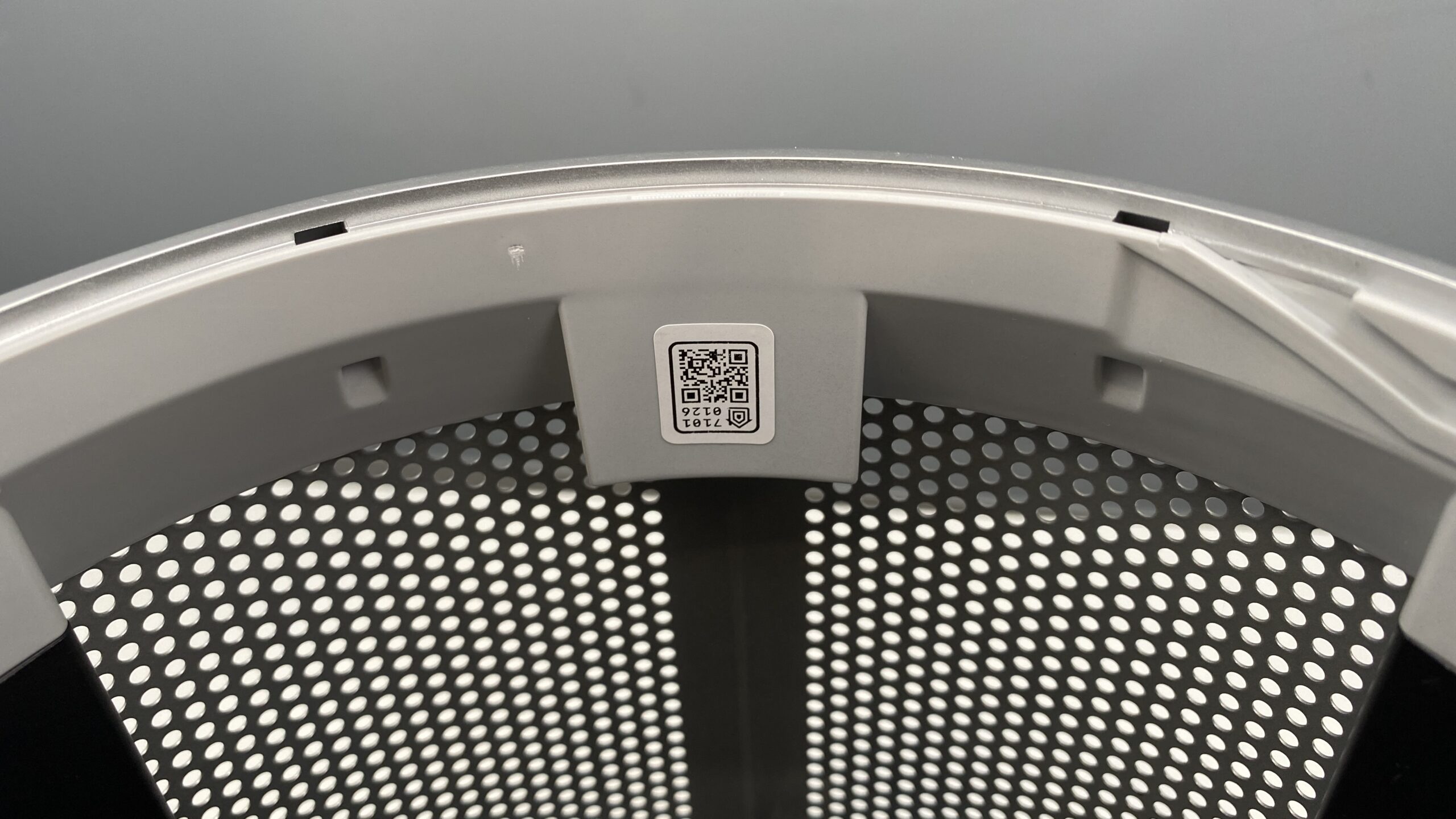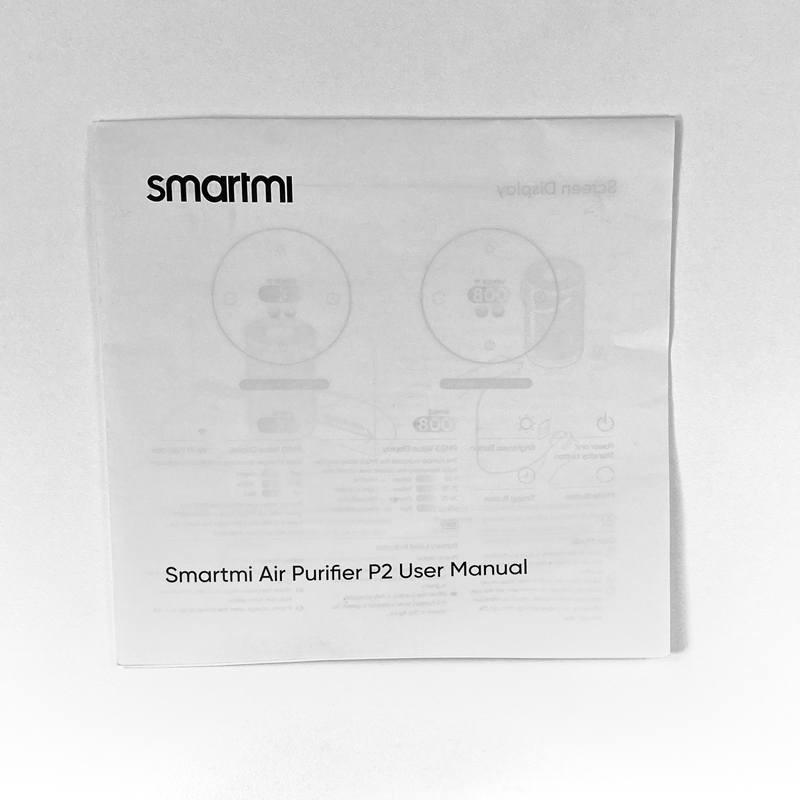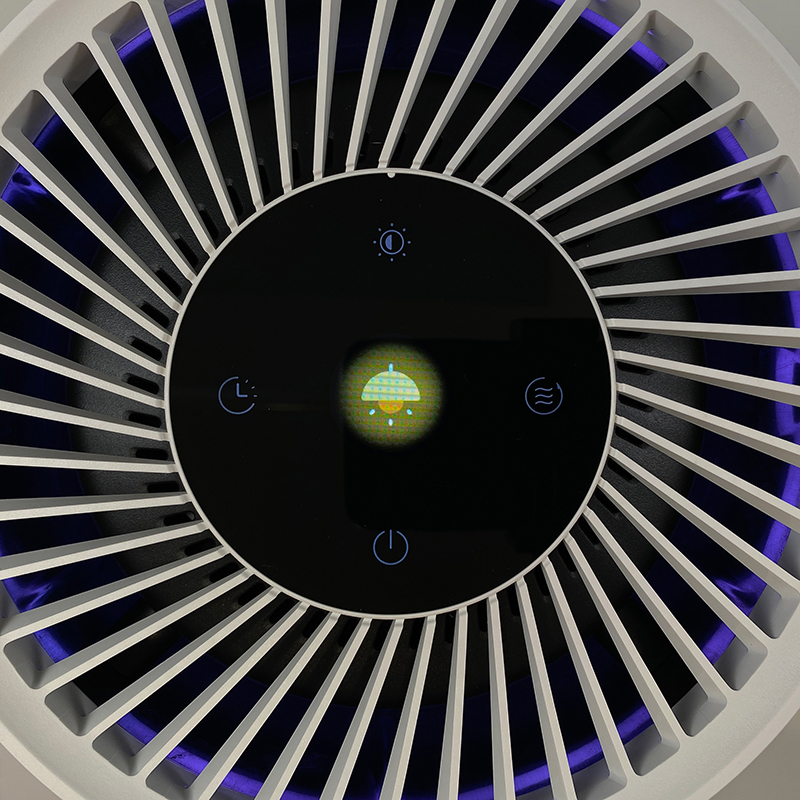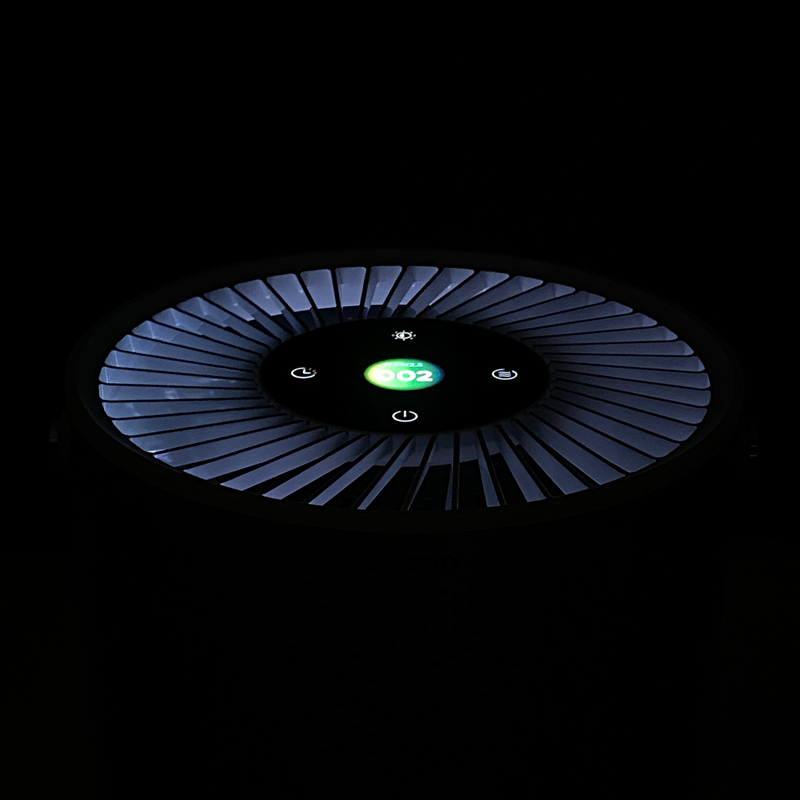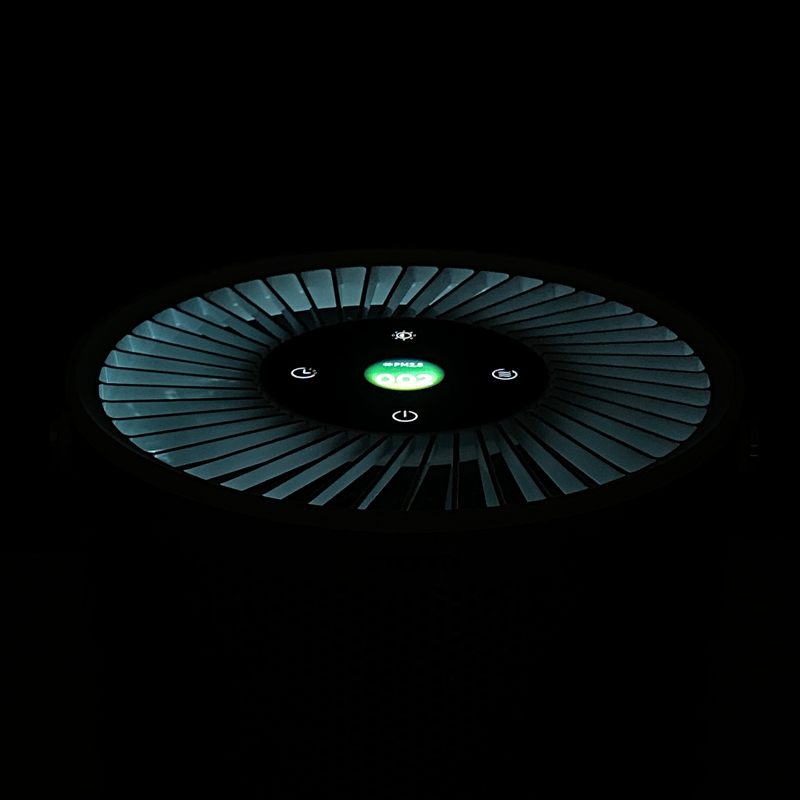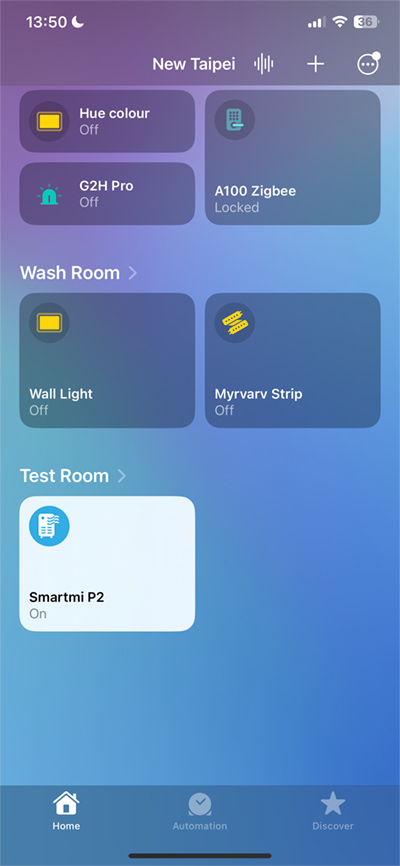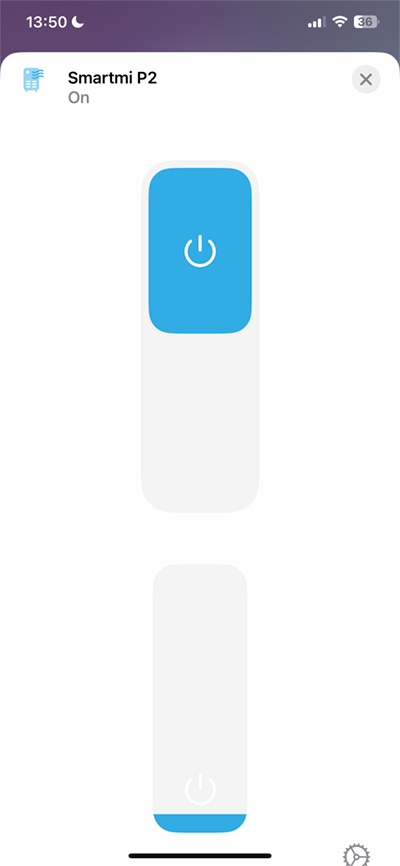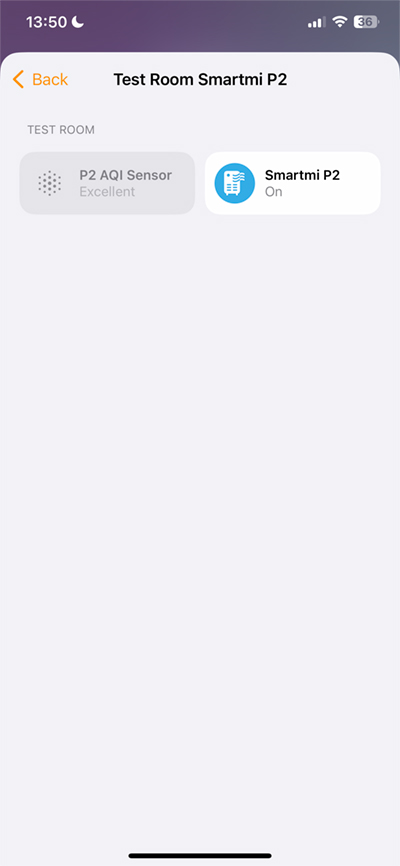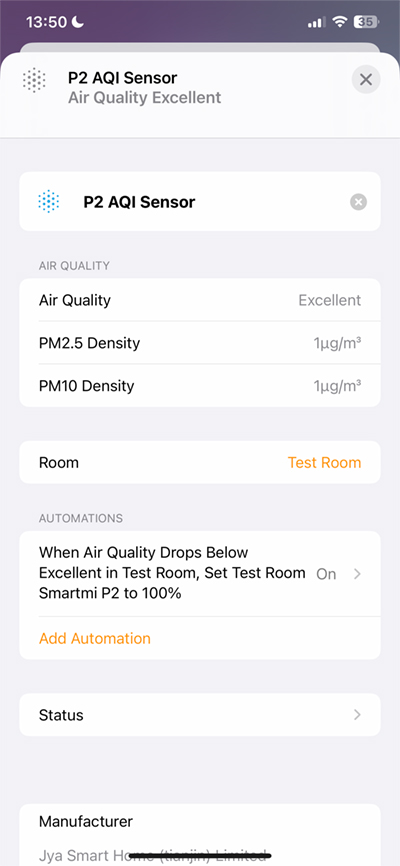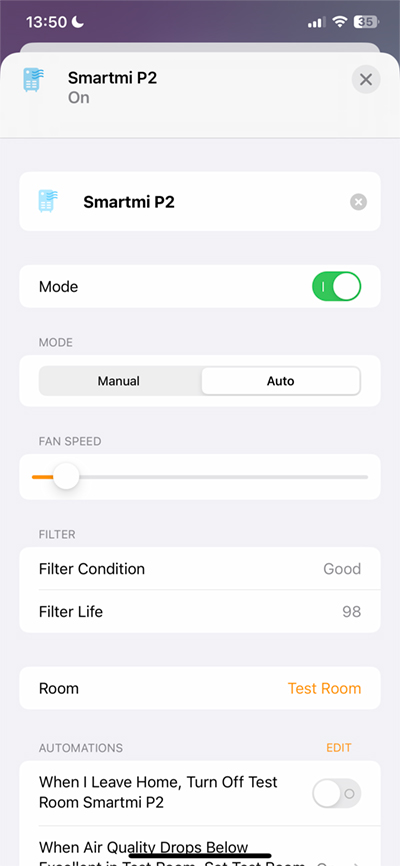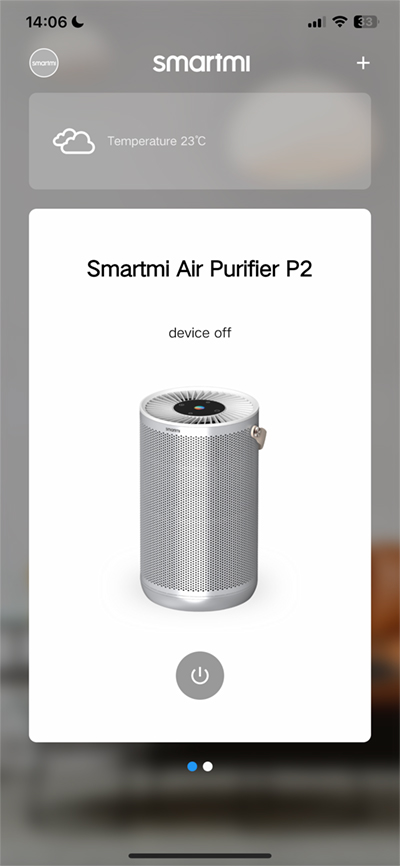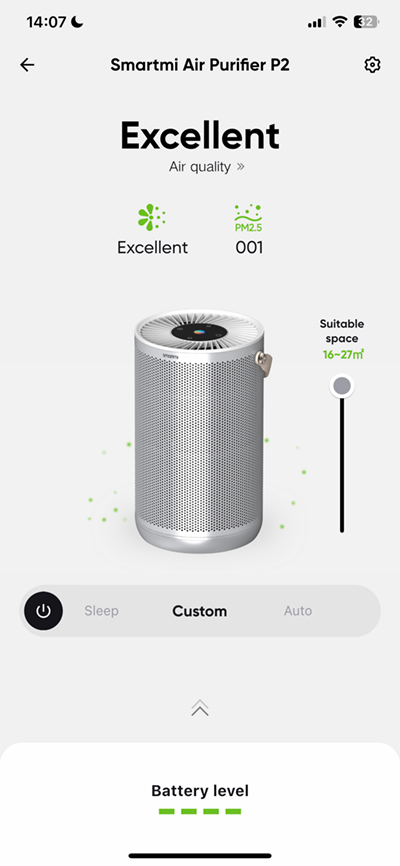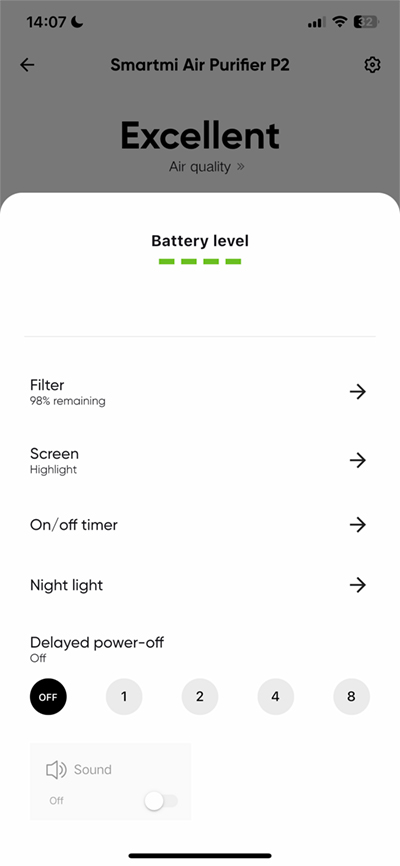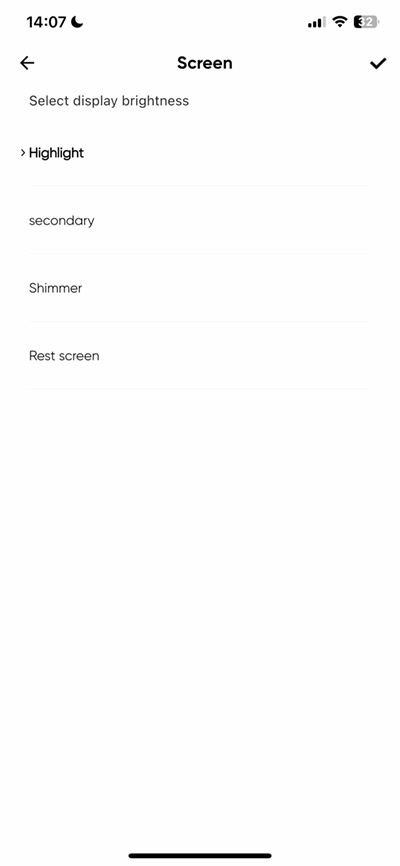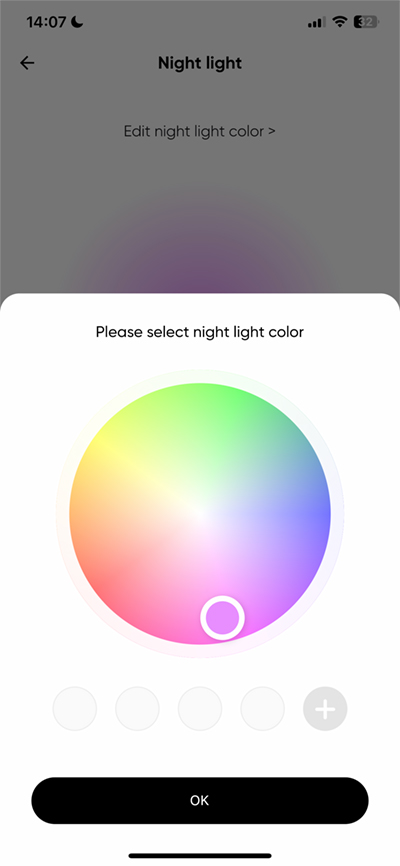Smartmi P2 Air Purifier (review)
By now, HomeKit has a reasonable amount of choice when it comes to air purifiers, especially so in the ‘small-to-medium-sized-room’ range; We have models from Airversa, Meross, Sensibo, Molekule, and Smartmi. We previously reviewed the Smartmi P1, which is probably one of the most reliable air purifiers I’ve owned, and today we’re looking at the Smartmi P2 that although could be considered a successor to the P1, is in fact a different beast in more than a few ways, so I can easily see the P1 continuing to be sold. So what’s different about the P2, and is it worth getting compared to the P1? Read on to find out.
PACKAGING
I can’t fault Smartmi’s packaging, it’s always very straightforward but stylish, and also ensures pretty much all the info you need is there, without it looking too cluttered. Obviously, that’s easier to do with a large box, but they do it very well. It protects the insides well too. As standard, you get the HomeKit, Alexa, and Google badges, although it’s a bit lax that they’re still using the ‘works with Apple HomeKit’ badge, not the ‘Works with Apple Home’ one. That said, there’s also no mention of Matter, but that’s not really a surprise, and really makes little difference at this point in time.
So what is different about the P2 in a nutshell? first and foremost, the unit comes with built-in rechargeable batteries. This allows the P2 to be unplugged and moved to any location without the need to also bring the power cable – unless you’re planning to have it running at another location for over two hours at maximum speed. It’ll also stay connected to HomeKit and your WiFi network even on batteries, as long as it’s within range of your network, so even though it can be put to work in places where there’s no outlet, if you want to control it via HomeKit or the Smartmi link app, it still needs to be connected to WiFi, which in this case uses 2.4GHz as standard.
The other major change is the display on the top, which now comes with an animated RGB screen. It’s pretty small, but it looks great in my opinion. The P2 also has a dual sensor able to detect both PM2.5 and PM10. Finally, the P2 comes with a built-in night light located inside the top part of the unit.
There are other smaller changes from the P1 to the P2, but we’ll go into all of these differences later. For now, we’ll look at the hardware.
THE SMARTMI P2
After having had the Smartmi P1 for a while, which I do like, putting it up against the P2 makes you realise the design has been stepped up in a possibly obvious way, but still well done. The chassis of the P1 had a grille that covered around 50%, whereas the P2 goes pretty much from top to bottom, with just a small section at the top that accommodates the company’s logo.
The chassis currently only comes in one finish, compared to the P1 which offered silver and dark grey finishes. I’m sure the P2 in dark grey would look slick too, but the one here is really pleasing to the eye as it is.
The rear of the device only really features a coaxial socket for the power supply, and the laser particle sensor, which, unlike the P1, is hidden under the grille, whilst the P1 had its own small set of slats to sample the surrounding air for particulate matter. Above the power socket is one of two instances of the HomeKit code.
The air outlet surrounding the control panel/display has also been redesigned with the blades set at a slight angle instead of fanning out from the centre in straight lines. We’ll go into the display itself in a bit.
the inside of the P2, where the filter resides is also home to a second instance of the HomeKit code, as well as access to the laser particle sensor, which appears to be removable for cleaning.
The carry strap has also seen a design change, and one that I personally welcome; The handle no longer uses leather but a synthetic durable type of rubber material that’s soft to the touch, but seemingly malleable and durable. The strap features the smartmi logo, but states that it’s designed by Jya, which is the Smartmi brand for their more expensive air purifiers.
The Strap holds onto the P2 with similar rivets to the ones found on the P1, although they’re in gold on the P2. The strap also tapers at the rivet.
The power supply that came with my unit was for Europe (Type C/E), although they’ll definitely also provide a US power supply once the device is officially released. This power brick supplies slightly more ‘juice’ than the power supply for the P1, but as I needed a US power supply, I tested the P2 with the P1 power supply and noticed no issues at all.
the manual is only available in English at the time of writing but covers almost all aspects of the P2, although there’s very little information on the night light that the P2 comes with, which is a bit of an omission.
FILTERS
For those with the Smartmi P1, if you’re looking to update or add to your setup with a P2, the good news is that they both use the same filters. These filters come in both a ‘Pollen’ filter and a ‘Pet’ filter, with each filter having strengths in particular areas of filtration.
These filters and the lid are all one piece, so when you replace the filter, you’re effectively replacing the lid that locks the filter into place too. In this case, I’ve got a Pet filter installed, which is just as well given how much our dog sheds his fur…
CONTROL PANEL/DISPLAY
The top of the P2 has a glass control panel with four lit buttons surrounding a RGB display. These four buttons are on all the time when the unit is on, with only the power button lit when the unit is off. The four buttons are the power button, a delay-off button, a button to control the brightness of the central display, and a mode button.
The central display is quite small, as already stated, but it still looks good, although unfortunately my attempts to photograph it don’t do it much justice. When active, the display is centred around the PM2.5 numbers, with PM2.5 stated at the top. This should change to P10 if PM10 is more prevalent than PM2.5. Next to this is a WiFi symbol, which should stay solidly lit in normal operation.
Below that is a battery icon, which gives you a rough idea of the battery levels. Alongside the battery icon is the mode icon, which will display one of three icons – Auto mode, Custom/Favourite mode, and Sleep mode. The image above shows it’s in Sleep mode.
The top button controls the brightness of the central display, with three levels plus off.
You can set the P2 to turn off after a delay of 1, 2, 4, or 8 hours.
The mode button allows you to cycle through all three modes – Sleep, Auto, and Custom/Favourite, with icons to represent each mode. Sleep mode sets the fan at a very low and quiet level, whilst Auto mode changes the power of the fan depending on the level of pollution in the air. Custom/favourite mode is determined by the speed/room size you set in the Smartmi app or the Home app.
As the P2 has built-in batteries, when you unplug the mains cable, you’ll briefly see a ‘battery’ icon before it returns to the main screen. If you plug the cable back in, you’ll briefly see a ‘power’ icon.
after a few seconds, the main display reverts to a screen saver that simply displays the particulate matter levels along with whether it’s PM2.5 or PM10.
I mentioned the night light at the start of this review, and when it’s activated when the unit is on (only via the app, unfortunately), the display will show icons for the state of the night light – on or off – as seen above.
The central display will also change colour depending on the levels of PM2.5 or PM10 detected. Above you can see the first image has a display with an orange background; this is just at the start of mild pollution, whereas the second image shows heavy pollution with a red background. For healthy air quality of between 0 ~ 20, you’ll see a green display.
THE NIGHT LIGHT
The night light isn’t an afterthought, although if you’re expecting rich colours, you’ll be disappointed. You may also be surprised to find the night light isn’t exposed to HomeKit, and can’t be controlled from the unit directly, which is quite strange.
Still, if you want something that is purely designed as a night light to aid someone when they take a midnight trip to the bathroom in what could otherwise be a pitch-black room, then it’s good enough. It’s probably also useful for a child’s bedroom if they have a problem sleeping in a totally darkened room at night.
IN THE HOME APP
In the Home app, and HomeKit you get the one tile. Tapping on the icon turns the unit on or off, but tapping on the tile opens up the main two controls – a toggle switch, and a slider for the fan speed. Unlike devices like the Vocolinc PureFlow and the Airversa Purelle, which are set to five specific speeds, the fan speed can be set to any percentage from 0~100%.
Going deeper into the P2 settings page, you can see two ‘accessories’ listed. These are the sensors within the P2, and further controls for the P2 itself. These additional controls allow for Manual or Auto settings, although Sleep mode is missing here. Manual mode is essentially the equivalent of Custom/Favourite mode on the P2.
You also Get information on the filter life and filter condition, as well as a ‘mode’ toggle control although I’m not sure how it works.
Going into the AQI sensor (as I’ve labelled it), you get information on the overall air quality (AQI is an acronym for Air Quality Index), in addition to the density for both PM2.5 and PM10. You can set up automations based on the Air Quality, but if you want to set automations based on the density levels of either of the particulate matter sensors, you either need to use a third-party HomeKit app or use Shortcuts within a HomeKit automation in the Home app.
IN THE SMARTMI LINK APP
If you’re not familiar with Smartmi’s own Link app, it’s nicely laid out, but it can only work with its own products, and when it comes to automations, things could be a lot better if I’m honest. You can control the power status of the device from the main screen, but if you go in deeper, you get information and further control. You can select one of the three modes previously mentioned, with a slider for Custom mode that allows you to set the fan speed based on the floor size. You also get a basic visual of the battery life.
Air quality and PM2.5 levels are shown at the top, and if you want you can also access a graph to show air levels over periods of a day, week or month. The data can’t be exported, however.
Sliding up from the bottom of the screen gives you access to several other options and settings, including filter life, screen brightness, timers in the form of schedules, control of the night light, and the same delayed power-off options as are available on the device itself.
On the subject of the display brightness, I don’t know why, but they use odd descriptions for the four levels – Highlight (bright), Secondary (medium), Shimmer (low), and Rest Screen (off). At least they’re in the correct order I guess.
I’ve already stated that I’m not overly impressed with the night/mood light, and a lot of that has to do with lack of control; You can’t turn it on or off from the device, and it’s not exposed to HomeKit at all. The only way to turn it off manually is to turn the device off, and the only way to control it via your iPhone is via the Smartmi app. That wouldn’t be so bad if it weren’t for the fact that you still have to drill down into the menus to get to it.
What makes things slightly worse is that when you get to the night light settings, you’re provided with the option to store up to 4 different colours, which you would assume are for recall later on. Not so! Once you go back into this section, they’ve all gone. Granted, the P2 isn’t available yet, and this and other potentially missing features could be in place once the P2 is officially launched in the new year, so we’ll have to wait and see.
CLEANING ABILITY AND THE SENSORS
Without the luxury of a perspex box in which to place the P2, it’s hard to easily quantify how efficiently the P2 can clean, but solely relying on the display that reveals air quality levels, it seems to do a more than adequate job for its size. Given this is only suitable for small to medium rooms, if this is used in a large open space like a living room, it’s unlikely you’ll get the best out of it.
In terms of detecting changes in air quality, when it’s on, it detects such changes reasonably quickly and better than the Airversa Purelle in my tests. When compared to the P1, it doesn’t quite match the speed at which the P1 is able to detect such changes, but it’s not a race as such, so I can forgive it for that. One of my tests involved setting up an automation whereby both the P1 and P2 are powered but in off/standby mode, with the automation set to turn the purifiers on, and at full speed if the air quality drops below Excellent. In these tests, the P2 was a bit slower on the uptake, with the P1 reacting almost instantly, with the P2 waking up a few seconds after. It does wake though, so this is something some other air purifiers can’t seem to manage.
If you want to see some of the tests, you can check them out in the video below;
THE P2 IN USE
I’ve not been using the P2 for an extensive amount of time, but I do have the advantage of having a couple of P1 units that allow for some comparisons, as well as expectations on how the P2 should function at a minimum. So first off, it stays connected to my network really well, and hasn’t had a ‘no response’ issue at all – even when on batteries and reasonably far from the router it’s connected to. I’ve also found this with the P1, although to be fair, some people reported a lot of dropped connections.
I don’t tend to have to move my air purifiers around, and as such whilst the battery-powered option is useful, it’s not honestly going to be something I’ll use too often. We’ll see though.
The display is small, but as it’s dynamic to some extent, with really nice visuals, I actually like it a lot. Whilst the P1 has arguably a clearer more visible display, it really does look a bit basic and dated to me, so I’m actually quite happy with the P2’s display.
Aesthetically, I really like it a lot, and of all the purifiers I’ve owned and/or tested, this is the one I like most from a design perspective. Likewise, I’m also quite happy they’ve stuck with the same filters as the P1, which really helps keep things simple.
Aside from the issue with the night light and the lack of ways to control it, sleep mode doesn’t automatically turn off the display, which seems like a given really, and because neither sleep mode nor the display can be automated or scheduled in HomeKit or the Smartmi Link app, it’s a case of having to do it manually. This wouldn’t necessarily matter in rooms used in the daytime, but for a bedroom, I’d say it’s pretty important. If they’d installed a basic light sensor, this could have taken care of things without too much fuss.
On balance, it’s an excellent-looking device, with some nice updates to the P1, although with the few issues around bugs and lack of control for certain aspects, it does feel a bit like a minor fail in some ways. I do hope they can fix both the bugs and add some extra functionality to at least their own app, and if so, it could easily be the standard by which other air purifiers are measured. When the P2 is released to the public, if any changes are implemented, I’ll adjust the relevant points as necessary.
Smartmi currently has the P2 on preorder via Kickstarter, with a discount on the price if you pay before it’s officially released. The deal price is US$179.99, with the retail price listed as US$259.99.