Orvibo MixPad D1 Smart Dimmer Switch (review)
Orvibo is a well-known brand in China, but not so much elsewhere. The company hope to increase their presence on the international stage starting with the introduction of a small sample of its rather large roster of devices, starting with the MixPad D1 Smart Dimmer Switch. Although this product has actually been available on Amazon for a few months now, it seems to have gone unnoticed, which isn’t a surprise in our case, as it wasn’t HomeKit compatible, although with the latest update v3.4.4 the MixPad D1 is now compatible with Matter, which in turn makes it compatible with Apple HomeKit. as it’s not actually HomeKit compatible. That looks set to change with an impending firmware update to make it Matter compatible, which in turn would allow it to be exposed to HomeKit, as well as Samsung SmartThings, Google Home, and Amazon Alexa. The latter two platforms already support the D1, however, so the Matter update mainly benefits HomeKit users – and SmartThings users too I guess.
So it’s a dimmer, big deal you might think. It’s a bit more than a dimmer, however, and with the right additions, you can take it a fair bit further, which is partly aided by the rather nice (albeit small) LED display. If this is of interest to you, read on…
PACKAGING | CONTENTS
In China, Orvibo is seen as a higher-end brand, and this is somewhat on display with the packaging, which is pretty decent, and quite Apple-like. The front is all ‘product’, whilst the back is all about the specs, which I’ll list below;
- Model – V7OX
- Product Size – 4.12*1.75*1.80in
- Operating Voltage – 100~120V AC, 60Hz
- Load Range –
- Max 250W Incandescent/Halogen
- Max 120W LED/Compact Fluorescent Lamps
- Max 250W Magnetic Low Voltage/Electronic Low Voltage
- Communication Mode – 2.4GHz Wi-Fi, Bluetooth 4.2
- Operating Environment – Temperature 32~113°F / 0ºC~45ºC, humidity <90%Rh
- Storage Environment – Temperature -4~158°F / -20ºC~70ºC, humidity < 95%Rh
the sides of the box give you a strong hint as to what the switch is capable of, and the diagram at the bottom of the box gives you an overview of how the switch is fitted.
In the box, aside from the D1 of course, you get four wire nuts, a couple of screws, an inner and outer wall plate, and a really detailed manual that goes to great lengths to explain how to wire the switch up, and what the requirements are, with 22 pages dedicated to installation alone! It also goes into the details on how the switch and its features work (13 pages in total…).
THE MIXPAD D1
The MixPad D1 is essentially a single dimmer switch that uses a colour LED display to allow for control not only of the lights, but settings, other Orvibo switches, and more. At the bottom of the display is a physical button that has two uses, which I’ll get into later. In terms of size and dimensions, this is essentially the same as any other US single gang switch, although as is usually the case with smart switches, it’s much deeper.
As you can see, this switch requires a neutral wire and a ground wire, neither of which happen to be generally available where I live, so I had to test it in a slightly more ‘laboratory-style’ way. The Inner and outer wall plates are standard too, so you can also fit this alongside other switches if required. Physical installation simply requires you connecting the relevant wires using the wire nuts, and securing the switch in place.
Once that’s done, and the power is back on and supplying the switch with electricity, you’ll need to add the switches via the Orvibo Home app. This does require you to set up an account, as there are many settings which simply aren’t available via any of the platforms it’s already compatible with. The switch uses Bluetooth for initial pairing, which allows the app (via your phone’s Bluetooth) to detect the switch and begin pairing. You can also add the switch manually if you prefer, which requires you to scan a QR code generated on the screen of the switch. This allows you to ‘see’ the switch and pass on your WiFi network details for setup.
As you can see from the screenshots above, Orvibo has a fair amount of devices, including 16 different variants of MixPad (one not shown), although many of those are for China only – at least for now.
THE MIXPAD D1 SCREEN
The main screen, when the switch is not in use, shows one of three displays, which you can set yourself in the settings page. The first screen’s main feature is weather, with time, day and date, with the graphic for the weather changing based on the local weather conditions. the second one is a digital clock, with date, day, and a small weather graphic, whilst the third is an analogue clock with the same date, day and weather layout at the bottom. There’s a screen to set one of the three displays, and have them rotate on a daily basis, but to save time, you can also long press on the main screen, whereby it’ll bring up the three options directly for you to choose.
To access the basic function of the switch – light control – you swipe left/right with your finger across the screen, much like you would on any smartphone screen. If you only have one MixPad, you’ll just see a slider for the dimmer, along with a power icon underneath. You have to turn the switch on before the dimmer slider will function. You won’t see this slider if you’ve gone for non-dimmable bulbs, however, which is something you specify when first setting up the switch. This highlights a very important distinction of the MixPad, as pretty much most smart dimmers on the market are just that – dimmers – you can’t use non-dimmable bulbs in them, just as you can’t use dimmable bulbs with a standard switch. The MixPad does away with this and allows you use a dimmable or non-dimmable bulb, as long as you specify when setting the D1 up, which type of bulbs you’ll be using.
If like me, you have two or more of these switches, you can actually display and control the other light from these screens. Long pressing on one of the lighting tiles allows you to then access the dimmer slider for the relevant light, with a tiny arrow to take you back a step.
The switch also offers two lighting features, one called ‘Vacation’ and another called ‘Automatic’. The former turns on your lights at random times, to make it appear you’re at home, as opposed to on vacation. The latter turns the lights on when the built-in ambient light sensor detects that it’s too dark, or turns the lights off when it’s sufficiently bright. In addition to these two options, users can create their own lighting presets, which are limited to brightness levels.
Many of the settings for the MixPad can actually be accessed on the device itself, so you have settings for WiFi networks, language/region, device info, updates, and more. For the lights the Mixpad is connected to, you can set preferred maximum and minimum brightness levels, so if you slide the dimmer to its lowest level, and you’ve set the minimum brightness to 15%, that’s as low as it’ll go. You can also set a preferred brightness level when turning the light on. When it comes to the display brightness, this can also be set to one of five different levels, with an option to turn the display off between certain times.
One set of features I like, and think others will get some use from, does require at least two of these switches. These are called Intercom and Broadcast. Intercom allows for two-way audio between two switches, hence the name. Broadcast (mislabeled Intercom on the device) is for one-way audio only, so it’s basically used to ‘broadcast’ announcements, like “dinner’s ready”, or “The taxi’s here” for example. For both of these functions, you can set which switches can be ‘called’ or ‘broadcast to’, so if you have a room where you don’t need audio to be sent to, you can disable both of these features on a switch-by-switch basis.
You can also set ‘do not disturb’ periods for each switch, and if you really don’t want to be disturbed, you can long press (really long press in fact) the physical on/off switch at the bottom, and it’ll set the switch to muted, showing a red circle with a line through it to indicate its muted state.
For the intercom feature, you can also set a switch to automatically answer, if for example you’re in the kitchen with your hands full, and can’t accept the call with your hands. Broadcast doesn’t require you to answer, as such, so you’ll just hear what is broadcast as it happens.
One thing to note is that the Broadcast feature will only work if you’re on the same network, which also includes any subnets you may have, so even if you have one router, and other routers with separate sub-networks, unless they’re using the same SSID, it won’t show up as an option.
Whilst you can set up lighting presets with one switch, if you have more than one, you can create scenes in the Orvibo app that’ll allow you to control all or some of your switches, allowing you to set different brightness levels per switch. In addition, if you have other devices from Orvibo, like the Magic Cube IR blaster, you can create scenes that trigger turning a fan, AC or TV on or off, and add those scenes to the MixPad, thereby allowing control of devices beyond lighting. Although I don’t have other Orvibo devices here to test, this should be the case with their smart lights (strips, downlights, wall lamps etc), and even door locks, power outlets, and curtains. You can check out the video below to see the MagicPad working with the Magic Cube (starting at 4’28”);
SIRI SHORTCUTS
Now that Matter support has arrived, although if you want, you can still use Siri Shortcuts. This functionality is baked into the Orvibo app and allows you to trigger scenes that are then converted to Shortcuts. Only scenes can be converted to Shortcuts, however, you can create an automation, that can then be activated or deactivated.
You have to select the device that’ll be controlled, which thankfully also includes devices controlled by the Magic Cube IR blaster. From there you can choose what tasks are performed on the device, which in the case of a MixPad would be turn off/on, set to a specific brightness level, as well as add a time delay if required. You then simply select ‘Add to Siri’ whereby a Shortcut will be created. Even though the Matter update has now been delivered, this feature will still be of use with devices that won’t be exposed to HomeKit (i.e. Magic Cube).
MATTER | HOMEKIT (NEW)
This is a new section to this review, which was originally published on Jan 26th, as at the time the MixPad D1 was not actually HomeKit compatible. With the latest update (v3.4.4), the switches are now Matter compatible, which in turn means they can now be added to Apple HomeKit, as well as the other platforms they were previously compatible with via the legacy cloud connection.
As you can see from the screenshots above, the D1 is installed in the Apple Home app and was added without a hitch once the device got the required update. The Matter QR code is revealed on the screen in the Settings section under ‘Add to App’ where the Matter option will appear. Once you scan the QR code, it’ll add to Apple Home just like any other HomeKi device. As expected, you get a dimmer slider, but the options for controlling scenes from the switch, as well as the Intercom and Broadcast functions are absent.
MY EXPERIENCES WITH THE D1
Having come from testing out three Aqara versions of this kind of product, it’s fair to say that the Aqara models are better, although I should qualify that with some specific reasons. First, the Aqara models (Scene Panel S1, MagicPad S1, Magic Switch S1E) all have larger displays. This is simply because they’re 86-type switches, which are square. US Switch dimensions are such that screen ‘real estate’ is severely limited, so for Orvibo to still make something that I’ve enjoyed testing out, is a small miracle in some ways. Part of this pleasant experience is down to aesthetics; the buttons, icons, and overall graphic design are very pleasing to my eye, which goes some way to making something more intuitive, and therefore more enjoyable. Like the Aqara devices, this is limited (with the exception of using the Magic Cube) to controlling other Orvibo devices. There are other companies, like Brilliant, and Orro, that make similar products, that also allow you to control devices from other manufacturers. However, they’re around three times the price, and these controls are separate from HomeKit, not a part of it.
All that said, now that the Matter update is available, this can be added to HomeKit like any other switch, and in essence, for the price, it’s a more useful option than a standard smart dimmer in my opinion, even if you take the intercom/broadcast feature into account alone.
There were a couple of issues when it came to the app, but relatively minor, fortunately. For example, in order for a MixPad to show the on/off and dimming controls for another MixPad, you initially have to set them so they’re both in the same room, or you won’t see the other MixPads on the screen of the MixPad you’re setting up. Once you add them to the same room (via the app, not physically), they’ll appear on the display, and you can then place them back in the room they were originally located in. Hopefully, that’s a bug the company is aware of that’ll be addressed with the Matter update.
The fact that this can be set to work with dimmable or non-dimmable bulbs should also not be underestimated in terms of its usefulness, so that’s another plus for the D1.
Whilst there are still many houses in the US that don’t have a neutral wire, I think this is decent enough for the price, although to get the most benefits, you do need at least two, as the Broadcast/Intercom features require this – obviously. Hopefully, Orvibo will expand the availability of their other devices, as they do look very stylish.

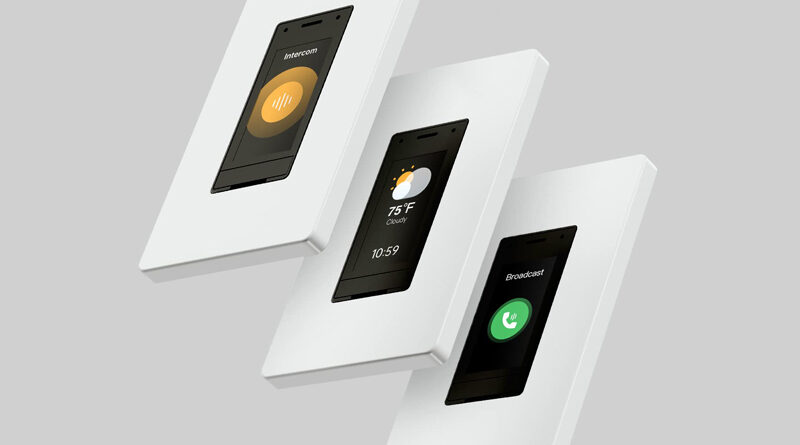

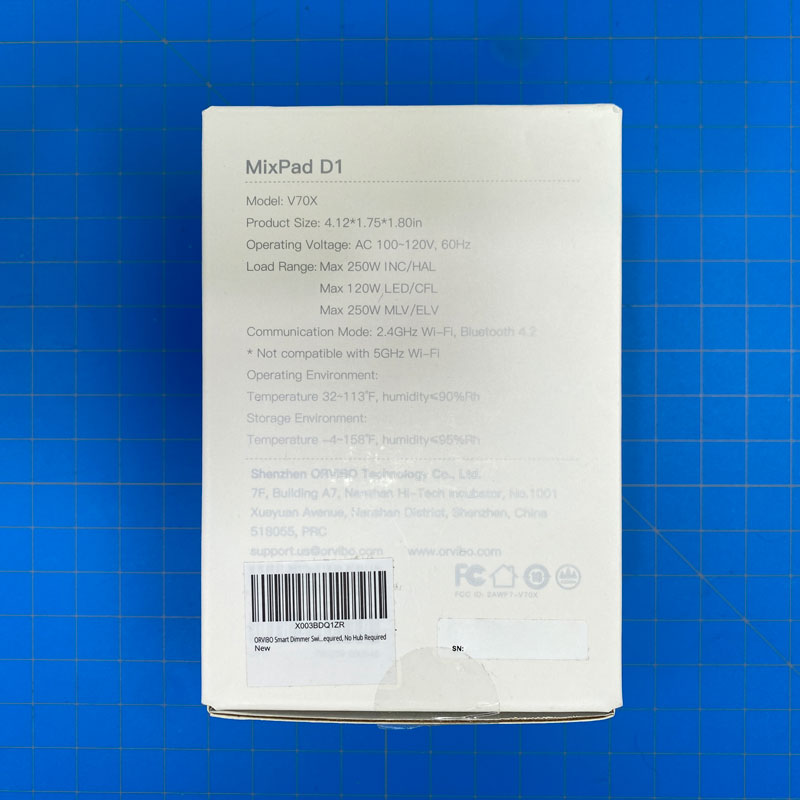

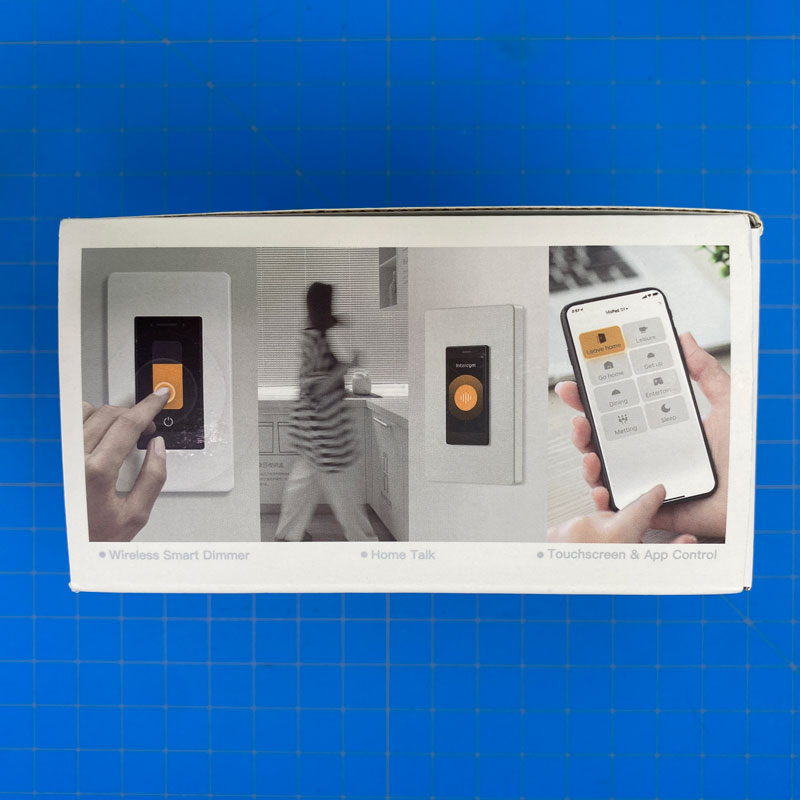






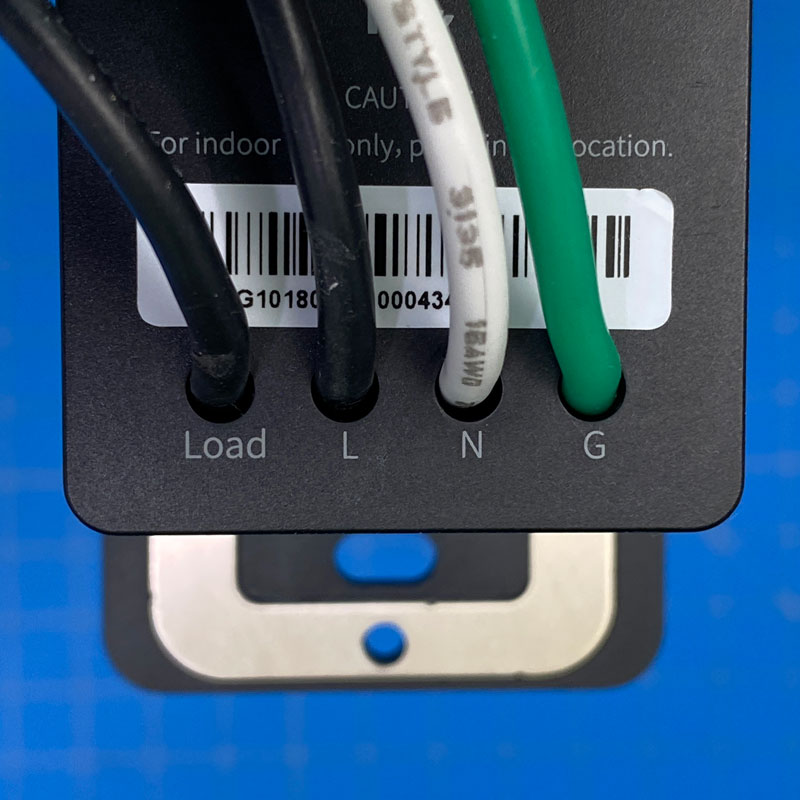
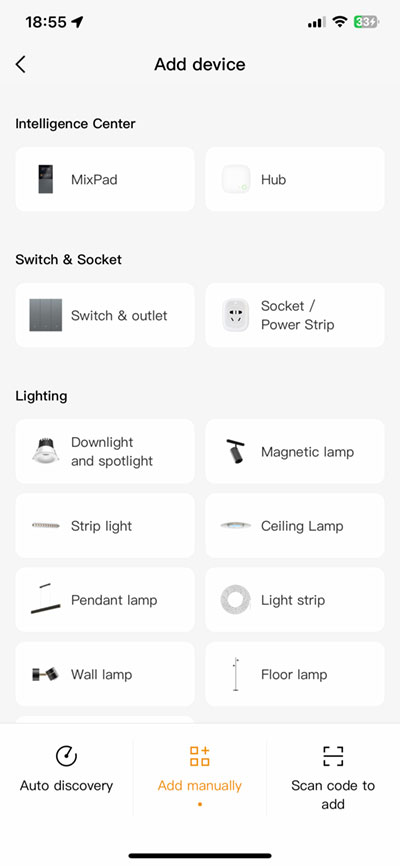
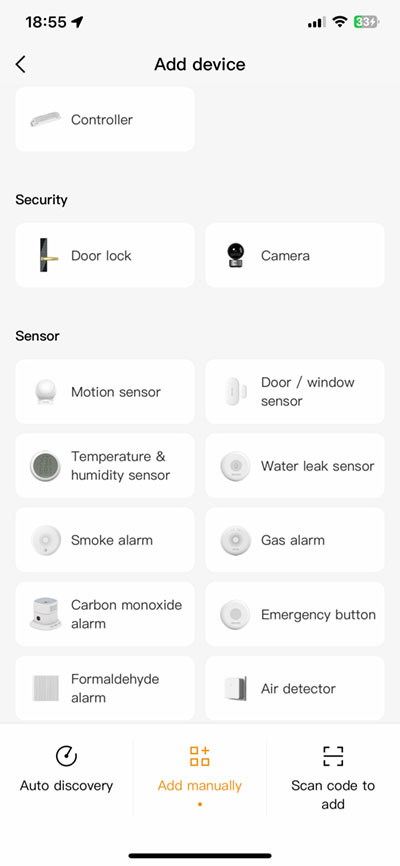
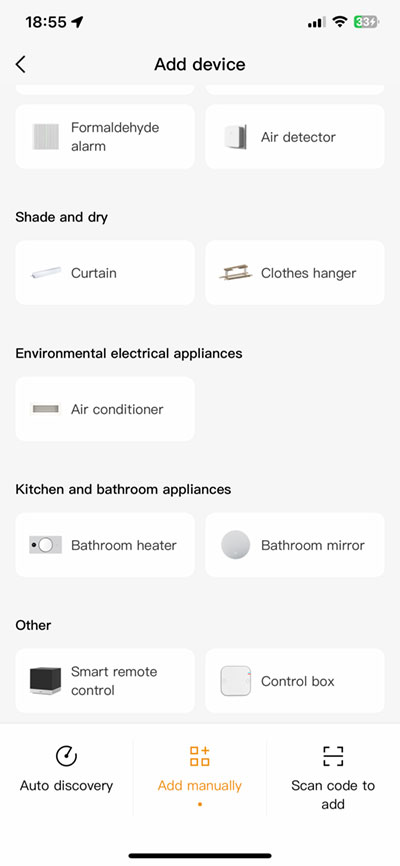
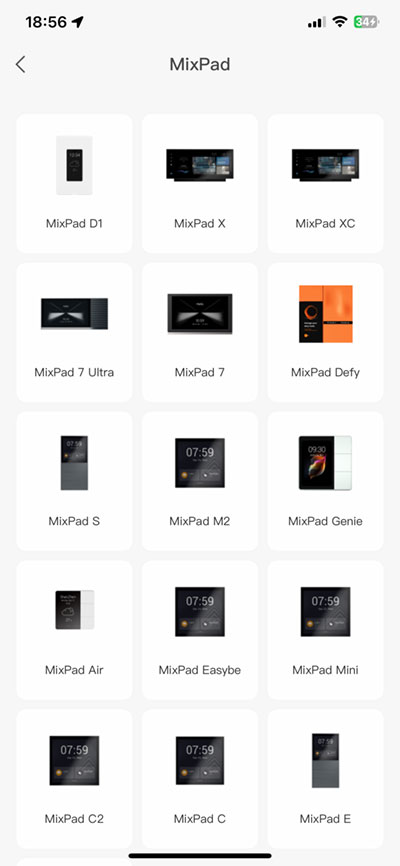









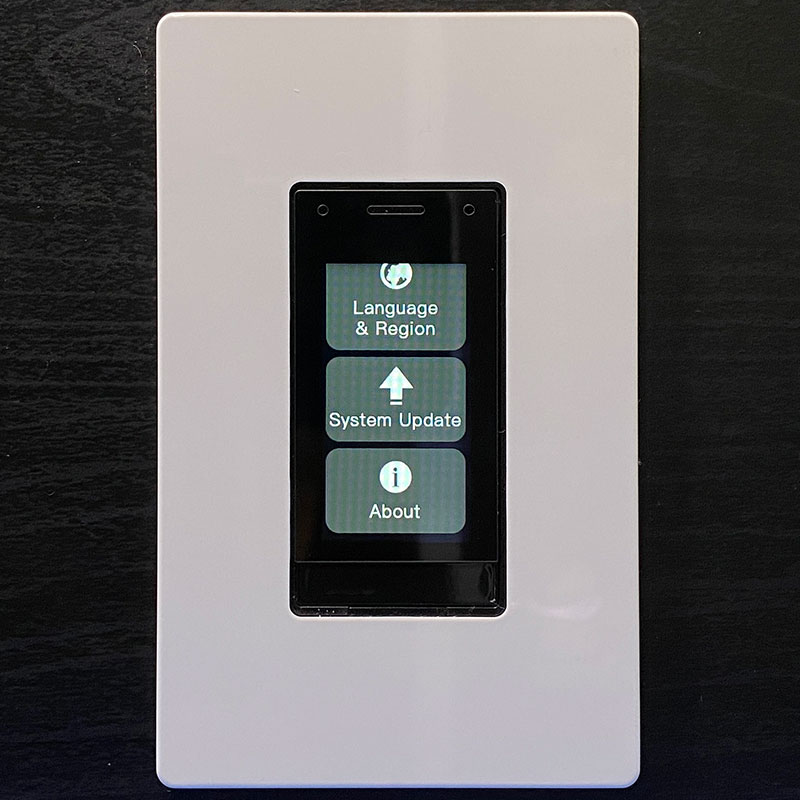
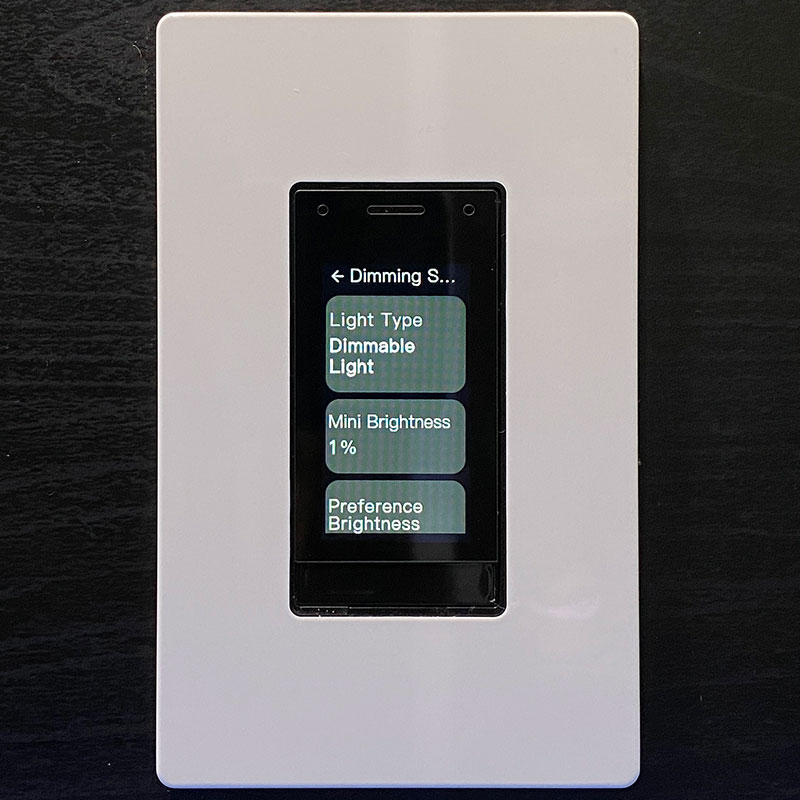

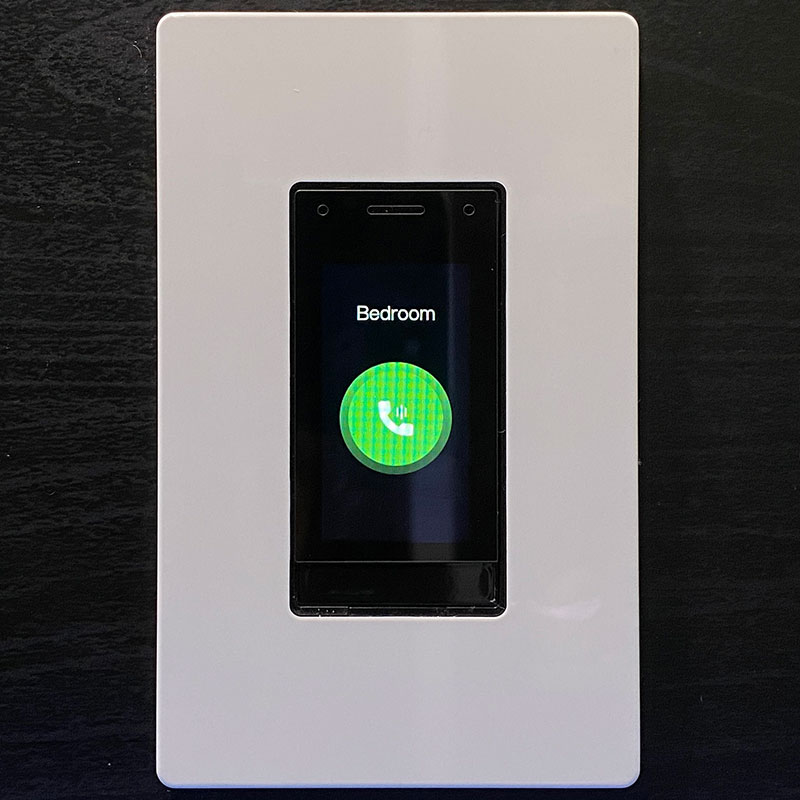


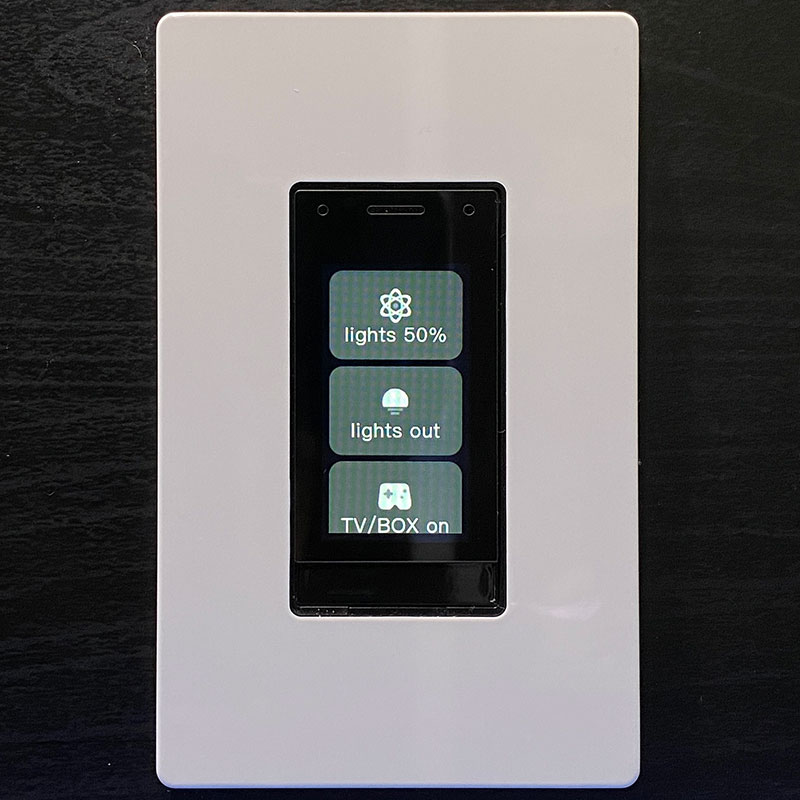
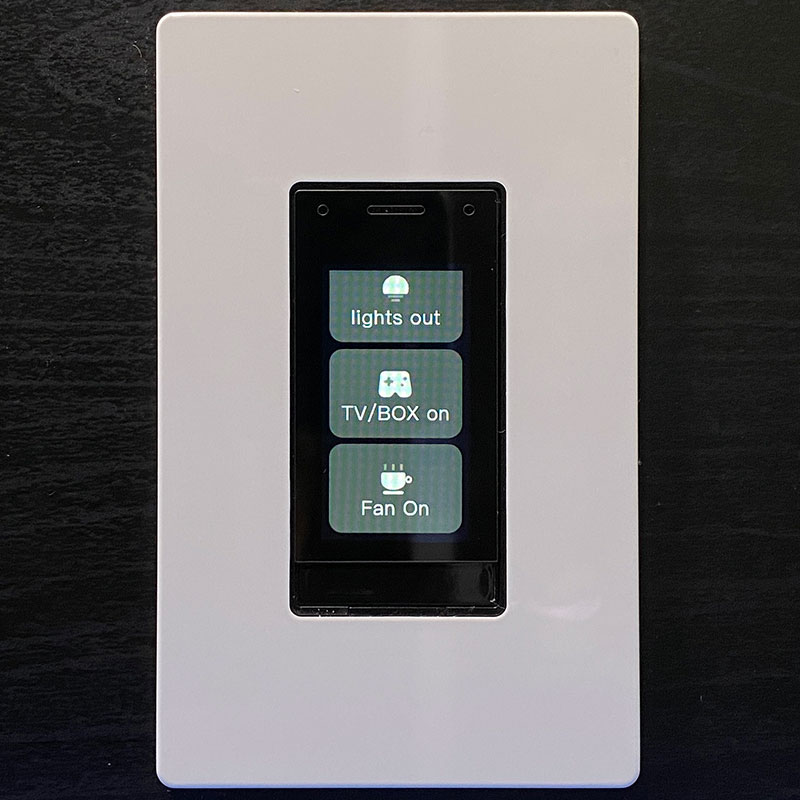
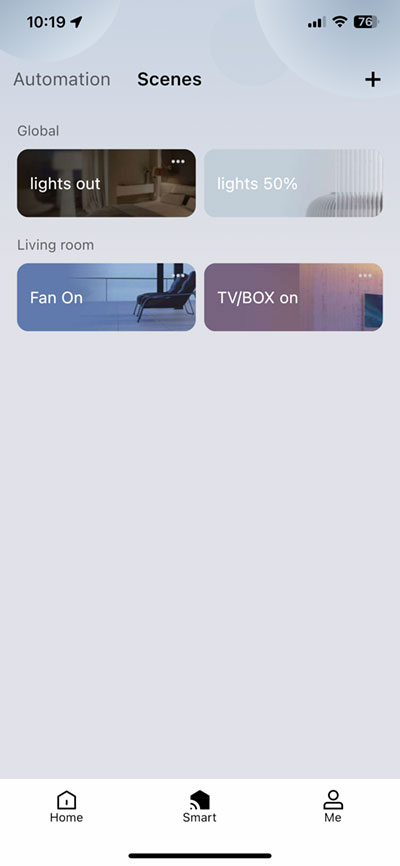
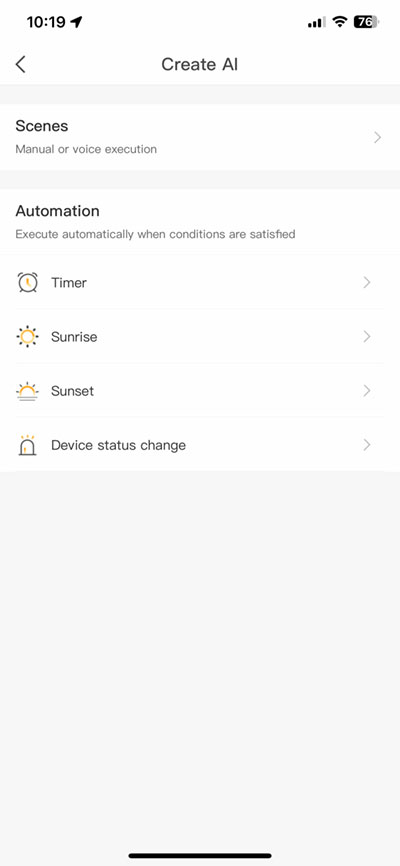
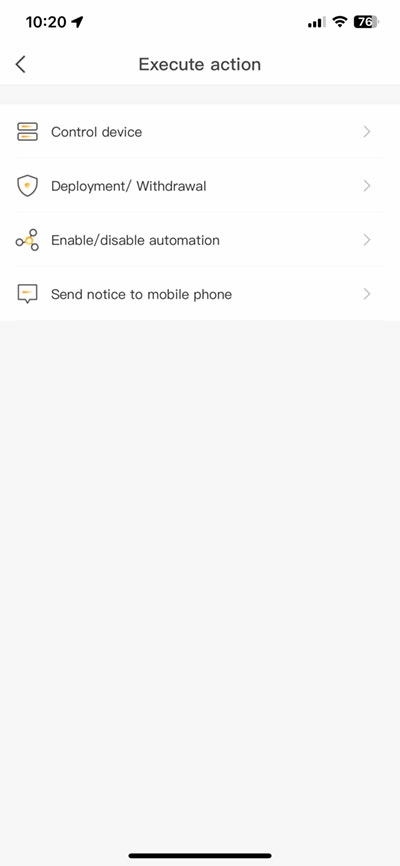
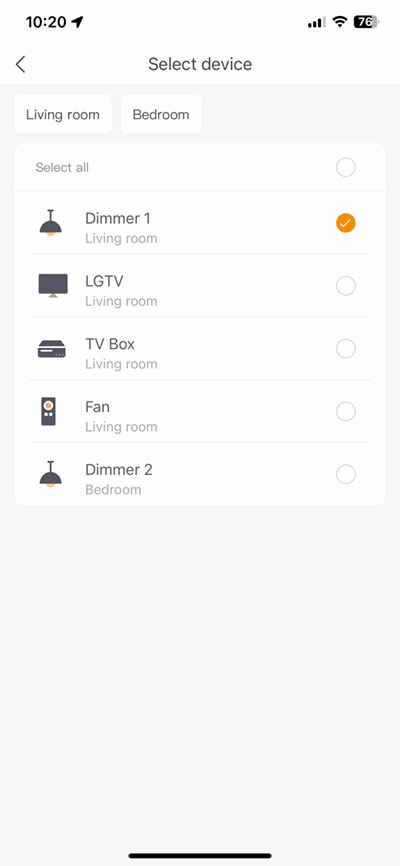
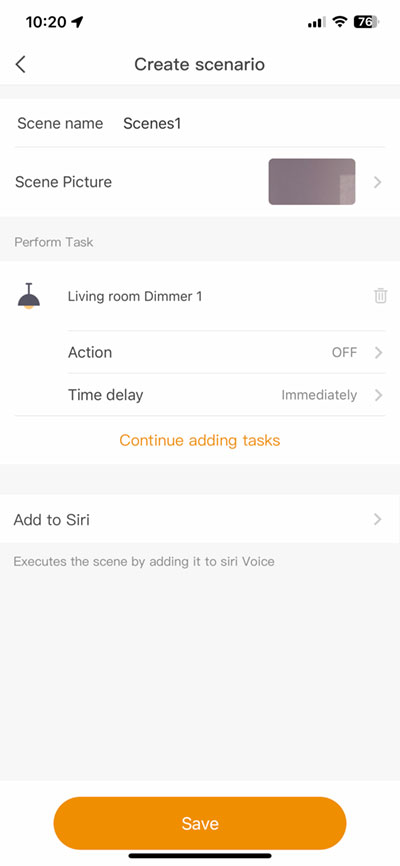
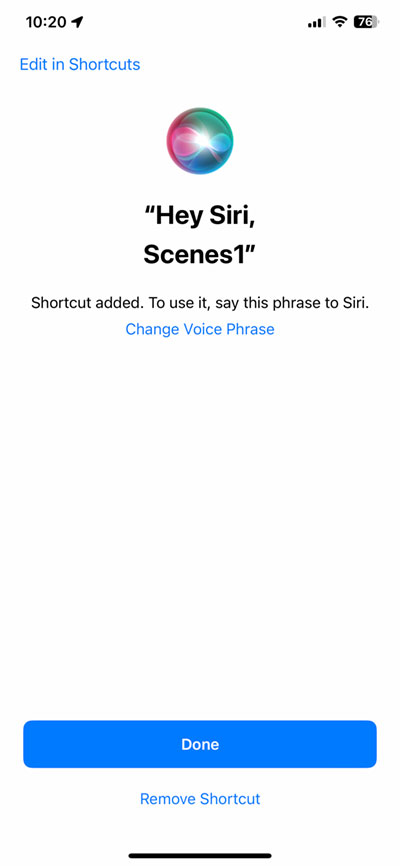
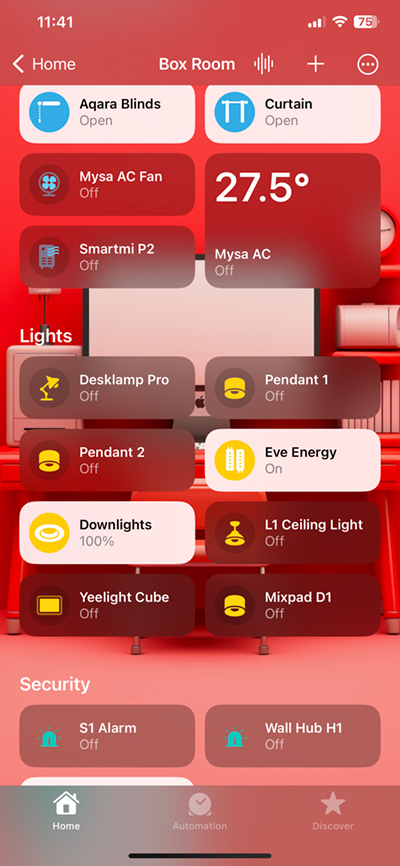
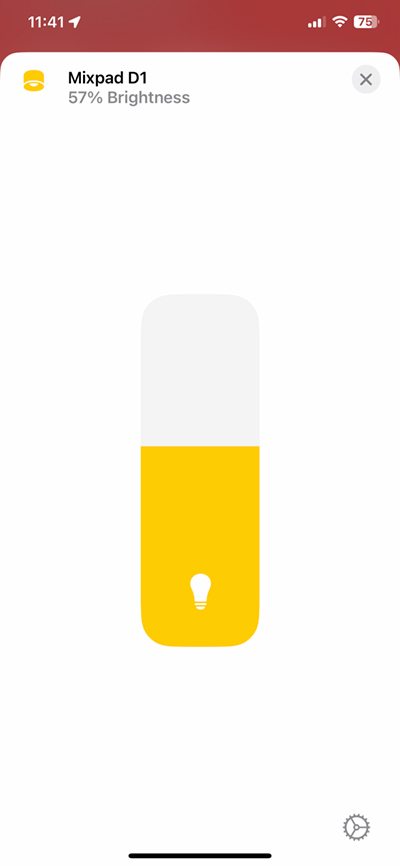
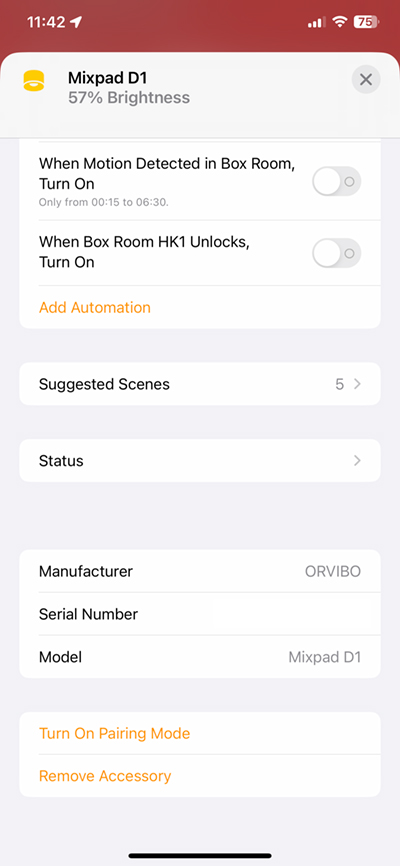
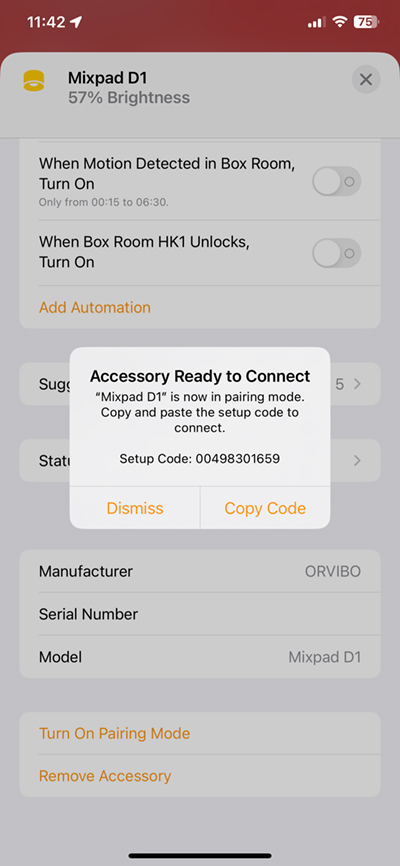
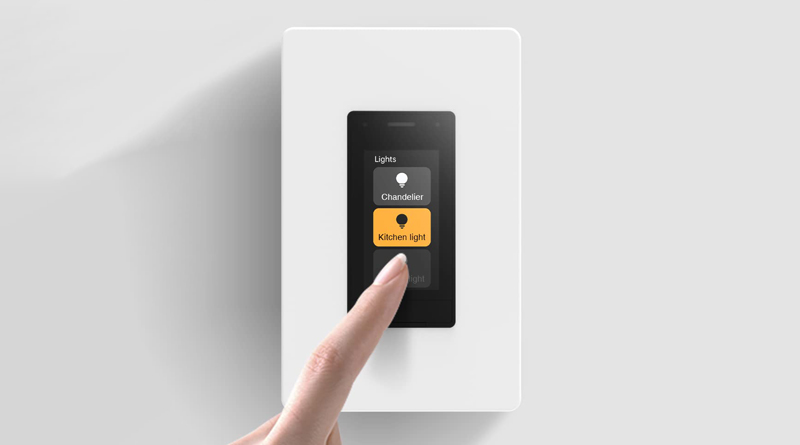




It’s just a white labeled Orro Switch. Could you not tell?
How do you know the Orro is not a white labelled Orvibo switch? They’re almost certainly made by the same factory, neither of which are owned by either company.