Aqara G5 Pro Outdoor Cam – PoE version (review)
As good as Aqara has been at providing options for almost every aspect of the smart home, an outdoor camera was one device missing in action, so to speak. That has now changed with the introduction of the G5 Pro, which is offered in two options – a WiFi version that supports both 2.4 & 5.0GHz bands, and a PoE (Power over Ethernet) model that can use an RJ45 cable to provide both data and power, as long as it’s then connected to either a router or network switch capable of offering PoE. This mode has no WiFi radio inside. Both models can be powered by a USB-C cable, and of course both will work outside, as they have an IP65 rating.
I have been testing out the PoE version of this camera, and given that I live in an apartment, testing it outdoors was a minor challenge. I live on the top floor though, so sending an ethernet cable to the roof of the building wasn’t so difficult. If you’re in need of an outdoor camera with all bells and whistles, this might be the device for you. Read on…
PACKAGING
If you ever wanted to see a package with the most amount of ‘compatibility’ logos, the G5 Pro could be a good contender. You get the now expected Apple Home, Alexa, Google, and SmartThings endorsements, but there’s also IFTTT (does anyone still use it??) along with Matter. It has the Thread logo too, so the only one missing now would be Home Assistant.
The reason for all these logos is a little complicated to some, but essentially this is both a camera and a Zigbee hub, but it’s also a Matter Bridge, and a Matter Controller, and a Thread Border Router!
- for Aqara Zigbee devices, its a Zigbee hub, just like the M2, M1S etc.
- It’s also a Matter Bridge to expose those same Zigbee devices to any Matter platform you throw it at.
- It’s a Matter Controller for the Aqara ecosystem, which means not only Aqara’s Matter devices will work with it, but also third-party Matter devices
- If those third-party Matter devices are Matter over Thread, then the G5 Pro has a Thread Border Router for that too.
It’s also a camera of course, although to be clear, only the Matter bridge/controller portion is exposed to Matter, as cameras are still not a thing in Matter (as of march 2025).
The camera itself offers a multitude of features aside from the aforementioned hub/bridge option;
- Full colour night vision
- Power over Ethernet or USB-C power
- built-in eMMC storage (8gb or 32gb, depending on where it’s purchased)
- IP65 protection
- HomeKit Secure Video compatible
- RTSP compatibility
- Built-in flood light
- PIR motion sensor
CONTENTS
Aside from the G5 Pro itself, in the box you get a rather basic setup manual, a set of screws and rawl plugs, a 2 metre USB-C to USB-C cable, a tool for use with the stand and the back of the camera, and a small kit that allows you to connect an Ethernet cable to the camera, whilst keeping the connection protected against outdoor elements (rain, snow, dust etc).
Even though this is Aqara’s first outdoor camera, this is in fact their seventh camera overall (if you don’t count the G4 video doorbell on both counts);
- Aqara G1 (only compatible with Mi Home)
- Aqara G2 (only compatible with Mi Home)
- Aqara G2H
- Aqara G3
- Aqara G2H Pro
- Aqara E1
- Aqara G5 Pro
To be frank, this is a chunky piece of equipment! Whilst previous cameras from Aqara generally felt well made and sturdy, the G5 Pro is really on another level. This is possibly down to it being a fair bit heavier perhaps, but it just feels so solid, with no creaks or looseness around any of the sections.
The front, which is pretty reminiscent of the back of an iPhone Pro, is of course home to the camera lens, which boasts an image sensor size of 1/18″ and an aperture of f/1.0. That’s all lost on me, if I’m totally honest, but with a resolution of 2688 x 1520 pixels, this puts the image into QHD/2K+ territory, which is a step up from the company’s other two cameras offering 2K, namely the G3, and the E1.
It’s also home to a floodlight, that in my tests has been ample for shedding enough light in dark areas. The specs say 3W, with a beam angle of 120º, at a temperature of 3000K, which whilst on the edge of warm white, is almost between cool and warm white.
Finally, unlike many smart cameras, the G5 Pro is also home to a fully fledged PIR motion sensor. This is important, as most cameras’ motion sensors are pixel-based, meaning they rely on changes in the pixels of the live image to determine if there is motion. This leaves it open to false triggers, with lights that turn on or off triggering the sensor. A PIR sensor (Passive Infrared) on the other hand relies on infrared radiation emitted by people, animals or other objects that fit this requirement, so you’re less likely to get false motion triggers with a PIR sensor.
The side of the device proudly states ‘True Color Night Vision’, so as you can probably gather, the G5 Pro has just that, which we’ll look at later. The underside has a speaker for both the built-in alarm system – which is only exposed to Apple Home if you add the G5 using the HomeKit integration – as well as two-way audio. The underside is also where the camera is secured to the stand with a large screw.
For the PoE model, you get a cable secured in place with the end featuring an ethernet adaptor to connect the unit to an ethernet cable, and from there, a router or network switch. As there’s no WiFi option for the PoE version, you’ll have to connect to one of these devices for it to work. You can power it via this one cable as long as your router or network switch offers power over ethernet, but if not, you can power it via the included USB-C cable, and you’ll still need the ethernet cable for data transmission. You will also need a USB-C type power supply, not the more common USB-A type, as both ends of the included cable use USB-C. Whether this camera works effectively with a USB-C to USB-A cable and power supply, I’m not sure, as I’m using the PoE option.
The stand does look similar to the one found on Aqara’s G2, G2H, and G2H Pro cameras. However, there’s a bit more to this stand than meets the eye. First of all, it comes in two parts, with the lower section able to be detached from the camera and fitted as a mount, hence the included screws. You slide the two halve of the stand apart to get to the mounting plate itself, then once fitted you slide the stand – including the camera – onto the wall plate, and secure it in place with the screw found underneath a small rubber seal at the front. The camera can be rotated on this stand for the best angle, although the camera can’t be pivoted from the part of the stand that meets the base of the camera. This is because Aqara has fitted a notch that marries up with a protusion on the stand. You could whittle down the aforementioned protrusion if you have the right tools, and are confident you won’t make a mess of it though.
The stand also comes with QR codes printed onto stickers, one for HomeKit integration, and the other for the Aqara ecosystem. As this can be used outside, it’s probably best to remove these stickers and make a note of them rather than leave them to be exposed to the elements. There’s no Matter QR code, but that’s because the Matter integration option is done within the Aqara app, where the code is stored. These same two codes are also found hidden underneath the back cover, that’s also home to a reset button. The cover and the bolt connecting the stand to the camera are both accessible by using the flat, key-like tool mentioned earlier.
IN AQARA HOME
In the Aqara app you can set up all of your cameras to be in one tile, allowing you to quickly access individual live streams. You can see I’ve got four cameras – G2H Pro (corridor), G4 (entrance), E1 (kitchen), and G5 Pro (living room).
You can of course go full screen too. The screenshot at the top is from the G5, whilst the photo below was taken by my iPhone 15 Pro Max. As you can see, the G5 does give you a decent image in low light, although it’s even more impressive in very low light, with or without the floodlight.
In many ways, the G5 Pro interface is fairly similar to that of their other cameras, with sleep, snapshot, record, call, and pause options along the top below the live stream. You can also set the resolution for streaming to the full 1520p, 1080p, or Auto. In my tests, it always seemed to revert to Auto However, the control panel offers more features you don’t see with all Aqara cameras. The full list is as follows;
- Associated Event
- Album
- Spotlight
- Face Recognition
- Vehicle Recognition
- Package Detection
- Person Detection
- Lingerer Detected
- AI Sound Detection
- Animal Detection
- Lens Obstruction Detection
Some of these features use on-device AI to tell the difference between a human and a dog, or a cough from a bark, and although I wasn’t really in a position to test this much at all, the fact that they offer it is a good start. It should be noted that some options for these features are placed behind a paywall*, so to access all the features available you need to activate the ‘HomeGuardian’ option under the ‘Service’ tab. Such options are things like the detection frequency for example; For most detection options, the free service limits the lowest detection frequency to 3 minutes*, meaning once a motion event of most types listed above is detected, another instance of a detection event won’t happen for another 3 minutes, so effectively the sensor is blind to further motion events during this time. With HomeGuardian, you can set the motion frequency to be ‘Always’, 30s, or 1 minute.
The only exception to this seems to be package detection, where’s there is no cooldown period. You can also set the detection region for most of these detection options, with only AI sound detection, Lens Obstruction Detection, or Lingering Detection not offering regions. For the latter you are offered an option labelled ‘duration of stay’, which can be set to anywhere between zero and thirty seconds.
* As of writing this review, whilst many options for features are behind a paywall, it transpires that Aqara is looking to redress this due to consumer dissatisfaction. This could mean that the 3 minute detection frequency period could be brought to something like 1 minute. I’ll update the review to reflect any changes that occur.
As you can see, the HomeGuardian option does offer a lot, although of course you have to pay for such a service. If you just want what’s already offered by HomeKit Secure Video, then there may be no need for this feature set, but for those that don’t use HomeKit at all, it may be worth looking into. I’ve already used up the 14 day free trial for the G5 Pro, hence the reason you don’t see it on the list of devices eligible for the free trial.
The G5 Pro has 8GB of storage, although in reality you only get around 7GB for some reason. If you purchase the G5 Pro in some physical stores, it seems you could have the option to buy it with 32GB of onboard storage. You can also use RTSP to record directly to a suitable external device, which in my case also included my iMac, as it’s on the same network.
Looking at all these options, I do find it a bit poor that Aqara has arbitrarily limited the motion detection frequency to 3 minutes (also the case with the E1 camera) when something like the G2H Pro and G4 offer 15 seconds as the fastest frequency option for free. I can’t see the logic behind this strategy other than to generate income, which is their right to do so of course, but shouldn’t be used in a way that’s so blatant, in my opinion. As stated, this looks to possibly be changed, however, so I’ll update this paragraph if any changes occur from Aqara.
The one silver lining is that in the Apple Home app, when it comes to basic motion detection, it’s both fast and seemingly continuous. So if you trigger the sensor, it’ll reset itself after maybe 3-5 seconds, after which time it’s already active again.
IMAGE QUALITY – DAYTIME | COLOUR NIGHT VISION
I’ve always found Aqara’s cameras to provide fairly good image quality, and the G5 Pro is no exception. In fact, if you take into account colour night vision, you could say it is an exception, and a good one. As stated previously, I live on the top floor of an apartment block, so even though I’m in an apartment, I was able to get a long enough ethernet cable to the roof in order to test the camera out. Here’s an image taken on a fairly overcast day in the afternoon.
Here’s the same camera location, but this time taken at night, although you’d be forgiven for thinking this was either late afternoon, or there was some form of lighting on the roof. To be clear, what you’re seeing in this image is actually in almost pitch darkness, with only a bit of light emanating from the entrance to the right, and a fraction of light from a window to the left. The night Vision is really this good, and I was pretty amazed, given this is the first time I’ve experienced such a feature myself, and was suspicious as to how well such a feature could work on on any camera, not just the G5.
You still get some ghosting or trails, especially if a person or object is moving fast, and I don’t think you can avoid that or other similar artefacts, but it’s still pretty astounding how much detail can be seen with virtually no light.
This is colour night vision with the floodlight at 100%. the area in the immediate vicinity is well light for such a small light, and in the majority of cases that would be more than enough. Once again the image is pretty clear, although at a distance you’d be pushed to make out faces in all honesty. If the floodlight and alarm sounds aren’t enough to deter a would-be lurker, then maybe there are probably more serious issues to deal with…
Speaking of sounds, the speaker is as you’d expect; a little tinny, but reasonably loud enough for scaring intruders away, but I did find it a little hard to pick out words or talk unless the person was reasonably close to the camera, say within 5 metres. Conversely, talking to someone in front of the camera seemed to be reasonably clear, so it would seem the mics aren’t as good at picking up sound as the speaker is at transmitting sounds.
MATTER BRIDGE | MATTER CONTROLLER | THREAD BORDER ROUTER
One thing that a lot of people still get confused about is when it comes to Matter and the different terms used. This isn’t helped by the fact some manufacturers are using confusing terms for different devices that make the waters even muddier. So for a quick overview;
- Matter Bridge – this any smart bridge that works as a hub for other devices, that has the ability to be exposed to Matter ecosystems. This is usually for hubs/bridges that uses Zigbee, or even Bluetooth in some cases. All Aqara hubs from the M1S onwards are able to become Matter Bridges.
This is not really much different to an Aqara Hub coming with the ability to be added to Apple Home. The difference here, is that for platforms like Google and Amazon, you would no longer need to connect your Aqara account to Google, for example. You would instead add the Bridge directly to your Google ecosystem, which in turn bypasses the cloud connection typically used.
- Matter Controller – Each smart home ecosystem requires its own Matter Controller in order for it to use the Matter standard, and a Matter Controller is exclusive to the ecosystem it’s designed for.
Apple’s Matter Controllers are their Apple TVs, HomePods, and HomePod Mini, whilst for Google and Amazon it would be their smart speakers and displays. The G5 Pro and the Aqara Hub M3 are Matter Controllers for the Aqara ecosystem.
- Thread Border Router (TBR) – Thread Border Routers are devices that create and manage your Thread devices, much like a Zigbee hub would.
The main difference between a TBR and a Zigbee hub is that if the latter were to go down for any reason, all the devices connected to it would also go down. Thread devices connected to one TBR, on the other hand, would simply attempt to connect to the next available TBR if the initial one were to go down. You’d need more than one TBR for this to work of course.
If you want to add Thread devices to your smart home ecosystem of choice, then you need a device with a TBR. Luckily many (but not all) of Apple’s Matter Controllers also have TBRs built in, as do devices by Amazon and Google. If you plan to use Matter with your devices, it’s best to get something that covers both the Matter Controller and Thread Border Router options.
Where it gets confusing for some is that both the Hub M3 and the G5 Pro are all of the above. They can act as Zigbee hubs and Matter Bridges for Zigbee devices connected to them, as well as Matter Controllers for the Aqara ecosystem. The Matter Controller feature also lets third-party Matter devices connect to them and be added to the Aqara ecosystem. As these two devices also have a TBR built in, then Matter over Thread devices from Aqara or other companies can work with them.
As the Philips Hue Bridge is now Matter compatible, I can add it to the G5 Pro, which then exposes all the devices connected to the Hue Bridge to Aqara. Here I’ve connected the Hue Bridge to the G5 Pro, which then adds the 24 Hue devices to the Aqara ecosystem. You can see that 24 devices are connected to the Hue Bridge.
Above you can see four devices, each a Hue Zigbee device paired to the Hue Bridge, then exposed to Aqara via the Hue Bridge’s Matter integration option connected to the Matter Controller in the G5 Pro.
- A Hue warm white Hue bulb, with dimming capabilities only
- A Hue colour and white bulb, with dimming and colour capabilities
- A Hue Dimmer wireless switch, with four single press buttons
- A Hue Motion sensor, with ambient light, and temperature sensors
Whilst it’s great to be able to add third party devices, in the case of these Hue products, there are some limitations. First of all, you can’t group these like you would native Aqara products. The motion sensor seemingly can’t be used in automations in the Aqara app, and the wireless buttons can’t be used at all right now, even if you can include them in automations. What’s also interesting about these Hue switches is that they expose single and long press options in the Aqara app, which you don’t get in Apple Home, not that it’s of much use as it stands.
IN APPLE HOME
The G5 Pro in Apple Home is for the most part, a standard camera, with the same feature set you’d see in other cameras. However, as the G5 Pro features a floodlight, PIR sensor, and an alarm system (not to mention the Zigbee hub/Matter Bridge), you do get a tad more. As you can see from the second screenshot, there’s a tile for the floodlight (G5 Floodlight), and one for the alarm system (G5 Alarm). The live feed is standard for a HomeKit compatible camera, and as we’re in the HomeKit ecosystem, you’re limited to 1080p. The motion sensor doesn’t have its own tile of course, but you can see details for it in its own separate settings page.
In the settings for the G5 Pro, there are the same three accessories listed, as well as features that are part of HomeKit Secure Video, like Activity Zones, Face Recognition and more. Tapping into the separate tiles for the alarm system and the floodlight gives up the standard controls we’ve come to know. If you’re using Apple Home, and have at least a 50GB iCloud plan, you can make use of HomeKit Secure Video, which will offer the specific motion detection options in addition to general motion detection;
- People
- Animals
- Vehicles
- Packages
So in some ways, the basic detection options offered in Aqara Home are also similarly offered in Apple Home for free.
IN USE | FINAL THOUGHTS
The G5 Pro has been highly anticipated by many HomeKit fans, and in my own opinion, it has delivered what was expected to a large degree. With two options – WiFi or PoE – Aqara has managed to appease two sectors of the market, especially when PoE cameras for Apple Home have been almost non-existent. What is disappointing for some is the lack of a battery or solar powered option, although I strongly suspect a model (or models) with these capabilities will be coming at a later date.
On a personal level, as I can’t really use it outdoors for the reasons explained previously, it’s not really getting the kind of use it was designed for, but that’s on me and my situation, not Aqara’s fault. As an outdoor camera, in my tests it generally passed with flying colours. The True Color Night Vision (sic) really impressed, and blew away any doubt I had with this type of feature. Overall image quality has also impressed me, and despite the fact that Apple Home is still limited to 1080p, a 2K+ live stream is welcome, even if you have to use Aqara’s own app, HomeGuardian or RTSP to get it.
I do think it’s well made, and dare I say even more well constructed than anything the company has previously made. I even like the design, and having seen previous CAD images that were leaked online of different styles for the G5, it has turned out better than those by a long way.
The ‘bells & whistles’ part of this device can’t be ignored when compared to other cameras, i.e. the Matter Controller, Zigbee Hub/Matter Bridge, and Thread Border Router (TBR) – not to mention its built-in alarm system. Some have asked what the point is of having a hub/controller/TBR in something that’s designed for outdoor use. Well I think it’s obvious; The interior of the smart home has reached a point where to a large degree manufacturers are covering old ground, with just more smart plugs, smart blinds, smart lights etc. so the next frontier for Aqara is the outdoors, surely. The garden, if you’re lucky to have one, is clearly a new area to extend your smart home experience, and if you’ve got a hub for those outdoor devices, well, look no further than the G5 Pro.
As I’m only reviewing the PoE version, I can’t attest to how well the WiFi model performs in terms of connection or speed, but the PoE version is as fast as you’d expect with a wired camera. The live streams for Aqara cameras in Aqara Home have always loaded pretty quickly, but with the G5 in Apple Home, it’s also blazing fast, although on occasion it is slower, and I’ve yet to figure out why.
Are there any issues with it? From a hardware perspective, I can’t really say I’ve found any real issues aside from the slight limitation when trying to position the camera at certain angles. This could be sorted out in the software that would allow the camera stream to be viewed at 90º, although that may then present itself with a portrait image as opposed to landscape, so the stand itself as it connects to the base of the camera is the real culprit unfortunately.
As for the software side of things, whilst I tend to use Apple Home and HomeKit Secure Video, it’s a shame that Aqara thought they wouldn’t face any pushback for putting a lot of features behind a paywall. The most egregious error was limiting the motion detection frequency to a minimum of 3 minutes, which is clearly too long for detection events. As previously stated, it seems Aqara is possibly looking to remedy this situation, so let’s hope they come to their senses in a way that’s more equitable.
So should you buy it? I think in most cases I would say yes for all the extras it offers over and above nearly all other cameras of this type. If you’re really looking for this as a camera to provide a high level of security, then the question is whether you think paying for HomeGuardian is worth the cost;
- US$4.99 single camera per month
- US$9.99 unlimited cameras per month
- US$49.99 single camera annually (equivalent to US$4.16 per month – a 16.5% saving)
- US$99.99 unlimited cameras annually (equivalent to US$8.33 per month – a 16.6% saving)
Apple Home covers the basics already, and is free for 1 camera with a 50GB iCloud plan, 5 cameras with a 200GB iCloud plan, or unlimited cameras with a 2TB iCloud plan, so it’s worth your time weighing up whether things like AI sound detection, Lingerer Detection, and Lens Obstruction Detection, are important. Downloading 1520p recordings via your phone, as opposed to no option at all for the free version, is a big incentive if you don’t have the option to use RTSP, not to mention 90 days of storage and more. If all your cameras are from Aqara and you don’t use HomeKit Secure Video, then it would probably be essential for use as a security camera, but that’s your call of course.
With that all said, the negatives don’t make any difference to the fact this is a really good camera with a lot more features than nearly all cameras out there, whether they’re outdoor or indoor, so I do give it a vote of approval. Let’s just wait and see if Aqara rolls back the poor paywall decisions made at the launch of this camera.



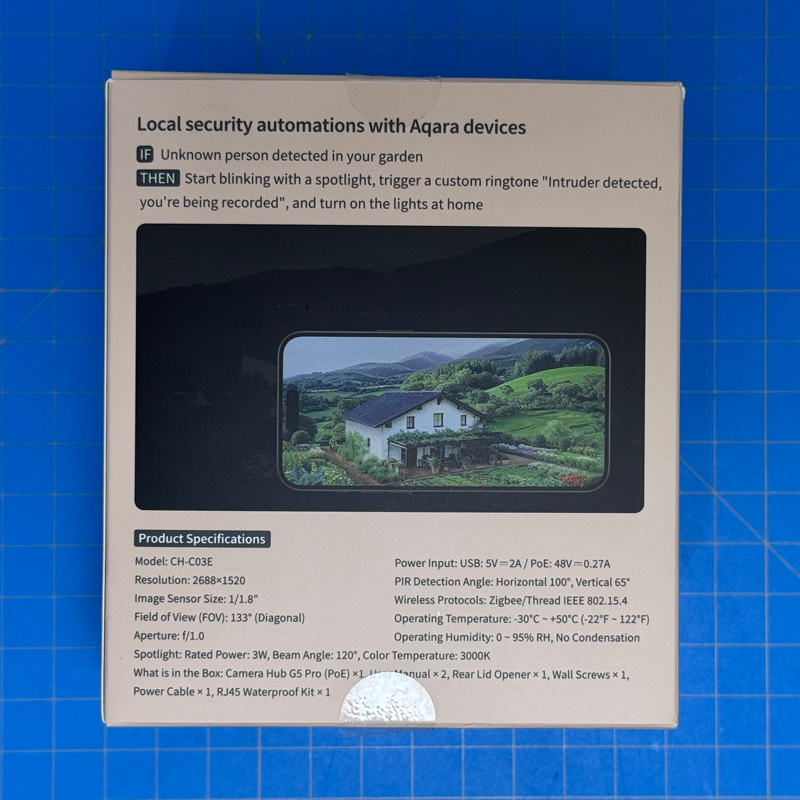
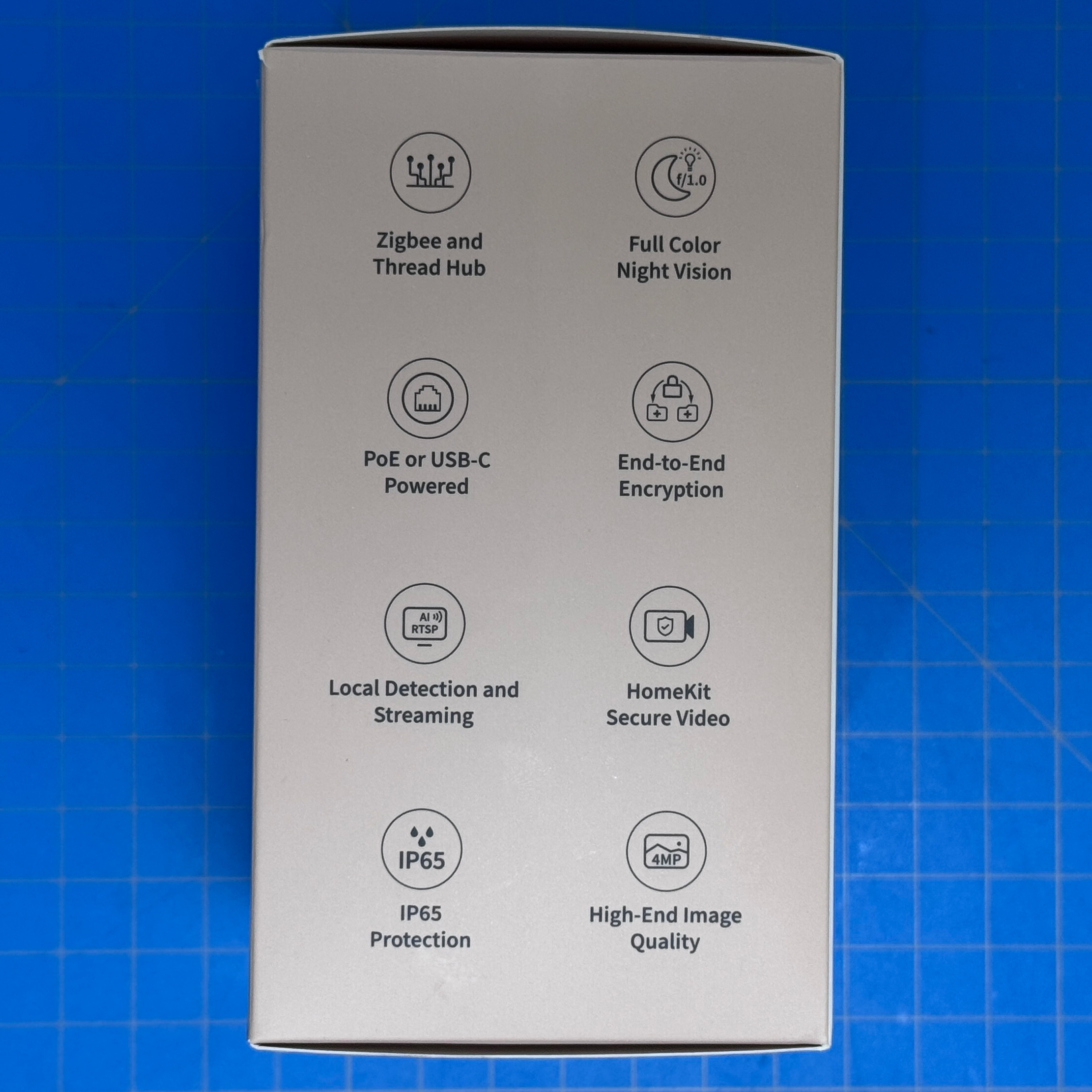
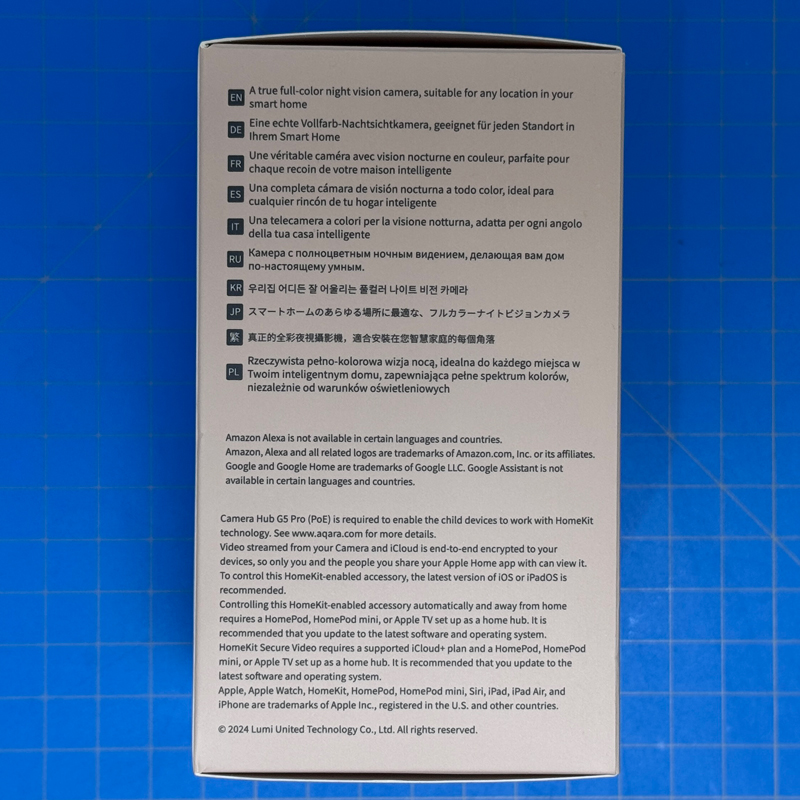
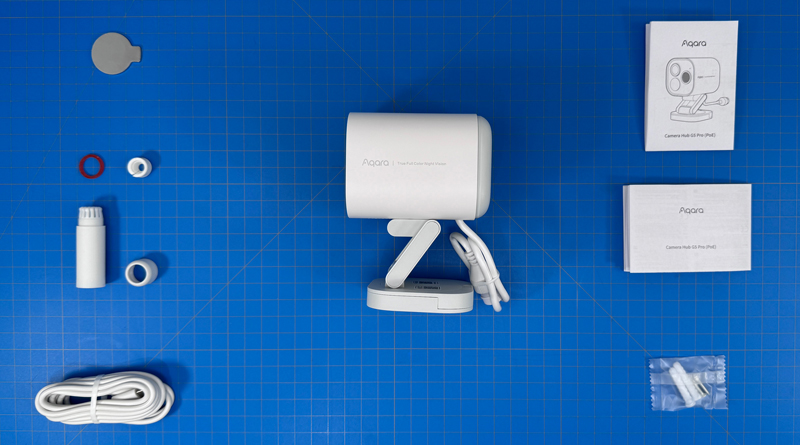







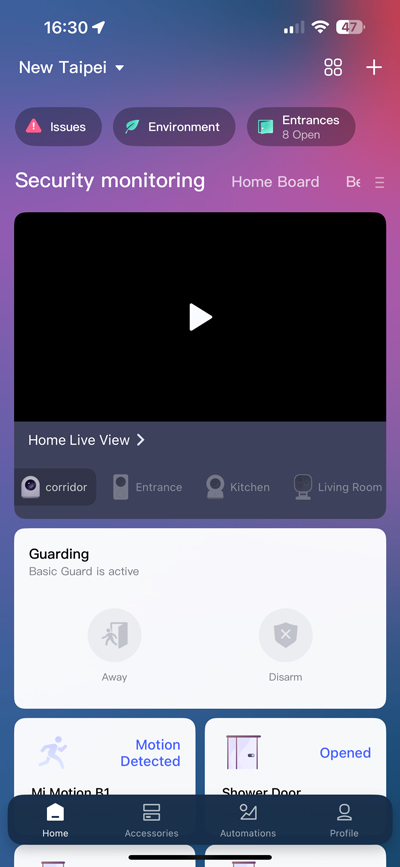
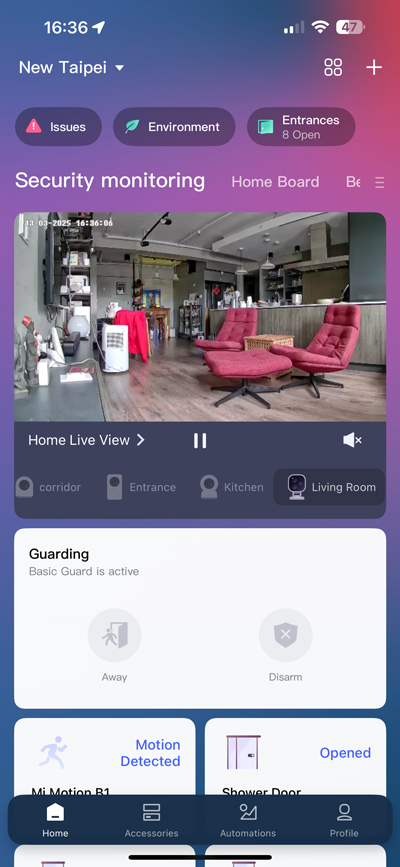
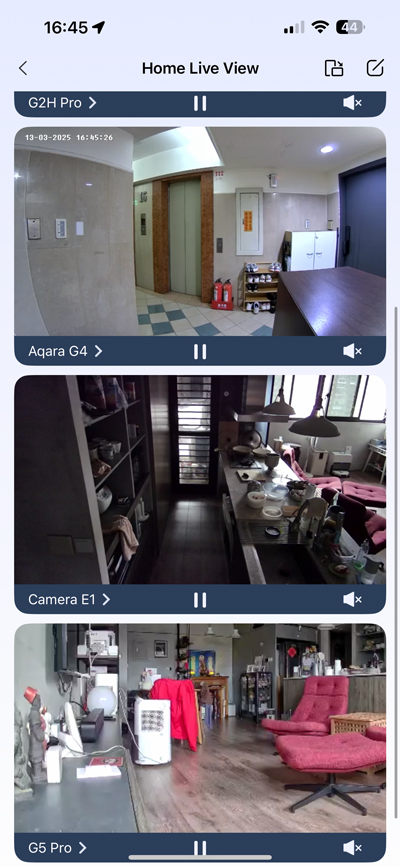
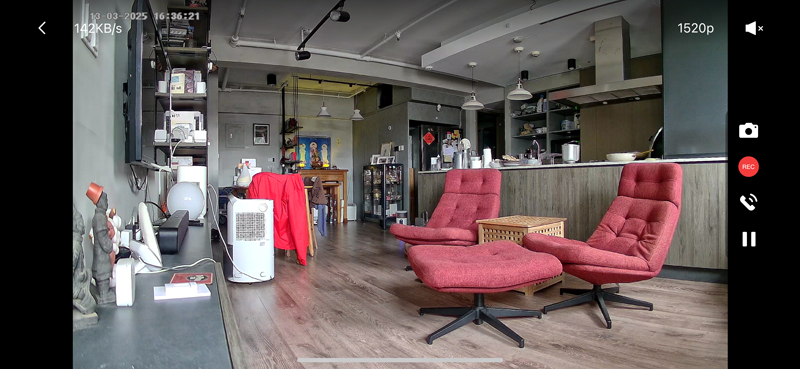

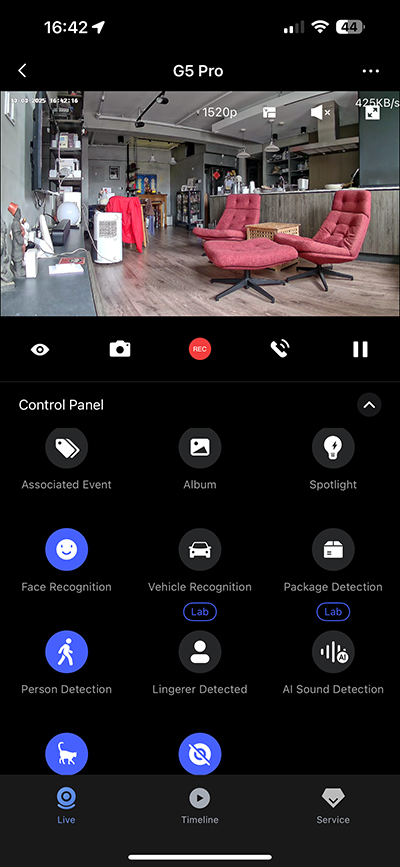
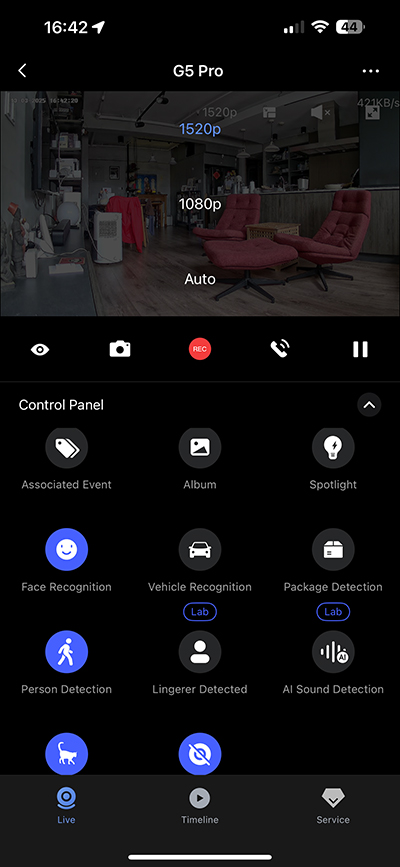
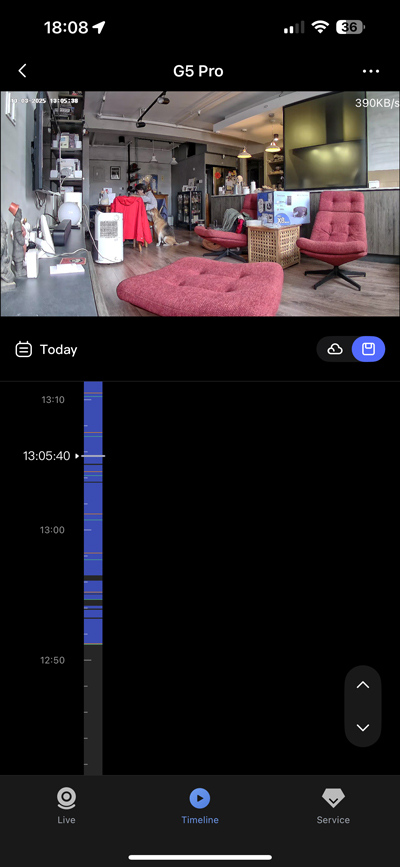
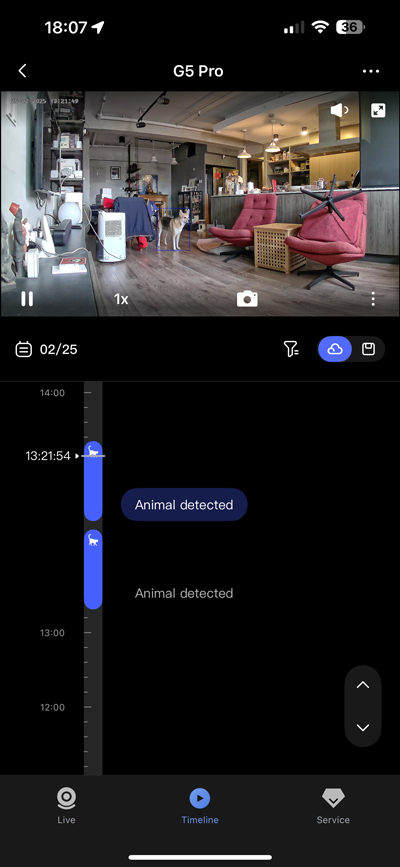
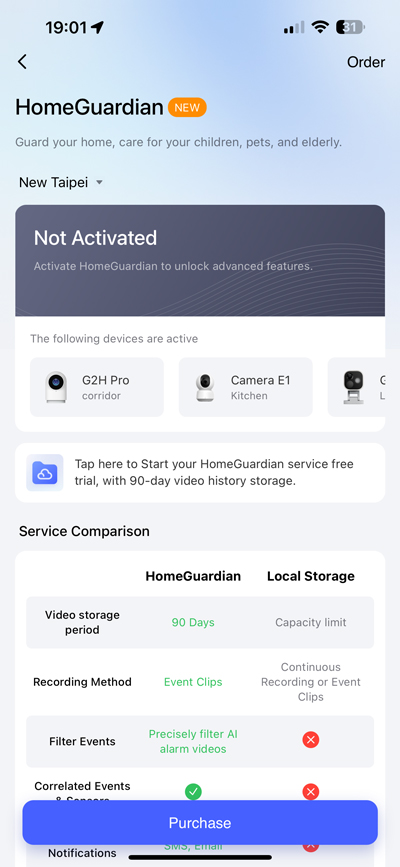
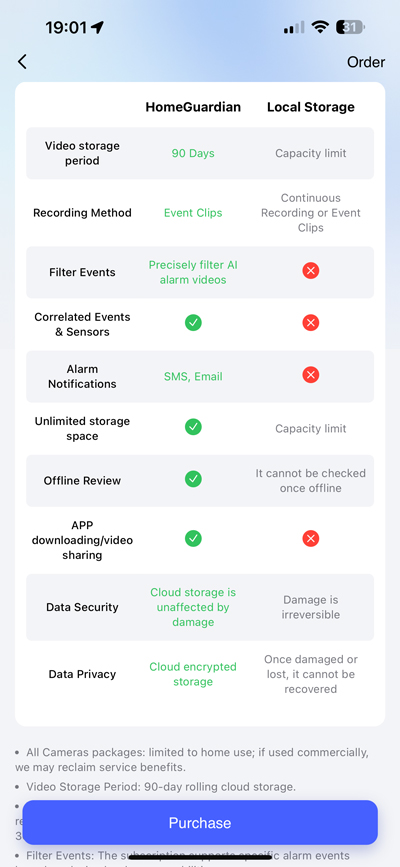
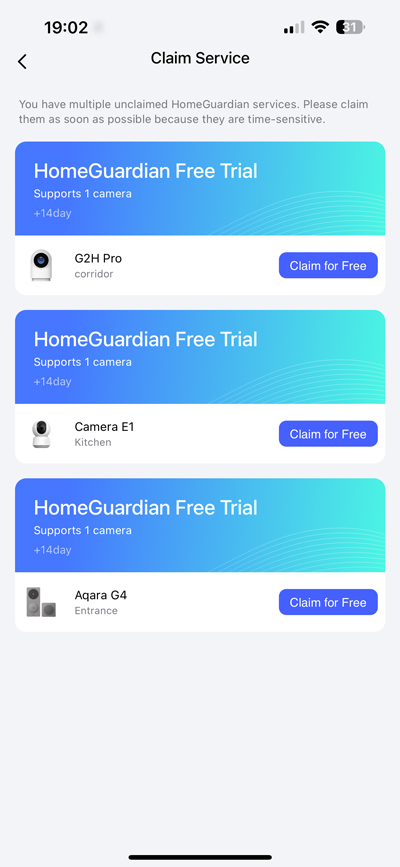
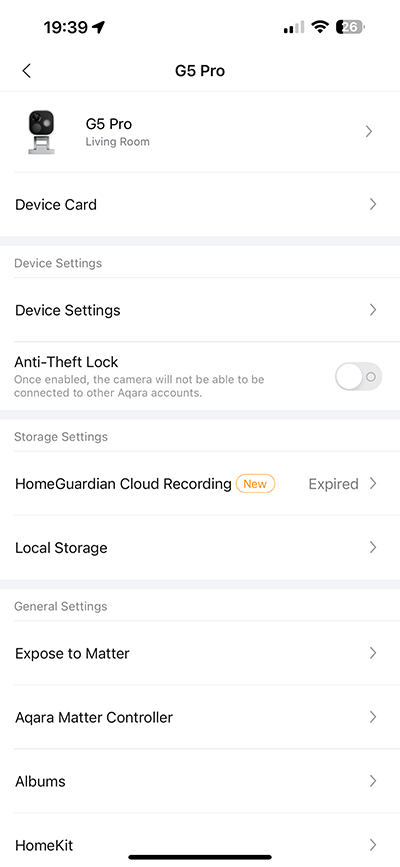
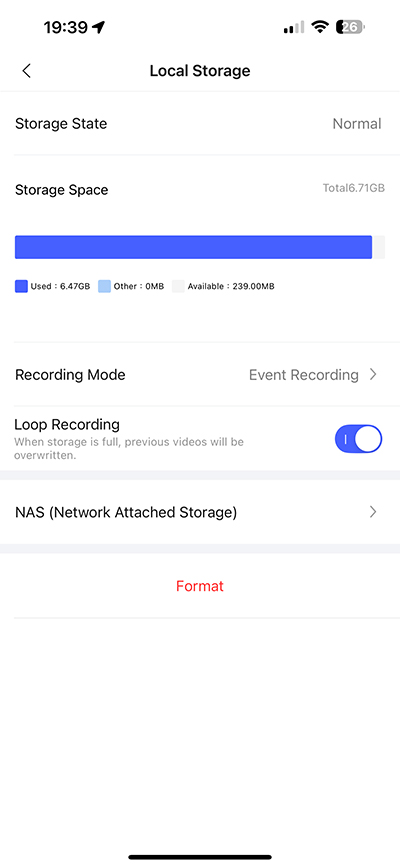
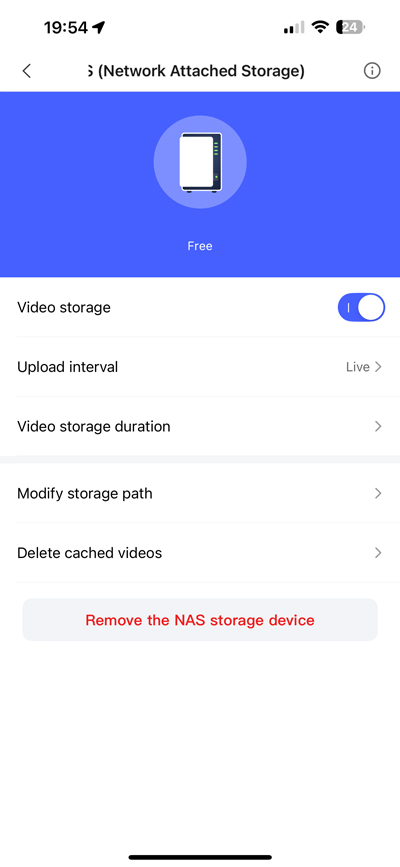
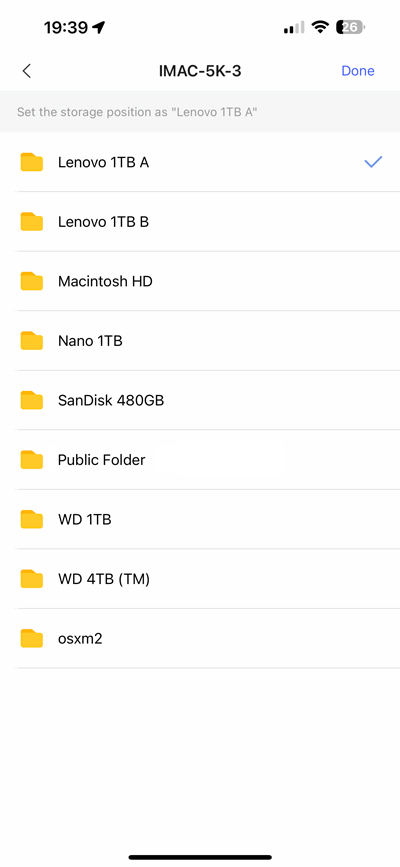




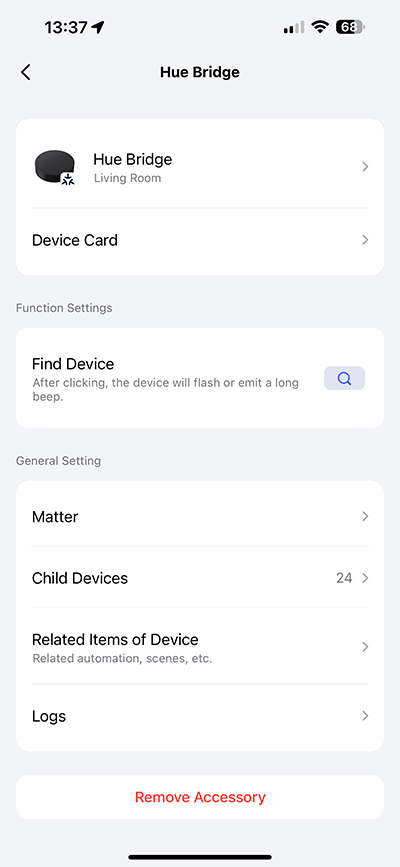
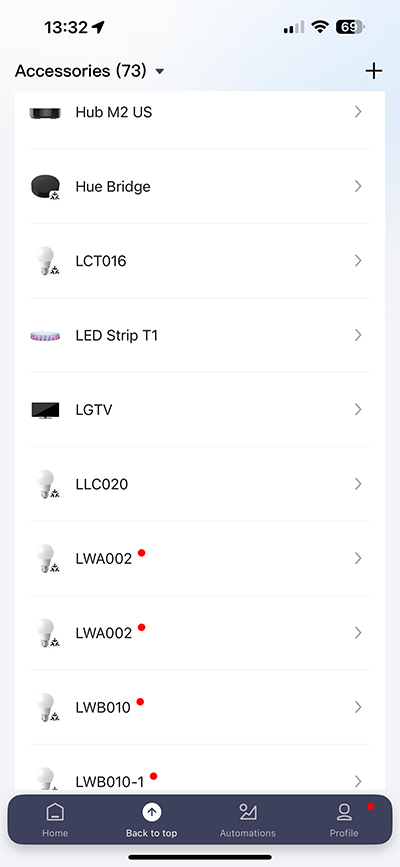
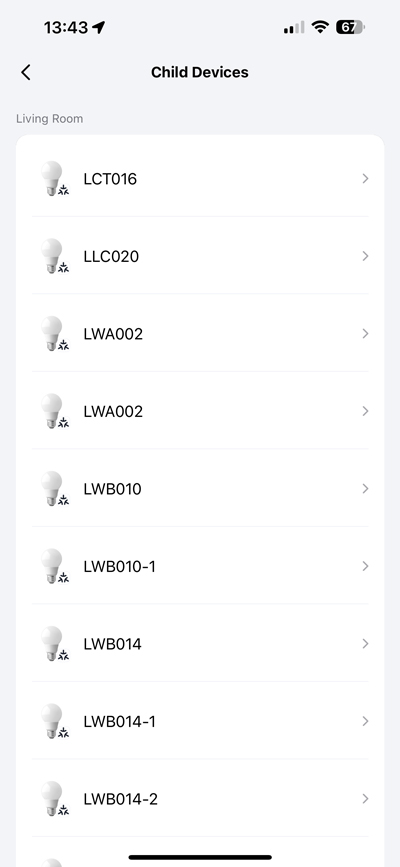
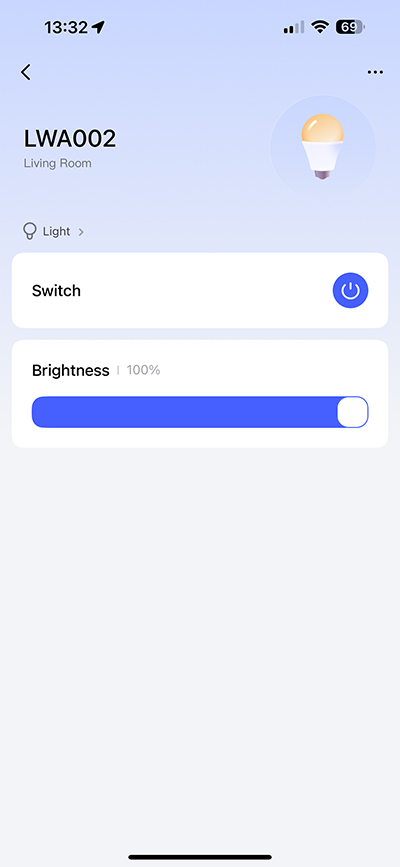
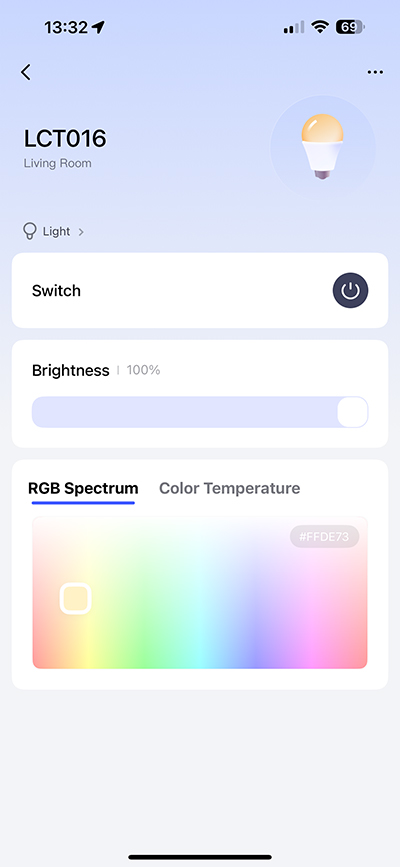
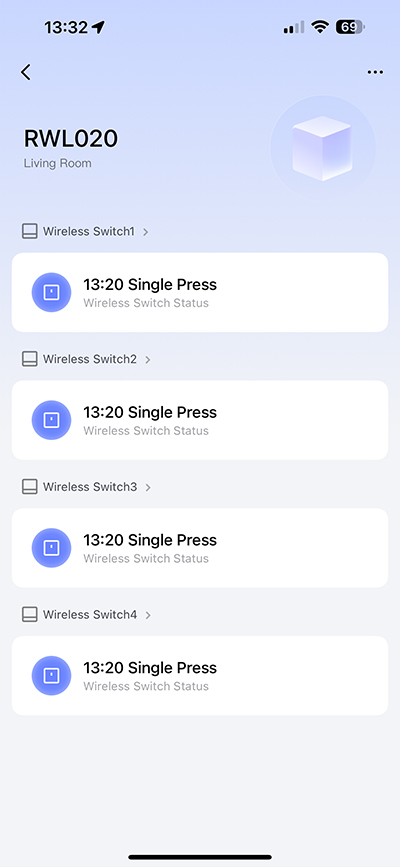
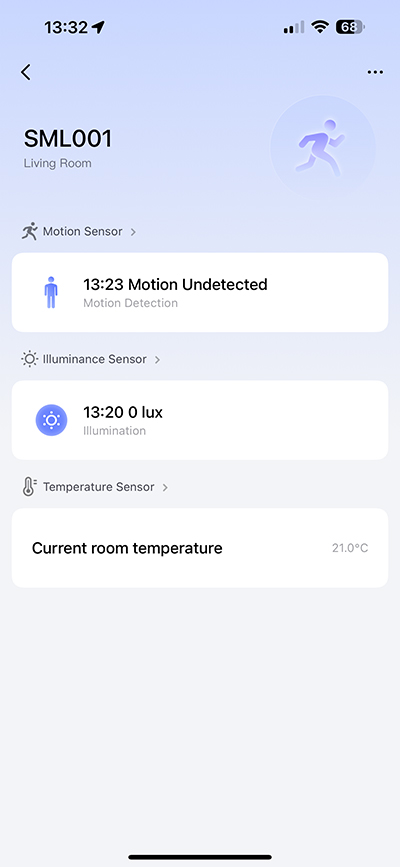
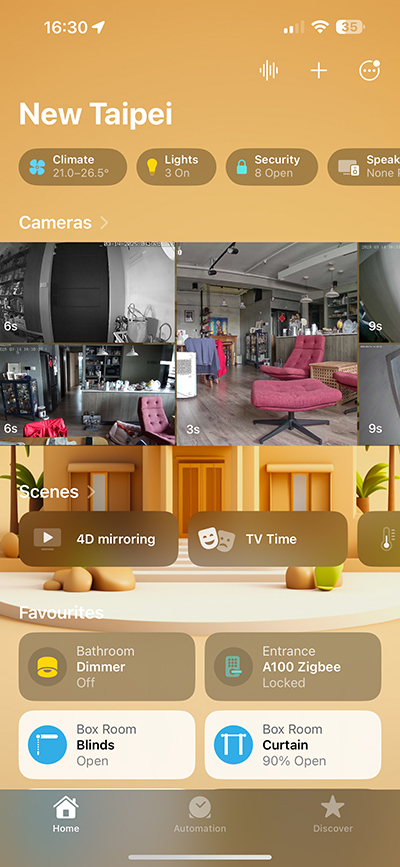
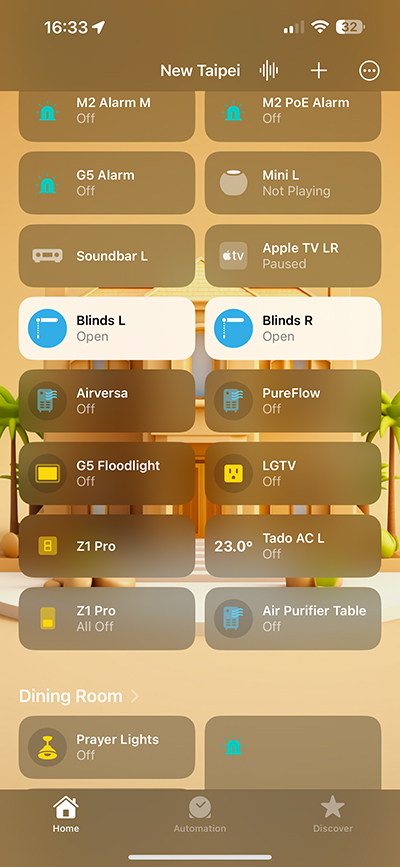
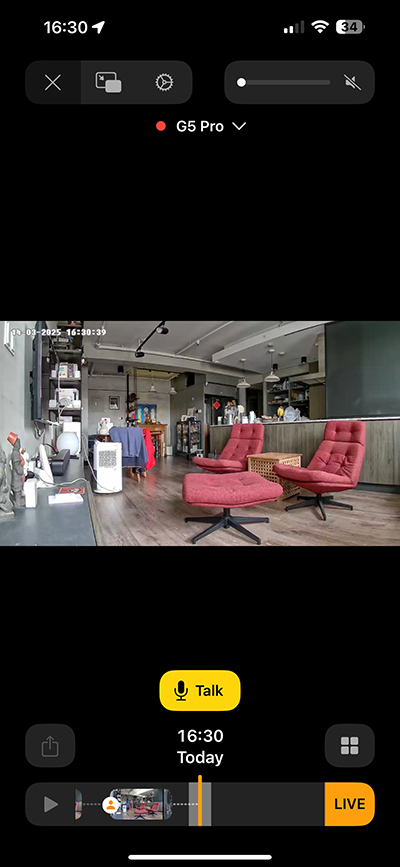

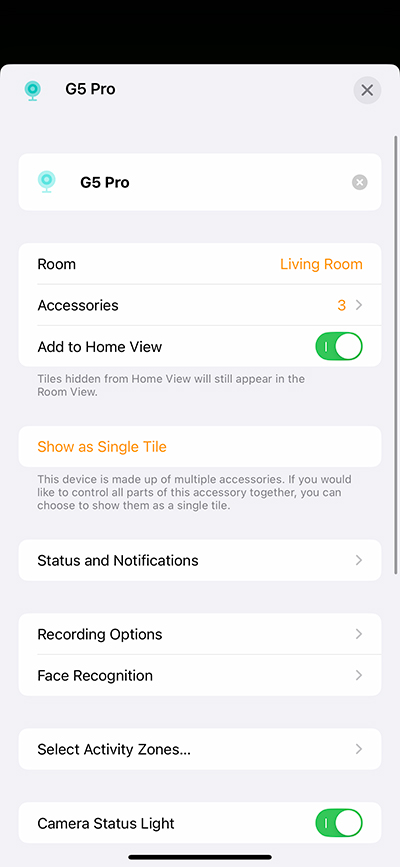
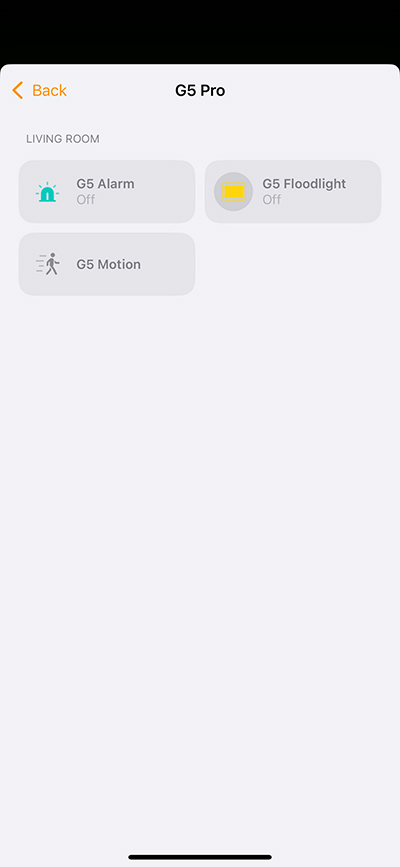
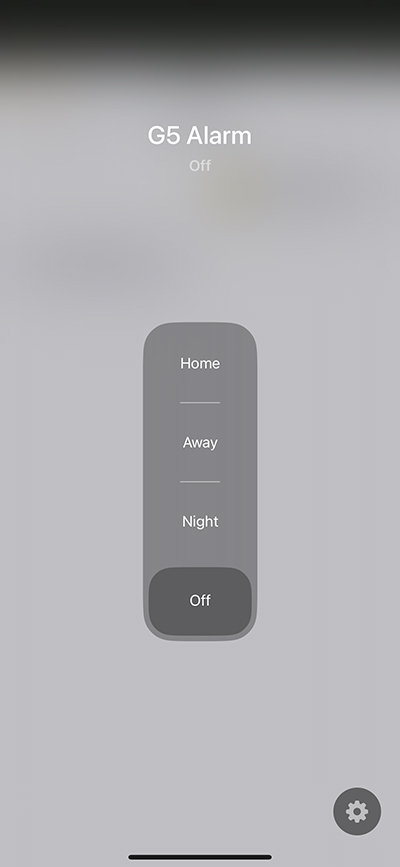





The fact this camera supports both HomeKit Secure Video and RSTP is very interesting. (Presumably at some future point Matter will also directly support it.) I say this because whilst HomeKit Secure Video support is fine for the Apple ecosystem most standard security alarms only support RTSP. It might therefore then be possible to use this camera for both HomeKit and a traditional security alarm.
Do you know if the camera allows using BOTH HomeKit and RTSP at the same time.
Note: This would also allow storing continuous recordings via RTSP which HomeKIt Secure Video does not.
Yes, I was able to use both at the same time, although as I was testing it with my iMac, not a dedicated NVR setup with a monitor, I wasn’t able to check if I could view the live stream in both at the same time. I imagine you could though.