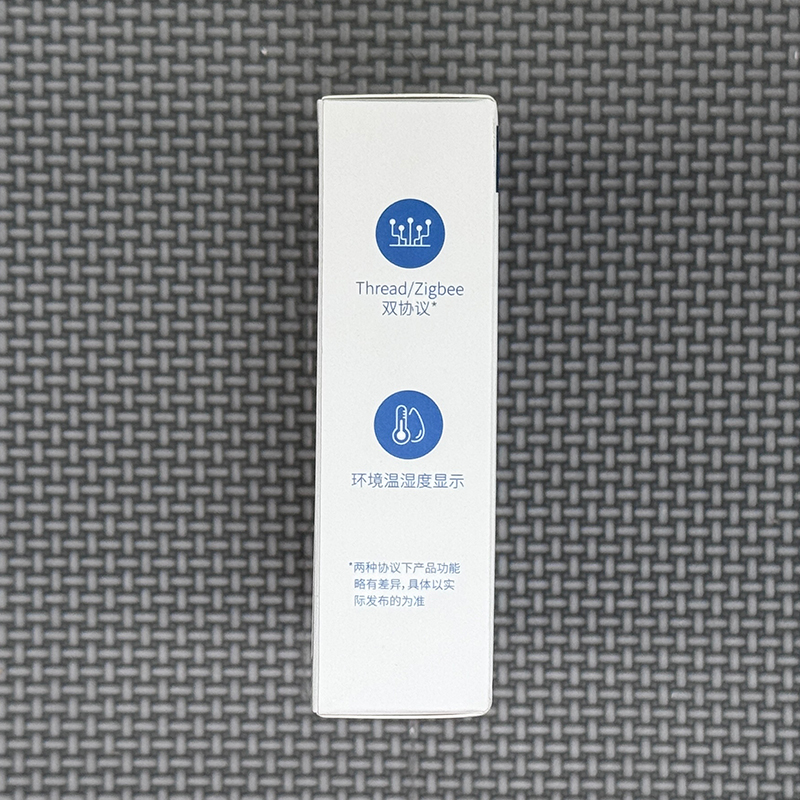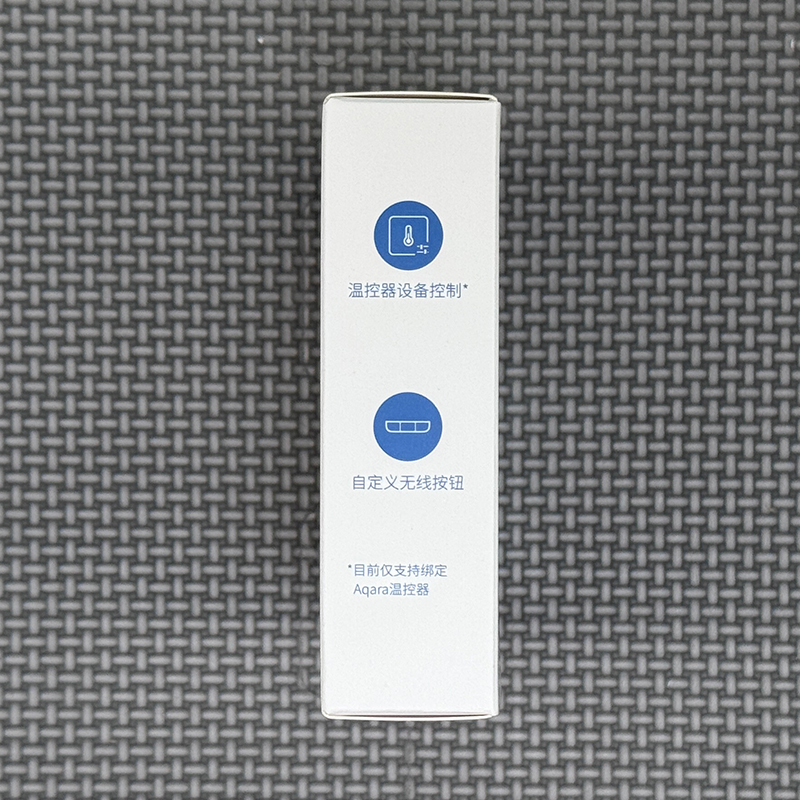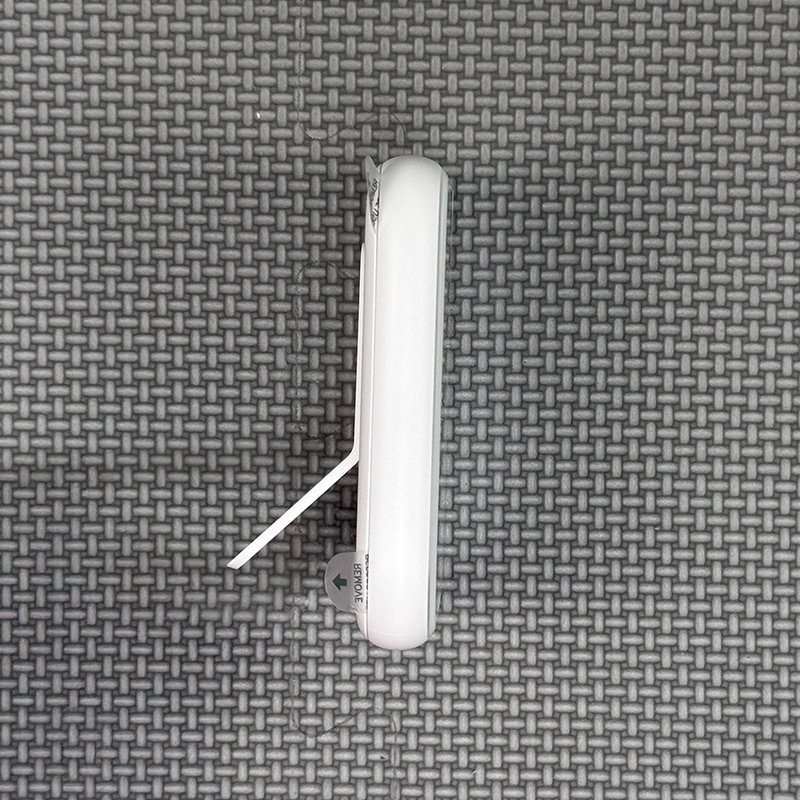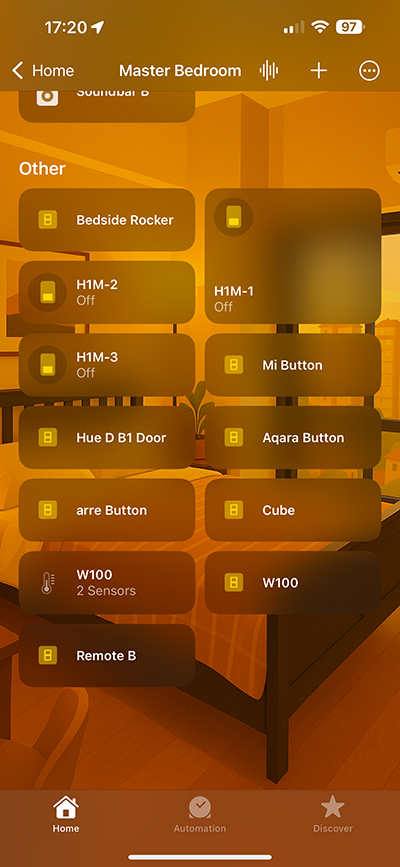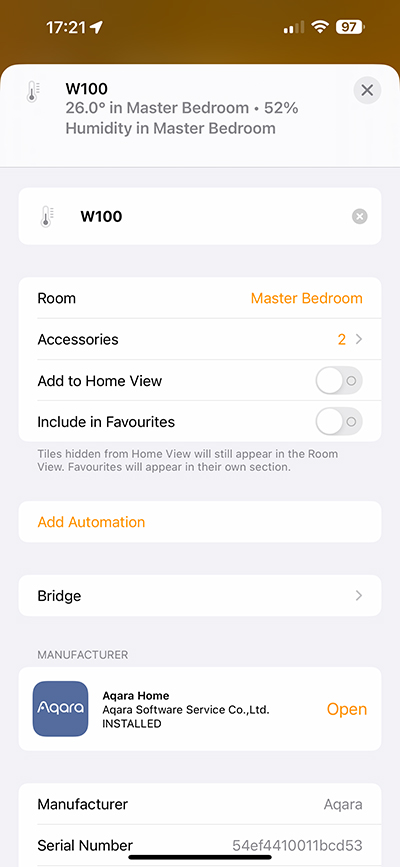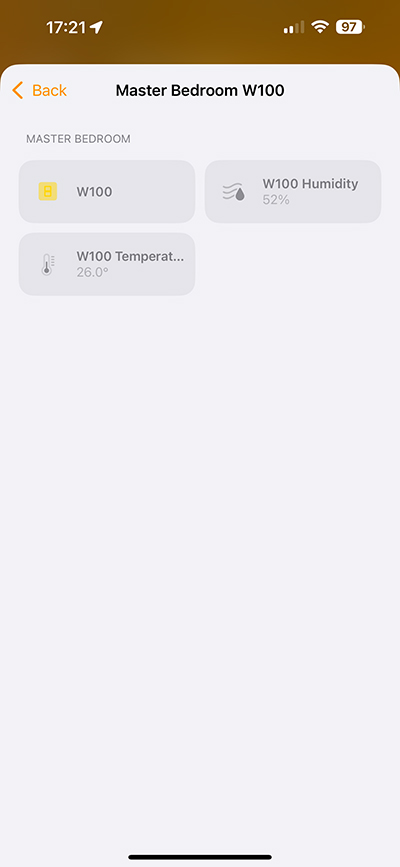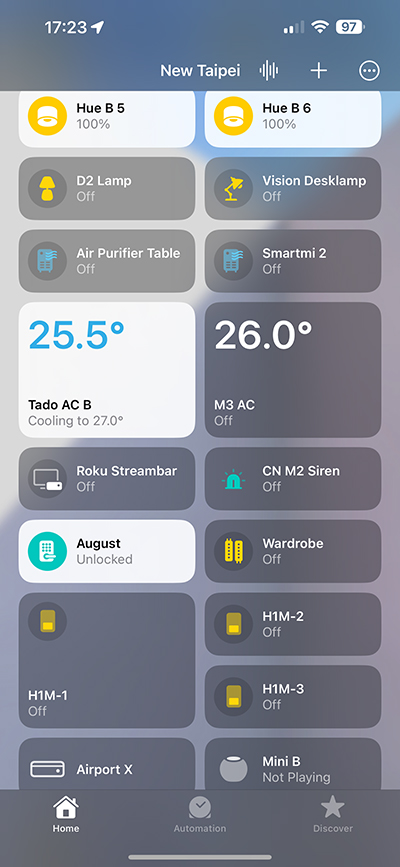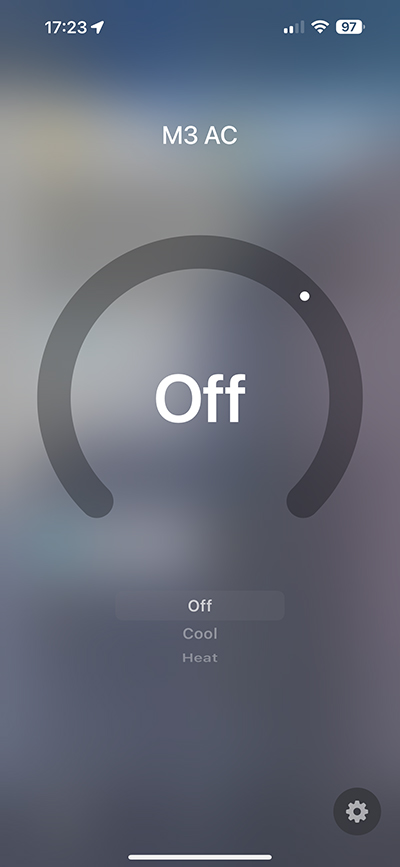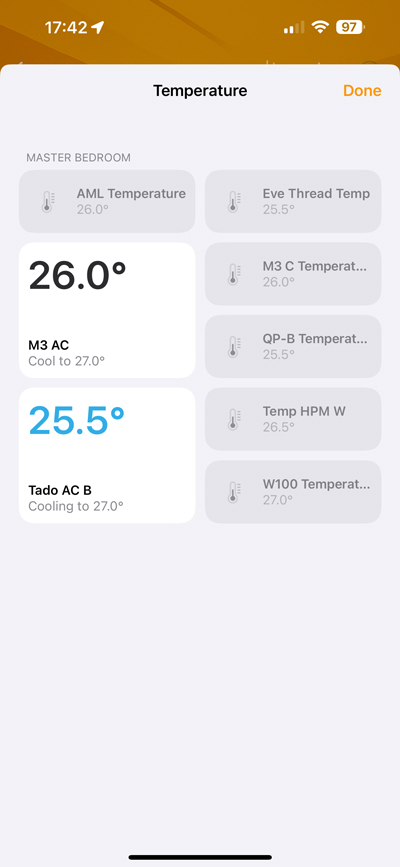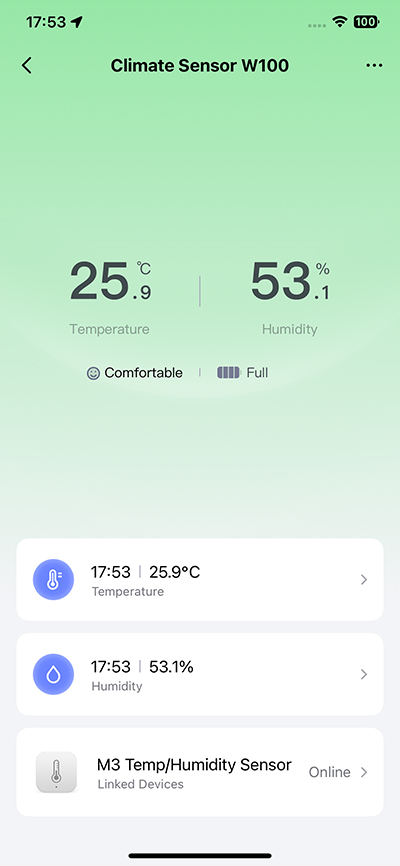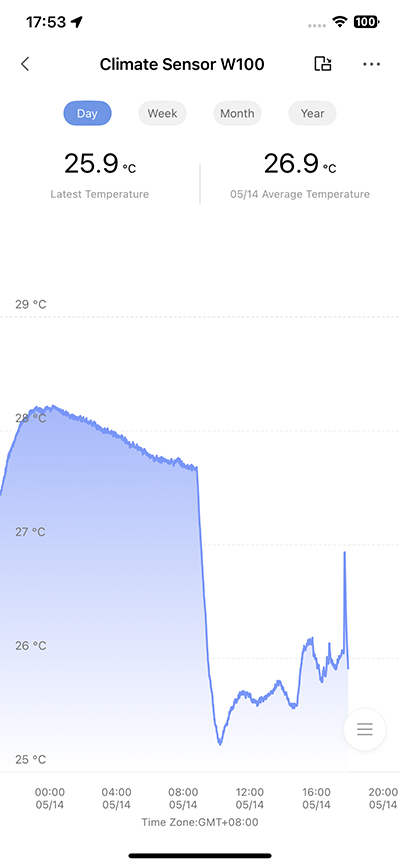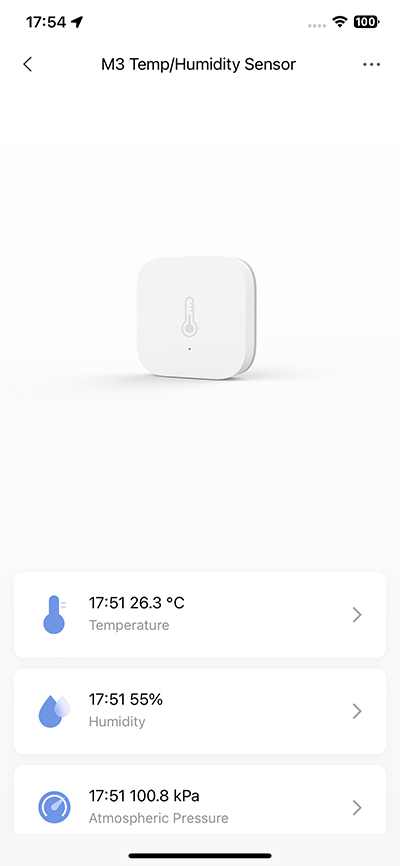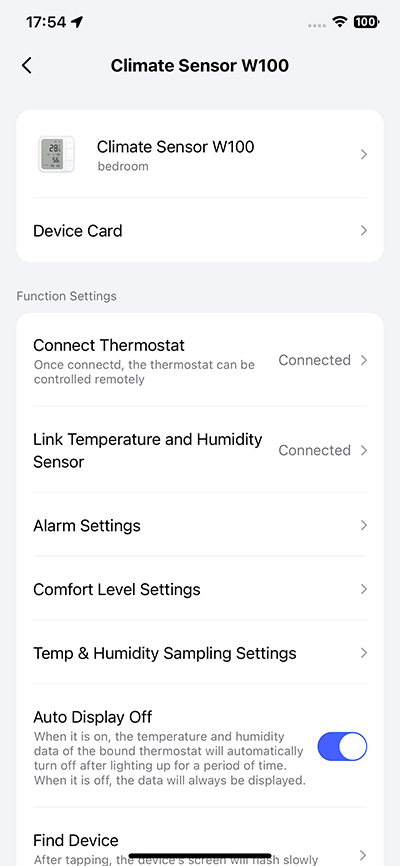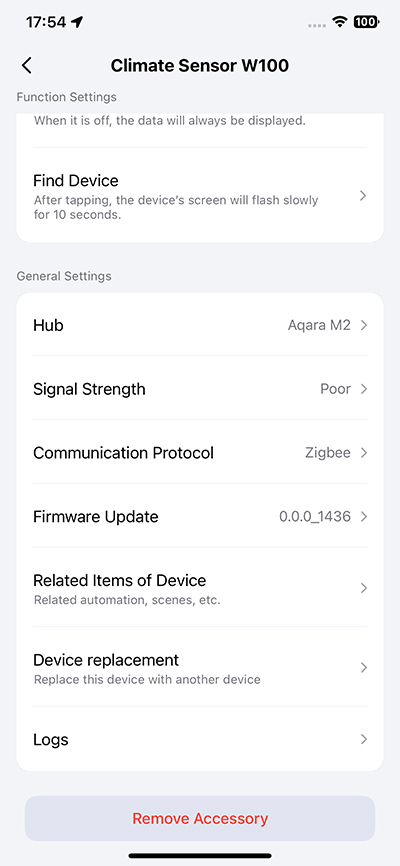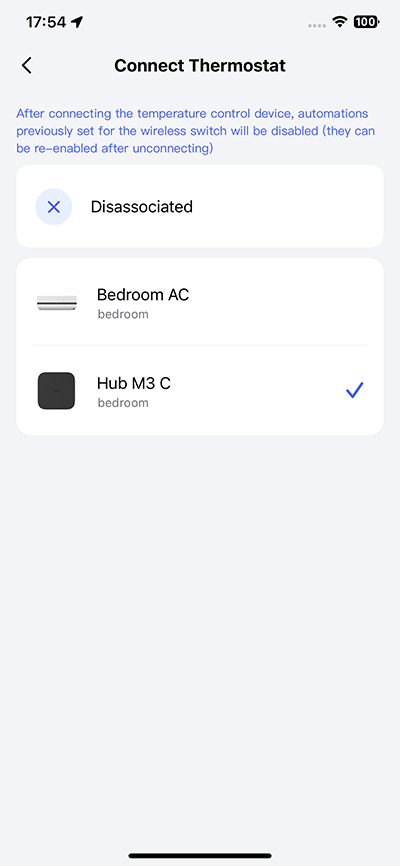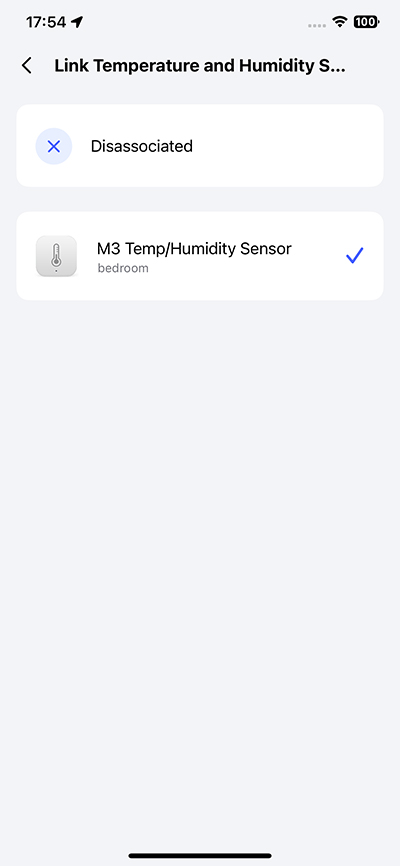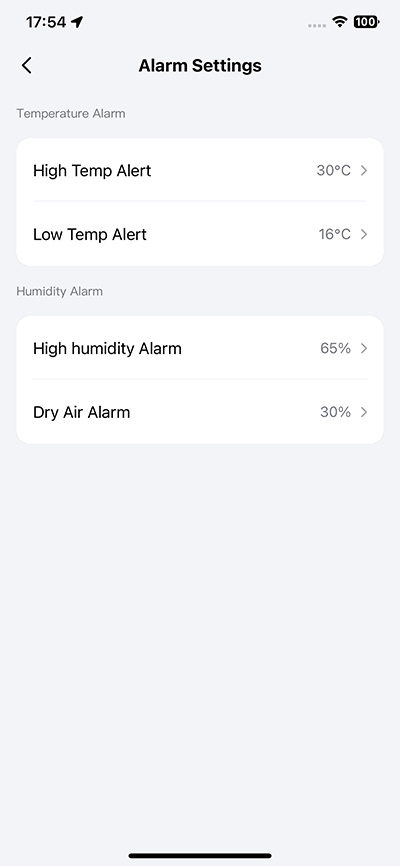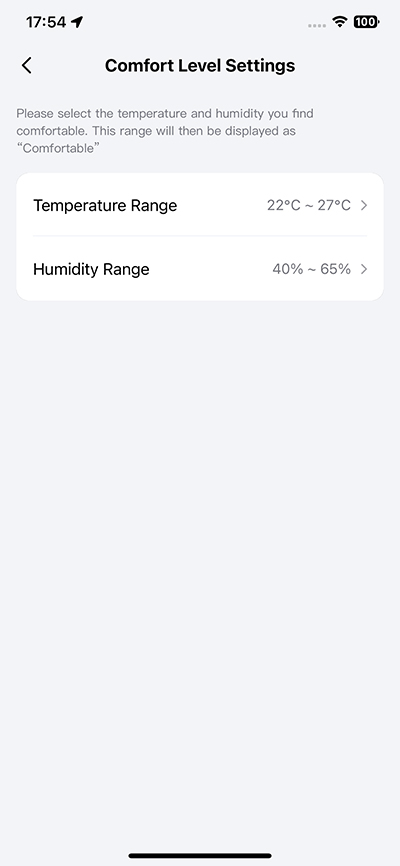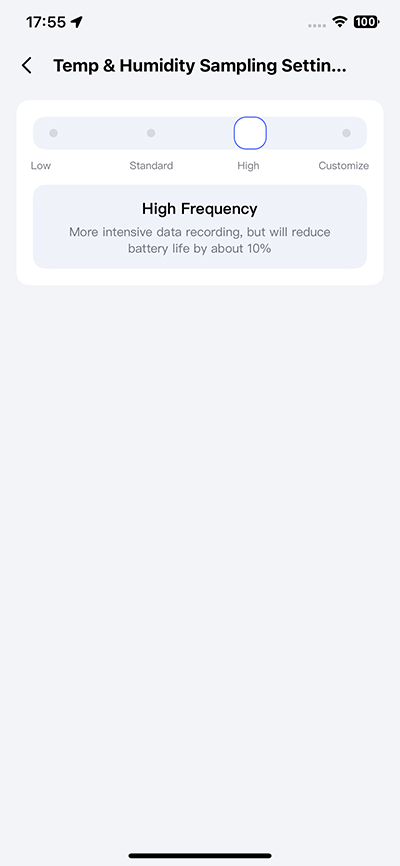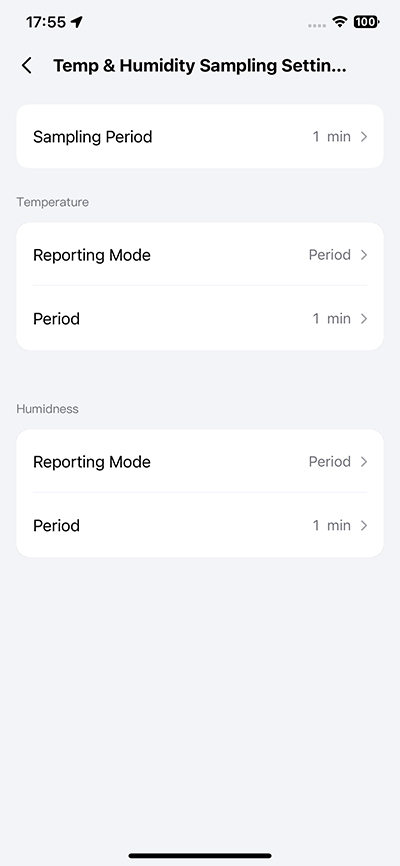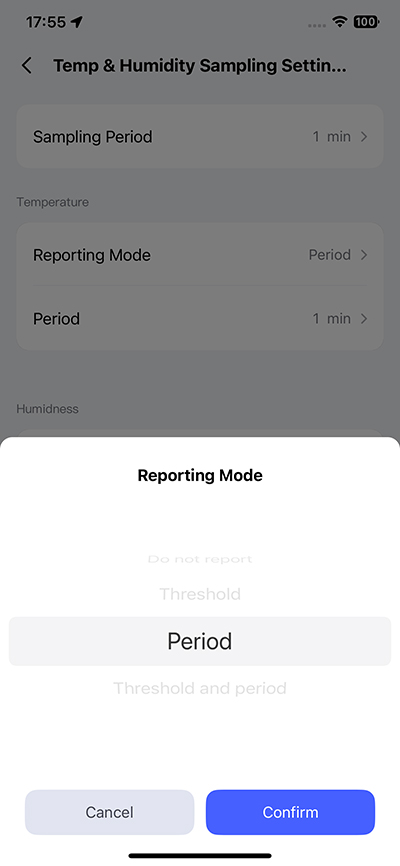Aqara Climate Monitor W100 (review)
I’ve been using AC controllers in Apple Home since purchasing my first Tado device over five years ago. Since then, I’ve had a couple of AC controllers from Aqara (the AC Companion P3), as well as a Mysa AC Controller (review HERE, Video HERE), whilst also getting to test out and review other products in this category. What these all have in common is that they use 2.4GHz WiFi, and are wired in one way or another, which is less than ideal for me now. That’s not to say they’ve not been great, and have been serving me well for a long time, but I’ve been on a mission to reduce my reliance on WiFi devices where possible. I also want to get away from wired devices where I deem it unnecessary, and start using something with batteries so there’s no dangling cable to contend with. This is partially where the Aqara Climate Monitor W100 comes in. Read on…
PACKAGING AND CONTENTS
The W100 I have was purchased from China, hence the packaging in Chinese, but I got it from there as opposed to internationally, as I initially wanted to use this in conjunction with one of my Aqara P3 hubs. The P3 is also an AC controller, but is only designed to work on the China server, hence the reason for getting the Chinese model. AS you can see from the front of the box, this works with Apple Home and Matter, but this is also the first time I’ve seen the Home Assistant logo on Aqara packaging, although I’ve never really shown any interest in that platform myself.
So, even though all the text is in Chinese, the sides tell you the basics via icons. First off, this can use either Zigbee 3.0 or Thread (Matter over Thread), it’s a basically a temperature & humidity sensor with display, which isn’t their first – that honour goes to their TVOC sensor. It can also display the temperature and humidity for a second sensor as long as it’s an Aqara mode, and is on the same server and account as your W100. The two things that I’m interested in, however, are the controls on the device, which in turn can control a separate AC controller – initially one of my P3s in this case.
Alongside the W100 itself, is a manual (the international one comes in multiple languages) and a small kick stand. The Chinese model also comes with a magnetic wall plate, along with matching screws and rawl plugs for a more permanent fitting. There are no double sided stickers provided, however.
I’ll start off by saying I love the design, especially with the button placement to the side of the large LCD display. Unfortunately, Aqara decided not to go with an E-Ink display, which would have been the icing on the cake, but it’s ok as it stands I guess. The three buttons offer different functions, depending on how you use the W100, which I’ll go into later. The rear is home to a central reset button and a hole for hanging the unit from a nail or screw in a wall. With the cover removed, you get access to the battery compartment, which houses two CR2450 coin cell batteries. Aqara claim you’ll get around two and a half years of average use from the batteries, which sounds pretty optimistic to be honest. This is also where you get two QR codes, one for Matter, and another solely for Aqara Home.
The kickstand is easy enough to fit, and uses the same hole you’d use to mount it with a screw or nail. That said, when it’s on a desk, it easily moves if you attempt to press any of the buttons, which means you’d have to pick it up to control them. The bottom left corner is home to the intake vents for the sensors to measure temperature and humidity. All in all it’s a well designed piece of equipment.
THREAD OR ZIGBEE?
We should address this first of course, so why are there two options, and what are the differences? Aqara is still very centred around Zigbee, and for good reason – it’s very reliable. Offering Matter over Thread as an alternative isn’t something anyone else seems to be doing right now, but it allows Aqara to appeal to those that want to keep things in one ecosystem or don’t want to use a hub. With Matter over Thread you can still add the device to Aqara’s own ecosystem of course, as long as you have either their Hub M3 or the G5 Pro outdoor camera, both of which also act as both Matter Controllers and Thread Border Routers. Whichever platform you settle on when using Thread, the W100 will offer you a temperature & humidity sensor with display, and three programmable buttons, each with single, double, and long press.
If you go down the Zigbee route, you need to connect it to an Aqara hub, which then also exposes it to any ecosystem that hub is connected to. The difference here is that taking this path means the W100 can now be associated with an AC controller. This can be the P3, as previously mentioned, or even the AC control feature in the M3, which if added to Apple Home using the Matter integration, exposes the AC controls, allowing for control from within Apple Home. If you go down this route, the buttons on the W100 no longer act as programmable buttons, even though they’re still exposed in Apple Home. So the choice, as stark as it is, is yours.
I did use the W100 in conjunction with the Aqara P3 initially, which you can see in the video for the W100 below;
Since that video, I’ve decided to connect the W100 to an Aqara M3 hub and get it to control the AC feature there, as removing the P3 means one less WiFi device, whilst having the M3 offer the same AC control, but being connected to my network via ethernet, not WiFi. Win win!
IN APPLE HOME
The W100 is a bit odd in the Home app, in that it shows a tile for the buttons, but also shows a tile for the device over all. As you can see, even though I’m using the W100 to control the AC feature on the M3, the buttons are still listed. However, I can’t use them, which is unfortunate, but understandable. Pressing the buttons elicits no response at all in the Home app.
When expanded upon, the tile that states ‘2 sensors’ reveals the current temperature and humidity collected at the top, but also lists two accessories. Tapping on that then reveals the individual sensors, but also once again shows a tile for the three buttons.
The M3, when added to Apple Home using the Matter integration, shows the AC controls. You do have to assign a temperature sensor to it for full functionality. The disappointing thing is that you can’t assign the W100 as the sensor to work in conjunction with your chosen AC controller, which is a bit of an misstep in my mind. So in the case of my M3, I assigned a standard Aqara temperature and humidity sensor to it. The temperature and humidity for both of the sensors in the W100 are also shown with other sensors of their types at the top of the room screen (only temperature sensors shown above).
IN AQARA HOME
In Aqara Home I’ve got it set up as the controller for the M3, as previously mentioned, but it’s still a temperature & humidity sensor of course. The main screen shows the readings for the main sensors collectively at the top, and broken down into separate ones below. Each sensor has its own logs, which you can go back through if you’re so inclined.
I currently have an old Aqara temperature sensor for the M3, which shows the two standard metrics, but also shows atmospheric pressure. This doesn’t show on the screen for W100 though. There are also extensive settings for the W100, where you set up the relevant AC/thermostat and sensor.
If you have an Aqara P3, a Hub M3, or an E1 Valve Thermostat, these can all work with the W100 acting as the controller for these devices. As you can see, the M3 is currently the option selected.
‘Alarm Settings’ is a bit misleading, as it has nothing to do with Aqara’s alarm system as such. In this case, it’s referring to the option to alert you when the W100 readings go above or below set temperature or humidity levels. These are referred to as ‘comfort levels’ and can be set to your preference.
This is where the W100 becomes a little more than a simple sensor with display, as you can adjust the frequency of when it samples and reports humidity and temperature. Obviously, the more frequently it reports and samples these metrics, the faster the batteries will run down, so it’s probably best to keep it to the Standard option.
‘Sampling Period’ offers you the option to sample as slowly as every 10 minutes, or as much as every 500 milliseconds (every half second basically). This will definitely impact battery life at this level though, especially when you consider the battery is powering a display too.
You get a ‘Reporting Mode’ option, that allows you to either not report any changes, report based on a threshold you set yourself, which in the case of temperature can be as little a difference as 0.2ºC, or up to 3.0ºC. You can also set it to a period of time, with 1 minute being the minimum and 10 minutes the maximum. You can even set these to report based on both threshold AND period, which gives you an incredible amount of control over the device.
AC CONTROL
As previously mentioned, whilst I initially started off pairing the W100 to my Aqara P3, I soon moved over to the AC control function in the M3. If it isn’t already clear by now, the M3 is the device that is sending signals to my AC unit via infrared, not the W100. The latter is essentially acting as a remote control for the IR blaster in the M3. Before I used either the P3 or the M3 in our bedroom, we’ve been using the Tado Smart AC Control V3+, and whilst it hass served us well, I’ve really wanted to get something without the dangling wire, and without needing WiFi, both of which the Tado requires.
If you use the W100 without the AC control function, you’ll see the display as in the first pic. If you do use the AC feature, you’ll get the additions to the screen between the large temperature and humidity readings. These are the options that allow you to control your AC (via the M3 in my case). You get control for the following modes and fan speeds respectively – Cool, Heat, Auto | Low, Medium, High, Auto. In addition, you of course get to set the temperature.
All of this is done via the three buttons to the side. To turn the AC on, you press and hold the middle button for a couple of seconds, which will turn your AC on (or off) to the last mode, fan speed, and temperature it was last set to. A single press then allows you to adjust the settings for these three options, whereupon ‘SET’ next to the temperature will start flashing. Temperature is the first of these to be waiting for you to adjust, so you do so by simply pressing the plus or minus (top and bottom) buttons. This allows you to set the temperature in half degrees at a time. If you leave the unit without pressing any further buttons, the W100 will then change to the new temperature you set, or do nothing if you didn’t change anything.
If you press the middle button while ‘SET’ is still flashing, you move to the modes, with plus and minus once again being used to cycle through these modes. The same is also true, if you press the middle button once again, which then allows you to control the fan’s speed. Once you have the AC set how you want it, you simply leave it until ‘SET’ stops flashing, at which point the AC will be adjusted based on the changes you make.
this might sound a little long winded, but it’s actually no different to any of the other AC controllers I’ve used, but it does allow those without a smart phone and either Apple Home or Aqara Home to set the AC as they please, manually. Of course, you can do all the usual stuff via the app, via Siri, or with automations, and the changes will be quicker, but over the years I’ve found that still having the option to manually control stuff is invaluable.
THE W100 IN USE
The W100 is one of those devices I’ve long hoped would come along at some point. Now it’s finally here, it’s one less WiFi device to worry about, and one less cable to provide power for. Is it exactly what I’d wanted? Actually, no. Ultimately I’d want an AC controller that also has its own IR blaster built-in, so that it was totally autonomous, but given that Tado themselves have yet to make such a product, I’m thinking this device type would still require permanent power. Hopefully I’m wrong, but as it stands the M3 already has its uses, and as it’s wired ie. not using WiFi – whilst also doubling up as both an AC controller and a hub, it’s essentially a winning combination as it stands.
The build quality is pretty good, and although the types of floating buttons used by the W100 have some give in them, it’s not any worse than the wireless Hue Dimmer switches, and probably a little better over all. The only downside for me is the choice to go with LCD instead of E-Ink, which would have made the display ‘pop’ much more. I can live with it though, as long as my wife can use it, which she’s never really been able to do with the Tado.
The biggest flaw is not being able to let the W100 act as the de facto sensor for (in my case) the M3. Why on earth would you not want to allow that, especially given the W100 is designed to work with the M3 to begin with. It just doesn’t make much sense to me.
With the option to have a dual temperature and humidity sensor along with three buttons or have it act as a remote control for your AC, this is considerably good value at US$39.99 (currently US$46.99 due to tariffs it seems…) in my opinion. If you were to buy the Aqara mini switch and Aqara temperature sensor, the total cost would be US$32.51, so for a little extra, you’re getting a large display, triple the amount of programmable buttons, the option to see the stats for an additional sensor, or alternatively, control for your AC, if you go down that route, so I’d say that makes it a bargain.