Belkin Wemo Mini Smart Plug (review)
As many reading this are probably aware by now, WeMo recently announced that their Mini Smart Plug was the first ostensibly non-HomeKit compatible device to gain HomeKit compatibility, via the new Software Authentication protocol. Intrigued by this, I decided a purchase was in order, despite the fact that I’ve already got quite a few smart plugs to spare.
If you’ve read my previous reviews, you’ll be aware that I put a lot of stock into presentation (the packaging basically), and on this count I would say that WeMo have delivered admirably. As with many of the current manufacturers of smart devices, the container that the smart plug came in was super sturdy, being made of a thick recycled (?) cardboard, enclosed in a green and white outer sleeve. Green seems to be the colour of choice these days, with iHome and Vocolinc both also opting for this colour scheme. Whether this is an effort to imbue their products with some form of ‘eco-friendliness’ I’m not sure, but it certainly works on an aesthetic level.
Once you’ve taken off the outer sleeve, you can really see that WeMo have gone the extra mile, with a lovely design on the inside of the carton – something you’d only see once you had already purchased the product, so this isn’t just to entice you, it’s to encourage and excite you into taking WeMo seriously, in that they think about the smaller details.
After you’ve open the box fully to reveal the smart plug itself, you can see that it’s housed nicely within the centre of the box, giving it little chance to move around and potentially get damaged. There’s an included manual to help with quick setup along with any problems you might have with the plug, in the form of a list of troubleshooting tips.
Ok, that’s enough about the ‘Hipster’ packaging. Onto the device itself.
At the end of the day, of all the categories of smart devices, smart plugs offer the most choice, and while some can do small things that others can’t do (like monitor electricity usage for example), they all basically do the same job of turning a ‘dumb’ device on or off, giving said device some level of automation. This device is no different to any of those in that basic respect. It’s fairly slim, or wide, depending on how you look at it, but being this slim it does offer the advantage of not taking up more than one wall socket, which in turn means that it can be stacked with another WeMo smart plug quite comfortably.
The design of the plug itself is quite unassuming, which would lend itself to blending into a typical, mainly white kitchen. Simple branding aside, the only other thing on the front is a rather convenient on/off switch, with a small LED that lights up in white, when there’s power going to the plug. Going back briefly to its dimensions, while it’s not quite as slim as the iHome iSPX6, it comes close, although it is slightly taller. it does beat out the iDevices Switch in the ‘skinny’ department, but once again it is wider/taller, so it really is down to the individual as to what works for them.
Onto the setup: As this device isn’t a ‘straight-out-the-box’ HomeKit product, with no HomeKit code provided – or even needed – the procedure was a little bit more involved; not necessarily complicated, but a little long-winded nonetheless. First off, you need to download the WeMo app to get things started. Once the app is downloaded and running, you simply plug the device into an outlet and let the app guide you through the process of initially setting it up to work with the WeMo app. Interestingly, even though the setup process for getting it to integrate with HomeKit comes later, the first thing you’re asked on opening the WeMo app is access to your ‘Home Data’, meaning your current Apple Home data. Once you’ve okayed this, you choose which device you want to set up, you’re then presented with a few tips as to setup process itself. This involves connecting your iPhone or iPad to the wi-fi signal of the plug itself in order to exchange you home wi-fi network settings. Once all that’s ‘in the bag’, the app will attempt to connect to the device itself, which in my case took a little bit of time.
It eventually spots the plug and asks you to name the device (if you so wish – I stuck with ‘Wemo Mini’). You’ll then be prompted to provide an email address to complete the process before it proceeds to finally connect directly to your home network. After that is complete, you then get to choose whether you’d like it to send you notifications.
As I already mentioned, this was a lengthy, if straightforward process, but once you’re at this point, you’ll see the smart plug show up as a device that can now be programmed or controlled within the WeMo app. Chances are that there will be at least one, if not two firmware updates awaiting you. One of these will be for the plug itself, which is reassuring to know that kinks are spotted and ironed out by way of these updates. The other is to enable the plug to work with HomeKit, which is the whole reason this is being reviewed of course! Once you’ve updated the firmware, you’ll finally get to the section that allows for HomeKit connectivity. You’re given options for connecting the plug to IFTTT, Nest, Alexa and finally, the Apple Home App. Google isn’t on this list for some reason, but you can connect to Google assistant via the Google Home app.
We’re on the home straight now, so it’s just connecting the plug to the Home app, which in most respects appears in the same way it would if you were adding a standard HomeKit compatible device, minus the part where you have to scan a code.
From here on in, like with a standard install, it’s simply a case of choosing which room the plug resides in, whether it appears as a Light, Powerpoint or Fan, and whether you wish to add it to your favourites. It will then appear in your standard Home app, along with any 3rd party apps you may use.
I’ve only been using it for about 24 hours, and so far I’ve found it to be as responsive as all my other plugs, with no real sign of extra lag from touching the tile in the app, to the corresponding on or off. The device itself emits a small ‘click’ when it’s turned on or off (which may be good for some and terrible for others), and the LED above the physical switch turns white or turns off respectively.
As previously stated, it does work with other platforms, and while it isn’t compatible with Wink, unlike the aforementioned iHome smart plug, it does have IFTTT, which may actually be of more use.
After setting the device up, I unplugged it from mains power briefly, to see if it would reconnect without any issues, and it did reconnect after about a minute or so. However, I did a second test, where I left it disconnected overnight, and on this occasion it took a full uninstall and reinstallation to get it back to where I had it, which in fact took two attempts, with the first take managing to somehow render the physical button unresponsive. A second full reset solved the issue and once I’d gone through the lengthy installation process again, it was all good.
In my final assessment, it’s great to see how devices are going to work with the new Software Authentication process, and I’m hoping that when other manufacturers do get on board, the set up isn’t as long as this one was, even though I can see that most steps seemed to be necessary. However, there are a ton of choices for smart plugs out there, and while this device is a little cheaper than many of them, you do find some good deals occasionally, which essentially boils this down to just another smart plug.
Pros
- slim, so easy to stack with another of these if needed
- relatively cheap
- good support from a reputable company
Cons
- long-winded set up process
- not great at remembering settings if left unplugged
Still, I’d recommend it for those on a budget who also don’t want to obscure two wall outlets with one plug.


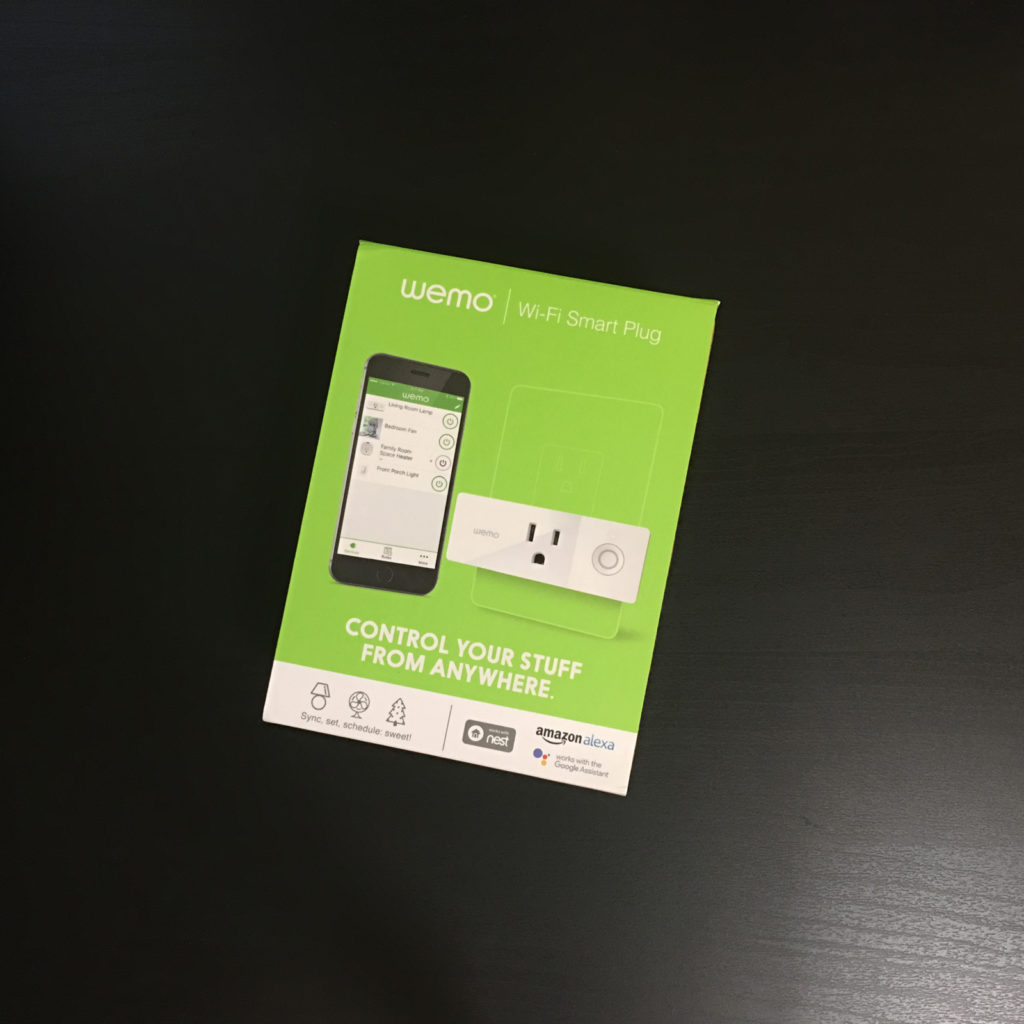
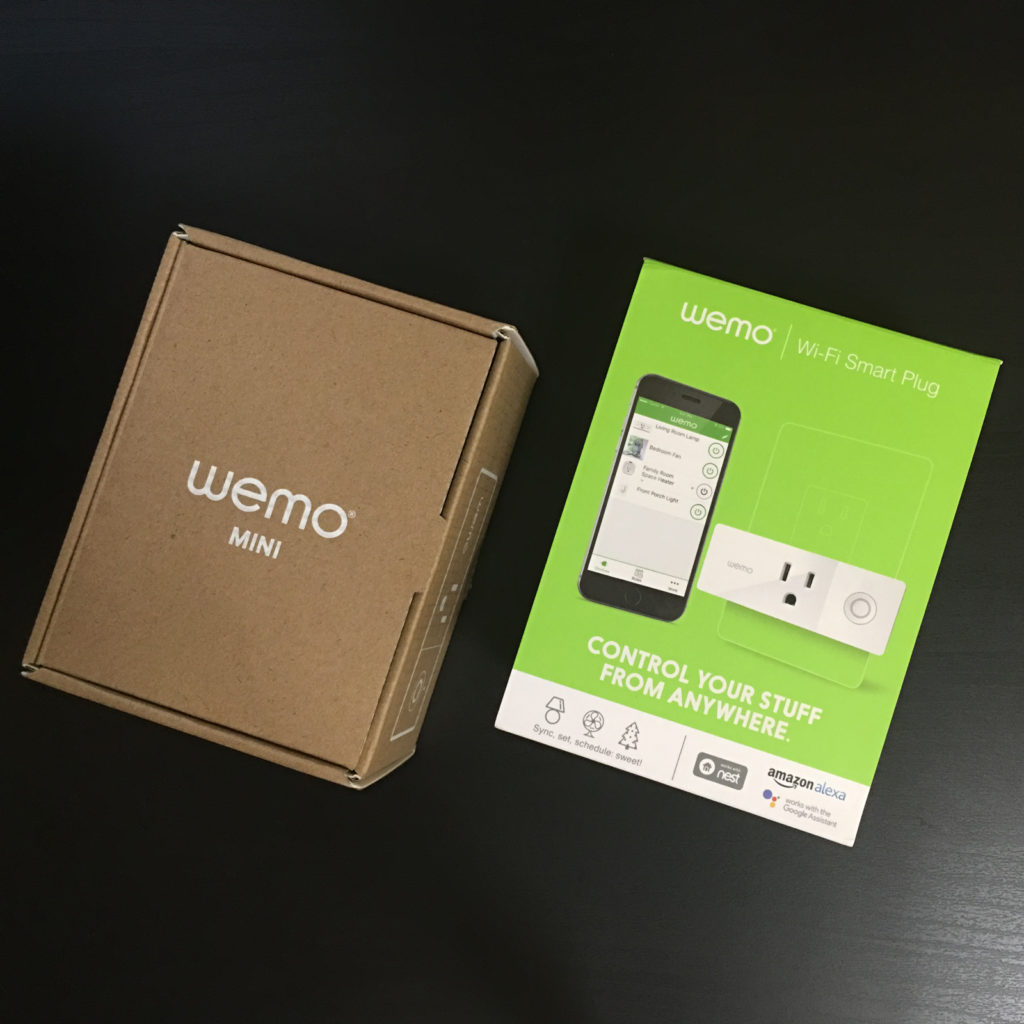
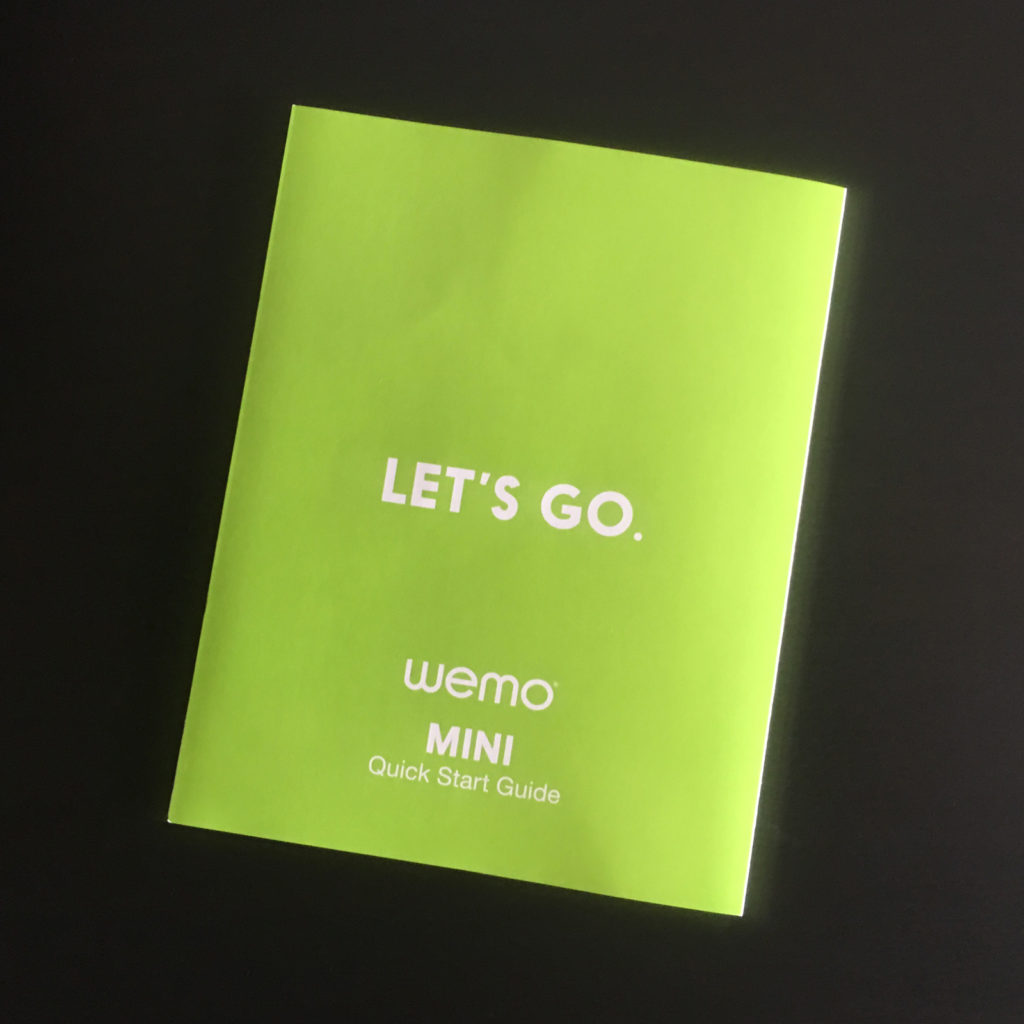
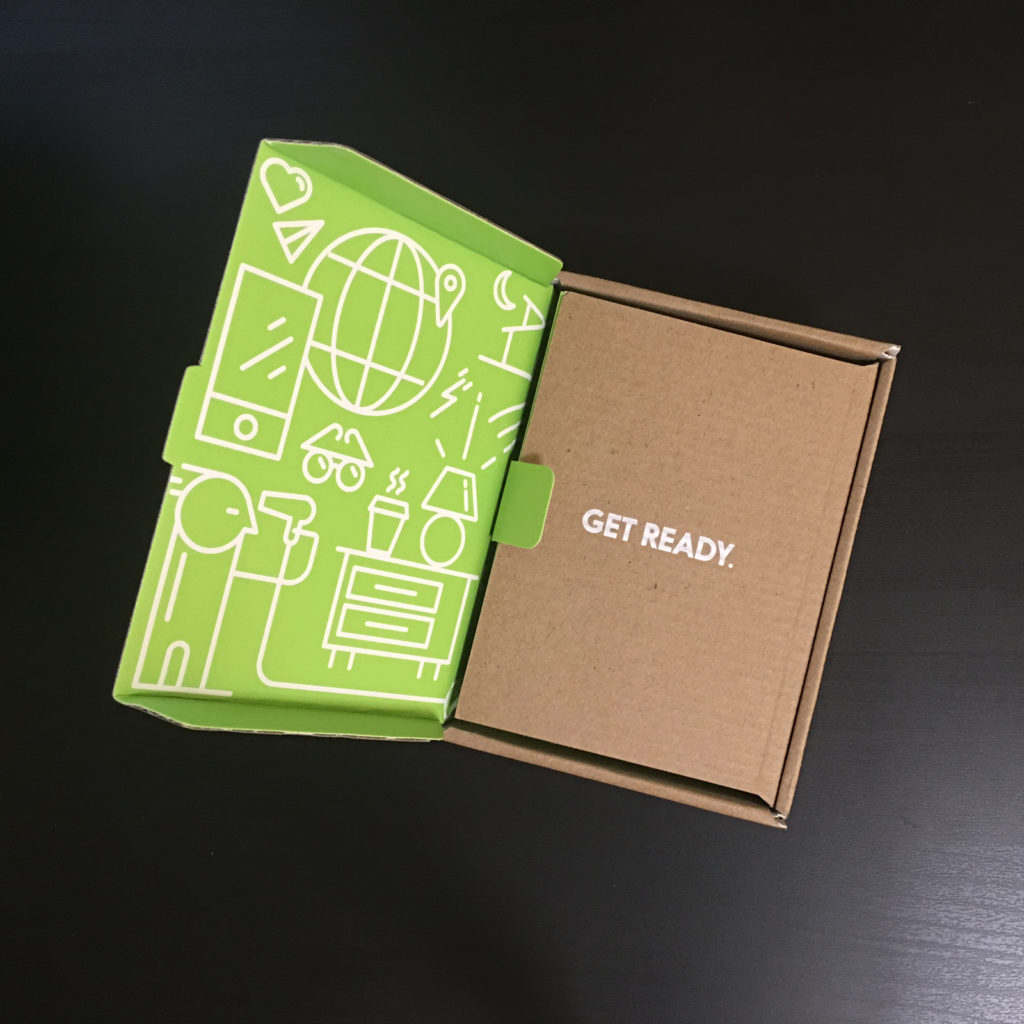




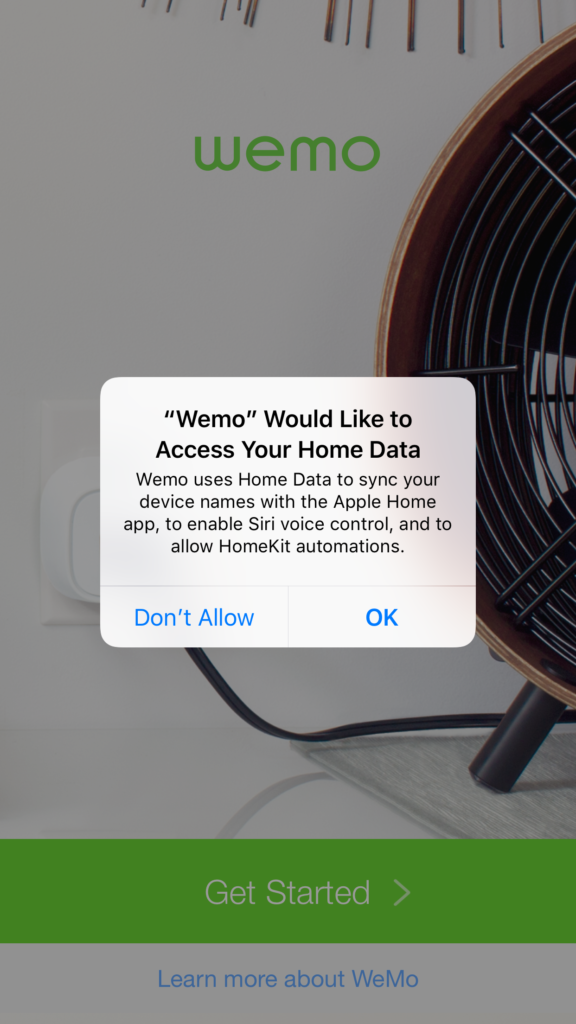
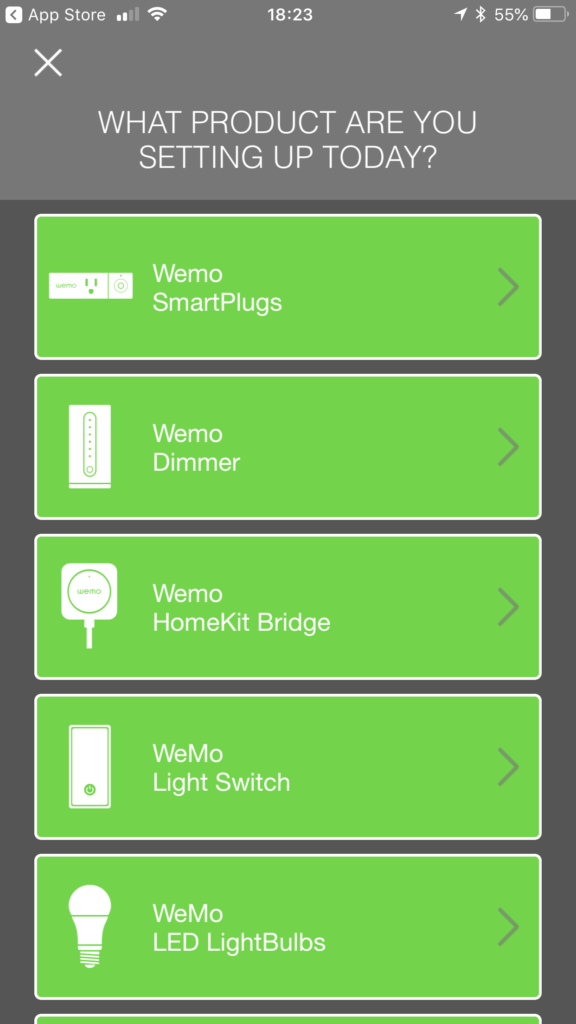
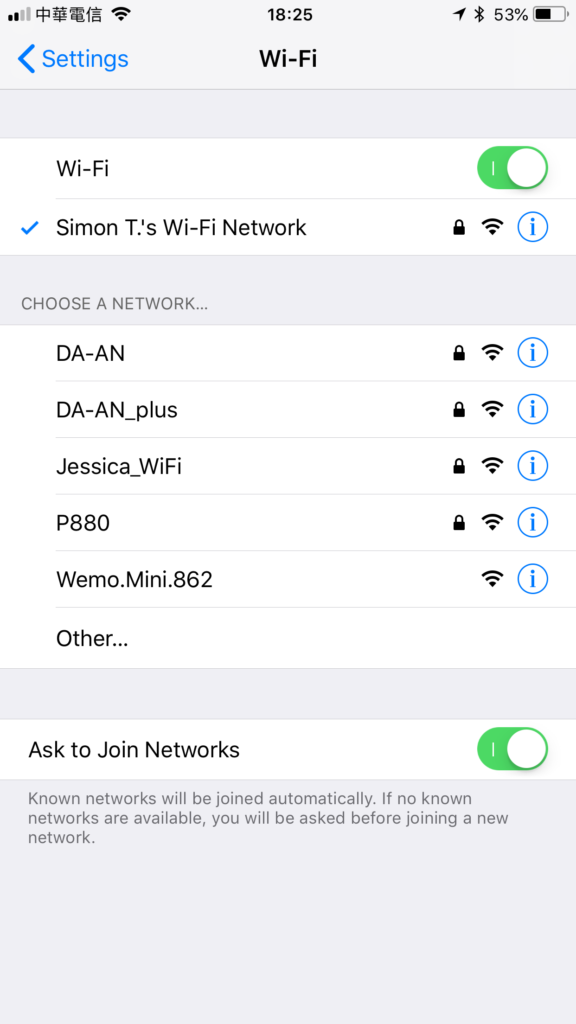
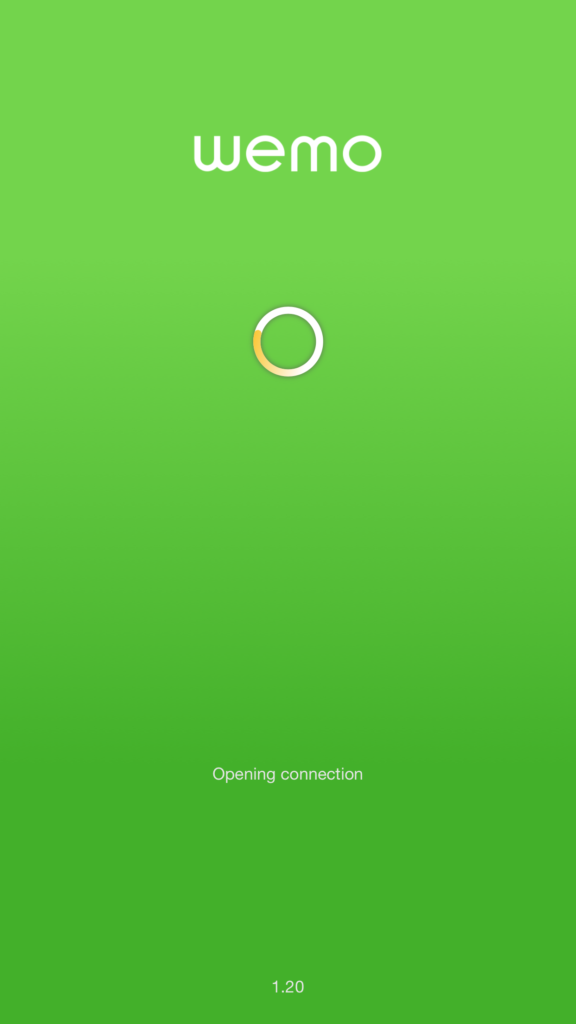
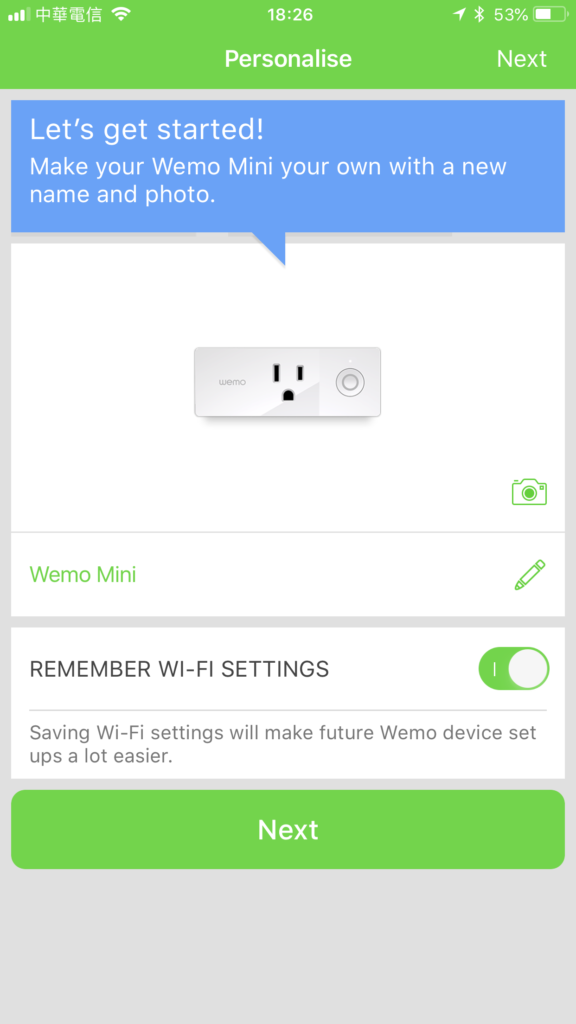
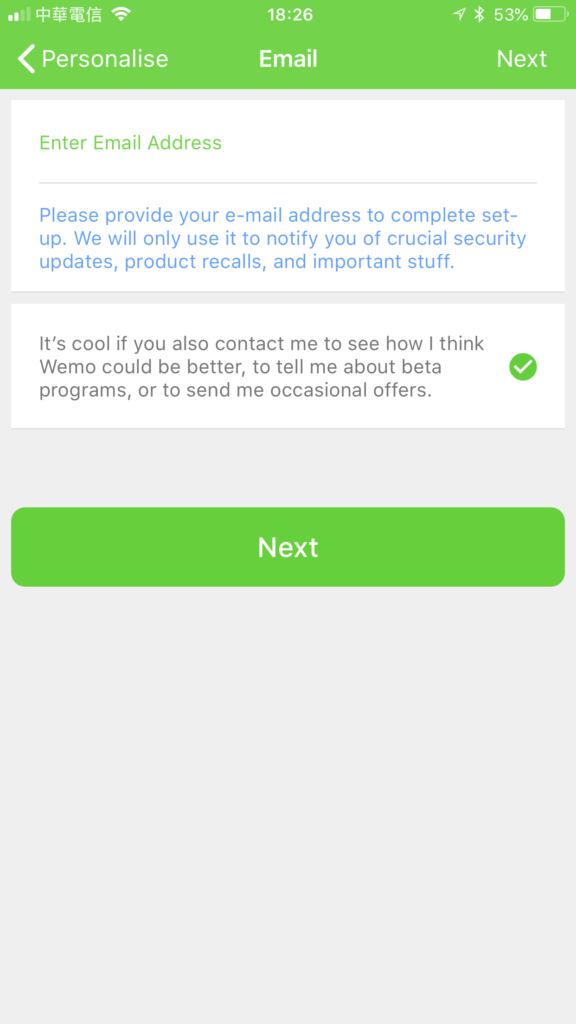
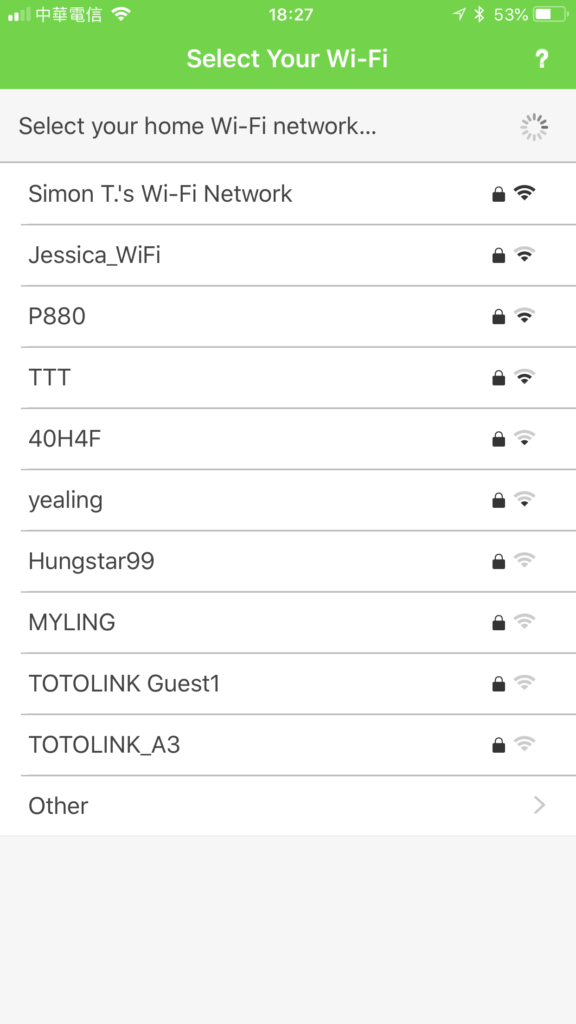
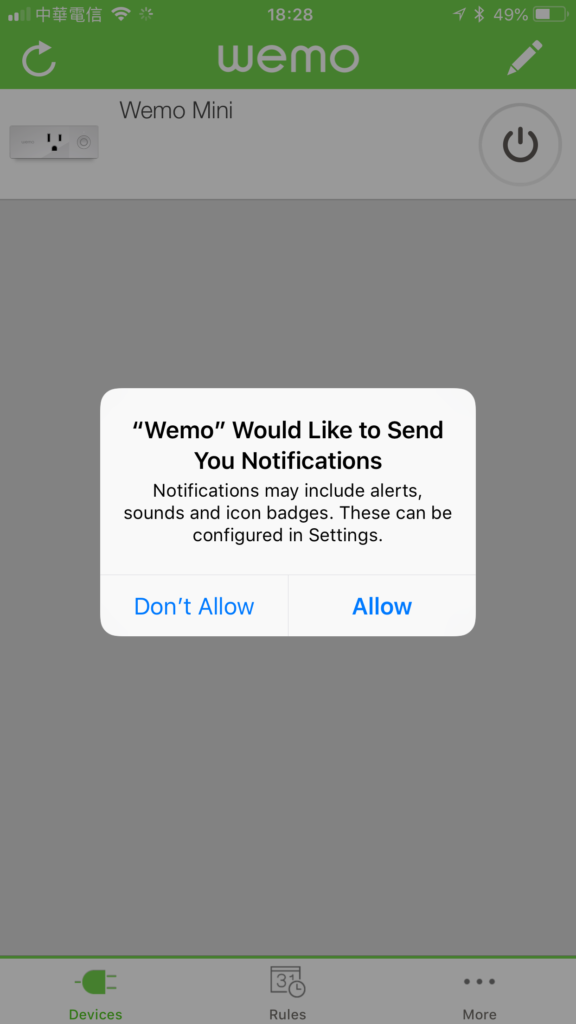
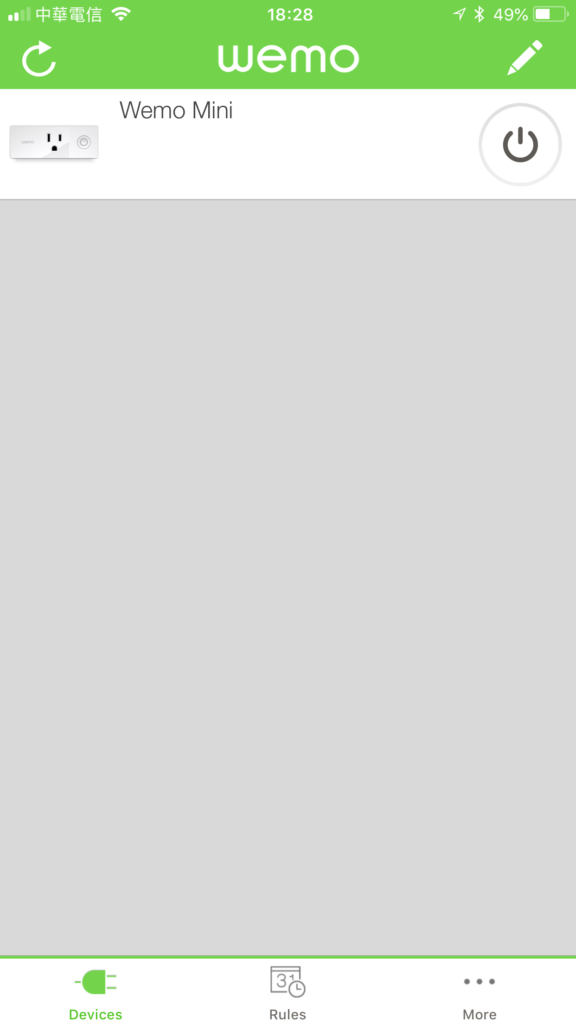
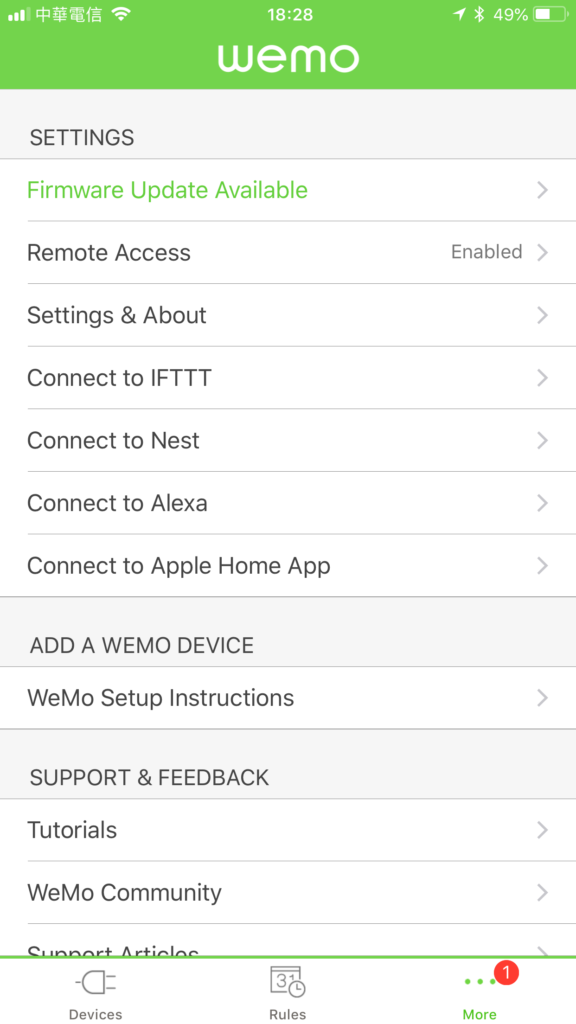
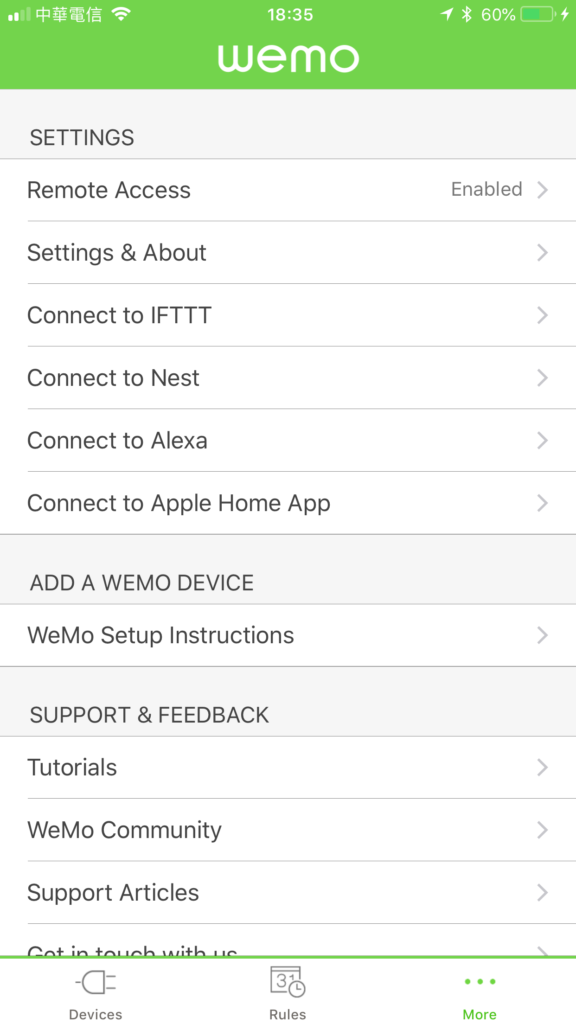
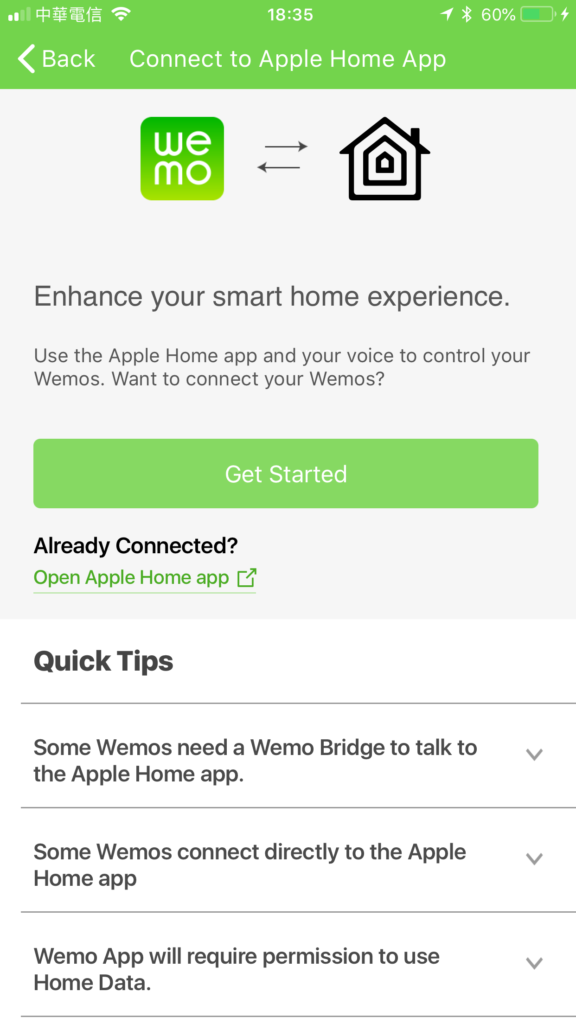
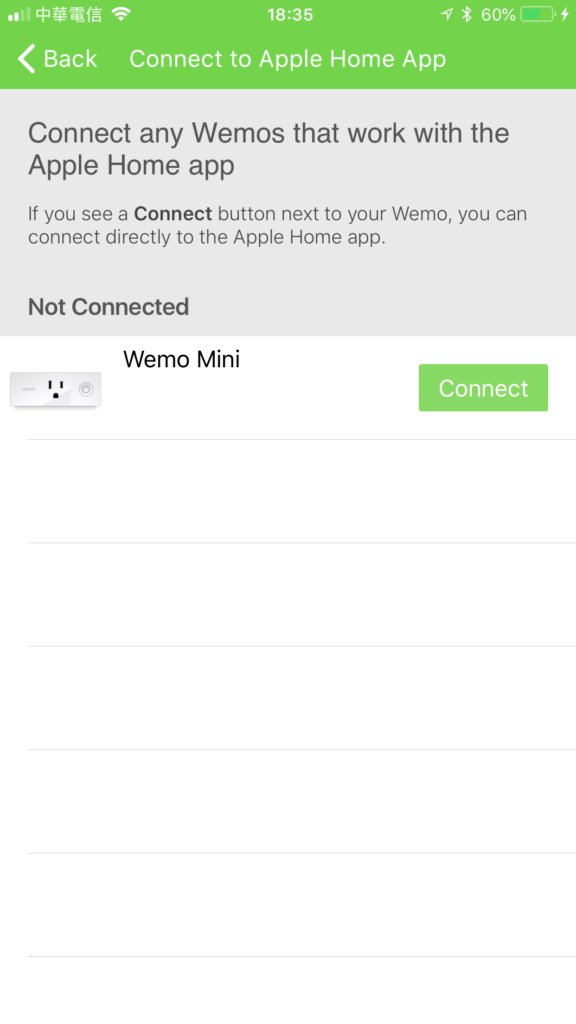
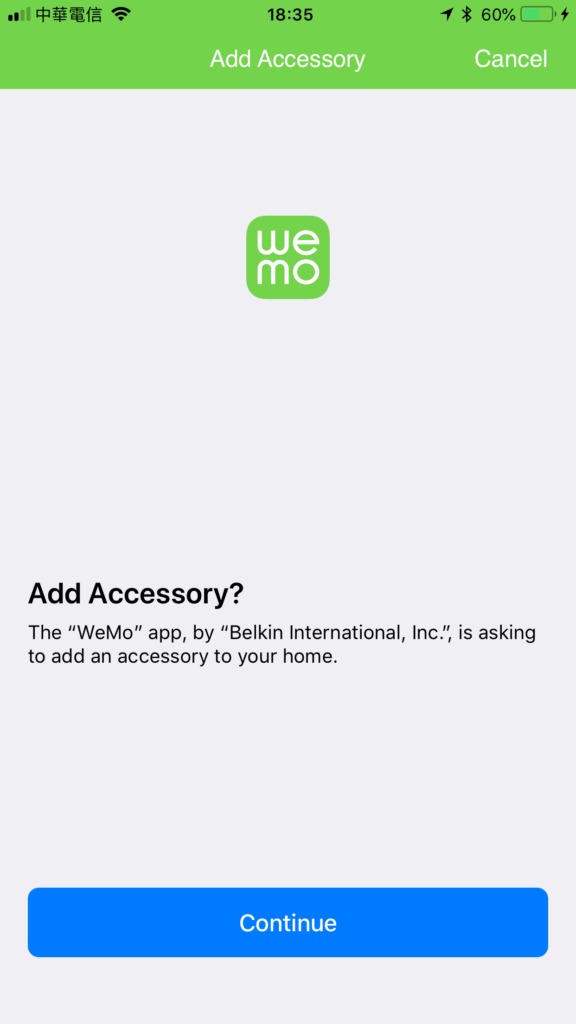
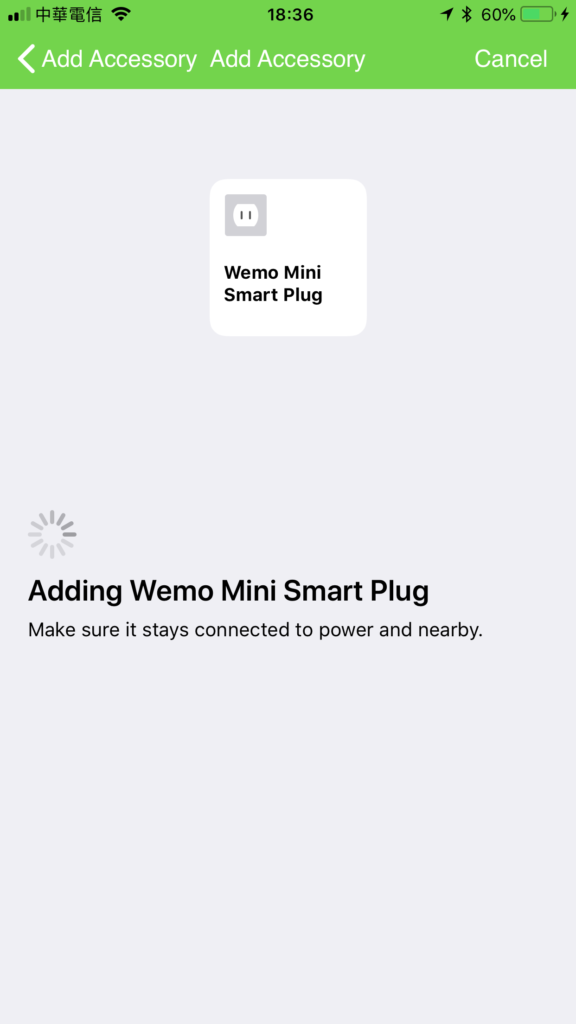
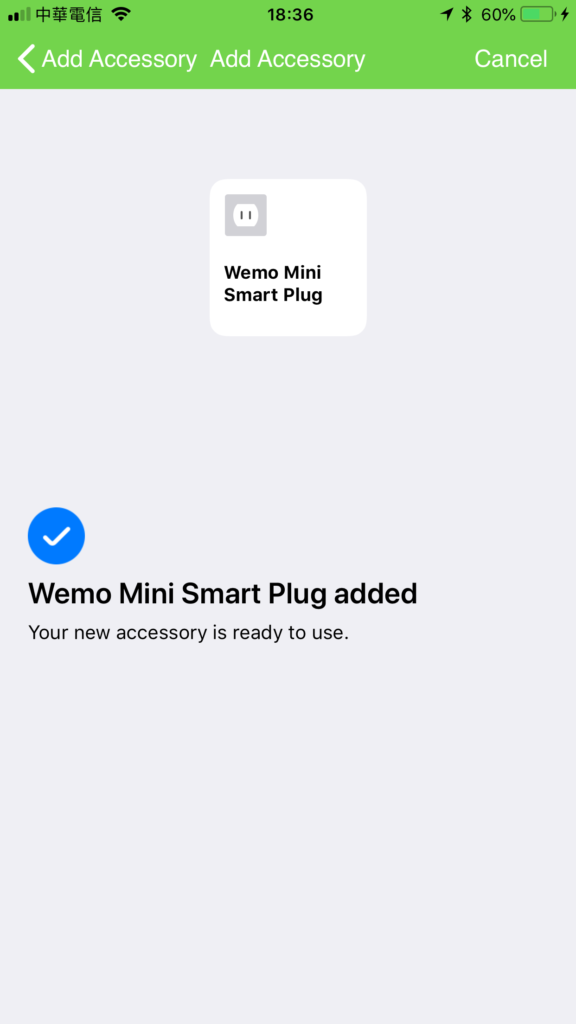

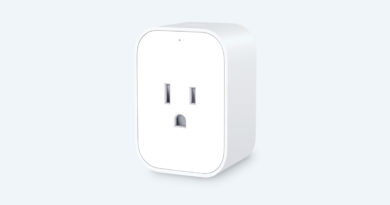

Is it a dimmer?
Hi Joaquin, it does not have dimming, it only turns things on or off.