Mi Bedside Lamp 2 (review)
Ever since this product was announced around the start of December, there’s been a flurry of interest in it – why, you may ask, after all it’s only a bedside lamp. Well yes, it’s a just a bedside lamp, it can change colour, so yes – so what?! Well this is only the second device to come from one of the companies under the Xiaomi umbrella – the first being the Aqara Hub – so there’s a lot of interest in devices that bridge that gap between the (Xiao)Mi and HomeKit ecosystems. This is one such device, in that it works with both the aforementioned systems simultaneously. so yeah, it’s just a lamp…but what a lamp!
Having ordered this device pretty much the day after it was announced, it took a while to get here, despite the fact I live right off the coast of Mainland China, so hopefully that’s of some consolation for anyone that has experienced the slow delivery times we have come to expect from AliExpress, seemingly regardless of where you live. However, I digress – it’s here and it’s unboxed and I’ve been playing with it for a short time now, but have definitely gotten to grips with what it’s capable of, which is a bit more than any standard colour lamp.
So, starting briefly with the packaging; For once, we are presented with really decent carton and what you get is nothing short of ‘Apple’ in terms of presentation, which is no bad thing at all. The box is sturdy, and the contents are well protected, with the power supply contained in a slim box, that in turn is used to protect the top of the lamp itself, which is contained in its own inner box underneath. The writing on the box is all in Chinese, but the icons make it fairly easy to get the gist of what the bullet points are saying, and it’s also great to see the ‘Works With HomeKit’ logo on the bottom right too – especially now that some (including myself) are witnessing companies passing off cheap smart products as HomeKit compatible, when they’re anything but.
Aside from the power supply and the light, you get a simple manual in Chinese, which also contains one of two copies of the required HomeKit code, the other being located on the base of the lamp itself.
Starting with the first impressions of the lamp and power supply once out of the box, the lamp is larger than I expected, but not overly so, leaving me with the feeling that this is more than just a bedside lamp, and could easily and decently light up a small room with the right hue and colour temperature settings. The surface of the lamp is glossy and while it’s not especially a ‘fingerprint’ magnet, it seems to be able to attract hair and dust quite easily. Although I’m fairly certain the main body of the lamp is plastic, it does almost feel like glass. Going into more detail on the lamp firstly, the dimensions are 200mm high, by 140mm wide/deep. The base is off-white, as is the touch sensitive slider on the front. it weighs just over 0.75kg and aside from the port for the power supply to plug into, there’s little else, so pretty minimal. The power supply is really nicely designed but a bit on the large side, although it is slim if a little tall. Oddly enough, even though it’s a Chinese product, made for the Chinese market, it comes with a North American 2 pin plug as standard. I have no idea why, but I’ve got no complaints, being that we use the same plugs as the US here in Taiwan. Result!
As already mentioned at the start of this review, this lamp will work with both Xiaomi’s Mi Home* app as well as Apple’s Home app. It will also work in the Yeelight app as well as 3rd party HomeKit apps, which I’ll get to later. However, if you want to take full advantage of both systems, there is a specific way to go about setting it up, which will save you a few headaches you might otherwise incur if you don’t take the route I’m about to suggest.
* (‘Mijia’ is an anglicisation of the Chinese for Mi Home – ‘Jia’ meaning ‘Home’)
As this is a fully fledged HomeKit device, coming complete with a standard Homekit QR code, there might be a temptation to just go ahead and add it to the Home app. This is fine if you only want everything in HomeKit and have no intention of using the Mi Home app, but if you go down this route and then want to use the Mi Home app, then don’t add it to HomeKit first. Follow the procedure outlined below and you should be good, but the following are all based on the understanding that you have already got the Mi Home app, have set up an account, and that you have the server set to Mainland China.
Adding to Mi Home and HomeKit
- Open the Mi Home app and click on the ‘+’ sign in the corner
- Select ‘Lighting’ from the menu on the right of the next screen and choose ‘Mi Bedside Lamp II’ from the list of devices
- From there you simply follow the on-screen instructions, which include your network settings, before adding it to the appropriate room.
- Once added to the Mi Home system, one of two things will occur; either the Mi Lamp will be ‘discovered’ and you’ll be asked to bind it to HomeKit, which you should do.
- If this doesn’t happen, simply locate the lamp icon/tile on the home screen of the Mi Home app and long press on it until all the tiles start to wobble.
- make sure the Lamp tile is the only one selected (indicated by a tick in the corner of a tile)
- at the bottom of the screen you should see a HomeKit icon. Press this, and the process of adding the lamp to HomeKit will begin just like it would if you were adding it directly from within the Home app – that is to say, scan the code and wait.
- Once you’ve gone through the standard HomeKit setup procedure, you should land back in the Mi Home app, so just jump into the Apple Home app and double-check the lamp has been added.
- You’re all set now and the Lamp should be accessible from both the Mi Home and Home apps.
- If you have any Yeelight ‘lights’ or have the app itself and have set up an account, the lamp will also automatically be added there too.
Before we delve into what can be done in the aforementioned apps, I’d like to take a quick look at the physical control at the front. The control slider is touch sensitive, so you simply drag your finger up or down along the length of the strip to adjust the brightness. When you do this, the strip and both buttons will light up, with the strip light approximately following the position of your finger as it presses on the strip. The strip and buttons will, by default, light up when being used, before gently turning off soon after. You can change this so that the strip light stays on permanently, via the settings page, which we’ll get to shortly. Pressing the on/off button does just as you’d expect, turn the light on or off. However, if you press and hold on the on/off button, the lamp and the strip will flash twice before going back to the previous setting. You have then initiated a countdown to the light turning off after 15 minutes (the default timer setting). This is referred to as ‘delay off light’ in the manual. You can alter the time it takes to go from on to off in this mode via the Mi Home app, from as little as 1 minute, to as much as 60 minutes. The Mode button, located at the top of the strip also has a couple of functions.
if you simply tap on it while you’re in colour mode, it will cycle through a set selection of colours, all of which are set to be more on the ‘pastel’ end in terms of richness or intensity. However, if you press on this button for a second or two, the lamp will turn to a neutral white at the same brightness level you had it in the colour mode. while in this ‘white light’ mode, you can then press the mode button to cycle through different preset white temperature levels. press and hold again, and you return to the previous mode. If you want to change or add to the selection of colours that you can cycle through, or make them more saturated, you can choose your own selection of colours/whit temperatures in the Mi Home app itself.
Onto how the lamp works and what extra functionality you get in the various apps; In the Apple Home app, there’s nothing new or exciting to see here as such, so you get the standard brightness slider and colour/temperature wheel you would for any colour lamp or bulb in HomeKit. It’s a different story in the Mi Home and Yeelight apps however. In the Mi Home app the main control screen for the Mi Bedside lamp has four basic controls, labelled Power, White, Colour and Flow. The Power control is straightforward enough, while White allows you to choose the brightness and/or temperature of the white spectrum from warm to cool whites, of which the lamp does very well – the neutral white at full brightness is staggeringly pure. The warm and cool whites aren’t too orange or blue, so they’ve been really well calibrated. Colour is the same as White, only you control the hue instead of the temperature. Flow allows the light to cycle through a selection of colours of your choice, which can be chosen in the settings section (the circle in the top left corner with three dots). One other mode available to you is ‘Snap’ that allows the user to sample’ the colour information of an object in a viewfinder screen that will then be replicated via the colour of the lamp. This can be done via the live camera ‘viewfinder’ just mentioned or via an image from your photo library.
It has to be said, there are a lot of different functions to be had with this light when using it in the Mi Home app, from simple timers and schedules, to a timer for a specific night-light. Of course, if you have sensors either in the Home app or Mi Home app, you can use these to trigger the light with a specific hue, temperature and brightness too, so the mind does boggle at all the potential there is when combined with these additional features, simple as they are in fact. However, if that’s not enough, there are a couple more functions available to you in the Yeelight app.
You have to add the lamp to the Mi Home app before it will appear in the Yeelight app, as it seems the lamp is so new that Yeelight haven’t had time to update their app to include it at this point. Once you have added it via the Mi Home app, it will automatically appear with any other devices that are either Yeelight products (lighting products for the most part) or Yeelight compatible. Many of the same functions that appear in the Mi Home app are also available here, in much the same format, but you do have better control over some of the same features than in the Mi Home app.
The Yeelight app has a variety of colour and brightness presets for you to choose from, including ‘Sunrise’, ‘Night Mode’, ‘Birthday Party’, ‘Movie’, ‘Romance’ and so on. ‘Candle flicker’ attempts to simulate the subtle changes in brightness that a candle might generate when flickering due to a gentle breeze. Some of these presets will cycle through a couple of well-chosen colours, so while they’re subtle, they may be of some background use without you having to program them yourself. The ‘Flow’ function found in the Mi home seems to be easier to set up in the Mi Home app too. One option that caught my eye was ‘Music Flow’. This option essentially states that it will only work when your iPhone is on the same wi-fi network as the lamp, and if it is, the light and the control strip will respond to the music. I originally mistakenly thought that it was listening to the music through a connection between Apple music and the app, but in actual fact it seems to be accessing the microphone on the phone, and reacts accordingly, so you can in fact play your music anywhere as long as the mic in your phone can pick up the sound well enough. As with many of these types of functions, they don’t sync very well to be honest, but it’s a nice little gimmick nonetheless. Electronic Dance music of various sorts seems to fare better due to the consistent and heavy kick drum that cuts through. You don’t need to have the app to be open for this to work as long as the app is running in the background. There are two more functions I was unable to test, one of which involves a remote control device that I assume is available from Xiaomi or Yeelight, that would effectively just allow you to control the light with this remote. It’s possible that this remote is only designed for the previous models of this device, but I personally see no need for something given the iPhone and Siri can do all this anyway. The other function involves the Mi Band, which will detect when you’re asleep and turn off the lamp after. Pretty cool, although I don’t have a Mi Band, so I can’t confirm how well it works and whether it even works with this lamp model.
So, having covered the device, the apps and its many functions, what do I make of it? It great! I really like the minimalist design, especially the touch control strip at the front. The colours are beautifully full and rich, and the price is really nothing to be sniffed at. If I were to compare it to another lamp, I guess it would have to be the Philips Hue Go, which I own and really like. This takes the best of that and adds to it – mainly via app functionality, but that aside, I think it’s a better design, although I could be saying that simply because it’s all new and shiny. Whatever the reason, and putting any comparisons aside, this really is a great piece of kit, and given the price point, of $30-40, depending on where you buy it, it has to be said that Mijia/Yeelight have hit this one out of the park. Only time will tell as to how reliable it will be long-term, but my first impressions are that it’s a winner.



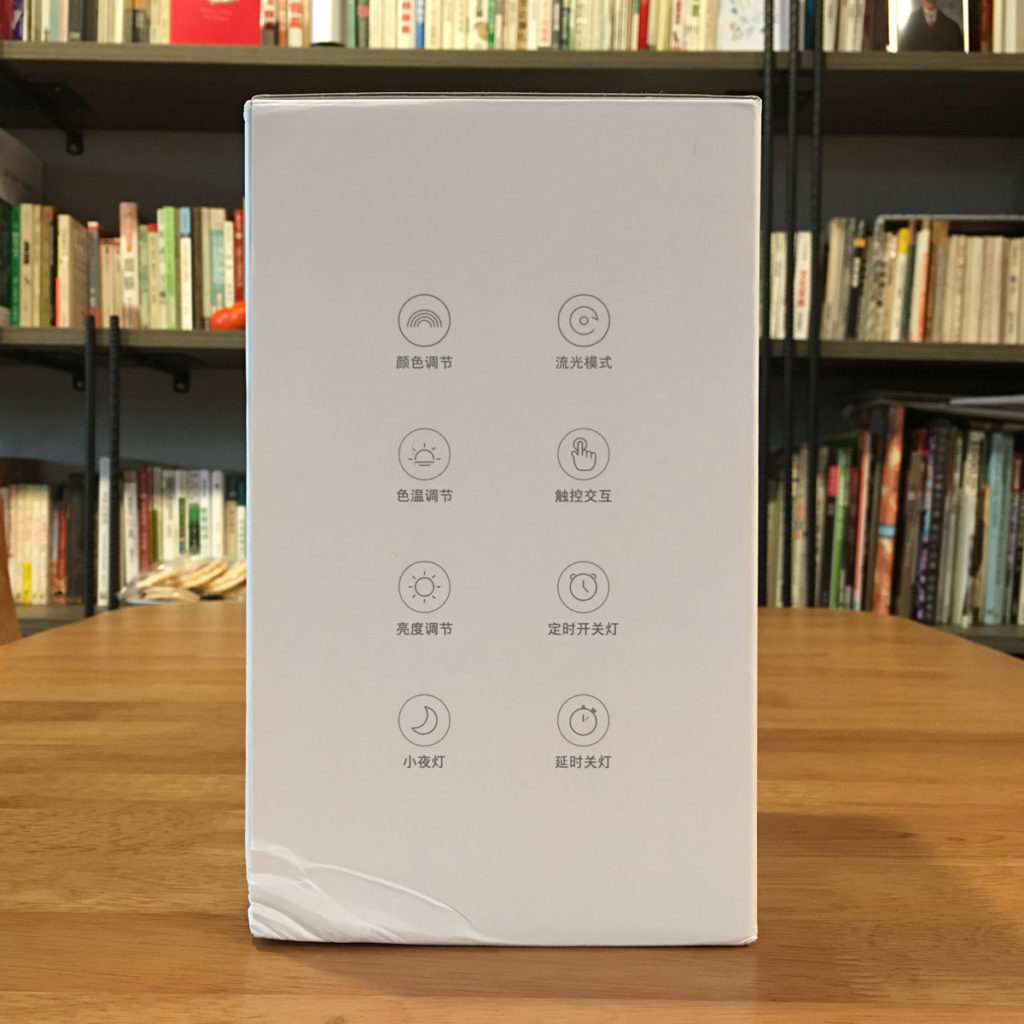




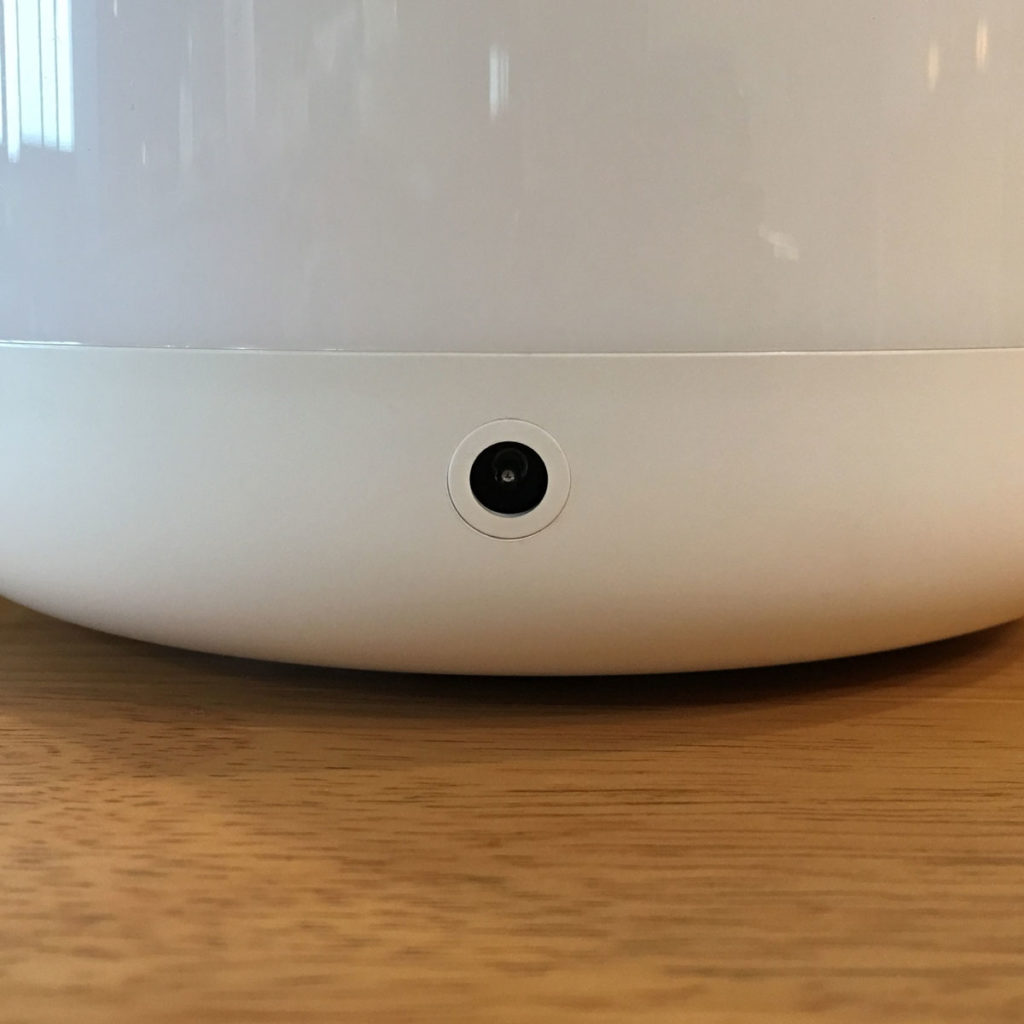


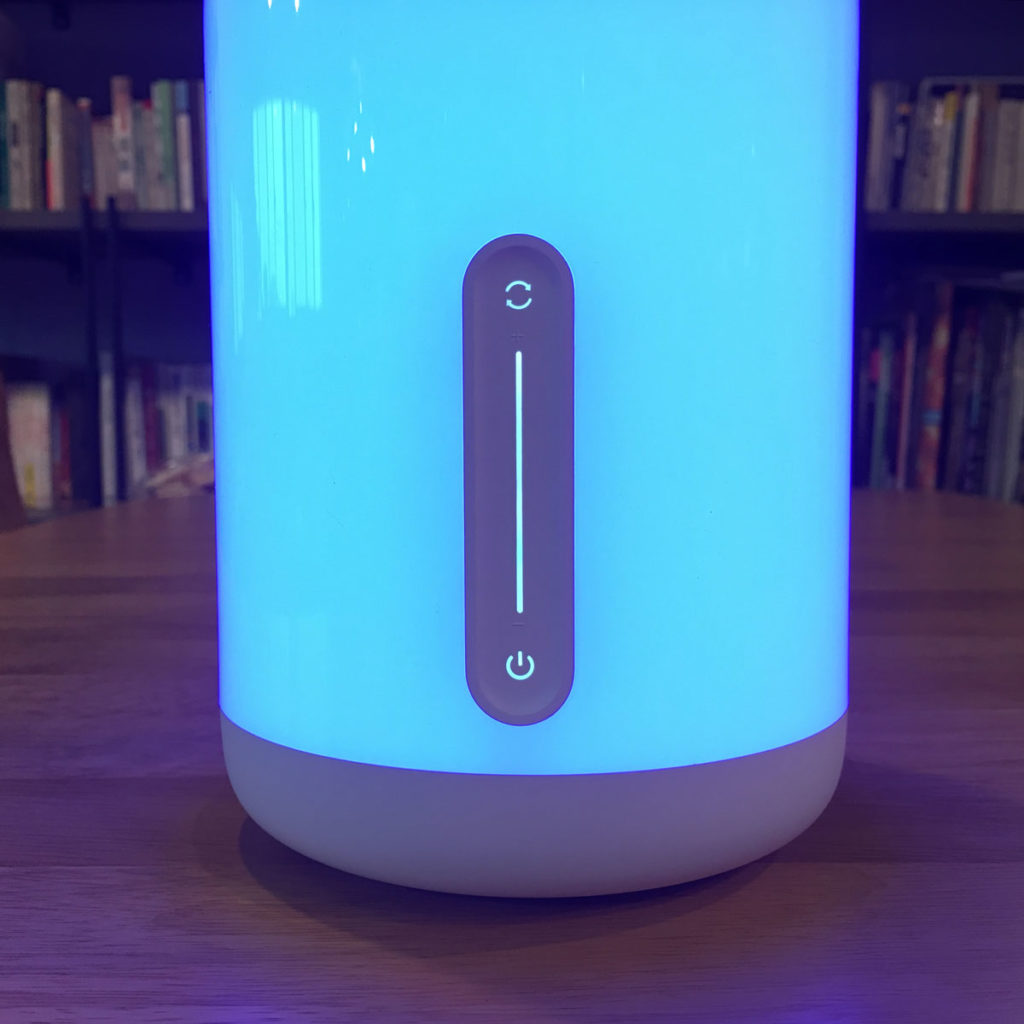
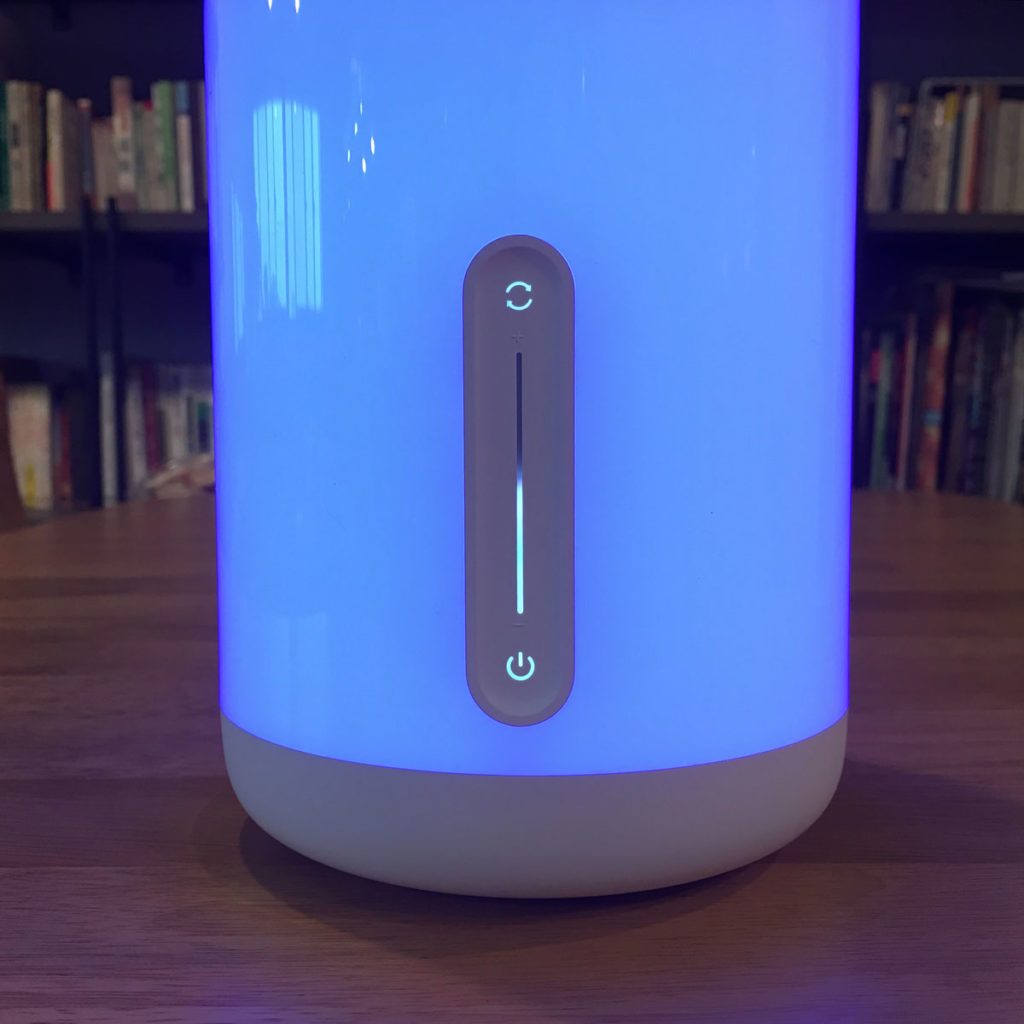
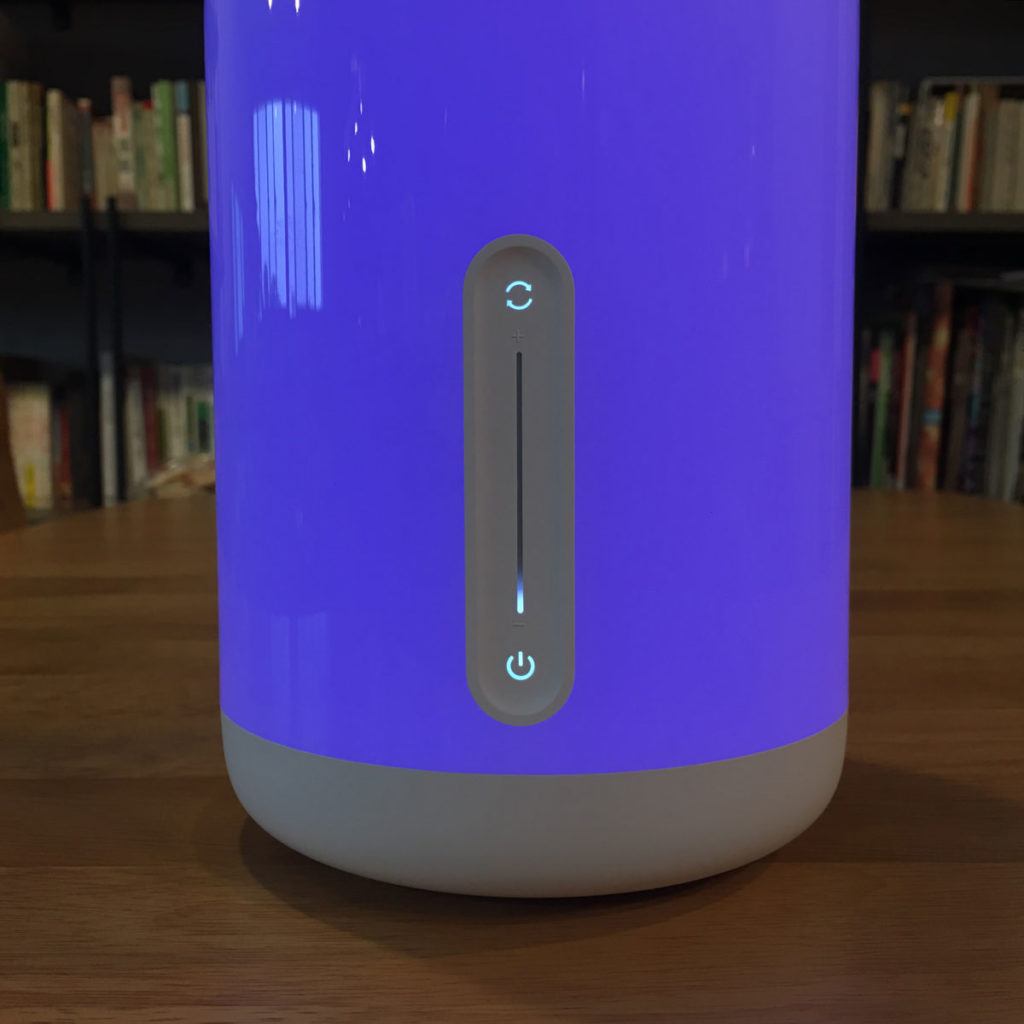

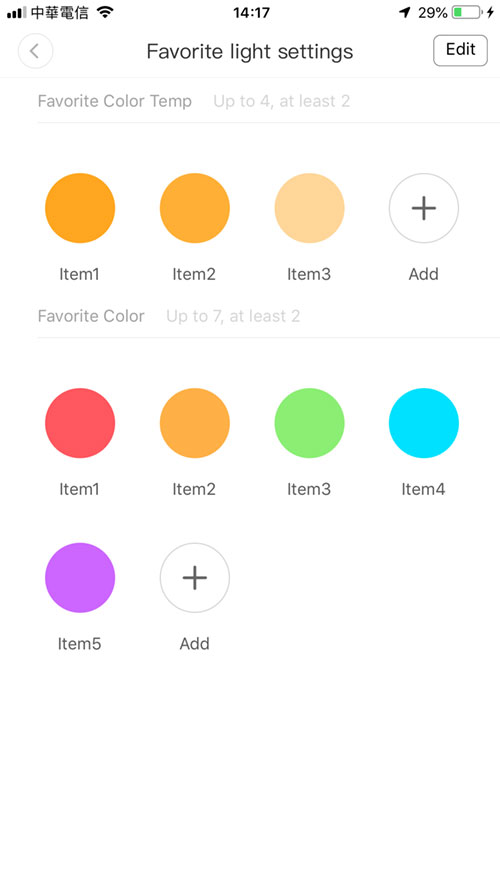
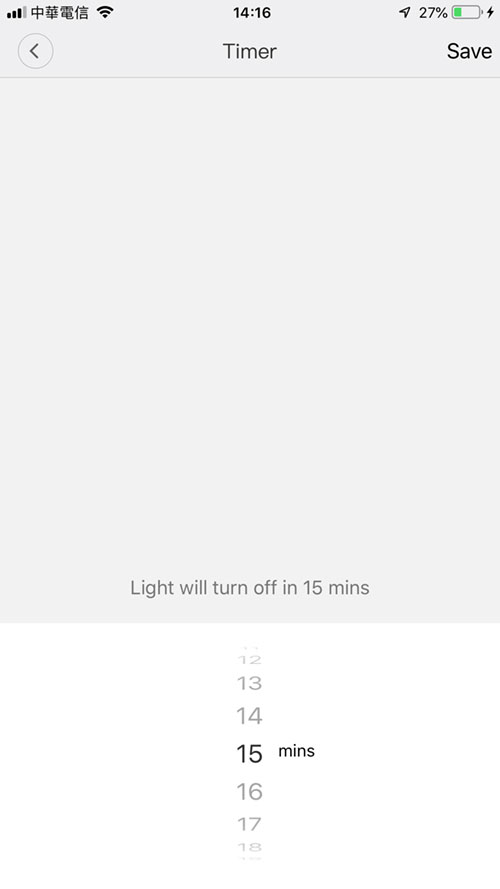
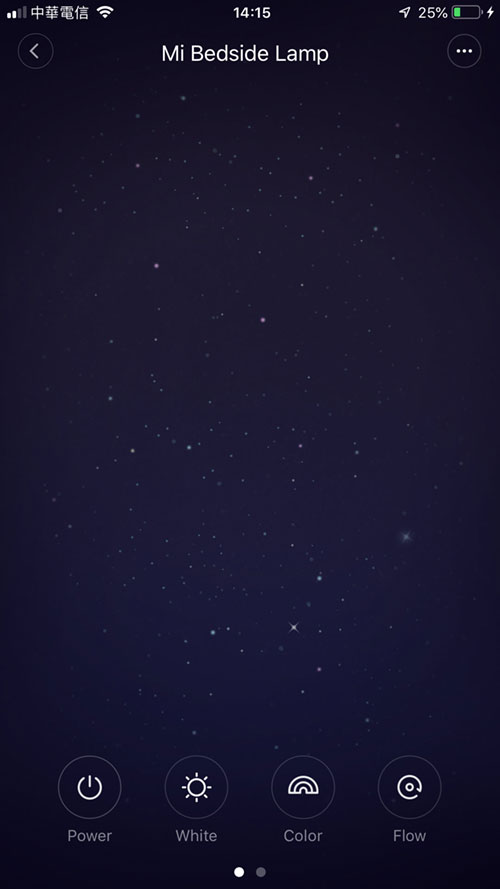
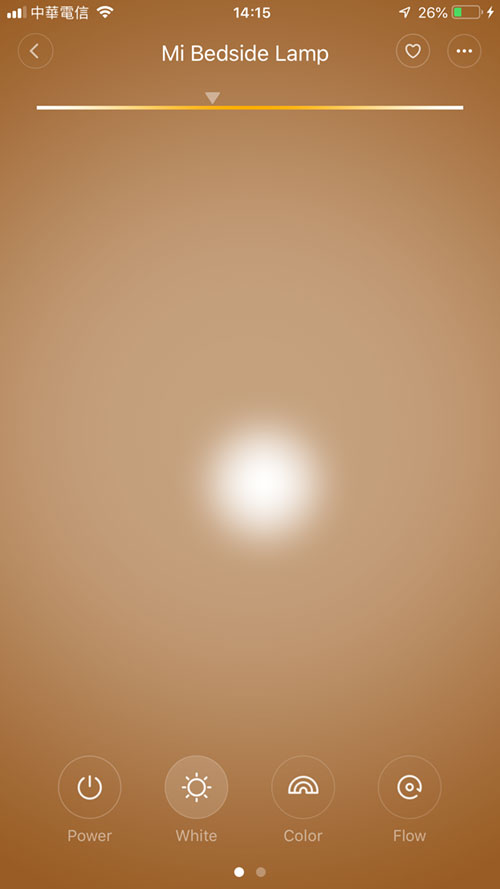
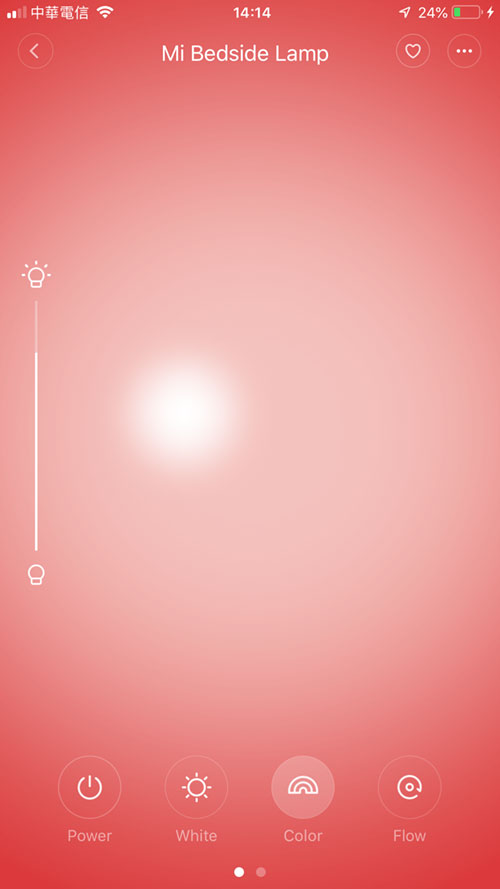
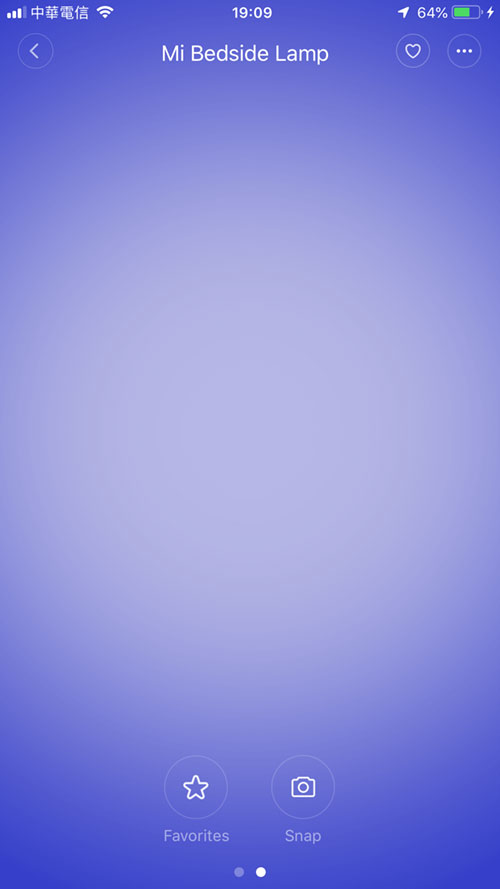
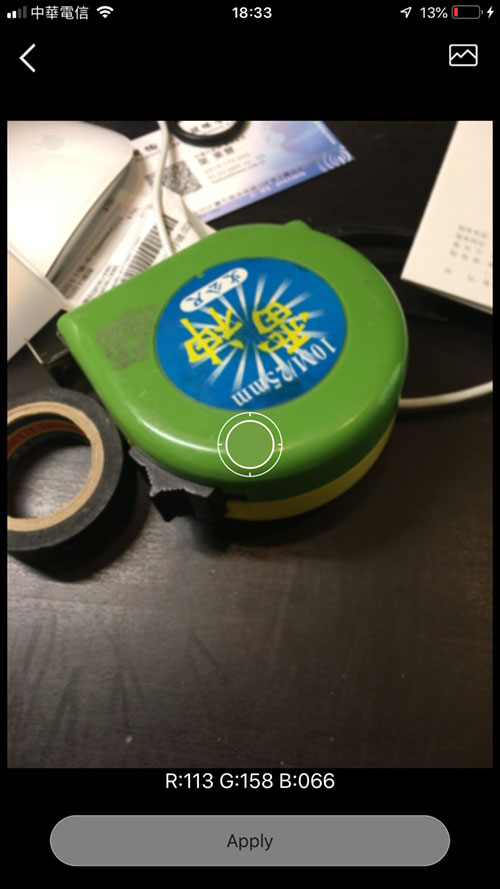
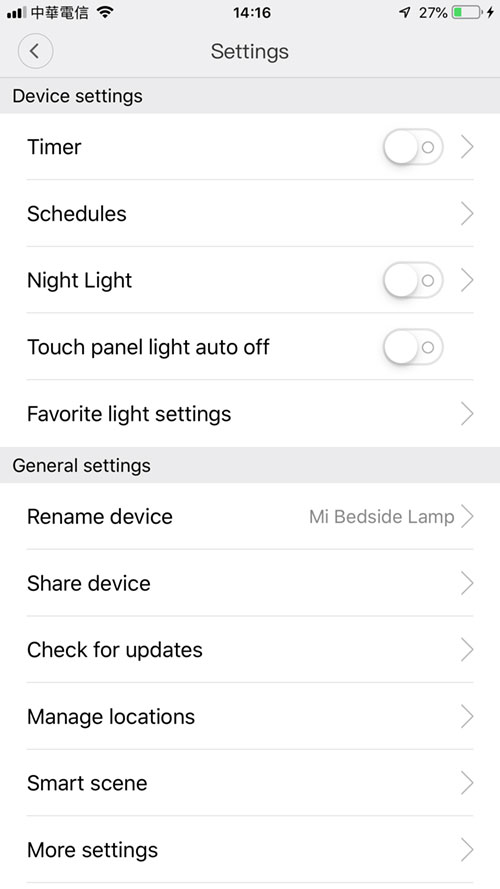

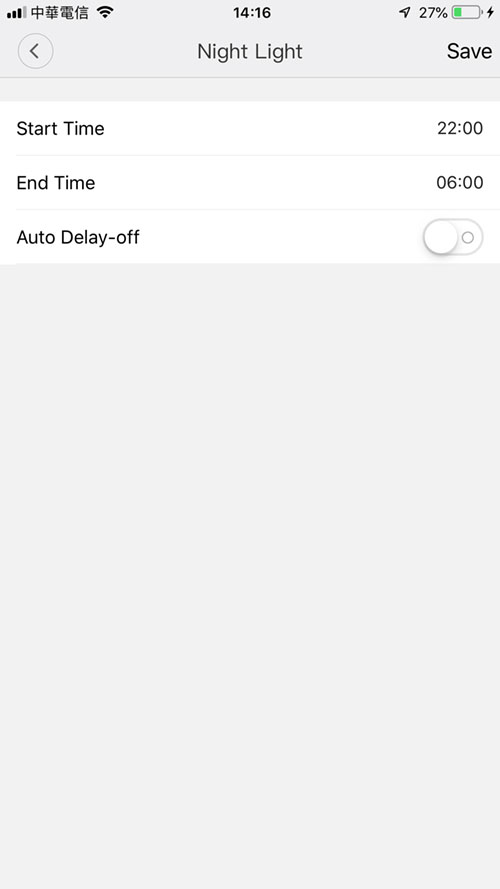
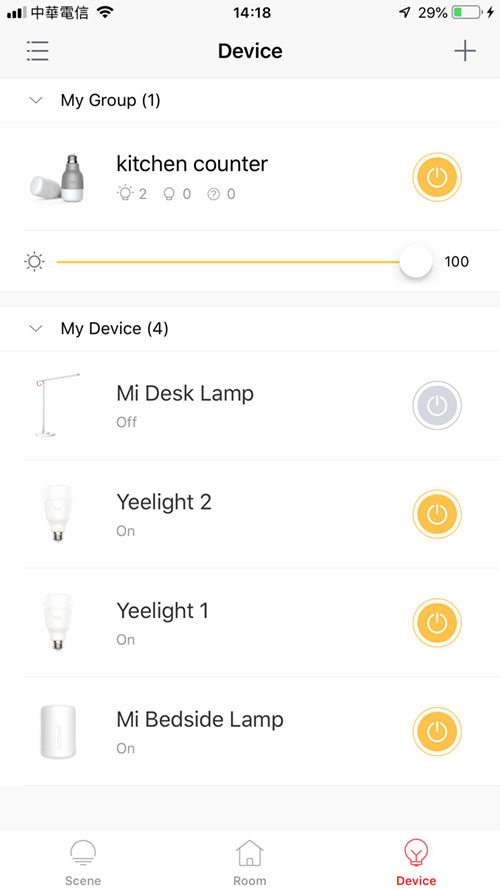
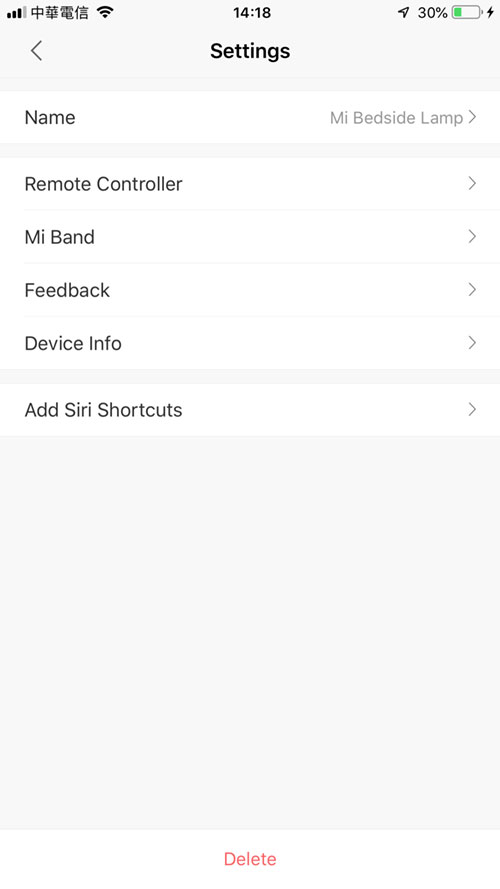
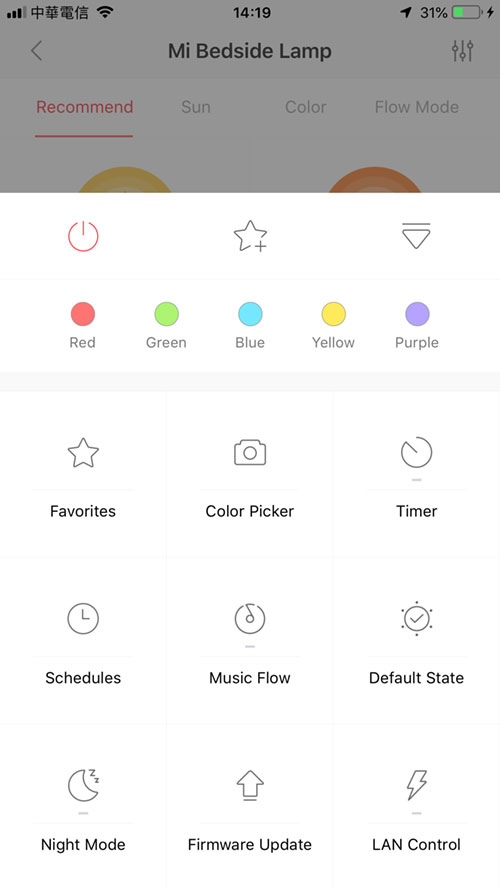
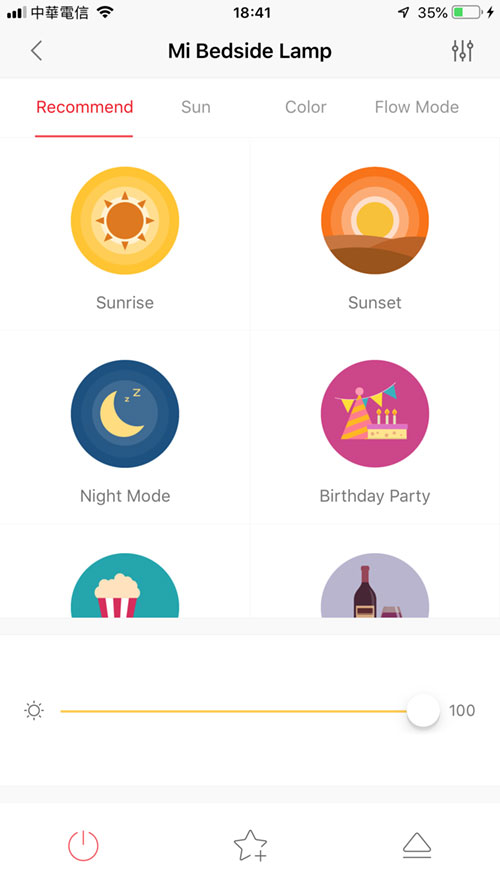
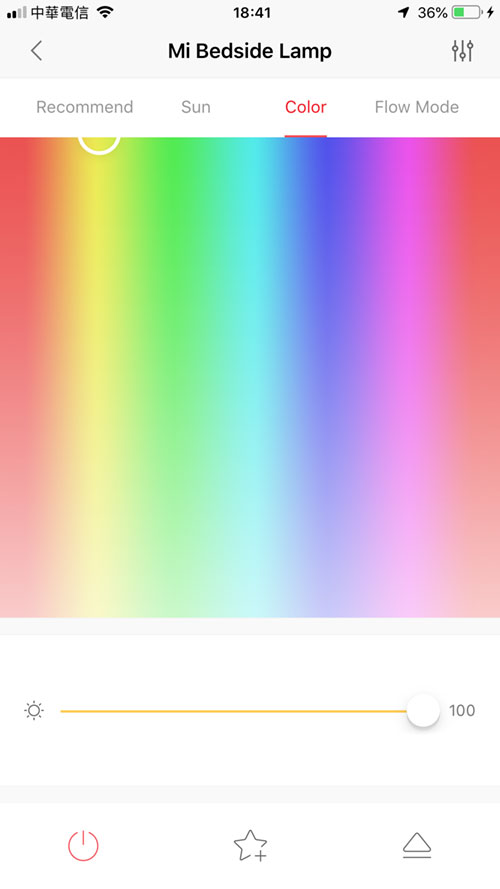
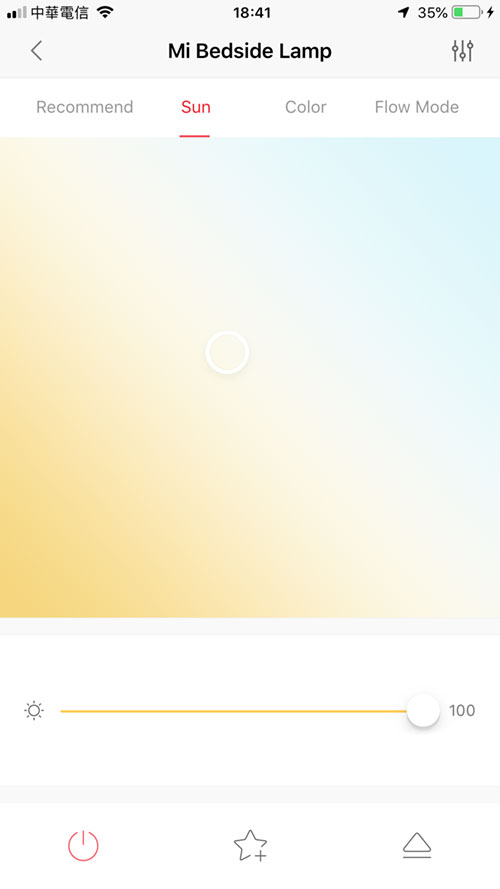
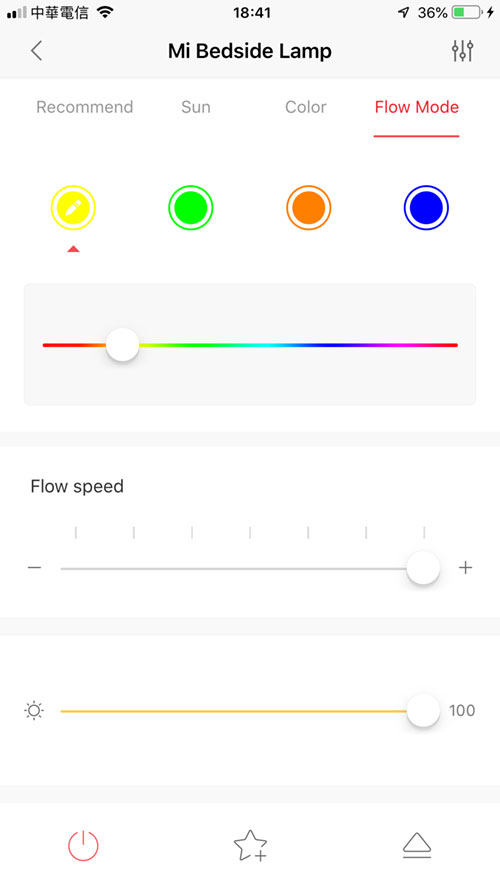
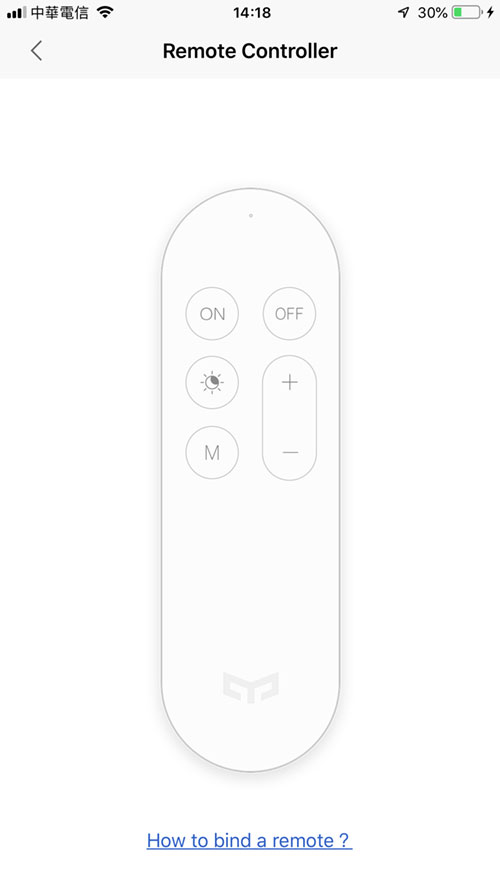



The icon for Bedside Lamp II doesn’t seem to be in the app- which is odd, because the app was just updated 5 days ago. Any suggestions?
If you mean the Mi Home app, the new bedside lamp will only be in the devices list if you have the server set to Mainland China.
What’s the name and brand of clock in the picture?
It’s the Xiaomi Smart AI alarm clock. Here’s a video outlining the features – https://youtu.be/OBdlWz_inOI
Nice review, congrartuations !
Un few day dzz
Thanks Gustavo – have a happy New Year!
Nice review, congrartulations ! In a few Days I will recieve mine 😆
I think you’ll love it!
Mine does not show up on the Yeelight app.
Any idea on what’s wrong ??
Have you signed in to the Yeelight app with the same account details as your mi home account? You will need to do this and also make sure the app is set to Mainland China.
Is it possible to activate the Sunset and Sunrise presets using Siri Shortcuts?
Yes, both the Mi Home and Yeelight apps work with Siri Shortcuts.
But, in particular, to activate the presets?
You simply create an automation with these presets, then add them to Siri Shortcuts as outlined in the ‘How To’ article.
Is it supposed to support BLE gateway functionality or is there a plan to enable it at all? My Mi Home app doesn’t detect supported devices, I thought because specification says it supports BT and WiFi that it can work as gateway.
Some Mi devices act as Bluetooth Gateways or bluetooth signal extensions, but this lamp isn’t one such device. It may be capable of that function in a future update though.
What a pity 🙁 I bought it because I have a couple of BT temperature and humidity sensors from Xiaomi, so I wanted to connected them to the lamp. What’s the best way to request such feature in that lamp? Do you have some reliable means of communication with Xiaomi/Mijia?
I don’t have any direct contact with any of these companies unfortunately, but given that Yeelight are involved in this product, you can try contacting them directly via Twitter (@Yeelight). They do generally respond with a day or so.
Thanks for review, do you know this lamp can be Bluetooth hub for other Bluetooth devices, like previous generation of bedside lamp?
It may be able to do that in future, but at present there’s no way to utilise the Bluetooth part of the lamp.