Aqara G3 Camera Hub (review)
It’s no secret that many of the people who contribute reviews or articles to HomeKit News (including myself of course) are fans of Aqara to one degree or another, and the product I’m reviewing today may well be their best product yet, which goes a large way to show that when it comes to decent quality output, allied with being the most prolific of manufacturers right now, Aqara can’t really be beaten.
the product in question is the new Aqara G3 Camera Hub, which you could consider a ‘Pro’ version of the G2H, due to the many additions we’ll delve into later, although that would be a bit unfair to the G2H, which I consider to be one of the better HomeKit cameras out there.
Note: It’s only fair to point out that at the time of writing, the G3 was only released in Mainland China, and was not available in other territories, although as with many of their other products, like the Aqara M2 and M1S that were recently released in the US, the G3 has now been released ‘internationally’ – currently The US, Canada, and France.
When it comes to either news or reviews, the goal has always been to be straightforward with what I like and don’t like, and this review will be no exception. That being said, I’ve found it hard to find any major flaws, only minor ones that can probably be ironed out with firmware updates. so, if you want to see what all the fuss is about, read on…
PACKAGING AND CONTENTS
The packaging for the G3 is sturdy enough, and shows off many of the main features of the camera, albeit in Chinese, although I’ll warn you, there are many more features than can be listed on a box even of this size. On one side is the very welcome sight of the HomeKit logo, and I’ve heard that the G3 will also work with Google Assistant and Amazon Alexa once it’s released internationally – not that I care about that too much, to be honest!
The box states that it has a 360º Field of View thanks to its pan and tilt functionality, has a built-in Zigbee 3.0 hub, which has become the standard for Aqara hubs now, and has built-in AI functionality, courtesy of a special chip. Like the Aqara Hub M2 and the Aqara P3, the G3 also features an IR transceiver, for controlling devices that come with an infrared remote (not too many these days though). It has night vision, because why wouldn’t it (?), and can record in 2K (2304 x 1296px) to an SD Card via an SD card slot. If you’re familiar with HomeKit and HomeKit Secure Video (HSV), you’ll know that it’s currently restricted to 1080p, so if you want 2K recordings, having an Aqara account for use with the G3 is the way to go.
There’s not a lot in the box – a USB-A to USB-C power cable, with accompanying power supply (Type A, non-polarised in this case), the G3 itself, and the sparse manual. The manual doesn’t come with a HomeKit code, so the only instance of this will be found permanently printed on the base of the G3.
Speaking of the base, you may notice that there’s no mounting plate like the one found with the G2H. It’s an odd omission in some ways, but unlike the G2H, the G3 can only be placed stood upright or suspended upside down, and given that the G3 is heavier than the G2H, a magnetic plate is probably not strong enough to hold it in place. Instead of a plate, the G3 comes with a standard quarter-inch thread, much like you would find on cameras and tripods. I still think they should have included a mounting plate, but I guess this gives the consumer more scope to use a mount of their own choice.
THE CAMERA
Onto the G3 itself, and I have to say it’s an odd-looking shape, but one that I’ve quickly come to get used to. Where the G2H was compared to a Minion from the animated film series ‘Despicable Me’, the G3 is probably more akin to Eve from the ‘Wall-E’ animated film, but only slightly. the top half (or the ‘head’) is all camera and sensors, whilst the lower section (the ‘body’) is just home to a status ring – which we’ll touch on more later – and the Aqara logo, rather subtly printed at the bottom. The sides offer nothing at all, and the rear is home to the speaker grille, and the power port, which is yet another example of the USB-C power supply finally being deployed, following on from the Onvis C3, and the Vocolinc Opto. I really hope I don’t see any further products with a Micro USB port…
Back to the main section, and unlike many cameras, the lens for the G3 is off-centre. The other side makes space for a light sensor to control night vision. On the extreme right and left are microphones, that alongside being used in 2-way audio scenarios, are also deployed to detect abnormal sound. In my cursory tests, it would seem that two mics are indeed better than one, with playback of recordings really picking up audio very well, with playback equally as clear.
The G3 has a sleep mode, which when activated, rolls the camera back into the recess of the camera’s shell (like an eyeball I guess). This reveals the SD card slot that allows you to have on-device recordings. The SD card slot can accept SD cards up to 128GB, which is four times the official memory size permitted for the G2H, at only 32GB. When in sleep mode, the company have gone and added some ‘sleeping eyes’ to the camera. It’s sort of cute, and ends up making the SD card slot appear as an open mouth – hopefully, it won’t dribble when it’s asleep…
It should be noted that for the camera to retract this way, the G3 has to be off in both the Home app and the Aqara app. Whilst turning the camera off in the Home app stops the live stream, the live stream and G3-based recordings will continue in the Aqara app, and vice versa.
To give you the basics when it comes to the G3, here are some features and specs;
- Compatible with HomeKit & HomeKit Secure video
- Zigbee 3.0 hub built-in (also exposed to HomeKit)
- HomeKit security system with all four modes exposed (Off, Away, Home, Night)
- Micro SD card slot for on-device recording (accessible via Aqara app when signed in)
- Infrared night vision
- USB-C power supply
- 2K recording quality (SD card)
- Built-in Infrared transceiver (acts as an IR remote)
- Privacy mode (camera recesses into body of the camera)
- A.I. Chip for Facial recognition, gesture recognition, human and pet detection
- Motion and abnormal noise detection
- Separate Human and Pet tracking
- Associated Events tags
- Preset and consumer-defined camera positions
- Dimensions: 123 x 85 x 67mm (H, W, D)
- Connection: 2.4 & 5.0GHz WiFi bands IEEE 802.11 b/g/n/a/ac
- Field of View: 360º (H) via Pan & tilt functionality and 45º (V) (static FoV – 110º – horizontal plane)
- Weight: 251g
- Camera: 3mp sensor
- Audio: Dual microphones
- Power consumption: 10W (max) – 5v/2A
- Functional temperature range: -10ºC ~ +40ºC
STATUS LIGHT
As with practically all HomeKit cameras that are HSV compatible, the G3 comes with a front-facing LED in the form of a ring, and as standard will appear blue in normal operation, changing to red when the live stream is being viewed and/or recording is occurring, via either the Apple Home or Aqara Home apps. However, this ring also serves as a multi-function button;
- Three quick presses sends the hub within the G3 into Pairing mode, allowing you to manually add compatible ‘Child Devices’ (switches, buttons sensors etc), whereupon the LED ring will flash purple
- A five-second long-press activates video calling mode, which essentially sends a push notification from the Aqara app to all account holders for this camera.
If you have Gesture Identification active (more on this later), the LED ring will turn green for approximately one second to acknowledge the gesture has been recognised. Pressing the button results in a physical click sensation (and click sound), so it’s not a touch-capacitive button. You can also disable the LED ring if you prefer, although it may still light up in Pairing mode or when gestures are recognised.
THE CAMERA
Note: The images above are screengrabs from the Home app
Whether it’s just having a new camera or having experienced cameras with older technology, I’m not sure, but when I first saw the live-stream images from the G3, I was mightily impressed. The tone seems balanced, and there wasn’t too much ‘blow out’ from bright lighting, although I wasn’t expecting an HDR-like image. You can see from the images above taken in the daytime, with and without indoor lighting, the image look fairly good.
It’s much the same with the images above, taken in the evening – one with inside lighting on, with the other using night vision. What I’ve found over time with night vision for most cameras, is to get the best results, make sure there’s nothing too large close up to the camera itself, if possible, otherwise that article will get blown out, resulting in the background receiving less light. The image above has a desk lamp in the bottom right corner, which has affected the night vision a little, but I’ve included it here, to show you a typical night vision image, as opposed to an image under totally perfect conditions. The darkest areas suffer from grainy image quality, but I’ve seen this on almost all of my other cameras, so to get the best out of the night vision image, ensure nothing gets too close to the lens if possible.
I also took screenshots from the G3 using both the Apple Home app and the Aqara Home app. They’re pretty close, although the Aqara app does produce a slightly sharper image. This could be the result of software applying a filter to sharpen edges, but there’s not a lot in it, especially when you’re viewing the image on your iPhone. The Aqara app has three modes in which to view the live stream – Auto, HD, and Full HD. These options are also available with the G2H, which are 720p for HD, and 1080p for Full HD. For the G3, as it’s capable of 2K, HD equates to 720p (1280 x 720), and Full HD equates to 2K (2304 x 1296). Auto mode on the G3 is adaptive but has a minimum resolution of 640 x 360).
The G3 has a 110º FoV at any one time, with the camera rotating a total of 340º in the horizontal, and 45º in the vertical (30º up and 15º down), but as the camera already has a 110º FoV, the full 360º is more than covered in the horizontal plane, with some overlap.
CAMERA CONTROLS IN THE AQARA APP
As pan and tilt control is still not available in HomeKit (neither the Home app nor third-party apps), for the G3, this type of control is confined to the Aqara app. On the main page of the G3, you have a central controller to pan and tilt the G3, which is straightforward enough. To the right of this, is a button for infrared control, which we’ll look at later, and to the left is a button marked ‘Concerned Position’ which we’ll go into in the next paragraph. If you click on the Playback button on the bottom, you can access recorded events via the timeline. If you activate an option called ‘Associated Event Labels’, you’ll also see different lines of colour that represent different types of events – pet detection, human detection, facial recognition, and so on. The little ‘pin’ icon above the timeline allows you to filter these event labels, so if you only want to look for ‘pet detection’ events, it’s much easier to sift through them. More on Associated Events later.
As with the G2H, you can record events to the SD card – if installed – independently of any use of HSV in the Home app. You can record either based only on motion events, record continuously, or not record at all of course.
In the advanced tab, amongst other things, you get a ‘Cruise’ option. This simply allows the camera to automatically scan its field of view using the pan controls. There’s more to this than you’d think, however…
In the preceding paragraph, I mentioned the ‘concerned Positions’ option. This allows you to direct the camera at standard preset points – leftmost, rightmost, topmost, bottommost, and centremost (yes, these are all real words…). As these labels would imply, selecting them allows the camera to look at the topmost view it’s capable of. Leftmost and Rightmost, simply go to the furthest point the pan motor will take the camera, which would basically have you looking at roughly the same location, so I’m not sure these are of that much help. Bottommost is the lowest the camera can go in the vertical field, and centremost, sets the camera to the central position.
Still, in addition to these preset locations, you can add your own – simply move the camera to the desired point, and click the ‘concerned Position’ button, followed by the plus icon. You can then name this particular position. As you can see above, I can name my custom position. In the second image, I created a ‘position’ called ‘Sofa’.
This is already a great feature that is leaps and bounds ahead of the functionality of the Eufy Pan & tilt camera (now rebranded as the Eufy SoloCam P24), but Aqara takes this a couple of stages further still; These specific locations – whether preset or custom – can be used in automations and scenes (in the Aqara app). Imagine your Aqara door sensor is triggered – you can then turn the camera towards the door, and if you want, add further actions, like turn on Facial recognition, for example…
As if that wasn’t enough, these positions can be used with the ‘cruise’ option, so your ‘custom’ Cruise automation can go to specific positions of your choosing. Better still, within the Cruise option, you can even choose the length of time the camera pauses at each position – astounding!!
RECOGNITION, DETECTION AND TRACKING
On the main screen for the G3, as we’ve already seen, there are some basic controls for the pan & tilt feature, but if you click on the ‘Advanced’ tab, you get into the area where some options for both identification and tracking can be enabled or disabled. What is a bit odd, is that basic motion detection, which is an available option, is buried in a sub-menu via the ‘More’ button. This is a bit strange, but there are other functions that are a bit hard to find, so I won’t dwell on it now. The options available directly are Human Tracking, Dog & Cat Tracking, Cruise (which we’ve already touched upon), Face Identification, and Gesture Identification.
I also previously mentioned Associated Events labels or tags, and in the section above, you can activate any or all of these and apply specific colours to them, which is reflected in the recordings and detection timeline.
It should be noted that there’s a limit to what types of identification and tracking can occur at the same time. So you can’t have Face and Gesture Identification at the same time, and you can’t have Human and Pet Tracking at the same time, which sort of makes sense, but you can have Face Identification, Human Detection, Pet Detection, Motion Detection, and Abnormal Sound detection all running at the same time.
So as you may gather by now, the options available with the G3 can get a little overwhelming, some of which are located in more than one place, and some that can be at times misunderstood. Just remember that Human Detection and Pet detection are not the same as Human Tracking and Pet Tracking!
So, going back to G3 and options for Identification and Tracking, which applies to humans and pets; as stated in the previous paragraph, the G3 is capable of identifying between people and pets, and tracking them separately (usually just cats and dogs, so apologies if you have a pet tortoise…). Additionally, there’s Face identification, which can be put to use in automations where a certain face can activate further certain scenes or automations.
Going back to basic Motion detection, and you can see from the images above that you have the ability to set regions where motion is or isn’t detected, although this may work against its efficient functionality if the camera is pointing in an area different to where these regions are set. You can set the detection sensitivity to one of three levels (low, medium or high), and you can also set the time periods for when motion detection is active, as well as the detection period – 15 seconds, 30 seconds, or 1 minute. You can also activate push notifications if you wish, which can be applied to any or all of the types of detection, with the exception of Gesture detection.
Gesture Detection needs a section all by itself in some ways, but we’ll start off with a simple explanation, and the options available for when it’s activated. Gesture recognition allows the user to use their hands to trigger various scenes or automations. There are currently only five separate gestures that the G3 can recognise, but it may be that more can be added as time goes on.
Aside from the options you also get with the other types of detection, Gesture recognition gives you the choice of either having just gestures recognised, or have gestures recognised on the condition that a face is detected too.
When it is activated, you’ll get a warning that turning it on, will disable other forms of identification – Face recognition, Human detection, and pet detection, but not tracking options. With Gesture Identification, to clarify, although Face Identification is disabled, when Gesture recognition is activated, in order for the Gesture recognition option to work only when there’s also a face present, this works because it’s identifying a ‘face’ not a specific person’s face, which is a small but important distinction.
Having tested both Facial and Gesture recognition for a few weeks now, although I can say they both definitely work, and there are some adjustments to be made, which I’m sure there will be. I found that there are many factors that can render these options less than reliable, like a face in a bit of shadow, or in some cases, if someone happens to reach for something with their hand outstretched, the G3 can see that as a gesture. This is where things like gestures being active based on the time of day, or only when a face is detected, can help to limit unwanted triggers, so more testing is required. Still, it’s something new and exciting that can work ‘hand in hand’ (pun intended) with voice control and sensor-based automations.
FACIAL RECOGNITION
In this day and age, privacy is paramount, and it’s no surprise that any company coming from Mainland China is subject to suspicion by some in one form or another. I’m not here to defend any company, including Aqara, on the merits of privacy, so it’s really down to the individual as to how they deal with the issue, if it is an issue in the first place for them. With the G3 having facial recognition abilities, you do have to decide if this kind of thing is a good fit for you and your stand on privacy. If you’re ok with it, then the Aqara app makes it clear how it works and how to add a face so that you can make use of such functionality.
You can either add a face from your photo library or take a photo there and then, which then gets ‘uploaded’ – which, during this process, is less than clear as to where the pictures are uploaded to, so I reiterate, if this is not something you want to use based on your privacy settings, then don’t use it. I’ve spoken to a representative from Aqara on this, and have been told that, at present, when faces are used for facial recognition on the Chinese version (currently the only version) of the G3, the images are first uploaded to Aqara’s cloud servers, so that they can then sent to multiple G3s (assuming you have more than one), which in essence, allows all cameras to be synced with regards to the faces stored. The advantage is that uploading an image only needs to be done only once, regardless of how many cameras you have. If you are concerned about your images being uploaded, you do have the option to remove the images from the cloud server, once they’ve been populated to all relevant cameras. The G3 can store up to 20 individual faces. If you wish to remove faces directly from the G3 itself, you need to do a factory reset, which will remove all images. When the G3 is released in the US and EU, Aqara have said that the servers that will store any images for forwarding onto the G3 camera, will be GDPR compliant, with servers for other territories following the relevant privacy rules. In the case of this review, bear in mind the camera I’m using is from Mainland China, so it’s a fair assumption that there will be additional T&Cs to approve before you’re able to upload faces to wherever they’re stored.
INFRARED CAPABILITIES
If you already own the Aqara Hub M2 or the Aqara P3 AC Companion, you will be familiar with the IR capabilities found in the G3, as they’re basically the same. The main difference, if it’s of any use, is that due to the G3 being able to aim itself in all manner of directions via the pan/tilt option, it can reach places that previously might be less accessible. In my case (which is demonstrated in the video for the G3) the G3 is placed on the same wall as the living room TV, and facing the same direction, so because of that, the IR signal reaching the TV could be a bit ‘hit and miss’. With the G3 being able to pivot to face the TV (you could describe it as a sideways look), the success rate for the signal from the G3 to the TV becomes 100%.
For those without an M2 or P3, the IR functionality allows the G3 to control devices that usually come with an IR remote, so the G3 not only replaces said remotes but essentially allows these remotes and the devices they control, to become smart to an extent. The specific controls of a particular device can be added to scenes and automations too (in the Aqara app), and although these devices are not recognised by HomeKit as such, you can still use Siri Shortcuts to control these scenes and automations. You could even string a whole series of automations and scenes together, that would involve face and gesture recognition, IR control and more. One simple example;
- I walk into the living room, the camera recognises my face and enables gesture recognition
- I show a gesture to the G3 that tells it to turn the Aqara light strip to Blue at 50%
- It then turns to the TV and turns it on using IR control
- A second scene selects the HBO channel, once again using IR control
- The G3 then disables gesture recognition so I don’t accidentally trigger another scene or automation
This can all be done based on the time of day too, so if you only want it to do any or certain portions of this automation between the hours of 7 – 10pm, that’s easy to achieve.
ALARM MODES
Since the original introduction of the M2 and M1S in Mainland China, the four separate alarm modes have been available in HomeKit, with the original Aqara hub (M1) only affording ‘Away’ and ‘Off’ modes. The G3 also features all four alarm modes – Off, Night, Away, Home. The good news is that if you happen to own an M2, M1S, P3, or even the new E1 USB Stick hub, these alarm modes will sync across all of them. The G2H will also sync with these, although as the alarm part of the G2H is not exposed to HomeKit, you won’t see it in the Home app.
It’s still the case that you can only use Aqara sensors and devices to trigger the alarms, which have to be set in the Aqara app, so you only get control of these modes within HomeKit. You can use these modes in HomeKit automations though, so it’s still of massive use.
SPEAKER, AUDIO, VIDEO CALLS
On the subject of alarms, although the speaker on the G3 is decent, it’s still not quite as loud as the M1 or M1S. This is partially due to the fact that the speaker is both larger and upfront on these hubs, compared to the G3 that has its smaller speaker on the rear. It’s still louder than the M2 by a long way though.
What I have found is that the speaker is quite clear when it comes to voices, by which I mean when you might address someone from your phone through the G3. The voice is clear, with no hint of audio breaking up (although this depends on your connection of course), and of a decent volume. you’re never going to get full-spectrum audio quality, with deep bass, but it’s quite clear I’ve found.
The G2H has a function that allows a person in front of the camera to record a short video message, that then gets ‘pushed’ to the account holder(s) to view. The G3 takes a slightly different approach, and instead of leaving a message, the person in front of the camera can simply call the account holder. To do this the person making the ‘call’ presses and holds the LED ring for five seconds, upon which a push notification is sent to the account holder’s phone (as seen above). The recipient of the call just has to tap on the notification and the G3 will open the Aqara app directly to the live stream to see who’s calling. Whilst you can have a two-way call with the person and can see who it is, they can’t see you. I’m not sure if this is of much use, but for someone who doesn’t have their phone handy (however unlikely that would be in this day and age), it’s an extra function that may be of use if you wanted to use it.
THE G3 AND HOMEKIT
Aside from mentioning the alarm functionality earlier, I’ve not really talked about the HomeKit side of things, and whilst the G3 clearly is HomeKit compatible, due to some of the restrictions within the Home app, and HomeKit generally, the G3 really isn’t anything particularly special on the Home/HomeKit side of things. That’s not to say it’s not a good or great camera first and foremost, because I think it really is (!), but it is somewhat neutered by HomeKit, as are any cameras (or indeed other HomeKit compatible devices) that have functionality outside of the realms of the HomeKit framework.
As you can see in the first screenshot, the G3 exposes the Alarm/security system as a separate device, with its own tile. The camera has its own screen too of course. I’ve connected an Aqara mini switch to the G3’s hub, which you can see is the last tile in the first image. Even though the G3 is a hub/gateway/bridge, it doesn’t show up as such in the ‘hubs & bridges’ section of the Home app. The reason for this is that the G3 is a multifunctioning device, unlike the M1S, the M2 and the E1 that you can see amongst the hub listed in the second screenshot, and so for whatever reason, it doesn’t show up as a hub in the normal sense. This is also the case with the G2H, which is also a combined hub and camera. Likewise, I also have the Aqara P3 AC Companion, and because that’s identified as a hub and an AC controller, it’s not purely a hub. You can check the hub status of the G3 though, simply by going into the settings for any child device connected to it. The Aqara mini switch is connected to the G3, and the third screenshot shows the G3 as its hub, although it’s listed/identified as the alarm.
To a large extent, the Home app creates a level playing field for HomeKit cameras (with the exception of the ones that don’t support HSV), and so it’s no surprise that all of the same features you’d see in one camera, are the same as with another, like the G3. The only difference you’d tend to see might be any additional accessories or ‘services’ a particular camera offers, so in the case of the G3, you get the standard pixel-based motion sensor and the previously mentioned security system/alarm. Some cameras might list a separate occupancy sensor for example.
THE G3 AND ZIGBEE 3.0 HUB
I’m going to take a chance and assume that you’re reading this with some knowledge of how Aqara’s Zigbee hubs work, so I won’t go into any great detail, but if you’re new to it all, here the essence of how it works;
Aqara makes Zigbee hubs, and some of their devices in addition to being cameras (G2H, G3) or AC controllers (P3), also contain hubs. These hubs are needed so that Aqaras own products (generally referred to as Child Devices) like switches, sensors and more, are able to function by themselves (e.g. light bulbs) or communicate with other child devices (e.g. smart switches) via automations etc. Think of the hub as a central meeting point where these devices can converse with each other. In addition, these hubs allow you to access your devices when you’re not at home, as the hub is connected to your network, and the internet. The Hubs have one other major role, and that is to expose the devices that are connected to it, to HomeKit. You don’t need to expose them to HomeKit, and you’re quite welcome to have everything run within the Aqara ecosystem, but with exposing these devices to HomeKit, you open up a world where not only can the Aqara child devices talk to each other, but also speak to HomeKit devices by a massive list of other manufacturers, like Eve, Philips Hue, Yeelight, Ikea, Vocolinc, August, Onvis, and many more.
When it comes to Aqara child devices, there is a lot, although some devices are only available in certain regions, like the US Aqara rocker switches, which are only designed to work with US Aqara hubs, for example. The G3 should be able to work with practically all of these devices, with only a handful of these products not actually exposed to HomeKit, due to the HomeKit framework simply not supporting certain device types – like the Aqara Smart Toilet H1, the Smart Bed W1, or the Smart Clothes Drying Rack. These types of devices will still work in the Aqara app though, and to some extent be controlled with Siri using Siri Shortcuts, as the Aqara app is Siri Shortcuts compatible.
WRAP UP
I actually saw initial evidence of this camera almost two years ago now, and at the time it was suggested it was a rejected design for the G2H – how wrong that was! It has taken a while to get to the actual release (In China only at present), but one thing’s for certain that I stated at the start, is that Aqara is not messing around when it comes to churning stuff out at a rapid pace. You might think this would affect quality, and in some cases, it may well do, although I’ve personally not experienced poor build quality at any point so far.
This brings me to the build quality of the G3. Putting it in simple terms, it’s solid. when you hold it in your hand, it doesn’t feel like there are any loose parts, or the seams where it’s put together are barely holding. I also found this with the G2 and G2H, so I was expecting this same high quality, and let’s just say I wasn’t disappointed.
I’ve already stated that I’m quite impressed with the clarity of the image, even if that impression is anecdotal, but what sends this over the top, and not to sound overdramatic, but pretty much trash all other cameras right now, is the sheer amount of functionality the G3 has, allied with the vast amount of customisation that can be achieved – creating automations that tie into the pan/tilt, and IR functionality, for example – opens up a vast amount of opportunities. Add gesture & facial recognition, and pet detection to the mix, and the mind boggles at what complex scenarios you could come up with.
That said, I’m always a bit wary of devices that take on so many roles at once, and with cameras also acting as hubs, there’s the potential for a device becoming practically hobbled when one part of the device’s functionality dies, not to mention all child devices going offline of course. On that basis, I’ve so far avoided using my other camera hubs from being used in this capacity. I have made a slight exception with the G3, as I’ve set up an automation that uses the mini switch to trigger the G3 pan and IR functions in an automation, to turn on a nearby TV, which makes life a bit easier for my elderly mother-in-law.
With the extremely large amount of possibilities the G3 brings to the table, I’ve found it hard to cover all aspects of the camera’s options within the Aqara Home app, but I feel I’ve covered the main parts, which leaves you, the reader, with the fun of finding the extras.
I think it’s fair to say I’m bowled over by this camera, and even though expectations get higher with each new Aqara release, the G3 hasn’t disappointed at all. That’s not to say it’s perfect, and there are a few bugs that beta testers will be tasked with finding for themselves and reporting back on (…not my job), but even the bugs I did find weren’t really of much consequence if I’m honest. The one area that probably needs a bit more polish, is gesture recognition. It works, and I haven’t really noticed any ‘bugs’, but false detection seems to occur occasionally, rather than gestures not being seen, so I’m hoping that can be improved upon.
The one aspect that may concern most people is the issue with facial images for use in Facial Recognition functionality, and I can understand that. However, if privacy is of the utmost importance to you, then maybe having a camera indoors – regardless of whether it has facial recognition or not – should possibly be something you’d have to address initially, although if you are using facial recognition within Apple’s HSV option, then any HSV camera will suffice. Once Aqara provides the ‘fix’ I mentioned before, it should be less of an issue to most people.
At present, the G3 is selling for around RMB800-900 in China, and US$109.99 in the US, not including any discounts. That does make it more expensive than a lot of other HomeKit cameras out there, especially the Eufy indoor cameras, but seriously, the G3 is in a league of its own right now, and even the top-end price of US$110 is still cheaper than some of the bigger names like the Logitech Circle View, or the very overrated Eve Cam, that offer way less (unless you exclusively use it in HomeKit). I personally think it’s worth every penny.
Now I just need about a month to plot the possible ways I can create automations involving ALL the different functions! I’ll see you later…












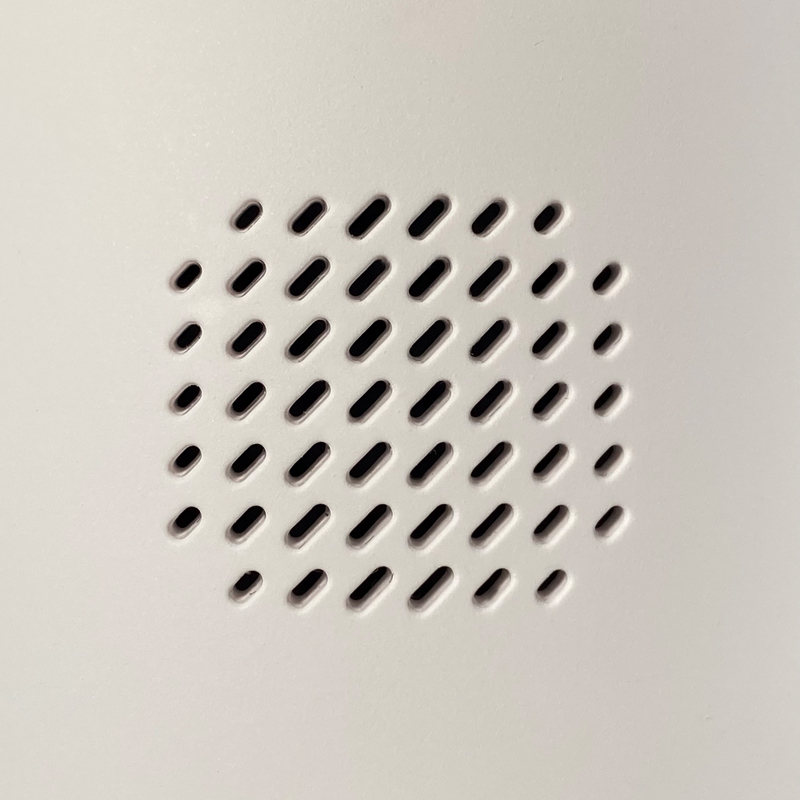


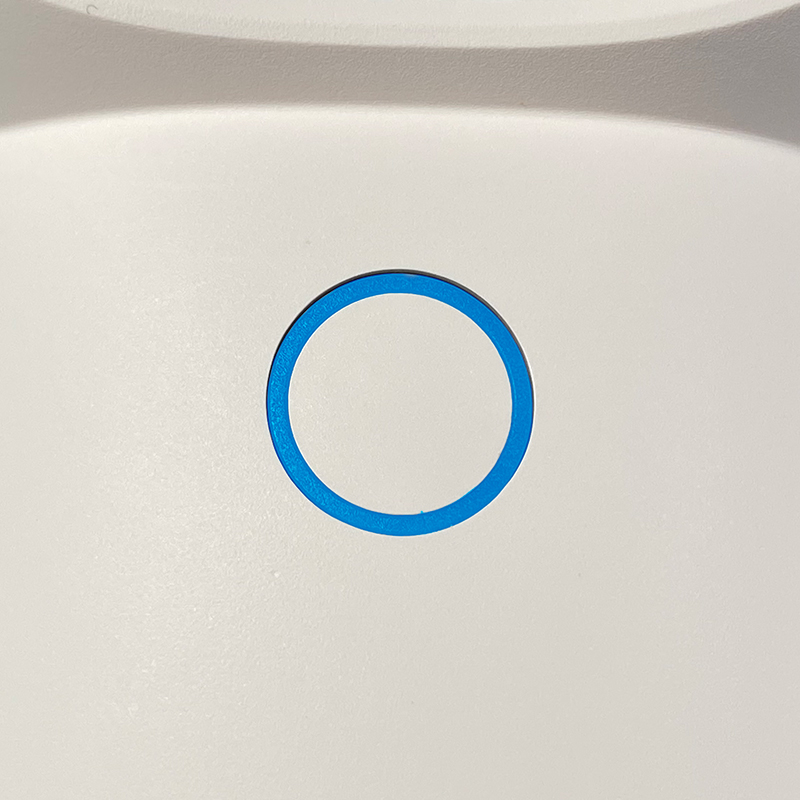
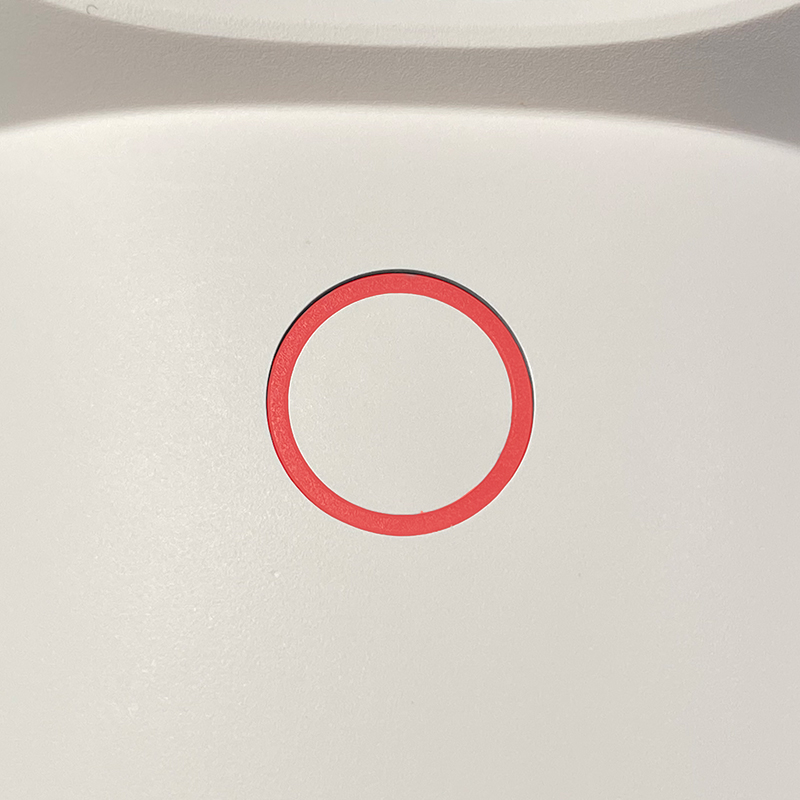

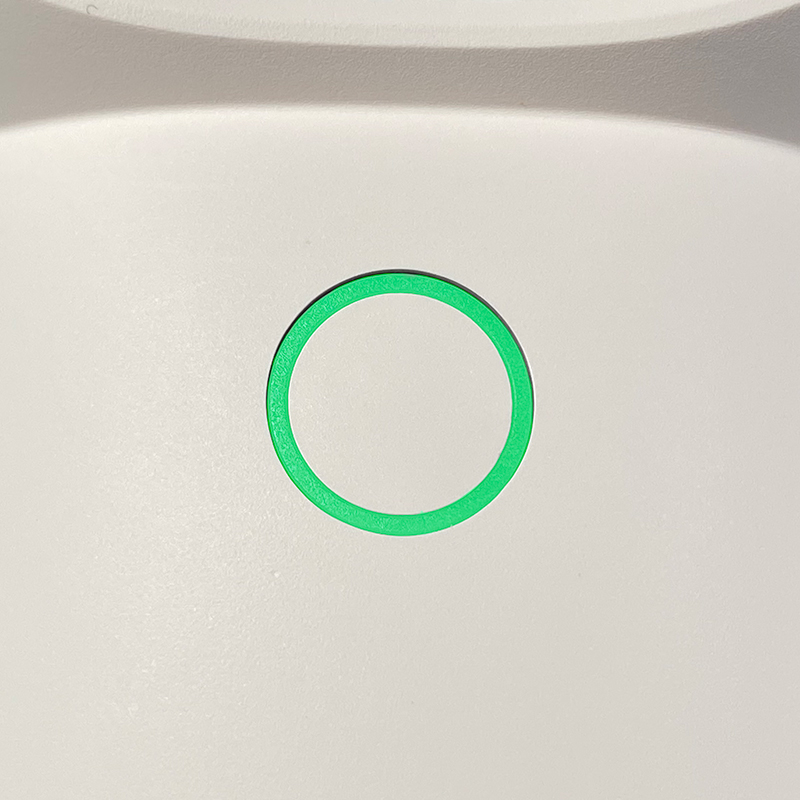






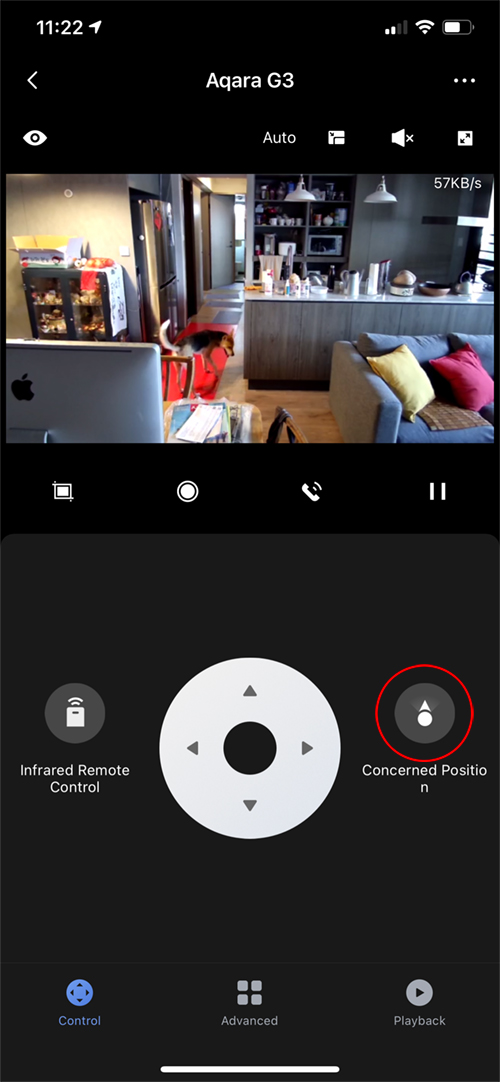
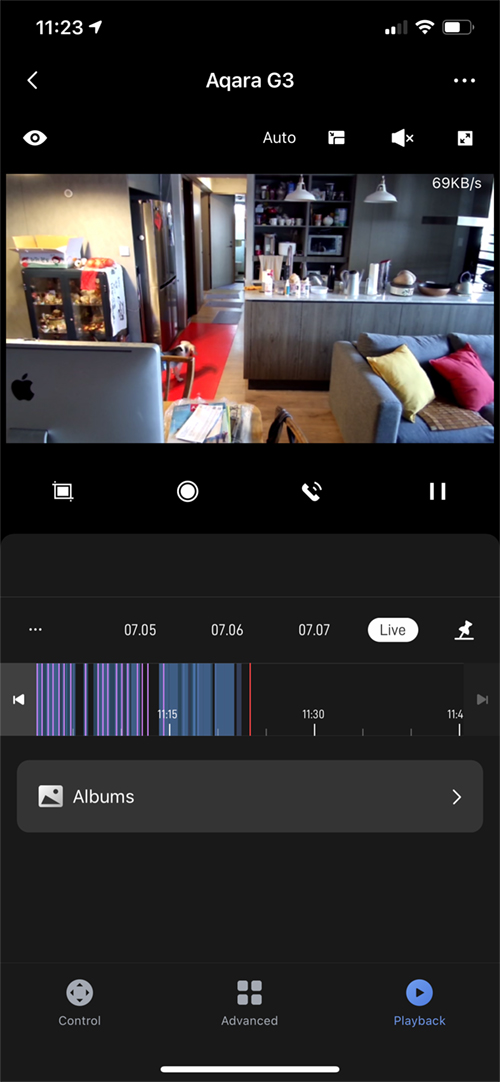
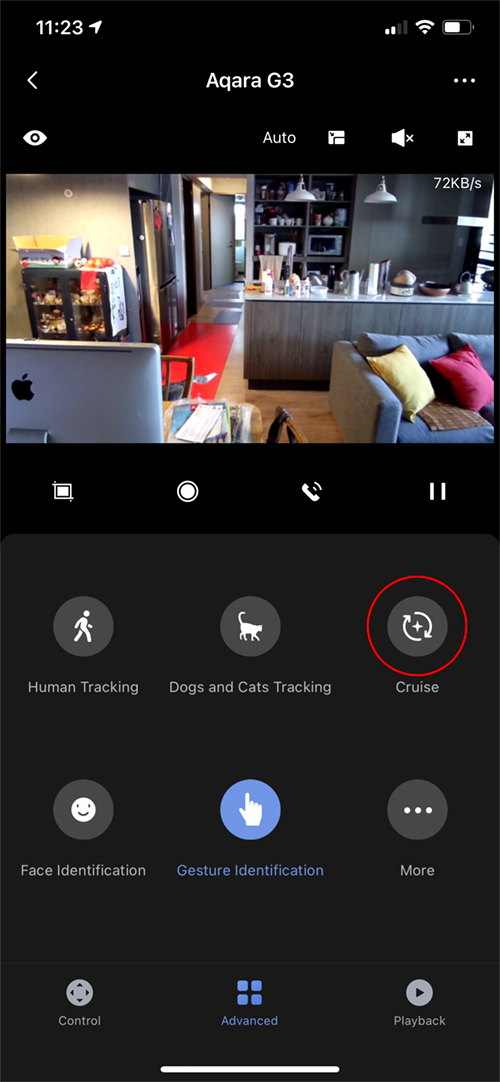
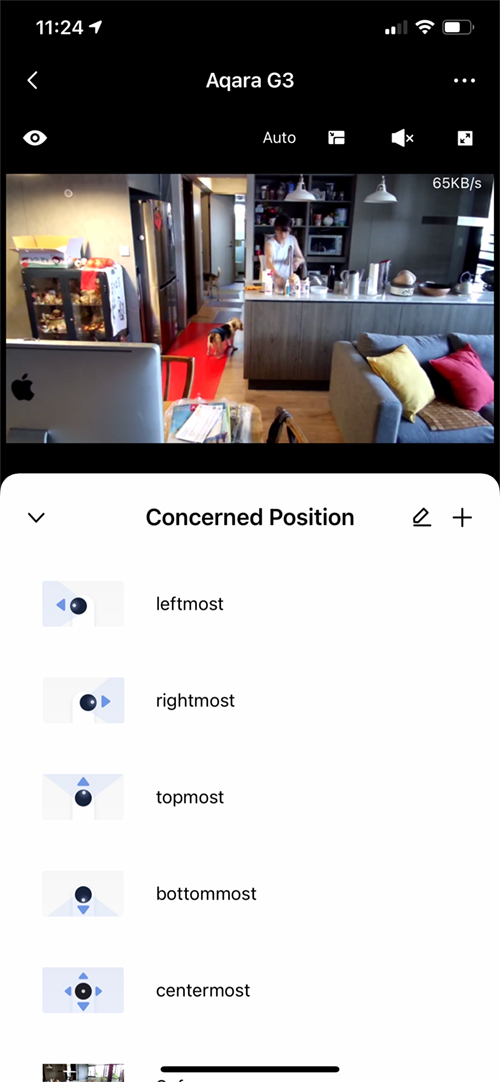
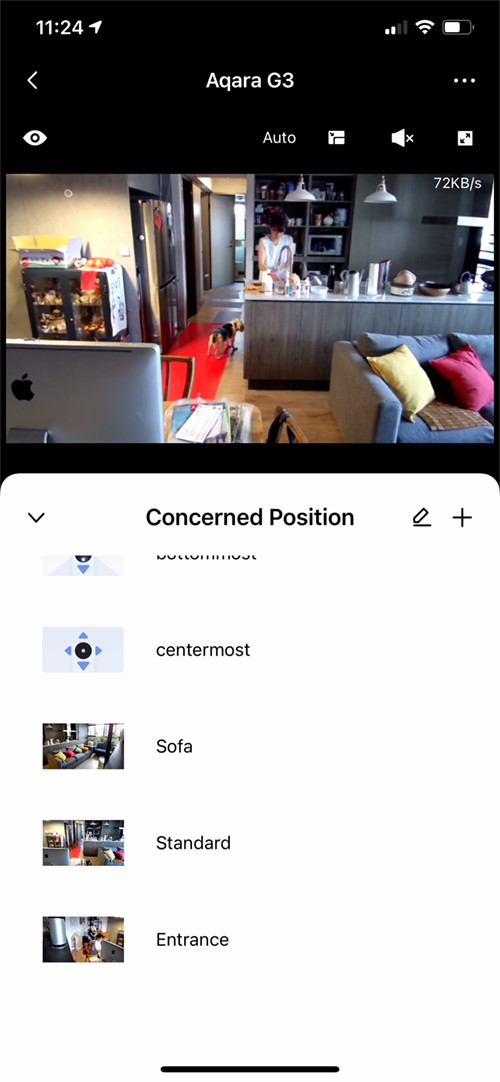




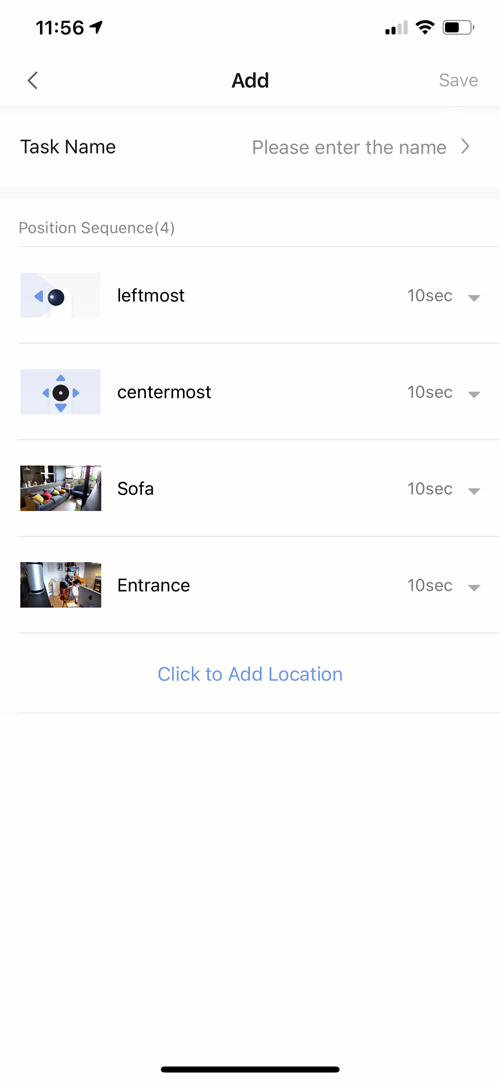
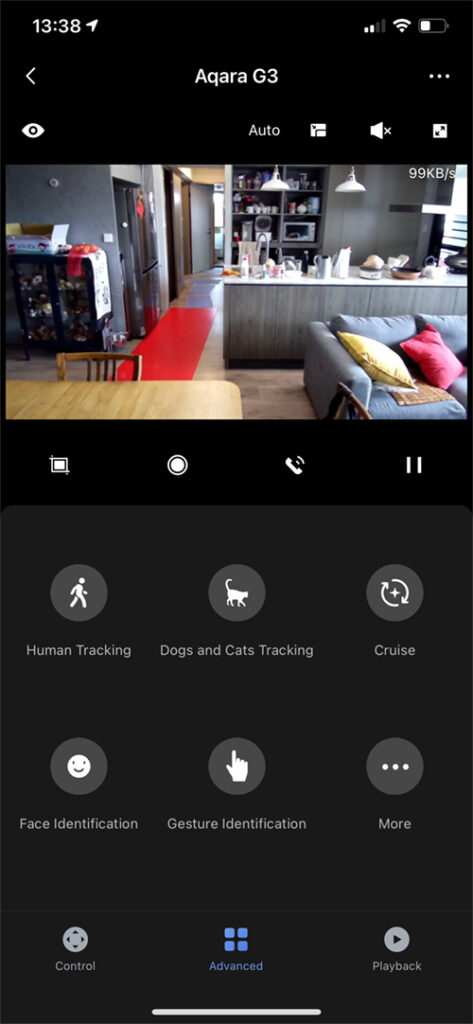
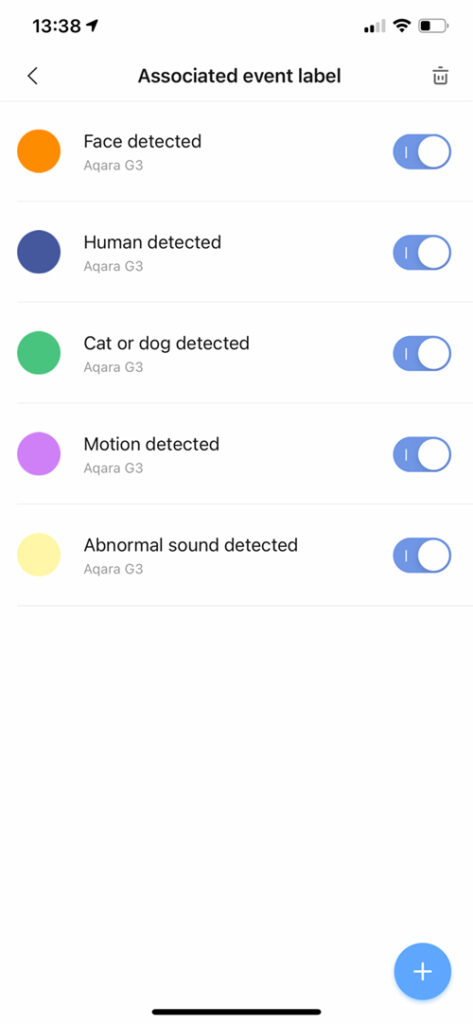
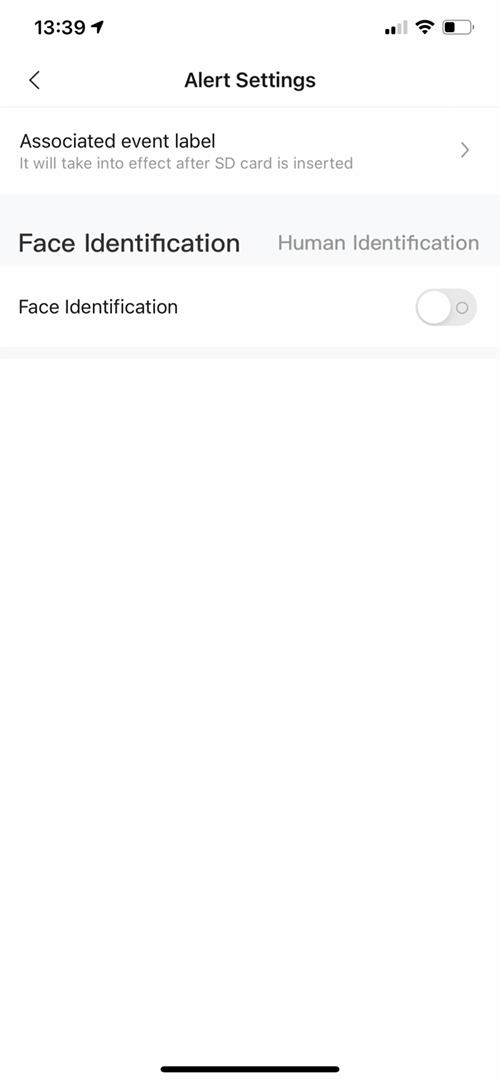
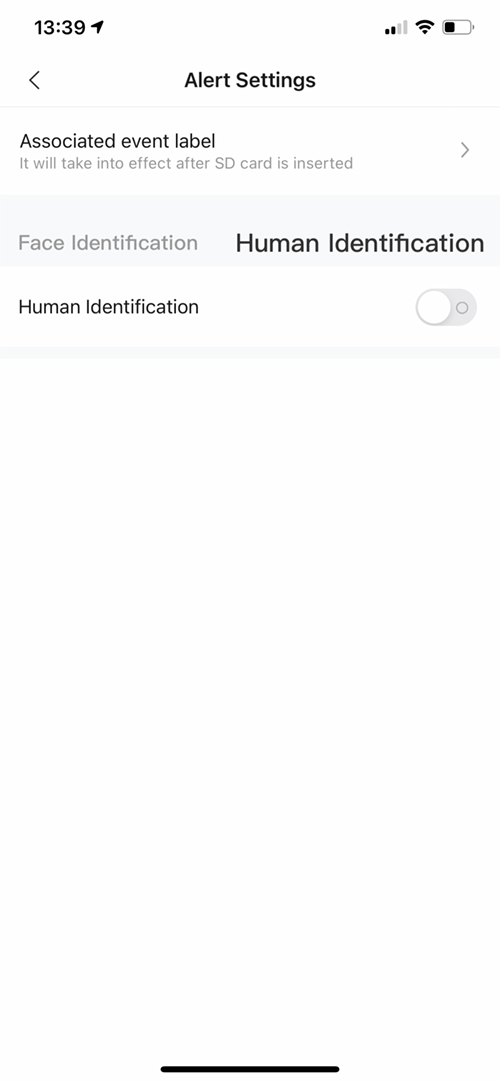
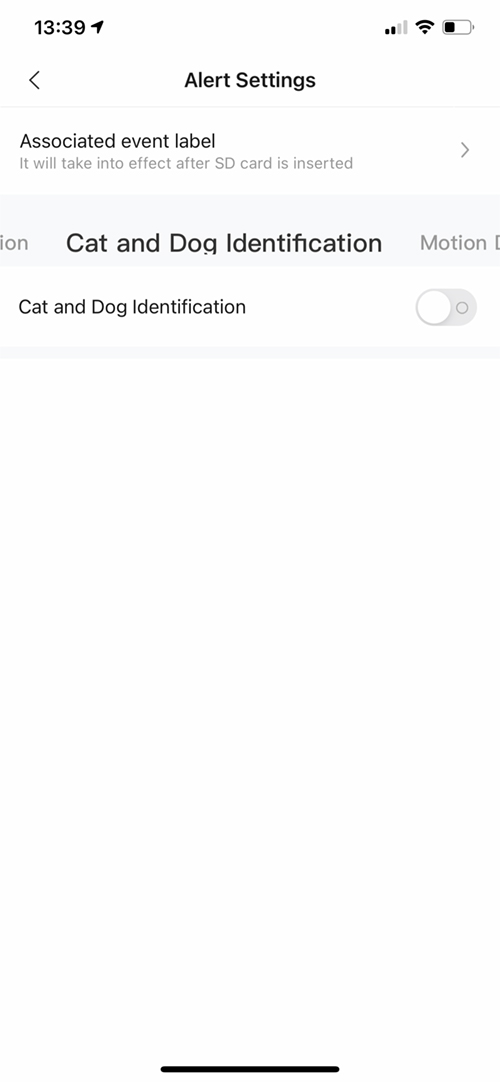
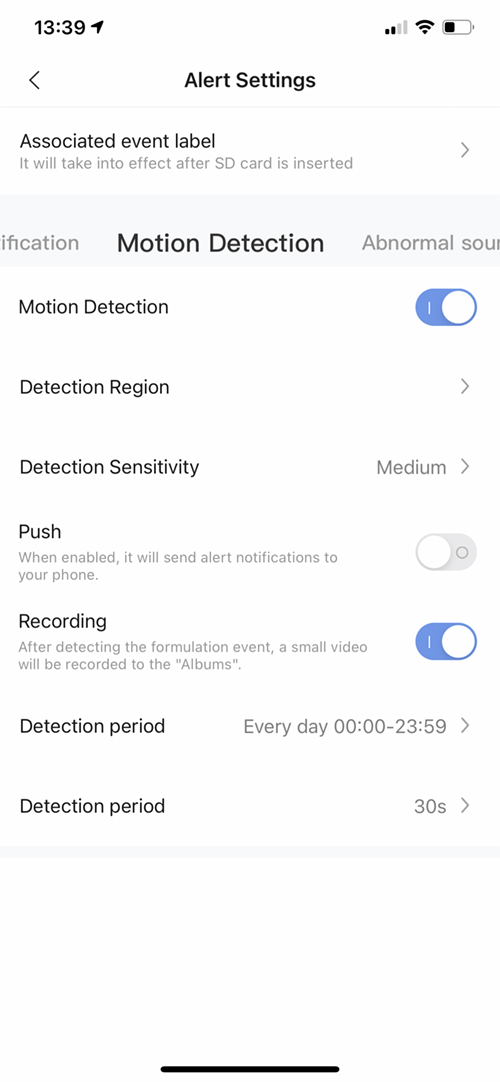
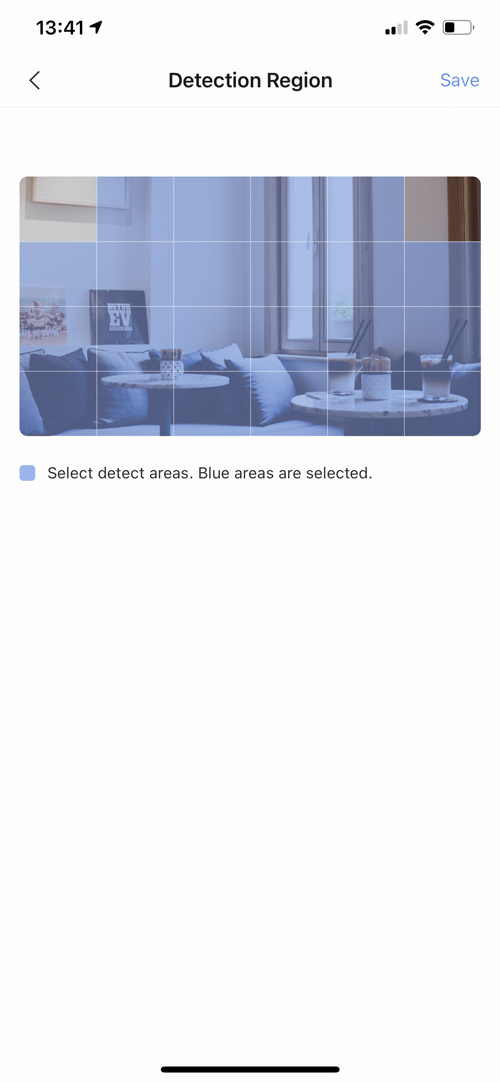
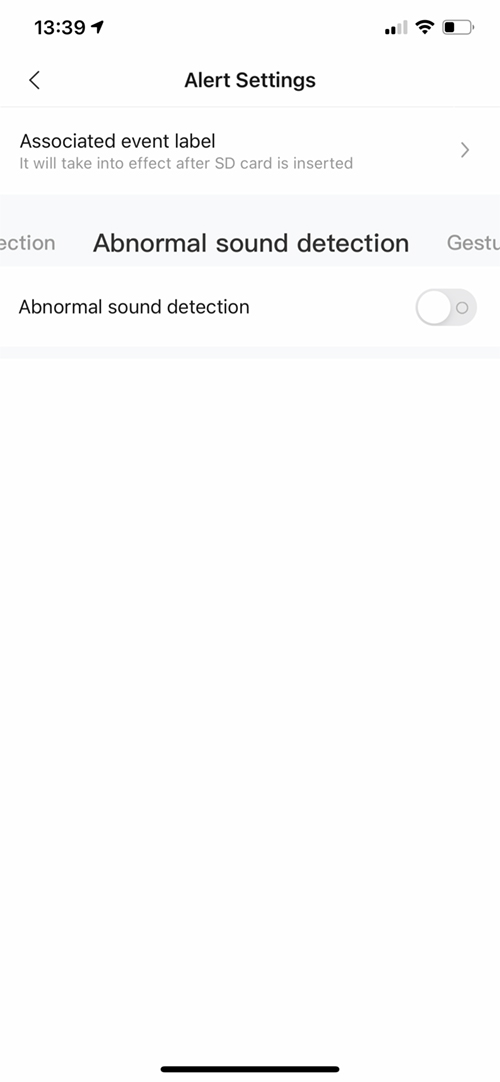
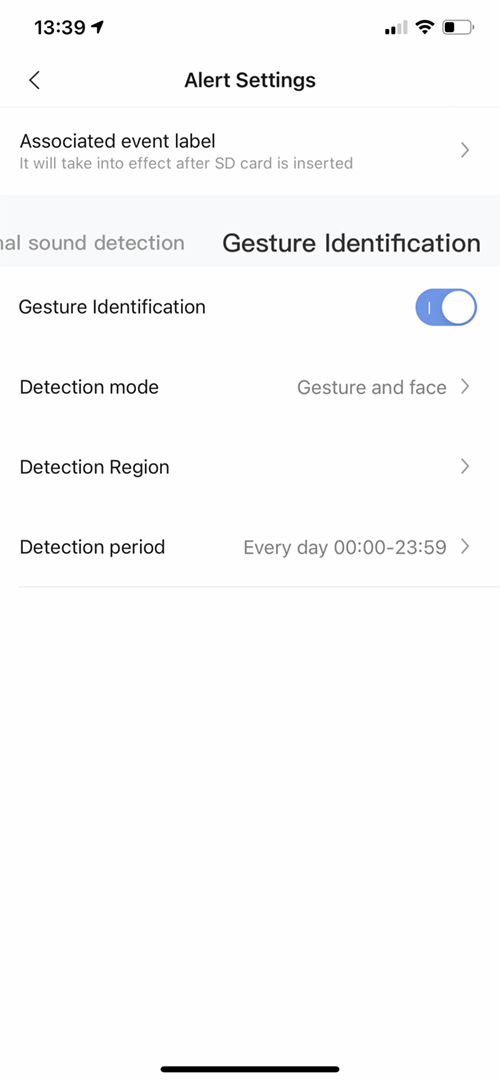
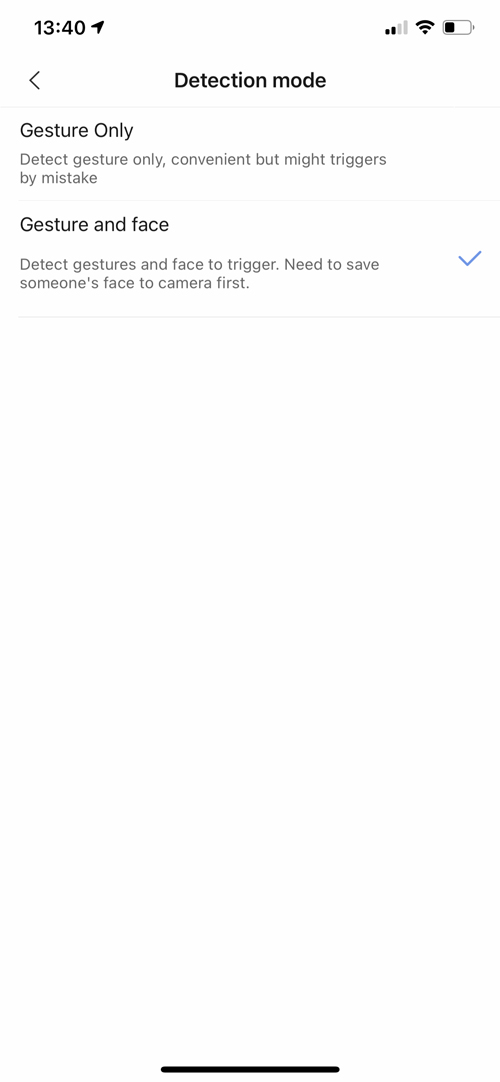
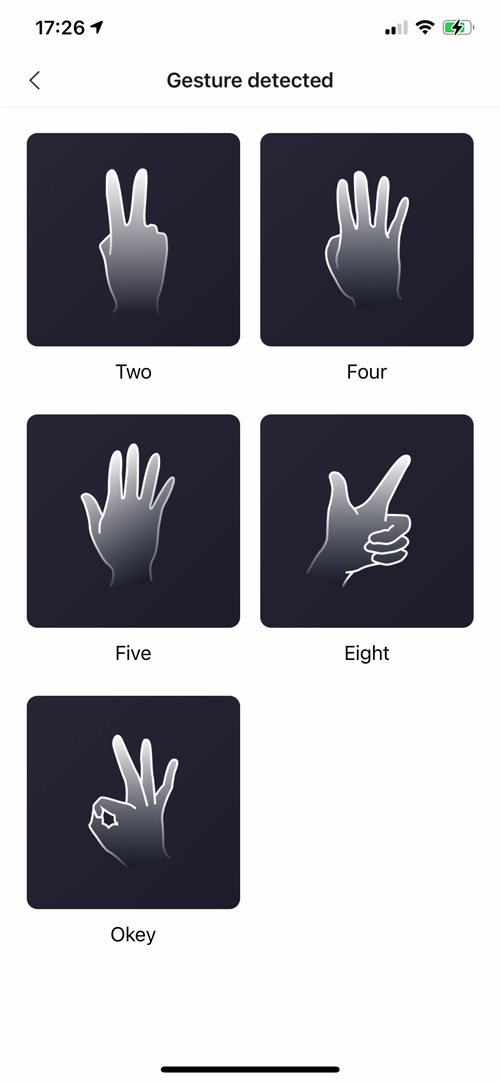
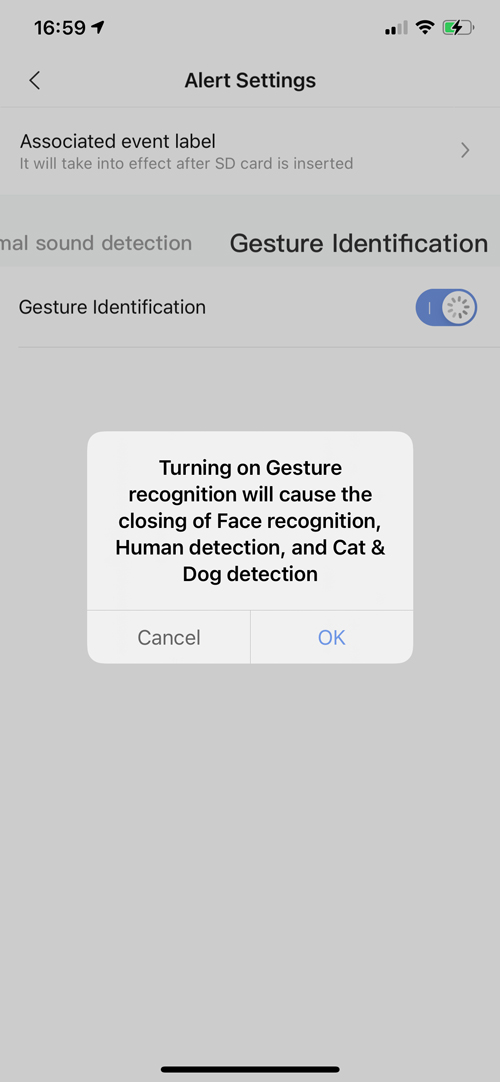

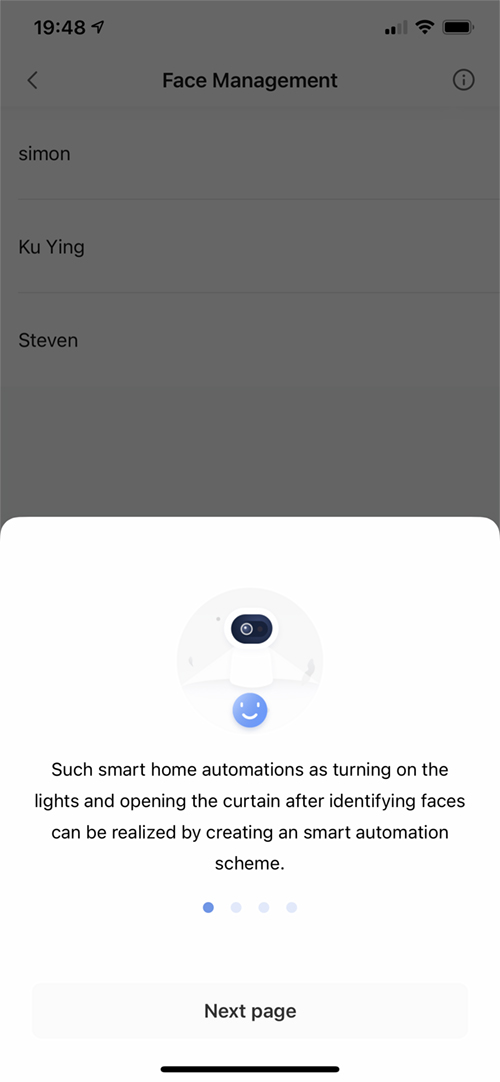
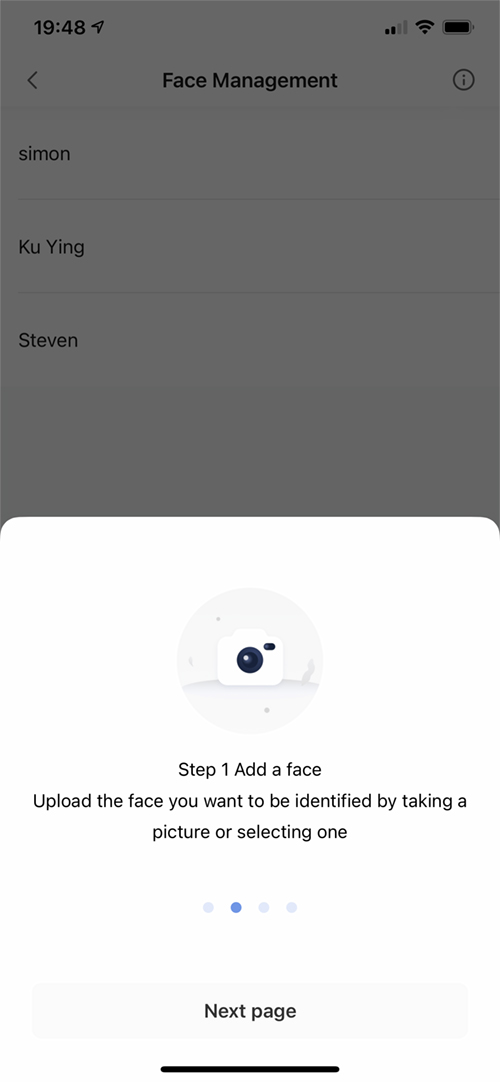
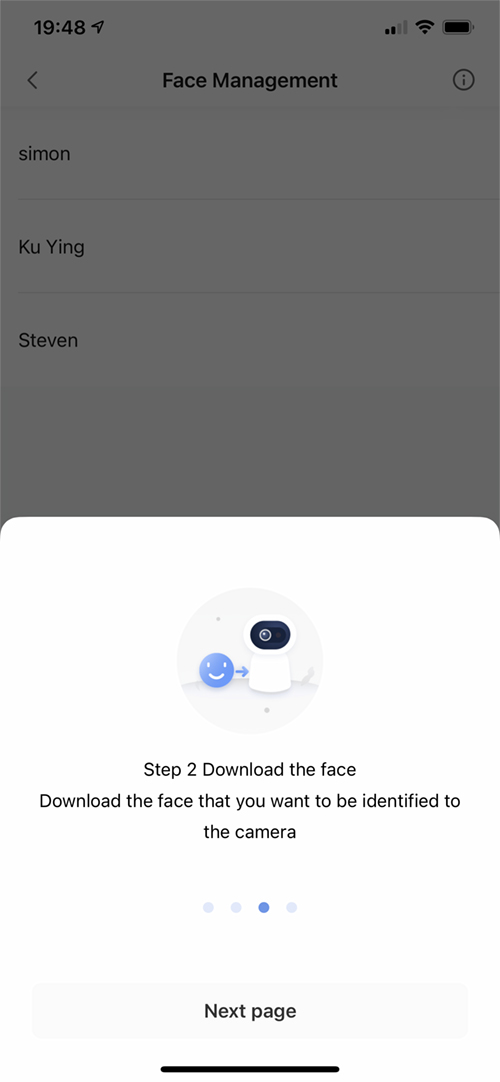
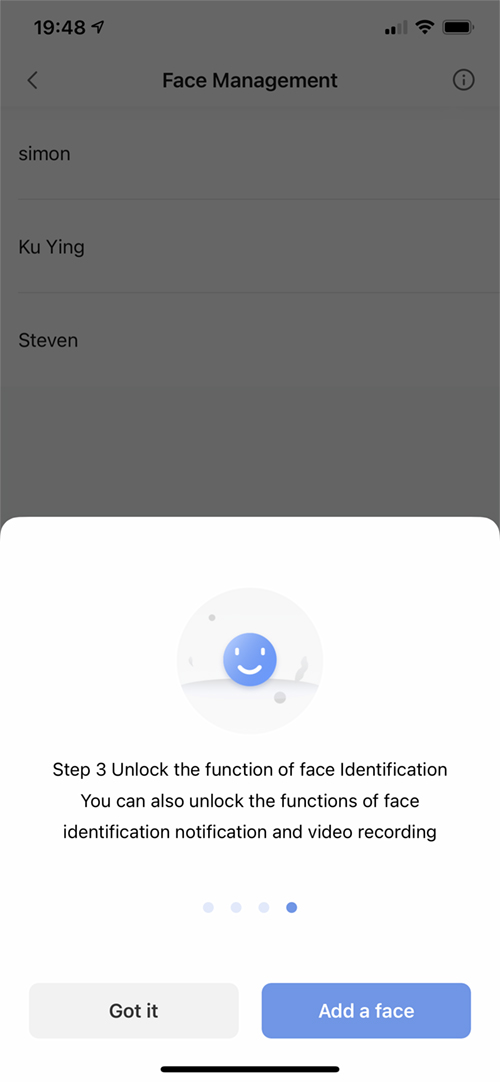
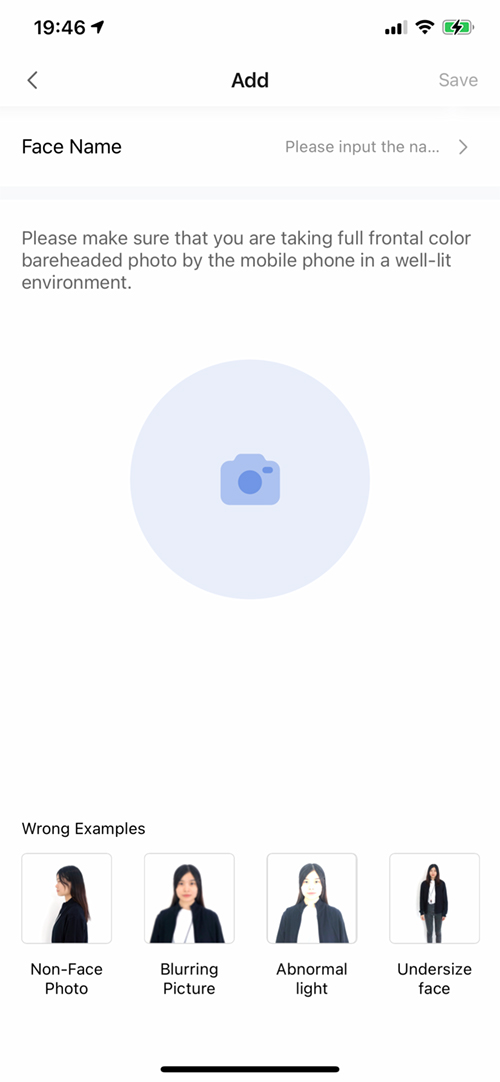
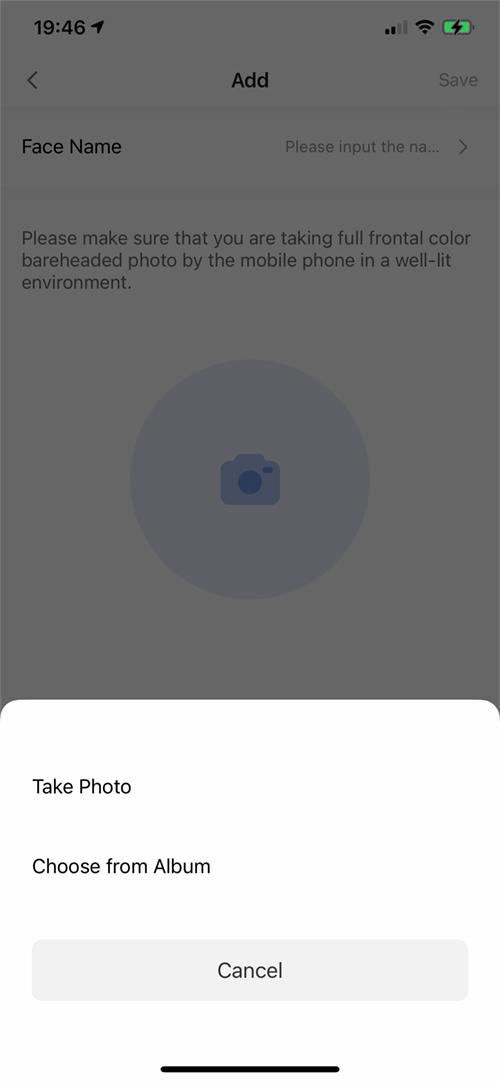
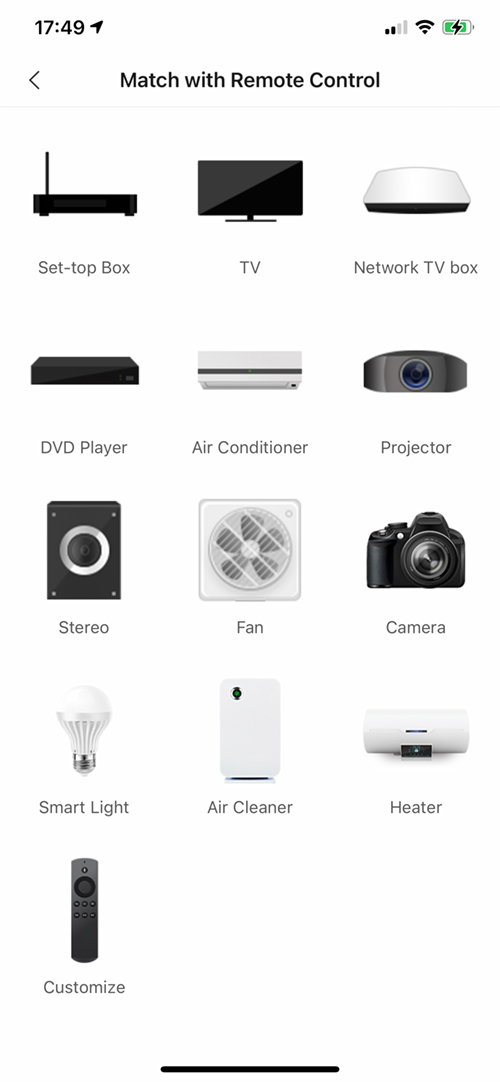
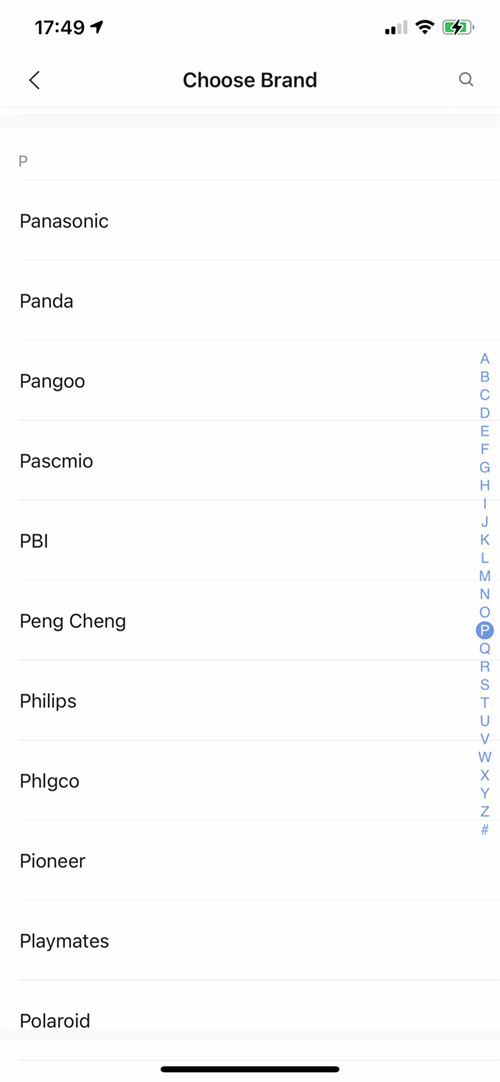
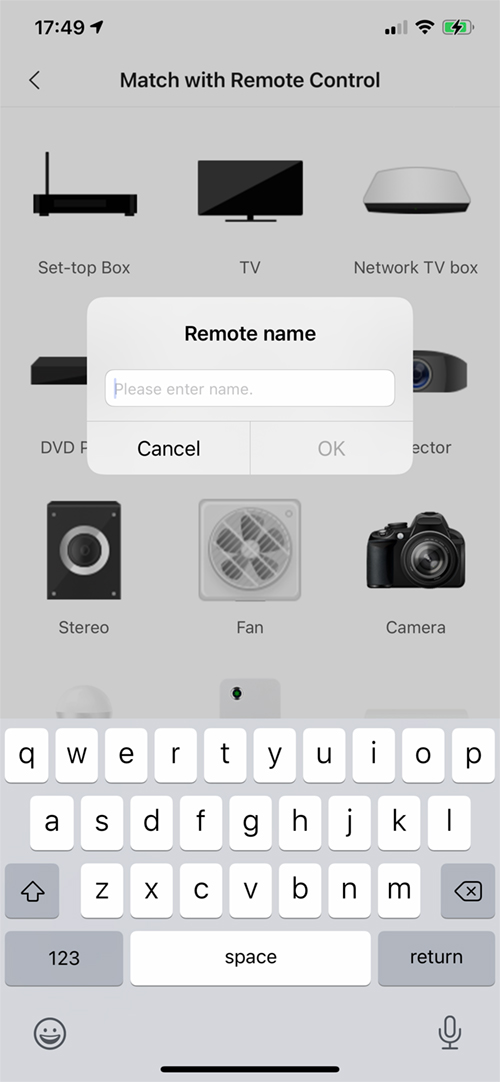
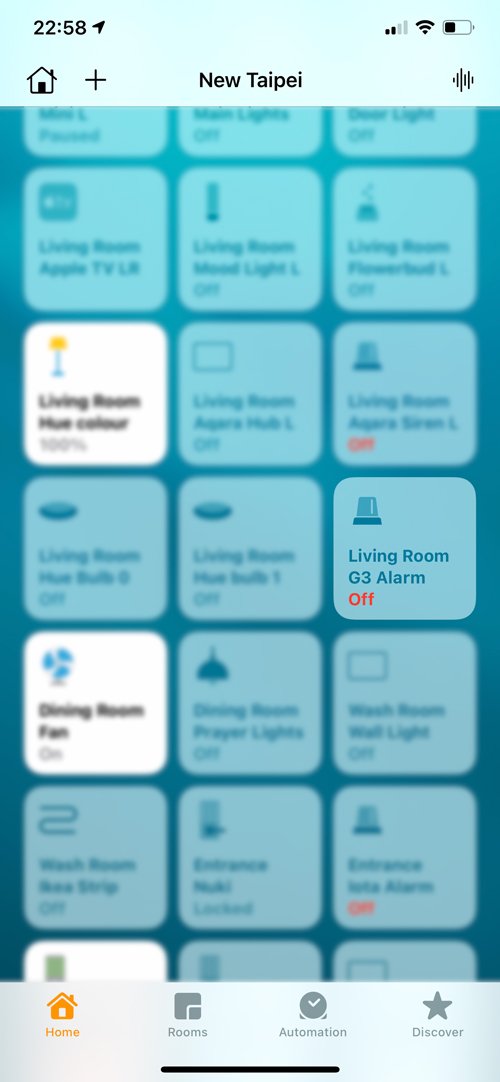
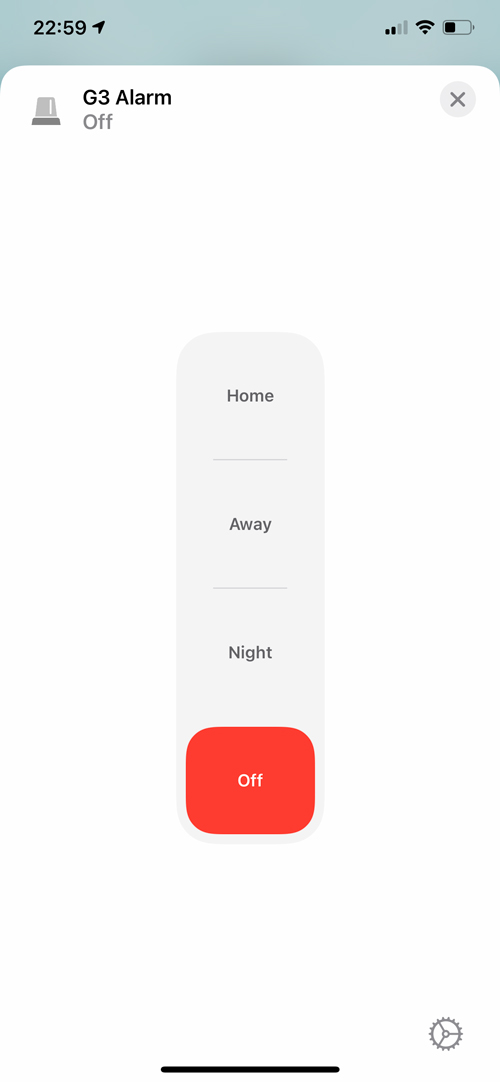
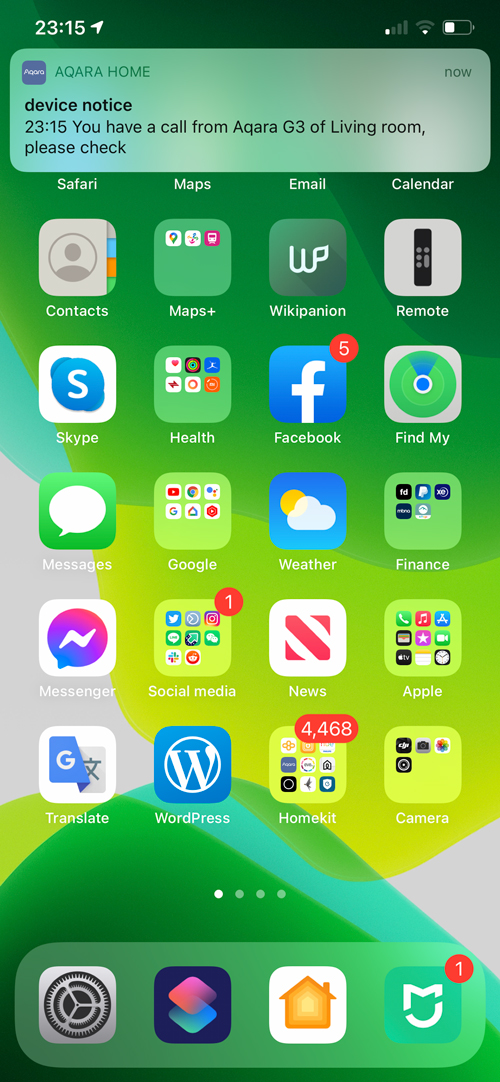

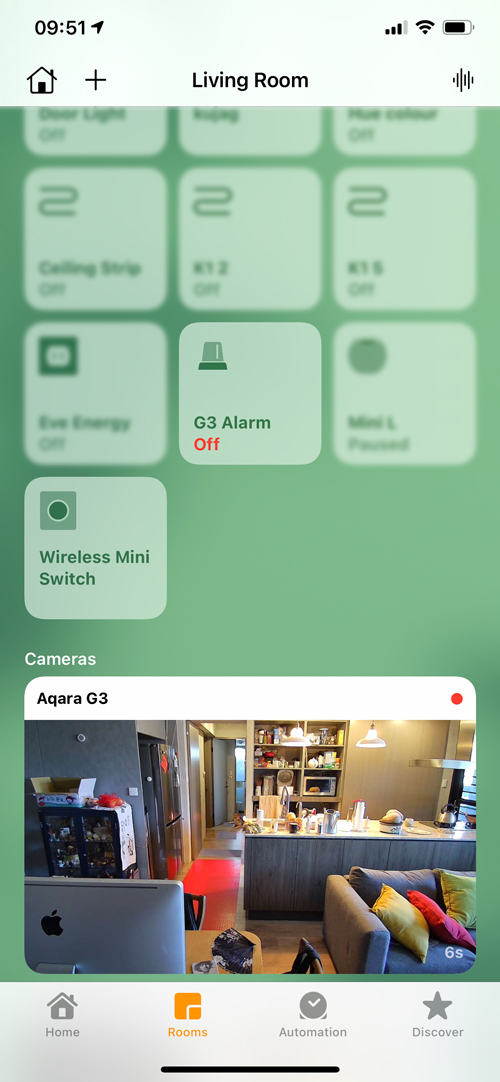
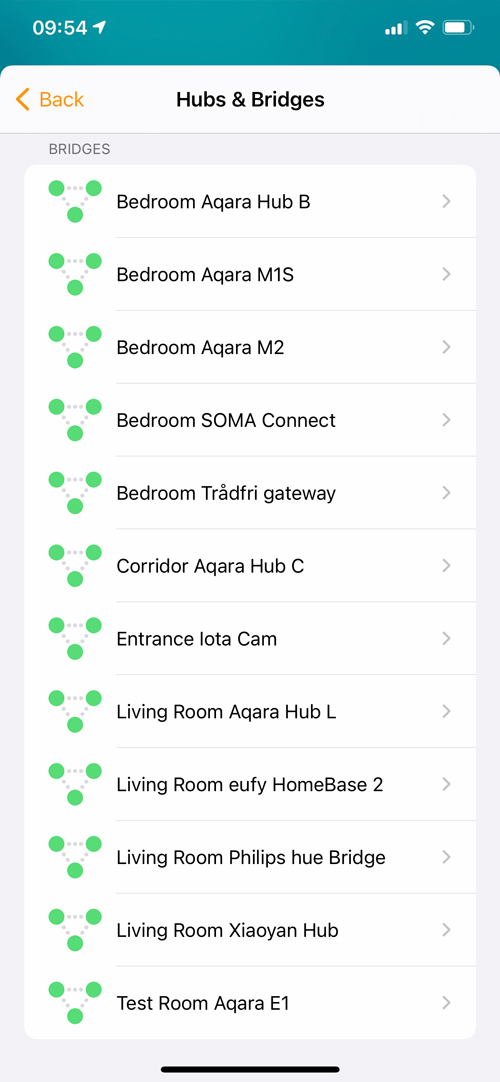
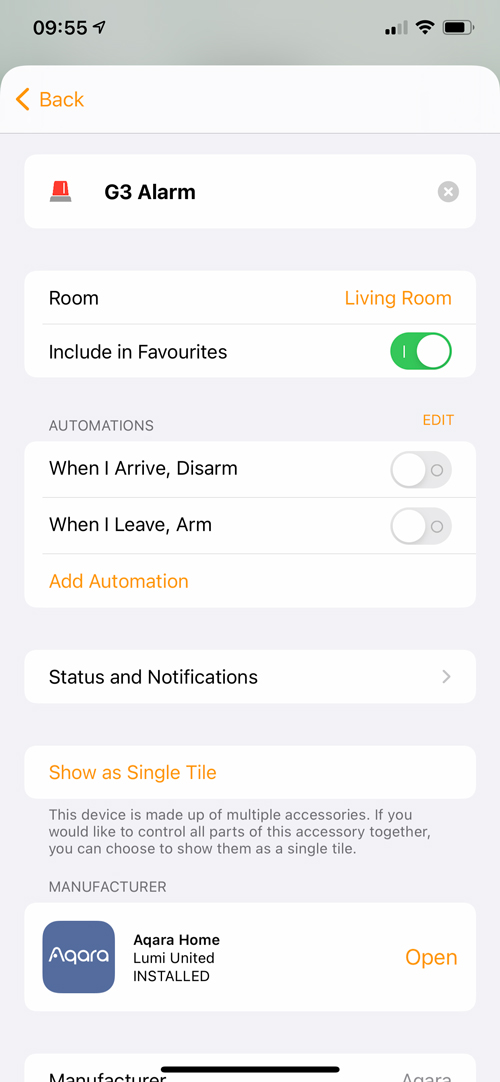
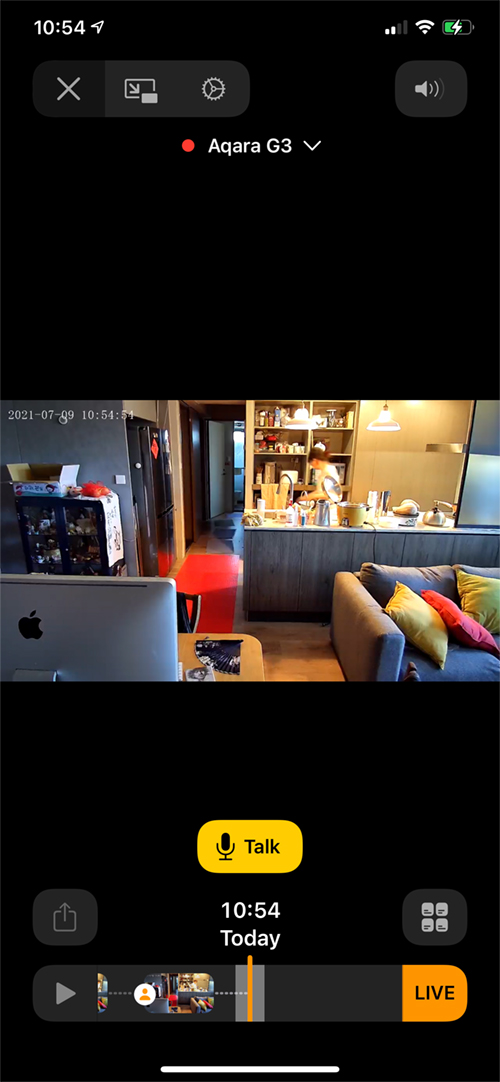
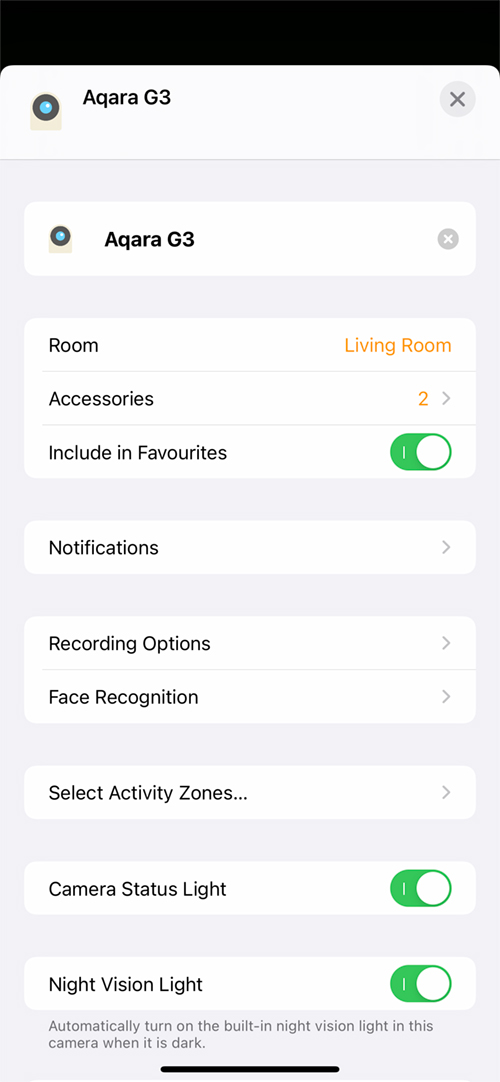
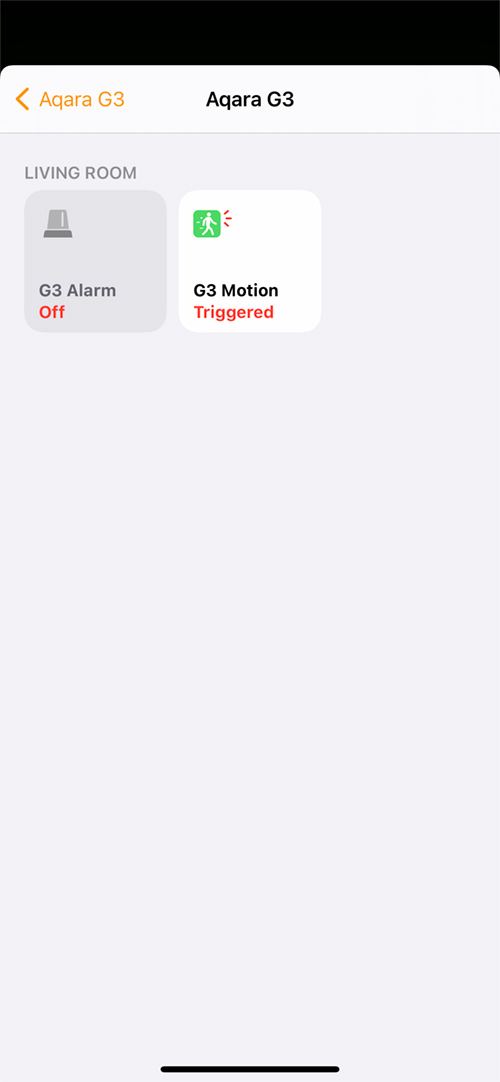
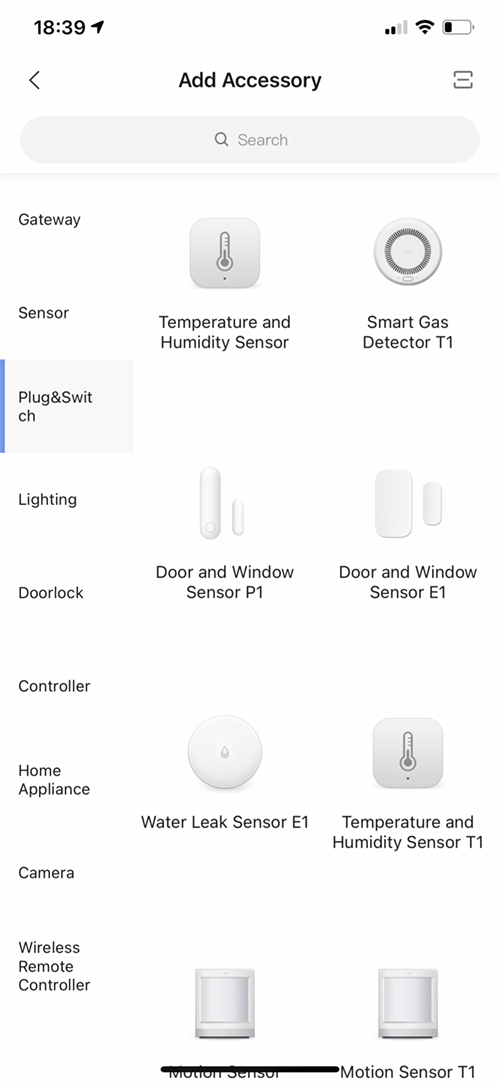

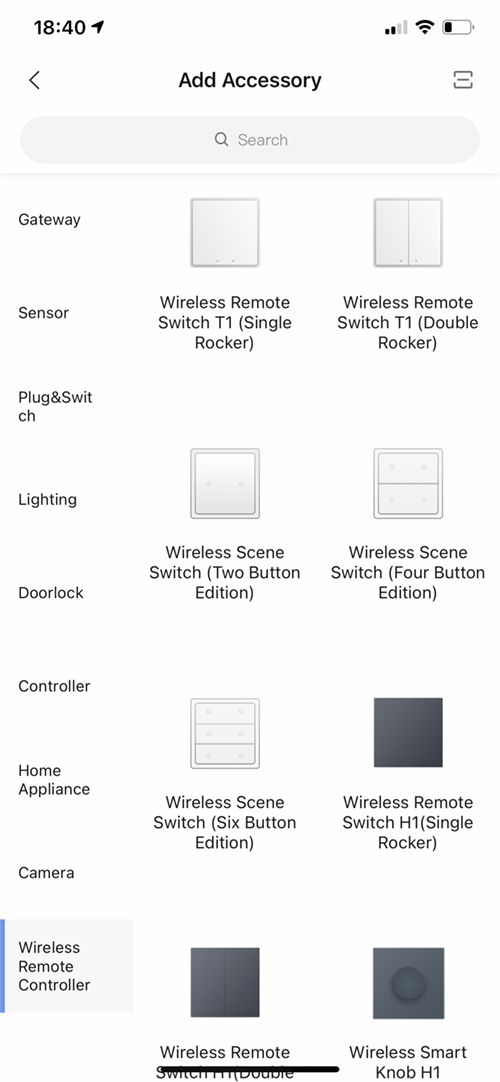




Thank you for your work.
If it arrives in France, it could serve as a zigbee concentrator for all zigbee products ? And HomeKit to ?
Laurent
Hi, yes it has the Zigbee hub built into the camera. It uses a new framework for Aqara devices, so more devices will work with it, and be exposed to HomeKit.
Edit, it will still only work with Aqara Zigbee devices, but they will be exposed to HomeKit.
Thank’s
Hi, just to be sure:
I can connect the Camera to HomeKit without the Aqara App?
That is most important for me.
PS
For Eufy you need the app and that is a no-go for me.
Hi, you can add the Aqara G3 to HomeKit directly, as it comes with a standard HomeKit QR code. You would not need the Aqara app in order for it to function in HomeKit. However, without the Aqara app you won’t be able to do the following;
– update any firmware that is available.
– control the pan/tilt part of the camera
– record to the SD Card or access the recordings
– use the built-in IR blaster
Amongst other things, you’ll also have limited use of the hub portion of the camera. All in all, if you don’t want to at least set up an Aqara account (you can always stay signed out), it would be pretty pointless to get this camera as most of the best parts of it are within the app.
Thanks for the fast answer.
I’m just looking for an inexpensive camera that I can integrate with HomeKit. Additional functions beyond automatic recording to iCloud are not necessary for the intended use.
Logitech and Eve are too expensive for me and Eufy requires an additional user account. I don’t want that. With HomeKit, I can be sure that the data is encrypted and that the devices work, even if the manufacturer turns off the server connection.
This is very important to me, since even large companies like Google shut down their SmartHome servers after less than three years.
An account to update the firmware is fine, but not for the camera to work at all. But that doesn’t seem to be the case here, fortunately. Thank you!
Maybe look at the Ecobee smart camera. That can be used directly in HomeKit and it’s not too expensive since a couple of price reductions. It’s solidly built too.
The G2H is also decent, and doesn’t require the Aqara app other than the ways mentioned with the G3. There is a rumoured update to the G2H though, so maybe you can wait a while if you’re in no hurry. I would also recommend the Vocolinc Opto, but the company seem in flux at the moment, so it may be wise not to buy something from Vocolinc right now.
Thank you for your help.
I bought now the Vocolinc Opto and it can everything I wanted.
HomeKit, MotionSensor, Nightview… for a very cheap price.
The others that I can buy are three times more expensive. Ecobee is not available in my country.
Will use the Opto now and see what the market does until the middle of next year.
Any idea if the G3 has better wifi range than the G2H? I find the G2H wifi is generally quite poor. I have one that is sitting just far enough away that it disconnects quite often and was wondering if replacing it with a G3 would fix the problem.
Hi, I can’t say for sure as my apartment isn’t large enough for WiFi signal strength be an issue. As it has the 5GHz option that is a bonus for me, but of course it may not be of much use in your case, if the 2.4Ghz signal is already an issue.