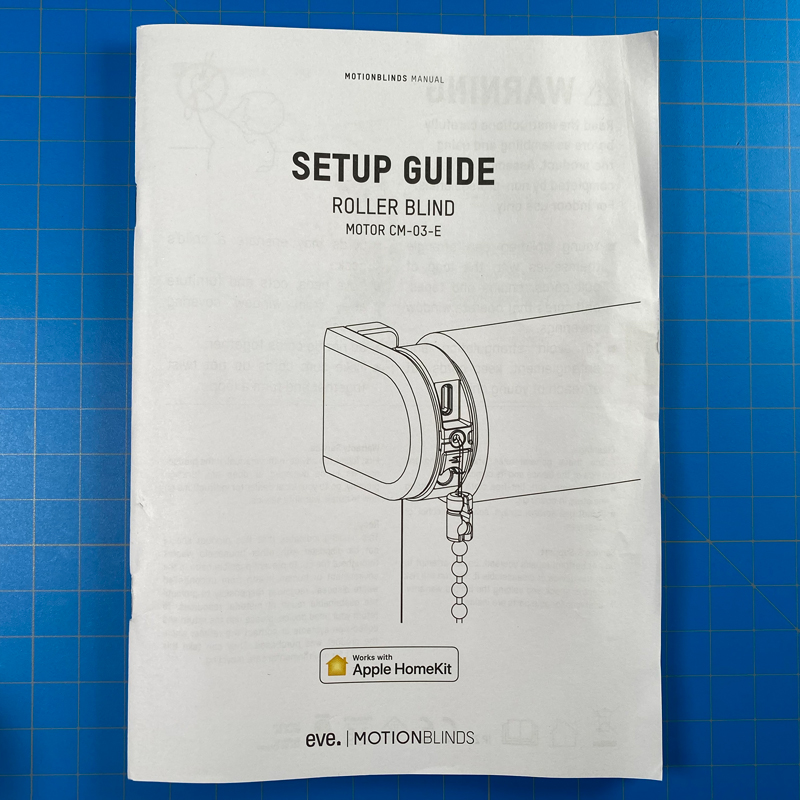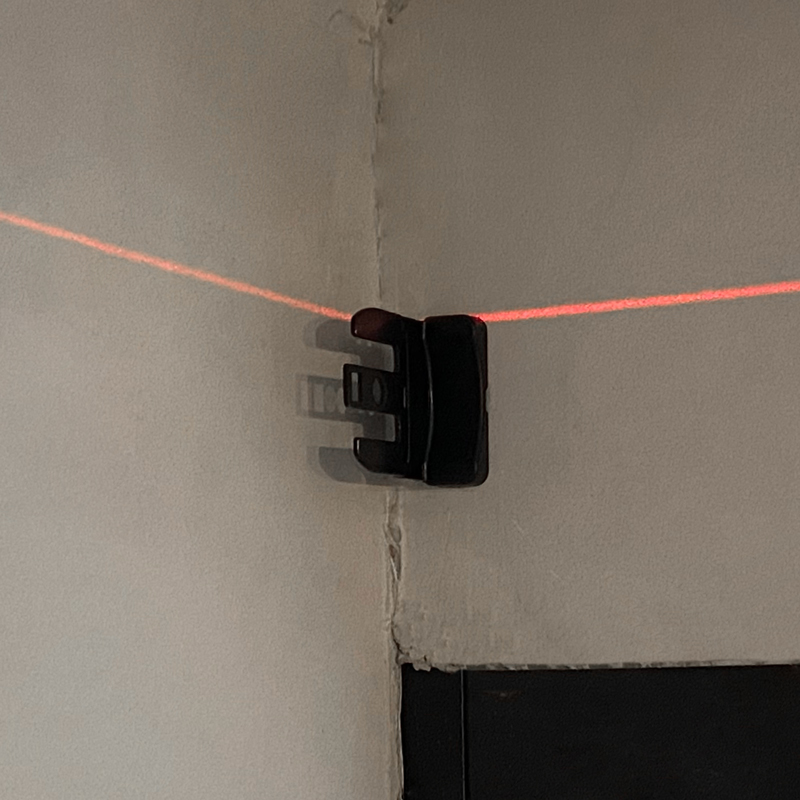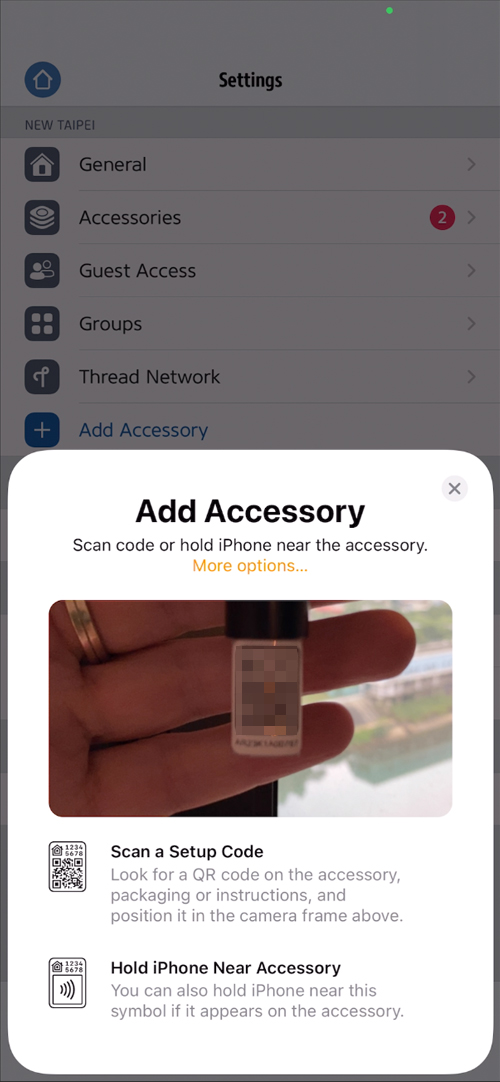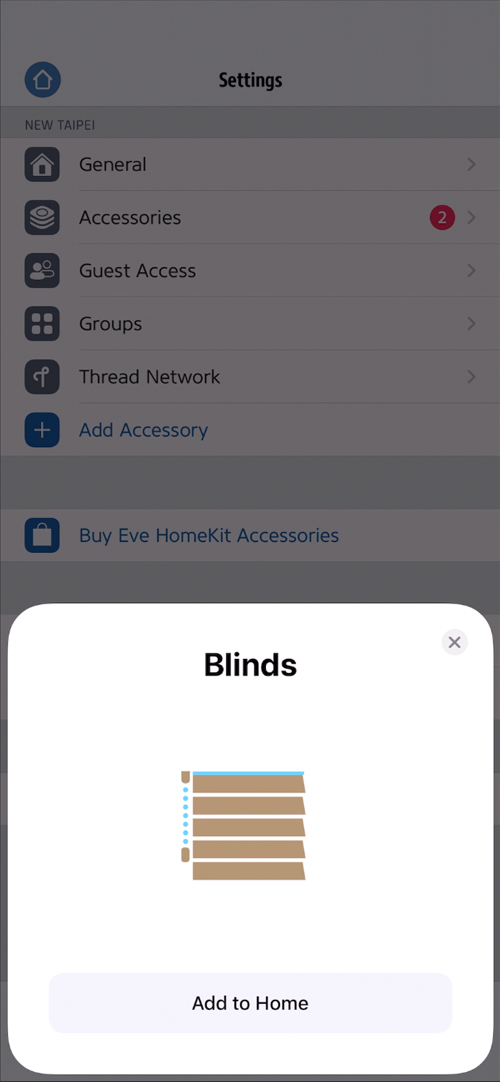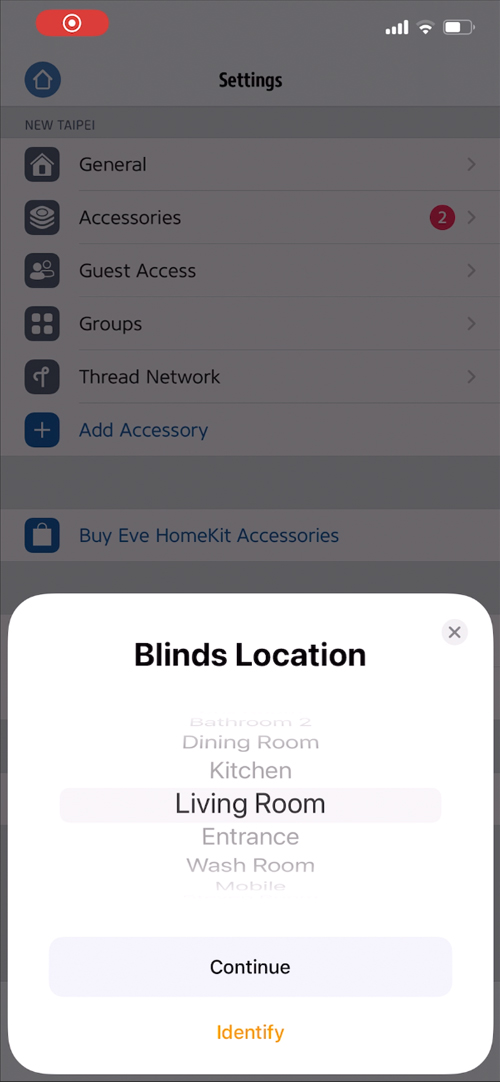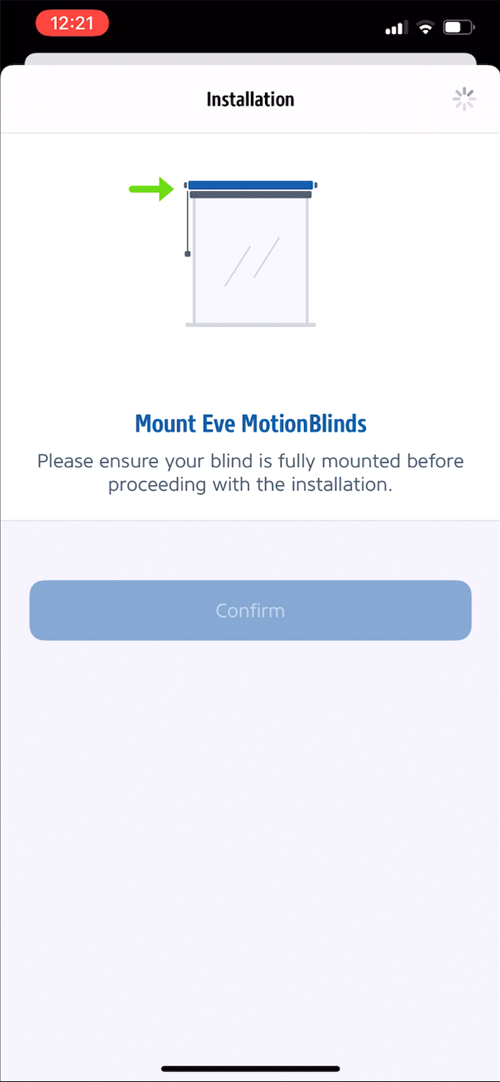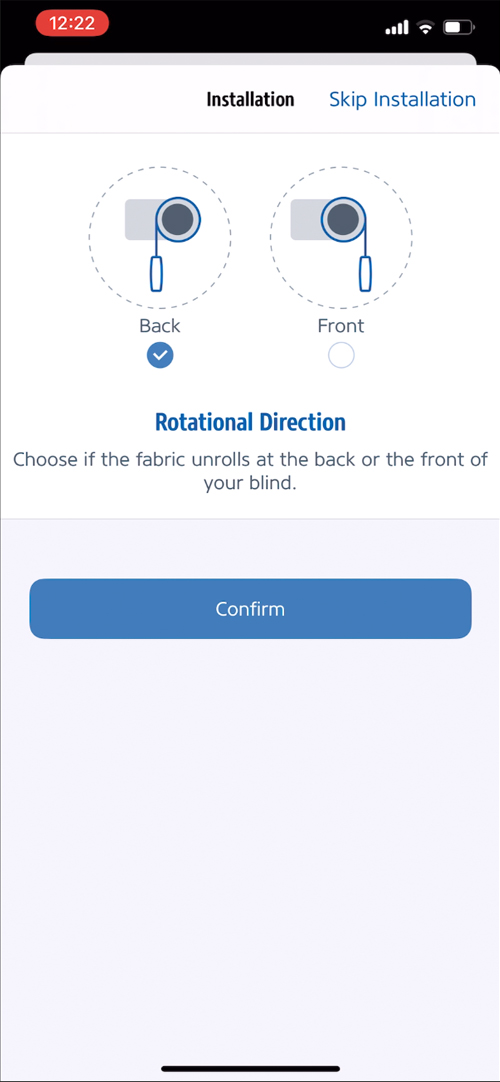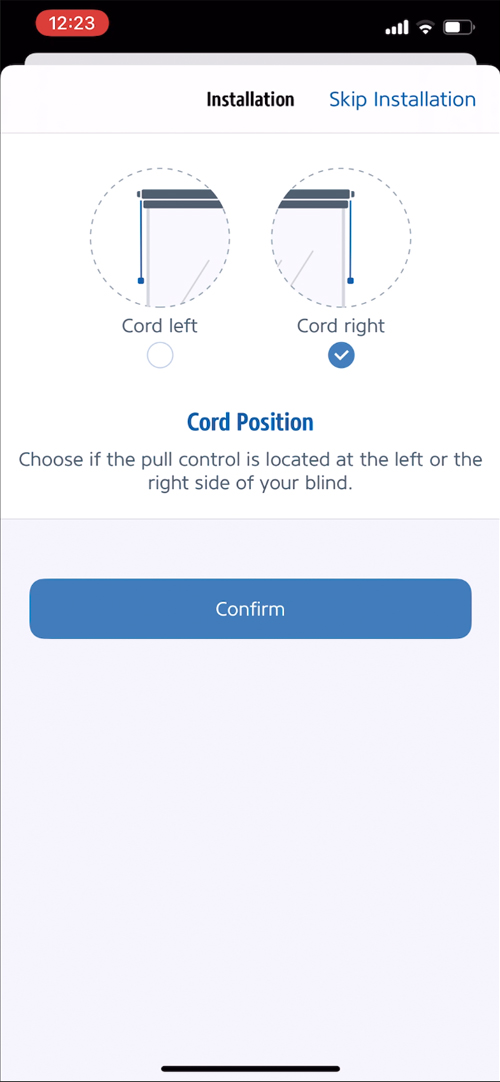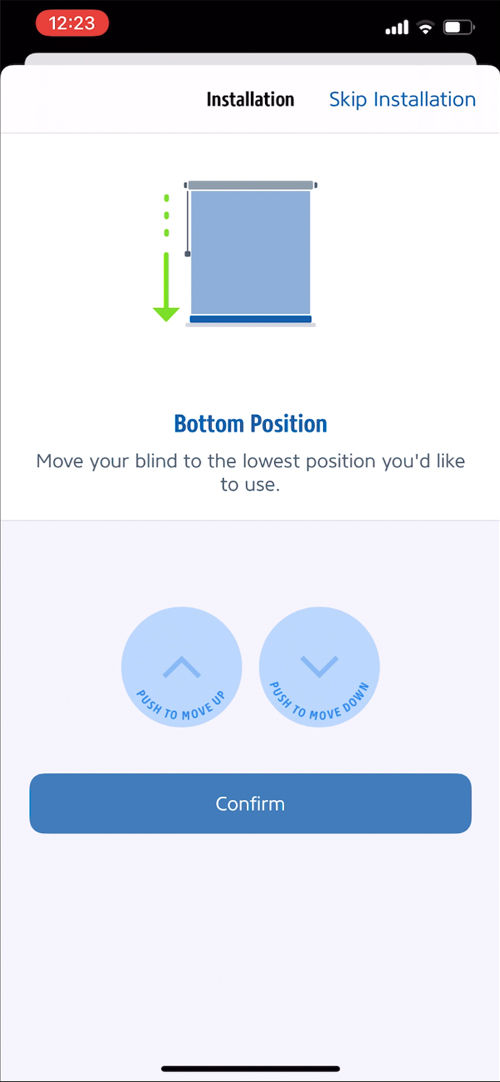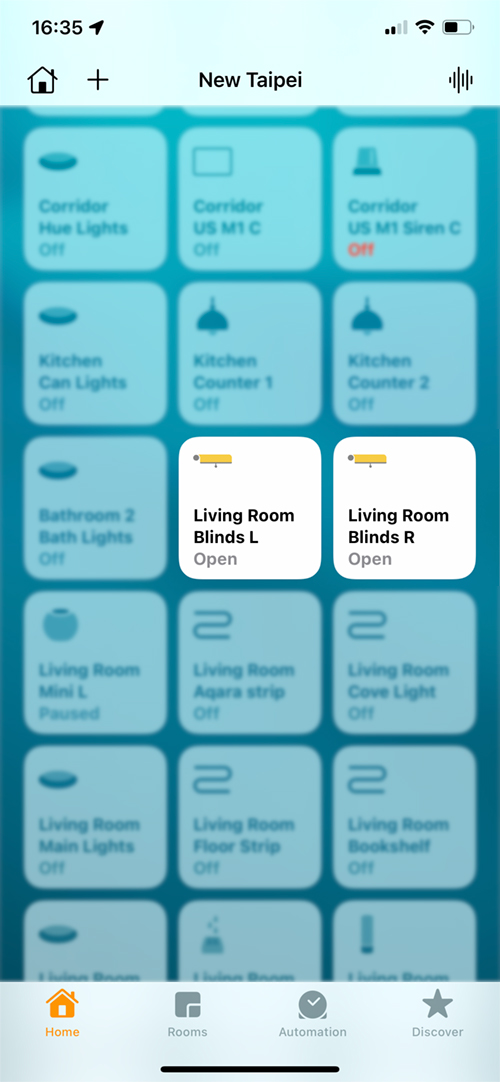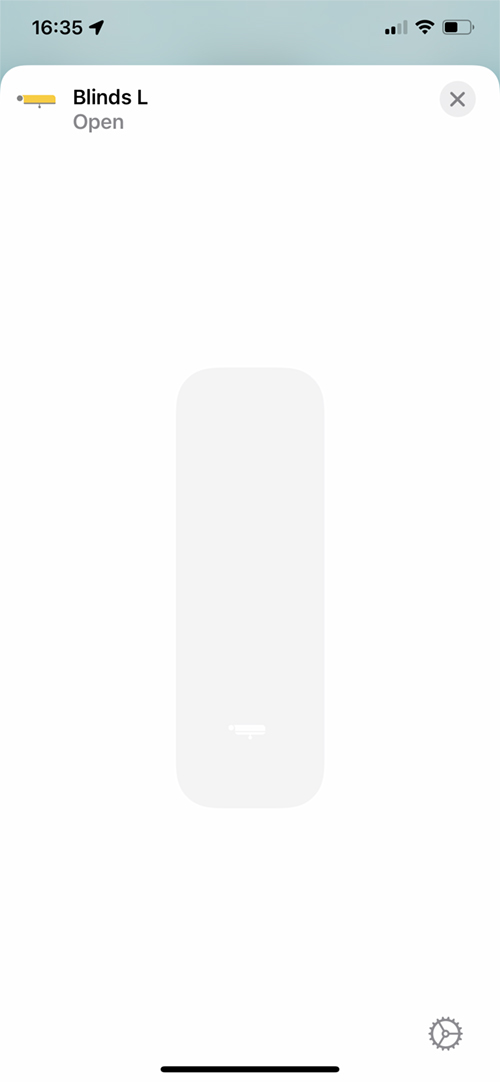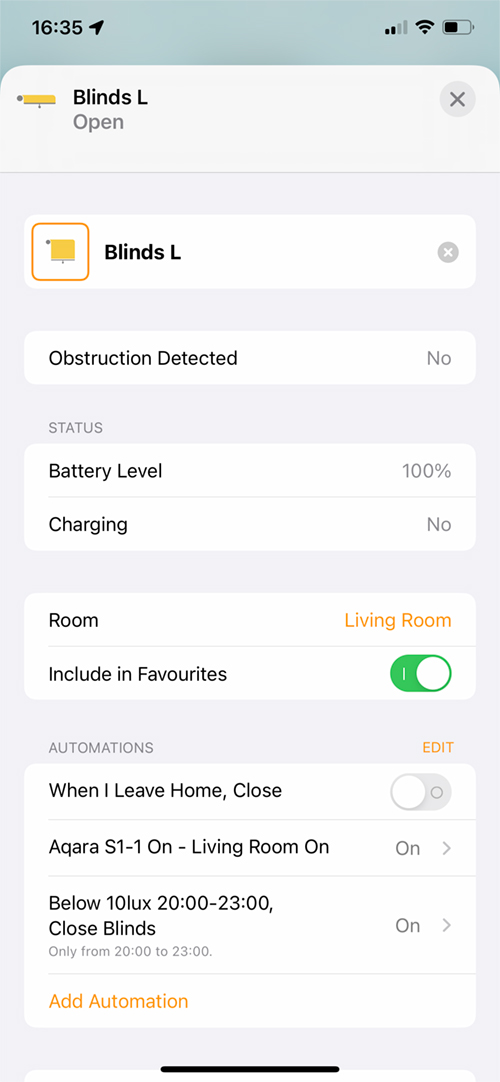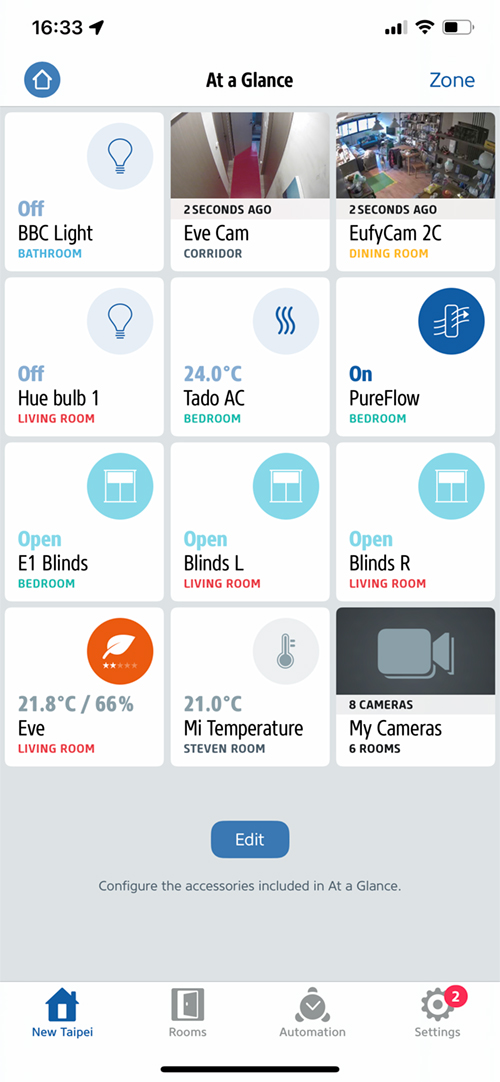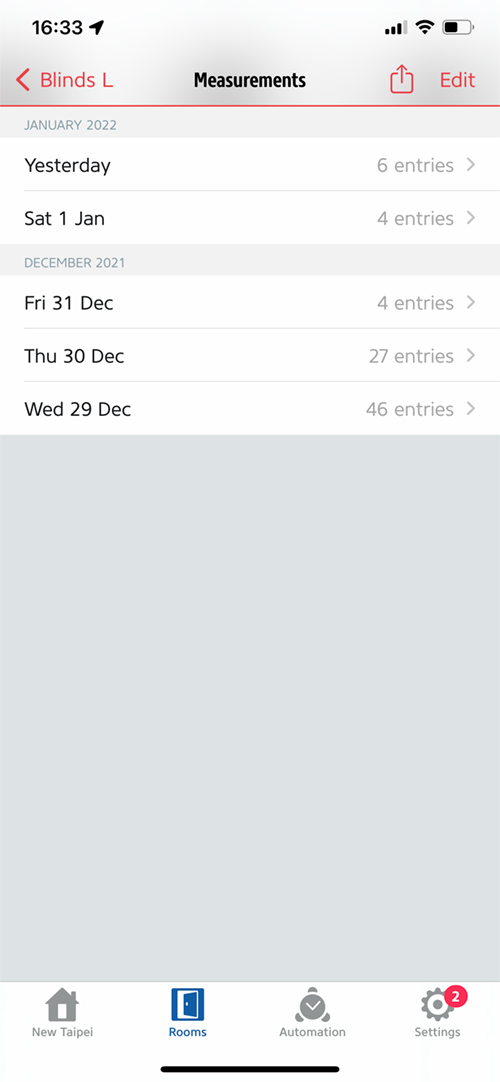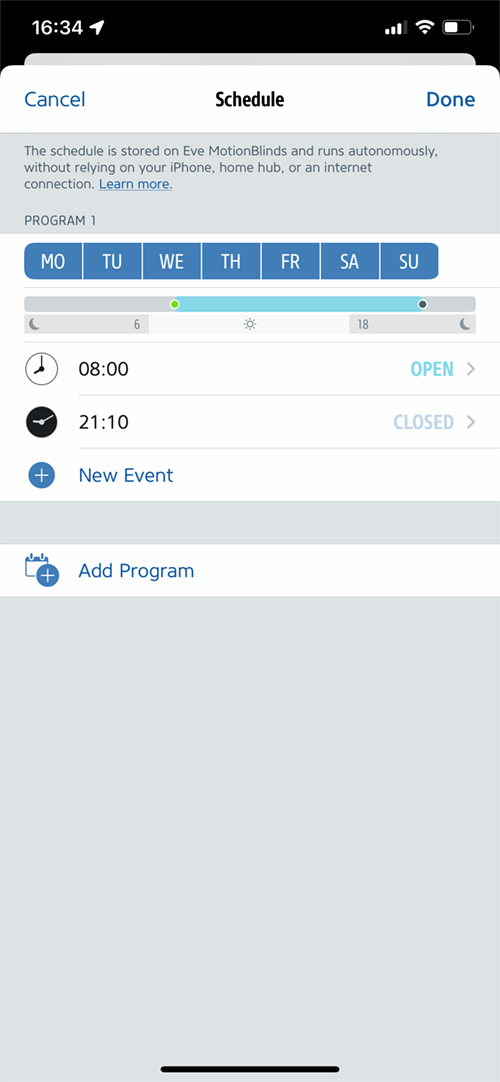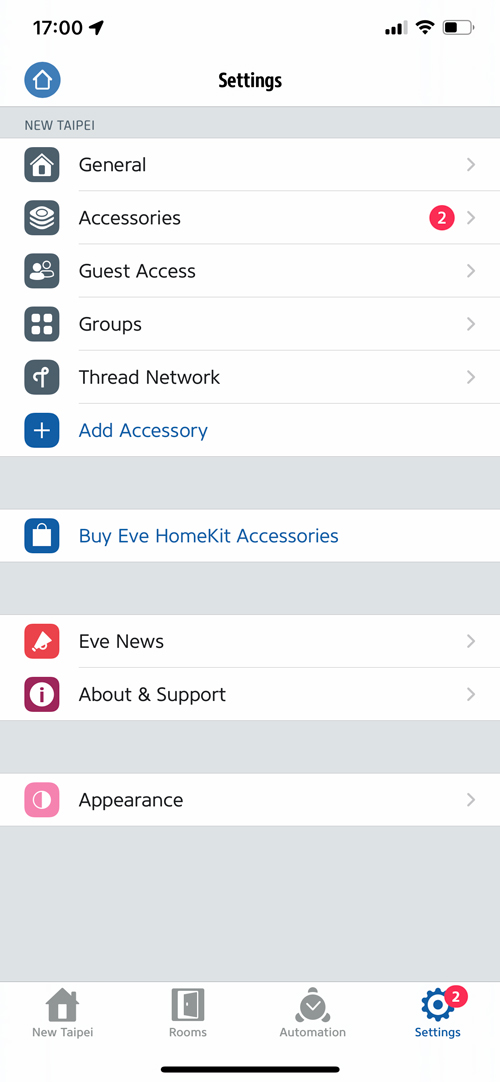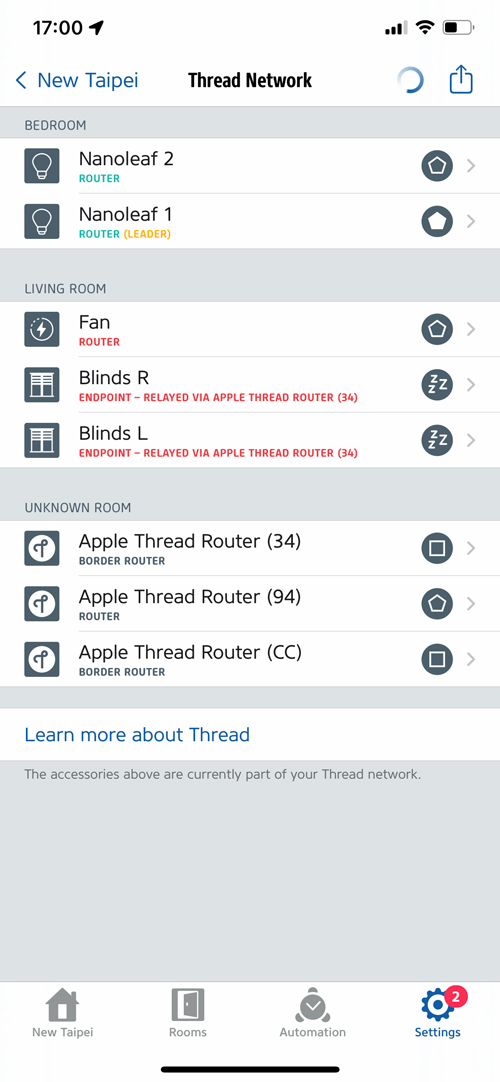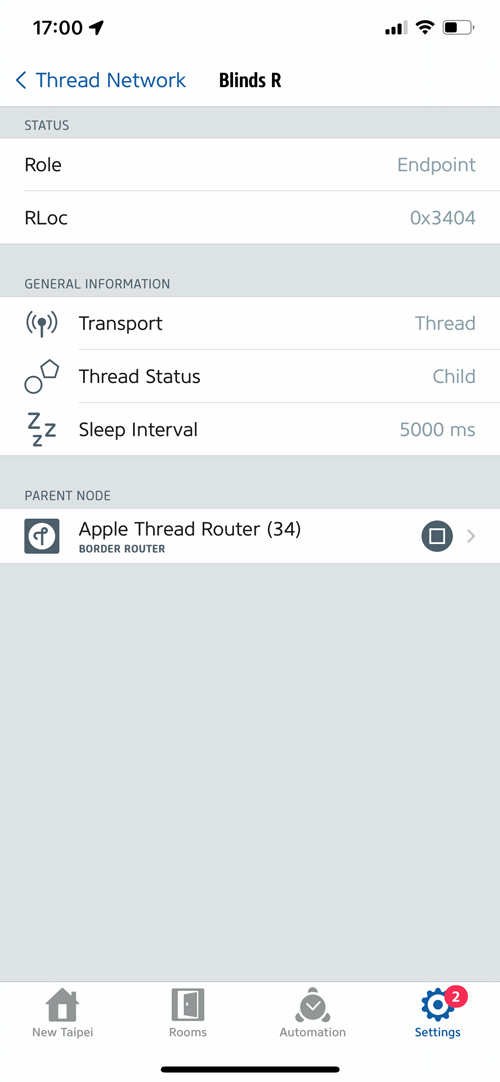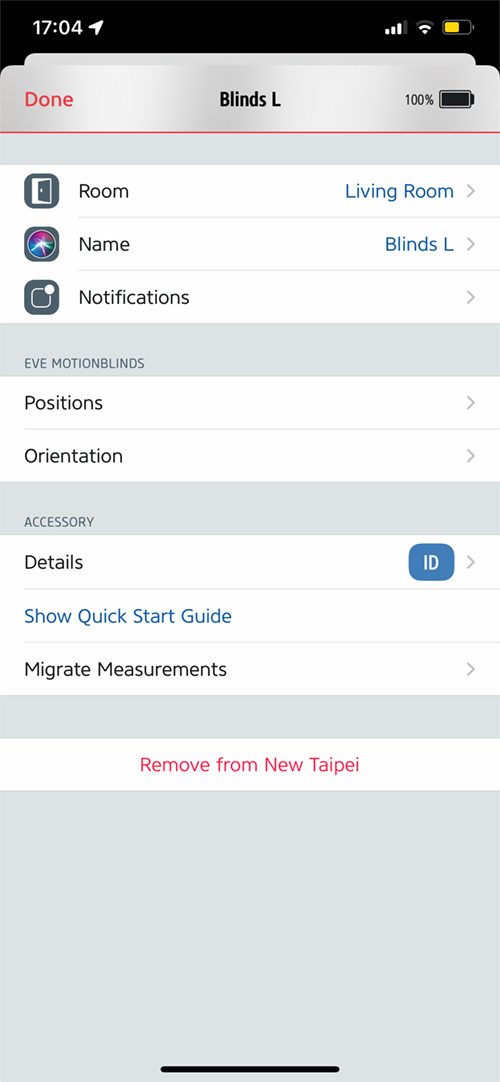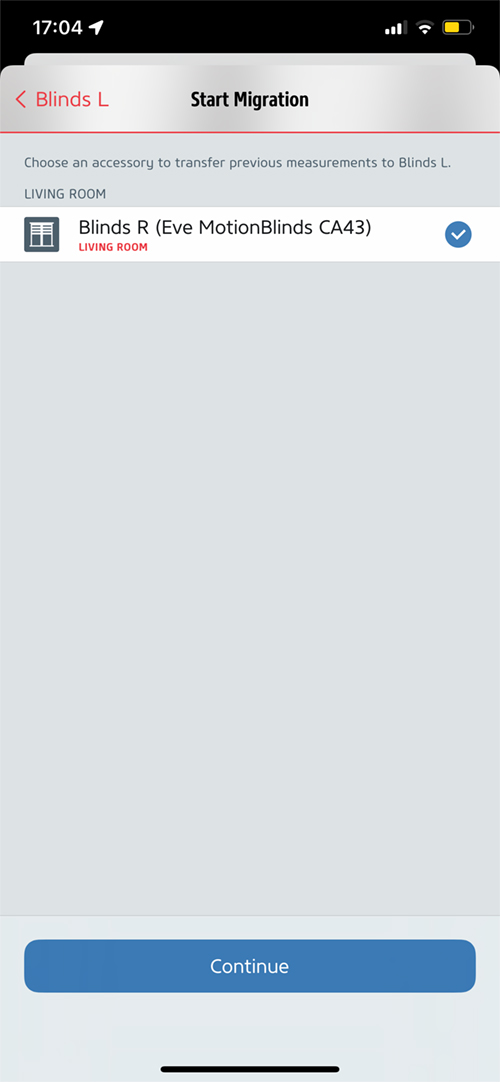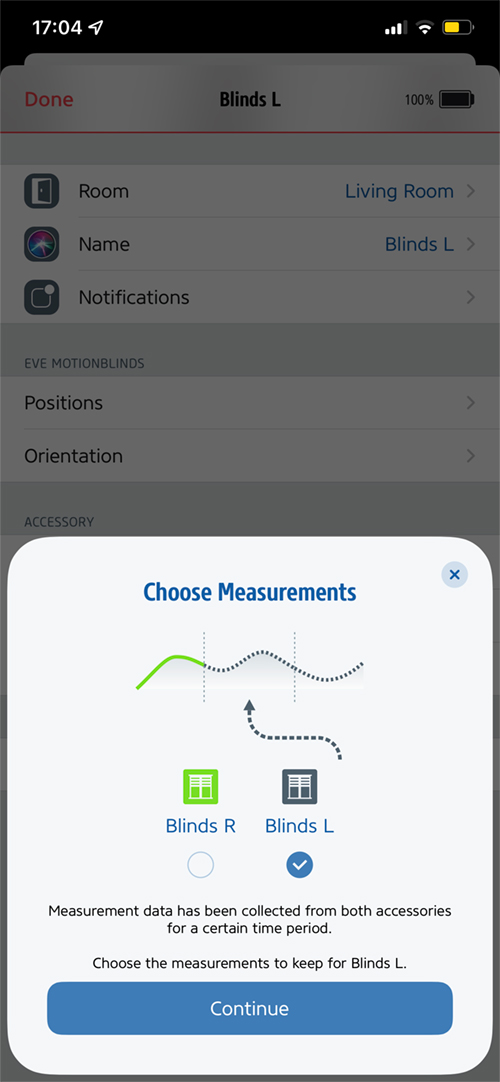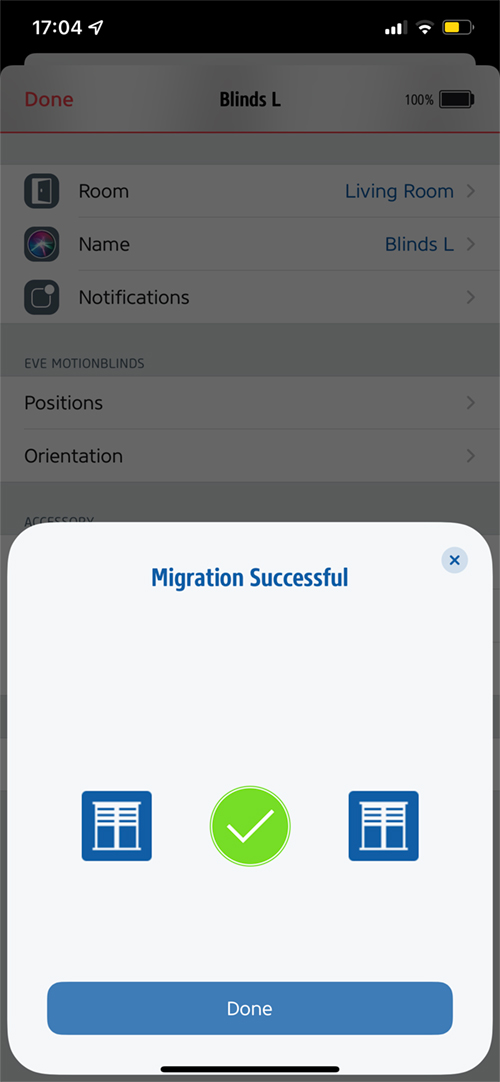Omnia SmartBlinds With Thread (review)
If you mention a new smart home device these days, chances are someone will ask “Is it Thread?” even if the device in question isn’t ever going to be able to function using Thread – like a video doorbell or security camera, for example. Such is the allure of this technology and its promises, that many have become a little ‘evangelical’ on the subject. I for one am excited and interested in anything Thread too, although Zigbee at present is my ‘go to’ protocol, given the number of devices I have that use it (mostly Hue or Aqara), as well as its long and stable record. Still, way back in the Spring of 2021, when I was approached by OmniaBlinds about their upcoming products, asking if I’d like to try out these blinds that would use Thread “powered by EveMotionBlinds with HomeKit technology” I couldn’t say no really! Due to a series of delays, things got pushed back a few times, but good to their word, Omnia was able to deliver two sets of custom blinds to my home just in time for Christmas. no mean feat considering the time of year and the distance they had to cover – from Sweden to Taiwan.
So with my blinds installed, I’d like to be able to show you why custom blinds might well be worth the price (yes, I know I didn’t pay, but still), and why the addition of Thread is the icing on the cake.
PARTS
These aren’t the types of products you’re going to be picking up off the shelf, and as such there’s no retail packaging to talk of, although it’s worth noting that because the company ship worldwide, you want your investment well protected. I’m happy to say everything arrived without any form of damage, and given the blinds I ordered were quite long, there was a higher chance of them being bent. I shouldn’t have worried, as they took every precaution to ensure things like this didn’t happen.
Aside from the blinds themselves, you get a bag containing the required fittings, which are pictured above. Everything except for an included USB cable and bracket connector is in pairs.
The most important parts are a pair of brackets to mount the blinds. These simply screw to the wall or ceiling, with the blinds clipping into place. To hide the unsightly screws, you also get two bracket covers to make everything look nice and ‘finished’.
You only get one bracket connector (two pictured here). This fits into the end of the roller blind tube that doesn’t contain the motor, and clips into place with the wall bracket. You also get what I describe as end caps that, like the bracket covers, give a nice look to the whole ensemble.
Each set of blinds comes with a 3-metre USB-A to USB-C cable. This is for charging the internal battery, and in initial use, is also used as part of the pairing process.
There’s also an included setup manual in a selection of European languages – English, German, French, Dutch, and Spanish. It’s worth noting this manual only details the setup procedure once the blinds have been fitted and are ready to be installed into HomeKit. The fitting of the blinds is actually very straightforward, however, and really doesn’t need any real explanation, as long as you have the right tools.
THE ROLLER BLIND
One end of the blind reveals the motor as well as an attached clip that snaps into place with the wall brackets. The design is exactly the same as the bracket connector shown earlier but is part of the blind. The other end has an open hole for the bracket connector to sit inside, so essentially both ends of the blinds have a clip connector.
The motor end of the blinds has a selection that contains the USB-C port for charging the battery as well as for initial pairing, along with a recessed button for resetting the blinds. There’s also an LED that gives you the status of the blinds. In the middle of all this is a cord attached to a beaded chain and tassel with which you can manually open or close the blinds if desired. One thing that hasn’t been explained is the presence of two wires, which I can only assume are antennae for the Thread radio inside the tube.
Whilst the chances of me manually opening or closing the blinds is quite remote, the company make clever use of the tassel by hiding the HomeKit code within. Pretty cool, although it’s always wise to back up your codes, with myself (and indeed the Eve app) recommending Aaron Pearce’s excellent HomePass app.
FITTING
I already mentioned that the fitting process is very straightforward, but it pays to be prepared, especially if you have to fit two sets of blinds side by side like it did, as it’s not going to look great if your blinds are not straight or aren’t sitting at the same height. I used a Laser device to ensure everything lined up, and it really helped. As you can see, I fitted the brackets to the wall, and placed the bracket covers on, once they were in place.
In the image above I have one of the two blinds fitted, and once again the laser device really helped a lot. With the blinds in place, it only remained to fit the end caps, and it was all ready to be set up in HomeKit.
BLINDS SET UP
Here you can see the blinds have been successfully mounted to the wall to cover two very large sets of windows. This first image is with the can lights turned on.
This is a pic of the blinds once again fully open with the lights turned off.
You can see the pic above demonstrates the difference in light between the open and closed blinds. At this point, I should point out that the blinds I requested were what you might describe as ‘transparent’ or ‘see-through’ blinds. The reason behind this choice was quite simple. We live on the 16th floor with no buildings close enough to really cause any privacy issues, so we tend to like having the natural light come in through the windows. The only issue is that for most of the year it’s hot and sunny, and sometimes the sun – which hits these windows for most of the day – can be glaringly bright. We’ve already had a tinted coating added to the windows, but it’s not enough, so see-through blinds seemed to be the best of both worlds. At the time of taking these pics, however, the weather was dull and overcast – typical!
I should really mention that when Omnia was getting close to sending me the two sets of blinds for this review, they asked my preference, and I replied in a rather blasé manner that I wasn’t really bothered, as long as the material was dark and see-through. I soon regretted that, as they insisted on sending me a sample pack containing 27 different material samples, 9 of which were blackout blinds (letting no light through), with the remaining 18 samples all being see-through. I was truly blown away by not only the quality of the materials but also the subtle yet distinct differences in the patterns and colours. I really should have known better. In the end, I opted for Stockholm Black see-through blinds, as they match the black of the window frames they cover, and I couldn’t be happier, having been persuaded to take the samples to make my choice.
This brings me to one alternative open to me in Taiwan, which is the Fyrtur smart blinds by Ikea. I haven’t tried them out, so I really can’t give an opinion on their functionality or reliability. They are pretty well priced though. However, low prices come at a ‘cost’ in almost all cases, with Ikea only really offering one choice of blackout or see-through blind material. Add to this that although they offer a variety of sizes, these are fixed, as are the lengths, so ‘custom’ they are not. The final point is that Ikea requires their hub for you to operate and get their blinds into HomeKit, along with a Zigbee repeater. Of course, one could argue that because Thread requires a border router, the Omnia blinds also require a hub. That’s true to some extent, but the HomePod Mini and the 2021 Apple TV, whilst containing border routers, are primarily audio speakers and entertainment hubs respectively, with border router functionality thrown in. Add to this that if you have more than one border router if one goes down, the blinds (or any Thread device) will just connect to another working border router. This is not the case with the Ikea blinds or any Zigbee device for that matter, so when you start to add up what is offered by both custom blinds (exact sizes required, large selection of materials and colours), the price begins to make sense. After all, there are even more expensive smart blinds if you really want them, with the likes of Lutron for example.
SETUP FOR HOMEKIT
Adding the blinds to HomeKit is just as easy as adding pretty much any other device, although because the blinds need to go through a separate setup procedure, it’s important to do it right, which in this case involves setting them up via the Eve for HomeKit app. Before doing so, however, you do need to get the blinds into Pairing Mode, which simply involves plugging the USB cable into power and connecting it to the blinds via the USB-C port.
- Click ‘Add Accessory’
- Scan the HomeKit QR code
- Add to Home
Choose the room they’re to be located in, and rename them as necessary
- The blinds are added to your HomeKit Home
So far, so good…
Next, you’ll have to calibrate the blinds, which in actual fact isn’t as involved as you might think.
- Ensure the blinds are fitted (a given really)
- Select whether the blinds roll from behind or in front
- Select whether the cord position is on the left or right
Set the bottom position or lower limit. The blinds will start to unroll until you stop them. You can then adjust the position incrementally with the round buttons on the bottom half of the screen. Click confirm once happy
- The same procedure is carried out again, but in this case, you’re setting the top position or upper limit
- Once that’s done, the setup is complete, although you can also go ahead and set another position anywhere between 0 – 100%, which is labelled your ‘favourite position’ (fnarr).
IN THE HOME APP
The Home app, as you might suspect, offers pretty much the same as with all other smart blinds, and is very straightforward with one tile per set of blinds. A simple tap will fully open or close them, depending on the position they’re in at the time. A long press gives you access to the slider control, allowing specific opening or closing percentages. The settings section shows whether there’s an obstruction detected (maybe a plant was left on the shelf for example), along with battery levels and whether the battery is being charged or not. Other than that, it’s pretty ‘vanilla’.
EXTRAS IN THE EVE APP
The Eve app offers a little more, so on the main screen you get the tiles as standard, and like the Home app, a quick tap closes or opens the blinds. Likewise, a long press gives you access to more settings. At the top of the main screen for the blinds is a slider, although it’s not as easy to use as the one in the Home app due to the size difference. Below that is a Schedule section and some basic info on the state of the device within the Thread network.
Below the slider for the blinds is a tiny button that gives you access to log entries for the blinds and the usage. These logs are broken down into months and days, with each day containing entries that reveal the time the blinds were operated, and what position they were set to. Although this is welcome in some ways, I’m not really sure what use these logs are, in all honesty.
The Schedule section, as you might expect, is aimed at creating schedules for the blinds to open, to close, or to the favourite position if one has been set. The schedule can be based on a specific time and day, and can also be activated based on local sunset or sunrise. What’s clever about these schedules is that they’re stored ‘on-device’ so if your whole HomeKit setup went down, these blinds would carry on with these Schedules regardless.
One thing that I do like about the Eve app is that as long as you have at least one Thread-enabled Eve device, you get access to additional information regarding your Thread network. So in the second screenshot, you can see two Nanoleaf devices, which are the Essentials bulbs, both using Thread. Below that is the Eve Energy smart plug, which is labelled as Fan, as it’s controlling a fan. Below that you see both of the blinds, and separately at the bottom are three Thread border routers, which are my three HomePod Minis. To make absolutely sure the blinds are using Thread, you can click on the entry to get more Thread details.
One final hardly noticed feature is called Migration Measurements. This allows the settings for one set of blinds to be transferred over to another set, which removes the need for attempting to get both sets of blinds to match both the top and bottom positions, so you simply set up one set, migrate those settings to the other set, and they’ll match.
IN DAY TO DAY USE
I’ll admit I’ve not really had these blinds long enough to find out if there are any particular quirks, although I’ve done my best to find any, and so far have come up with nothing of note. When I first set up the second of the two blinds, as I was getting to the calibration procedure after installation, the app couldn’t connect to the blinds, so I initially skipped the setup, and returned to it in a few minutes, by which time it was connected again. However, after the blind was configured, I noticed that it wasn’t connected to Thread, but Bluetooth. I decided to wait and see if it would connect to my Thread network, but it didn’t, so eventually, I just removed the blind from HomeKit, reset the blinds manually, and re-added them, which I’m happy to say resolved the issue. I personally didn’t put too much concern into this, as I’ve experienced enough weird behaviour from all manner of HomeKit devices to know that these things can generally be fixed one way or another. As I’ve not had the blinds that long, I also can’t attest to battery life, which the company says on average should last a year between charges, although my first couple of days did involve opening and closing the blinds a fair bit. That said, after a few days of use, both blinds are still at 100%. In fact, I fully expected that I’d have to charge the batteries once they arrived, but they were fully charged. I guess these units are so new they’ve not had to sit on a shelf very long at all.
Speaking of the batteries, the company claim that the batteries used are designed to last 300 charging cycles. If this is true, you can expect to see these batteries outlive the blinds, you the owner and a few of your descendants! Even if the numbers were exaggerated, and the battery only lasted 3 months before recharging, that’s still 75 years worth of battery usage! Personally, I’d be happy with 15-20 years of service, as long as the battery did last a full year between charges, on average usage.
HOW DOES IT COMPARE TO RETROFIT OPTIONS?
Retrofit devices definitely fill a need for those on a budget or for people that are happy with their existing blinds, so in many ways, a comparison is unfair, as they are different devices. Of course Omnia’s offering involves the whole package, so if you have the budget and don’t already have blinds, the Omnia could be the perfect balance between cost and customisation. The Aqara E1 has served me well so far, and I have no complaints. It’s also a lot easier to fit, as the hard part of mounting the blinds is not a part of the equation. That said, there’s nothing quite like smart blinds that don’t give even a hint of the technology involved, which you can’t really say of devices like the Aqara E1, as it’s relatively large, and attaches to your wall in full view of everyone that happens to look towards the window and blinds it’s used for.
Soundwise, my rather unscientific tests (in the full video) do show that the Omnia blinds are really very quiet, but it also highlights what a good job Aqara have also done in keeping sound levels down. If I had used the Soma Smart Shades 2 as a test, it would not be the same story, as they are really quite noisy by comparison.
WRAP UP
It’s a bit of a cliché, but you do generally get what you pay for, and this is as true with the Omnia Blinds as anything else. The company prides itself on the materials used, and the ways in which they’re manufactured with protecting the environment in mind, so if like me this is something you care about, then allied with the custom options open to you, the additional costs do make a lot of sense. Still, whilst the last two products I’ve reviewed happen to be on the pricier side – the Thinka Z-Wave Gateway for HomeKit, and the Homam 64GB Smart Camera – in the case of these blinds, the price is a lot more justified I would argue. Of course, the question remains as to whether I would buy them had I not been sent them. The answer would be a firm yes – but only if I had the money in the first place. In truth, I may have paid out for a single set of blinds for our bedroom, as the windows that are covered by the Omnia blinds are rather wide, which of course bumps up the price, not to mention there were two sets of blinds needed. Maybe when I get a bit more cash and the Aqara E1 dies, I will invest in some more of Omnia’s products. Until that time, I guess you’ll just have to decide for yourself if you can indulge yourself. I think you should!
Full disclosure: OmniaBlinds provided HomeKit News with two complete sets of Smart Blinds for the purpose of this review. No other compensation was made, requested or has not in any way influenced our opinion of this product.