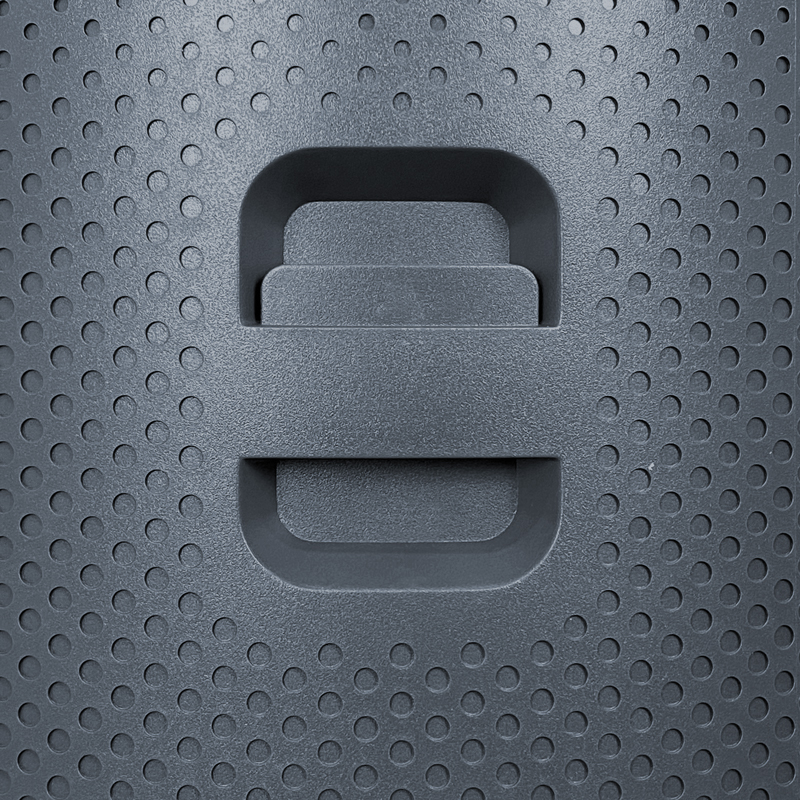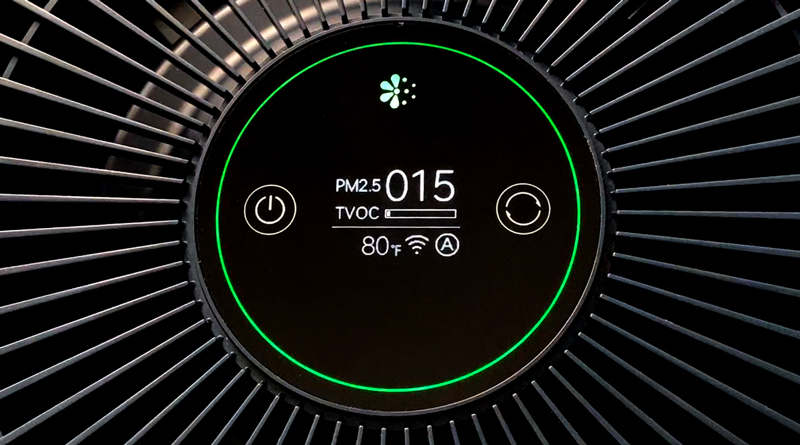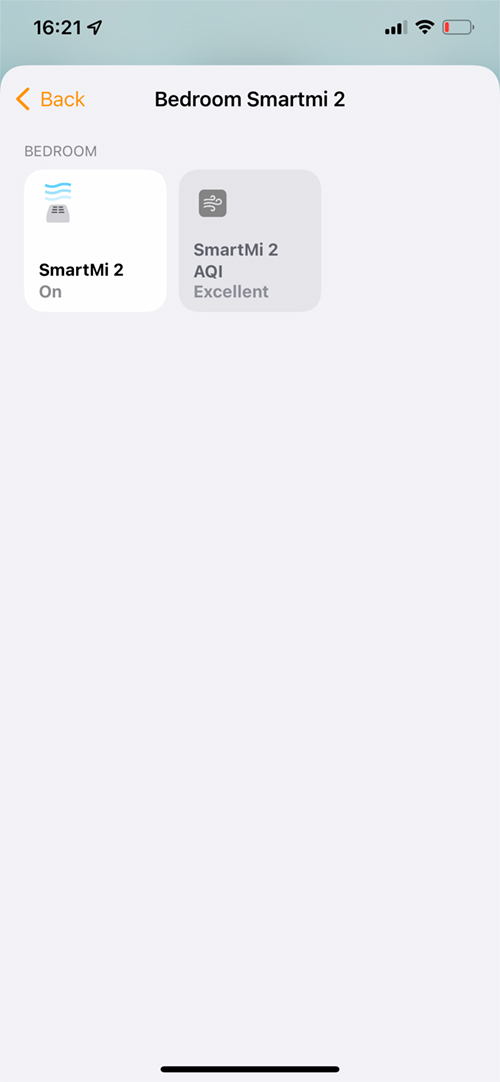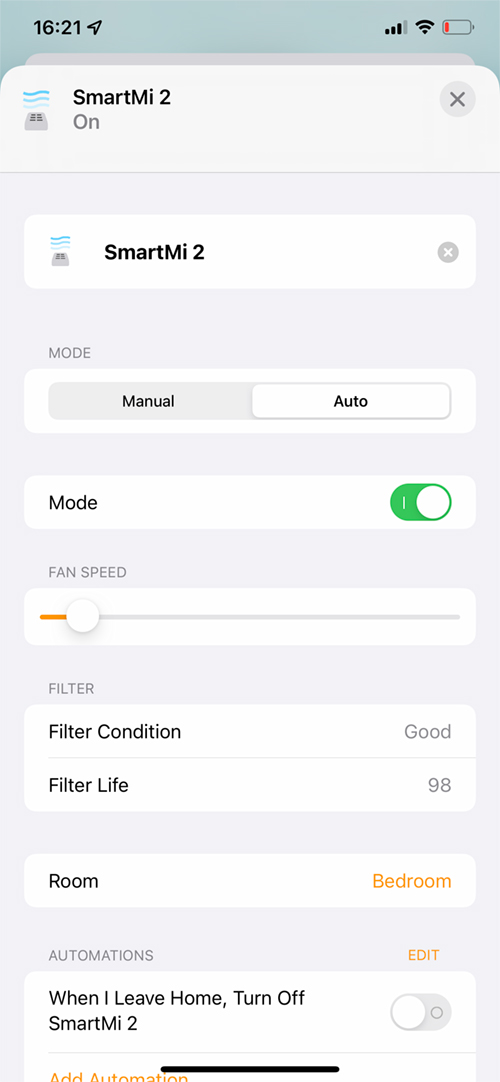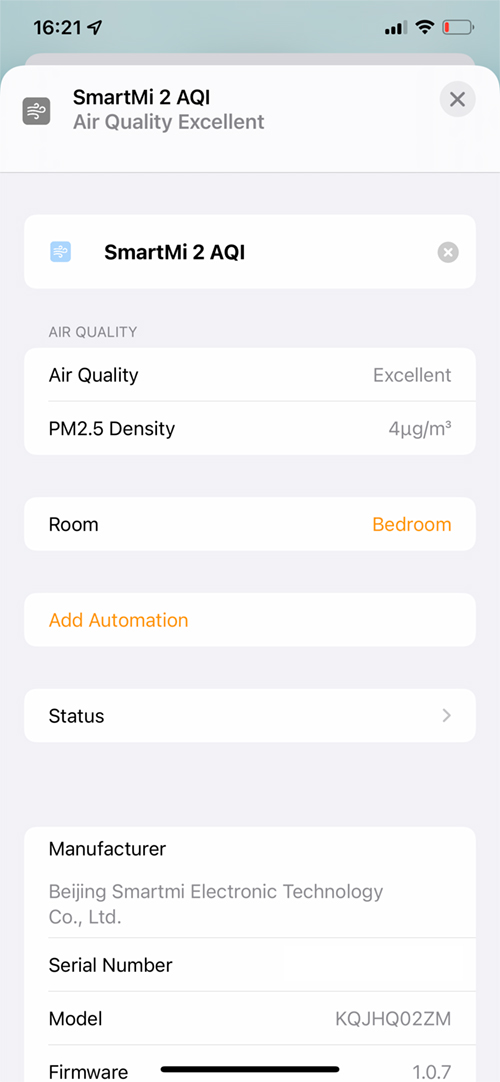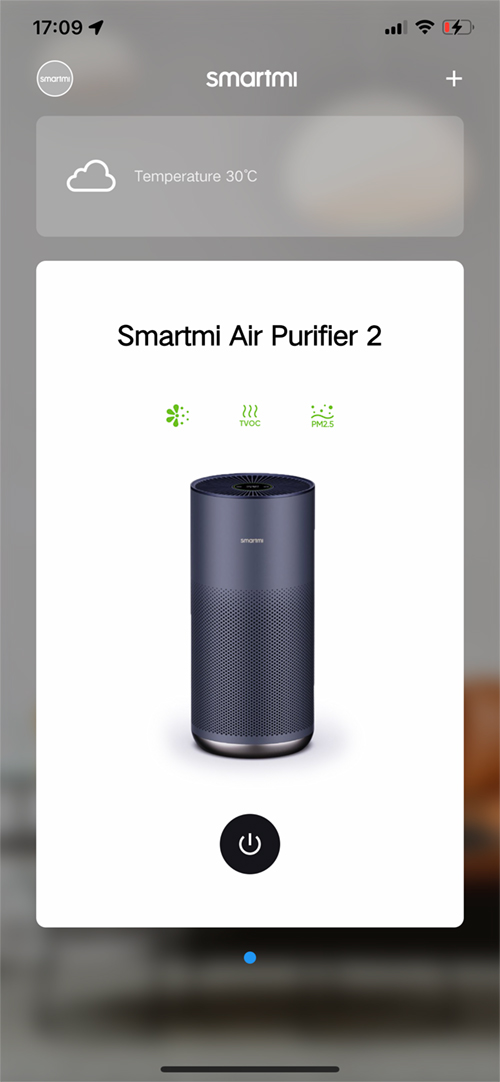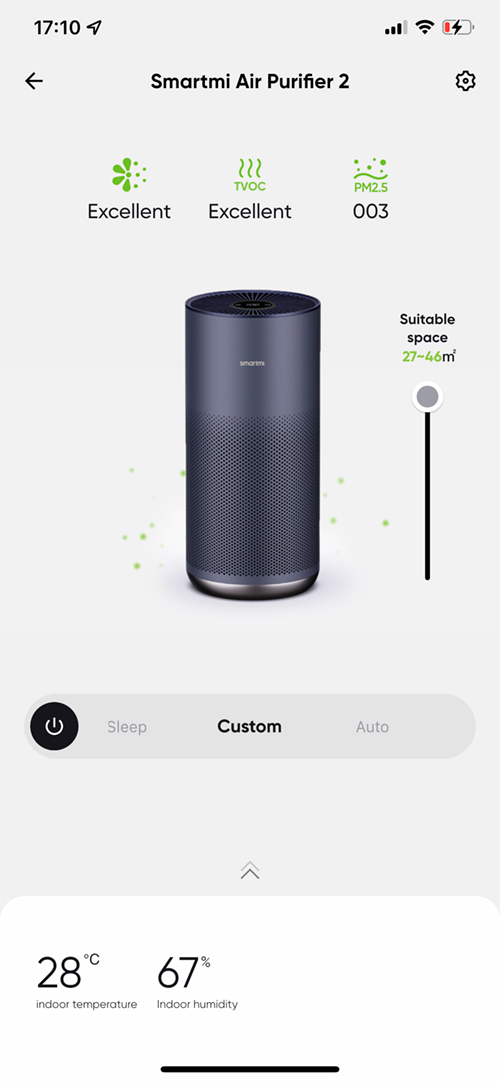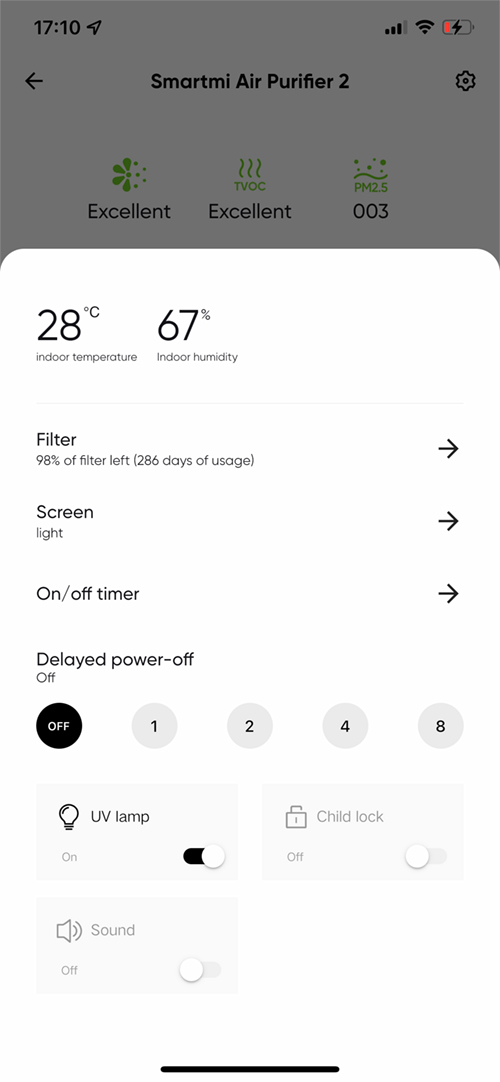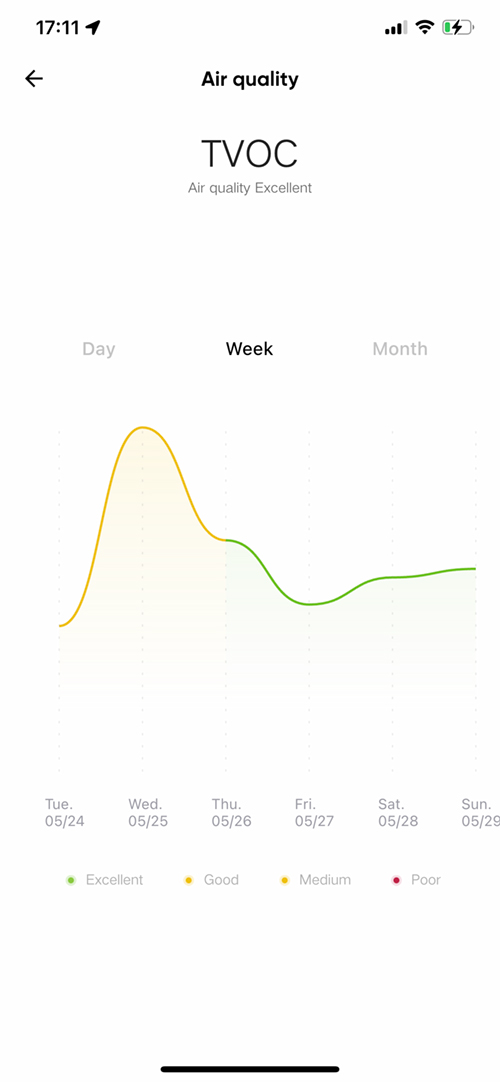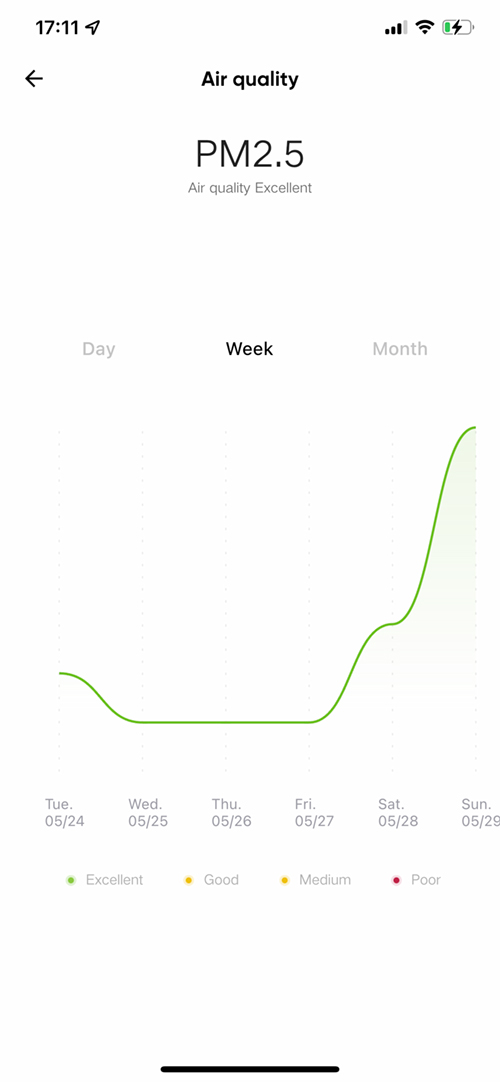Smartmi Air Purifier 2 (review)
It has been pretty much a year since we reviewed the Smartmi Air Purifier P1 (written review HERE, or video HERE) and as excellent a device as it is, the P1 belongs to the class of air purifiers that are really only at their best in small to medium-sized rooms. At the time, this meant that for many, the Vocolinc PureFlow stood pretty much alone for use in larger rooms, at least when it came to HomeKit (discounting Xiaomi air purifiers via Homebridge, for example). Smartmi has now tackled this by updating their non-HomeKit model, which is designed for larger rooms, by adding HomeKit. Not only that, however, as they’ve also included a UV light that’s designed to tackle bacteria and viruses caught by the filter. I should state from the outset that whilst UV light has been shown to be effective in neutralising viruses and bacteria, I won’t be making any bold claims about it being any kind of miracle cure or answer to the Coronavirus (COVID 19). I simply don’t have the equipment to test such things. Still, is it a good air purifier, and does it add to the legacy of the P1, despite it not actually being a successor to it? Read on to find out.
UNBOXING | CONTENTS
As with the P1, the Air Purifier 2 (herein referred to as the AP2) comes in a decent box to protect it from being damaged, and in my case, this seems to have been shipped halfway across the United States, before being sent over to Hong Kong, and finally Taiwan, with no damage at all, thankfully. The box did look a bit grubby, but that’s ok. The box tells you pretty much all you need to know, including compatibility (Amazon Alexa, Google Assistant, and Apple HomeKit), along with features and specifications.
The AP2 is a bit of a sight to behold, with a metallic blue/grey colour and gold base, with the air vent at the top matching in a slightly darker blue/grey. Whereas the P1 came in two colour options, the AP2 only comes in the one finish, but it looks great, so no complaints there. Aside from the AP2 and an included filter, there’s really just a power cable and the manual in English and Spanish.
In terms of size, it’s 200mm (7.87in) taller than the P1, at 563mm (22.17in) tall, compared to 362.5mm (14.27in) for the P1, with the AP2 being slightly wider/deeper than the P1. With the extra size comes a new filter, and of course more capacity to clean;
AP2 vs. P1
- Pollen CADR – 208CFM (353m³/H) | 150CFM (250m³/H)
- Dust CADR – 196CFM (333m³/H) | 130CFM (220m³/H)
- Smoke CADR – 196CFM (333m³/H) | 130CFM (220m³/H)
- Room Size – 279~484 sq ft (26~45m²) | 180~320 sq ft (17.5~30m²)
- Rated power – 40w | 30w
Another difference is in the materials used for the main body of the device. The P1 uses a metal shell, whilst the AP2 is in plastic. This does make sense, as using the same materials as the P1 would make the AP2 considerably heavier.
THE AIR PURIFIER
Speaking of weight, to replace the filter in the P1, you would have to lift and turn it on its head in order to access the filter for replacement. Not so with the AP2, which has a door on the rear, which is opened via an easy-to-operate latch. This removes the door entirely, enabling you to pull the filter out with relative ease. This is also where the one and only instance of the HomeKit QR code can be found.
For power, the AP2 can be used anywhere, with it accepting 100-240VAC @ 50/60Hz. The provided cable, which in my case uses the North American type A plug, comes with what I typically describe as a ‘cassette player’ power lead – one that you would also find used with an Apple TV. However, the one provided here comes with one half of the plug squared off, so you can only plug it in one way, which I assume is the whole reason for the design.
The back section is rounded off with a laser particle sensor designed to measure particulate matter (PM2.5/10). Next to that is a small hole that houses temperature and humidity sensors. These are not exposed to HomeKit unfortunately, so you only really see them in the Smartmi Link app. Above that is a button that can set the display to one of three levels – Light (full brightness), Shimmer (low brightness), and Off (only the two buttons remain lit). Above the button are four small holes that house the TVOC Sensor.
The top of the AP2 is where all the action is, with the combined control panel & display sitting bang in the centre of the outlet fan, just like their original air purifier, and the P1. With the control panel/display you can both see data for the surrounding air, as well as control the AP2 itself;
- Around the edge of the display is a colour LED ring designed to give you an overall view of general air quality (combined VOC and PM2.5 levels). This changes colour depending on these levels, with;
- green – excellent air quality
- yellow – good air quality
- orange – moderate
- red – unhealthy
- A ‘pollen’ icon, designed to do much the same as the LED ring, but more focused on PM2.5 and PM10, which includes pollen.
- Below is a readout of the actual PM2.5 levels;
- 1~20µg/m³ – excellent
- 21~35µg/m³ – good
- 36~55µg/m³ – moderate
- >55µg/m³ – unhealthy
- Directly below that is a strip to specifically show TVOC levels. Under normal circumstances, a little square will show, but as the VOC levels get higher, one, two or three bars will reveal themselves in one long strip.
- Either side of the previously mentioned two sections is buttons.
- The left button cycles through three different modes;
- Sleep mode – the lowest fan setting
- Manual mode – the fan spins at the speed you set it at in HomeKit or the Smartmi Link app
- Auto mode – the fan spins and changes speed based on the air quality readings
- The right button is merely for power, however, pressing and holding both buttons will reset the device.
- The left button cycles through three different modes;
- Below that is an icon to show which mode the AP2 is set to;
- A ‘Moon’ icon for Sleep mode
- An ‘A’ icon for Auto mode
- A ‘Heart’ Icon for Manual mode
- A WiFi icon to indicate that the AP2 is connected to your home WiFi network. The AP2 only connects to the 2.4GHz WiFi band.
- A temperature reading – The temperature is shown in ºF or ºC depending on your settings in the Smartmi app.
- Finally, a UV icon to let you know if the built-in UV light is active or not.
When you first plug the AP2 in, or re/place the filter, upon powering up, the screen will briefly display the filter life in terms of a percentage.
It’s hard to fault the control panel (aside from the ºF vs. ºC issue), as it gives you almost total physical control of the AP2, as well as giving you pretty much all the info you need, to the extent that it would barely be noticeable if it wasn’t a smart device as such, in many ways. The one aspect you can’t control is the speed of the fan in Manual mode. To control the fan in this mode, you need to use a HomeKit app or the Smartmi Link app.
One possibly interesting find is that when you adjust the fan speed in either Smartmi Link or Apple Home/HomeKit, you can adjust in 1% increments. This might seem normal, but in actual fact, some air purifiers can only change speed relating to the specific preset speeds they’re designed with. So in the case of the Vocolinc PureFlow, it has 5 speeds, which means when you adjust the slider it will snap to 0% (off), 20%, 40%, 60%, 80%, or 100%. The 20% – 100% steps directly correlate with the 5 speeds available on the device. If you try to get Siri to set the PureFlow to 55%, for example, it’ll round up to 60%. The AP2, on the other hand, can be set to 55% – or any other speed – without any problems.
Unfortunately, Smartmi decided to remove two useful features from the display that are found on the P1, namely an option to cycle through three different preset fan speeds (plus Auto), as well as a feature to set the AP2 to run for 1, 2, 4, or 8 hours before automatically shutting off. These can still be achieved from within the Smartmi app, but not the control panel/display. Whilst that might seem a shame, we are talking about a device designed to be used as part of a smart home ecosystem, so in reality, setting automations to do much the same things is sort of the point, with physical control almost a secondary option, so it’s not as big a deal as it might seem.
In HomeKit and the Home app, you get the one tile to represent the AP2. A long press reveals the standard on/off toggle switch and a slider for the fan speed. Scrolling further down reveals the settings page, revealing two ‘accessories’, which I guess could be described as services.
The two aforementioned ‘accessories’ are for the AP2, and air quality details, so for the AP2, you get a repeat of the basic controls we see initially, namely the toggle switch and slider for fan speed. If you scroll down, this reveals a little more, with separate buttons for manual and auto modes, as well as a horizontal slider for the fan speed, and details on filter condition and filter life.
The Air Quality tile, once pressed, reveals overall air quality, which is a combination of VOC and PM2.5 levels, and a specific reading for PM2.5 density. What you don’t get are specific numbers for VOCs, temperature levels, or humidity levels. Ultimately this isn’t a big deal for me, as I prefer to keep an eye on TVOC levels with an independent device, which is also the case for temperature and humidity levels, especially given that I have devices for these readings dotted about the house anyway.
As is usually the case, the native app for Smartmi offers more, although personally, it’s of little use without better automation options, which I’ll mention later. The main screen for the AP2 shows you an animated device (if it’s on) with a ‘sliding carousel’ control bar that allows you to select Auto, Sleep and Custom modes (Why is it described as Manual on the device, but Custom here?). Custom mode allows you to increase the fan speed, although in this case it’s reflected in terms of the size of the room it needs to cover – the larger the living space, the faster the fan, basically.
You also get to see the temperature and humidity readings from the on-device sensors I mentioned earlier that aren’t exposed to HomeKit.
Pushing up on the temperature/humidity section reveals a lot more; from there you can check the filter life, adjust the screen’s brightness, set timers for the device to turn on or off, and select delayed off presets (1, 2, 4, and 8 hrs). You can also turn the UV lamp on or off, deactivate system sounds (I recommend doing so, as the ‘beep’ is quite loud), and deploy the child lock function. On the home page screen, you can also check which devices within the Smartmi app are linked to HomeKit.
At the top of the home page, there are three icons, the latter two of which, once pressed, reveal rudimentary graphs for TVOCs and PM2.5, respectively. Whilst it’s nice to have these, aside from the colour of the lines, you don’t really get an idea of the numbers for these readings, so you have to just treat them as rough historical data.
There’s a lot to like with the AP2, one of which is the ability to remove the top grille in order to give the inside a bit of a clean. The grille itself is held by a small screw on the rear, and once removed still sits tightly in place until you rotate it anti-clockwise. They probably don’t need the screw, to be honest, and as I was removing the small screw for the first time, I thought to myself, I bet this drops to the floor and will be a bugger to find. No soon had I thought of it, than it happened! So, you’ve been warned.
In a time when certain viruses are at the forefront of many people’s minds, the included UV light is a welcome, timely arrival. As I stated at the start, there’s no way for me to test whether bacteria and viruses possibly trapped in the filter are being chemically dismantled by the UV interaction, but it’s unlikely the company would make such claims without the proof to back them up, and as this technology is already proven to work, I feel I can rest assured that it’s certainly not hurting to have it turned on.
WRAPPING UP
Despite a couple of shortcomings, I have to give some credit to Smartmi for pushing HomeKit to this latest device. It looks really nice – nicer in fact than the model it’s an upgrade from, with a larger display, better intake design (albeit very subtle), and the increased display screen. I like the choice of colour too, and this has already replaced my Vocolinc PureFlow in the bedroom (the PureFlow resides in our living room now). Speaking of the PureFlow, I recently replaced the pair of filters, which came to US$80 plus shipping, so I’m looking forward to having just one filter at around half the price for a while. It’s also a lot more budget-friendly than the now slightly ageing PureFlow, which looks a tad old-fashioned.
What’s lacking is at least some of the features that are accessible within the Smartmi Link app. I appreciate that not everything can be exposed to HomeKit, but I think the display should be able to be turned off via an automation, which isn’t even possible within the company’s own app as an automation, and only by turning the display off via the button on the rear.
There is one major bug that I’m sure is fixable via an update, where the device detects VOCs and shows less than clean air via the Smartmi app and the AP2’s display, however, in my tests, the VOC levels in HomeKit never reflected this, always showing ‘Excellent’ regardless of how bad the VOC levels were. This definitely needs to be fixed, as there’s currently no way to create an automation using this sensor to trigger the fan. You’re probably wondering, why I don’t just have the AP2 on Auto mode. Well, that would make sense, but in my tests, unlike high PM2.5 detection, which would send the fan to a fast speed, when the AP2 detected high VOCs, the fan would increase its speed by only a little amount. This is ultimately why I think it’s best to use external sensors to detect things like this and via automations take the appropriate action.
If Smartmi can fix these issues, this would make Air Purifier 2 the device of choice for larger rooms.
Full disclosure: Smartmi provided HomeKit News with Smartmi Air Purifier 2 for the purpose of this review. No other compensation was made, requested or has not in any way influenced our opinion of this product.