ProScreenCast SC01 4K Display Adaptor w/ AirPlay (review)
AirPlay devices aren’t reviewed too often here, although we have recently given a couple of products that support Apple’s audio/video streaming standard the ‘once over’, namely the WiiM Mini (review, video) with AirPlay 2 and the Arylic A50+ digital amplifier (review, video) with AirPlay 1. These two devices only streamed audio, but in the case of today’s product review, the ProScreenCast SC01, we’re able to stream video in up to 4K quality, as well as audio. However, like the Arylic A50+, you only get AirPlay 1 in the case of the latter. Still, this little streaming box offers a couple of options that some might find very useful. Read on to learn more.
PACKAGING | CONTENTS
Decent and simple packaging goes a long way to inform a customer about the product herein referred to as the SC01), and this does just that, with the product clearly pictured on the front, with basic specs on the back, and features outlined on one side;
Basic specs & features;
- 72 x 72 x 17mm / 2.83 x 2.83 x 0.67in
- 4K at 60Hz
- HDR
- 2.4 / 5.0GHz WiFi
- Multiple OS compatibility (iOS, Windows, Android)
- AirPlay (1)
- Low latency
- Portrait or landscape mode
There’s not a lot in the box – a short HDMI cable, a USB-A to USB-C power cable (no power brick supplied), the SC01 itself, and a manual (not pictured).
Onto the SC01 and it really is small. You can easily fit into the palm of your hand, with the weight (58g/2.05oz) being equally negligible to the extent that this could probably quite easily be stuck to the rear of your TV with a double-sided adhesive sticker.
The top features just one small button surrounded by an LED ring that lights up in white when powered up. This button switches between standard landscape and portrait modes, which I’ll go into more detail about later.
the device has what I guess are vents surrounding both the top and bottom edges to keep it from overheating, as well as additional vents on the underside, which has four rubber ‘feet’ to keep it from sliding around. On the back, you have a USB-C port for power and an HDMI port. That’s pretty much it in terms of the SC01 itself, so it’s really very minimalist, and sparse when it comes to actual features.
SETUP
The SC01 doesn’t actually have or use an app. All of the setup and setting options are via a browser window that directly connects your smartphone or tablet directly to the SC01. When you first connect the SC01 to a display, you’re greeted with a ‘Welcome’ screen that guides you on how to set the device up. The SC01 is sending out a WiFi signal that you can connect to in order to begin the setup process, and provides both the SSID and default password, both of which can be changed later. You also have the option to simply scan a QR code that’ll direct you to the same place. You also get a second QR code that takes you to an online manual, although I’m not sure you’ll need it.
As you can see in the first screenshot, the SC01’s own WiFi signal will show up, so you simply need to add the default password to connect directly to it in order to access the settings page. Within the settings page, you’ll then be able to connect the SC01 to your own network by selecting it from a list and adding your password. You can see that once I’ve set up the SC01, it shows as an option in both Screen Mirroring for video, and via AirPlay (1) for audio.
The SC01 has a LOT of options, so spending time with all of them could result in the perfect setup for your use case.
Aside from setting the WiFi network that the SC01 connects to, you can change the output resolution to meet your requirements, which as the box claims, offers up to 4k resolution (3840×2160 at 60Hz and 60fps). Portrait mode, allows the output to be displayed in either landscape or portrait mode, and even upside down, effectively. There’s an option for those that can’t or don’t want to use AirPlay, called MiraCast, which is a wireless display standard that allows you to stream video and audio from one device to another, much like AirPlay. Miracast uses WiFi Direct, a technology that allows two devices to establish a direct connection without the need for a wireless router or access point, to transmit the content.
Miracast is supported on Android devices running Android 4.2 and higher, as well as on some Windows devices. Although it’s a convenient way to share video and audio content wirelessly between devices, it does have some limitations. It only supports the transmission of video and audio, and it does not allow you to interact with the content on the receiving device. Additionally, it may not be as stable or reliable as other wireless display technologies. Miracast offers options for video or gaming, which can sometimes require different frame rates.
The SC01 also offers a large selection of languages for the settings page, as well as power-saving options, and even a few settings for the welcome screen and what is displayed.
IN DAY TO DAY USE
Being that the SC01 is all about visuals, I’d encourage you to watch the video above so you can see the performance yourself, but in essence, it works exactly as you’d want, and with less latency, than I’d expected. There’s not a lot to distinguish it from many other streamers that work with HomeKit in a basic sense, but it does offer two things you probably don’t get with some streaming boxes;
- Portrait mode – I’ve mentioned this a couple of times already, but the basics of it are that if you have a display that’s set up to be in portrait mode – maybe your workplace has a reception area that has a monitor to display a list or series of events that look better in portrait mode, for example, then this allows you to display them this way. It’s a less common thing for most home users, but for some who might use it for presentations, it could be quite handy on occasion, which brings me to the second feature;
- Offline functionality – most streamers are going to be connected to your network, which acts as the conduit to connecting your iPhone to the SC01. However, what if you wanted to take the SC01 with you on a camping trip, or you had a presentation at a client’s office, and they weren’t exactly keen on letting you use their network? Well, in cases like these, you can just make a direct connection between your iPhone/iPad etc and the SC01 by connecting to its own SSID like you would do on first setting up the device. With the video content on your device streamed directly to the SC01, you have no need for an external connection. Once again, this may not be an oft-encountered situation, but at a minimum, you wouldn’t need to use hotel WiFi for example, which tends to still be charged at a premium.
SUMMING UP
Although it’s quite small, the build quality is more than adequate and doesn’t feel like it’s put together badly at all. Performance-wise, it did very well, with streaming lacking any major latency (as seen in the video). That said, the one situation where it doesn’t fare as well was via YouTube; When watching videos on YouTube, you can select a ‘casting’ icon, that then offers options for streaming to AirPlay and Bluetooth devices (for audio in the case of the latter), as well as Google displays, other streamers like Roku devices, or via a ‘link with a TV code’. In the case where you select the first of these options, there tends to be a fair delay before it gets to casting the video from your phone to the SC01. Additionally, if you’re halfway through a video, it’ll initially start the video from the beginning, but with audio from the point you intended to start from, before finally syncing up as intended. This is something I’ve noticed to a much smaller extent with some other streamers, but not as much as with the SC01. However, screen mirroring doesn’t suffer this at all, so I’m not sure where the problem lies.
It’s also great to see a device use USB-C as well as the option to connect to 5.0GHz WiFi, which I guess is recommended for 4K streaming at 60Hz.
It should be noted that for less than the US$69.99 price tag, you can buy a 4K streamer from the likes of Roku or Google, with Roku offering nearly all of what the SC01 offers, in addition to HomeKit support and AirPlay 2. So if you just want to stream stuff from your iPhone or iPad, then devices from quite a few manufacturers are going to be a better option. However, I’m not aware of any of these streamers offering the two options the SC01 provides outlined earlier – namely offline connectivity and portrait mode. Whether these features are enough for you to go for it over other cheaper options is for you to decide, but it was these two options that swayed me into reviewing this as a worthy offering that deserved some time.



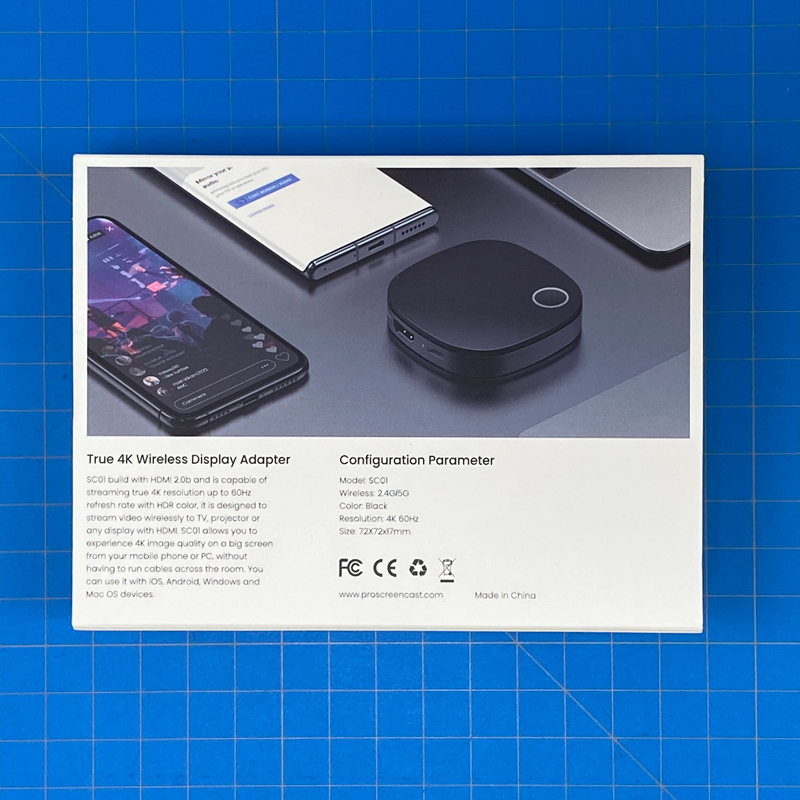
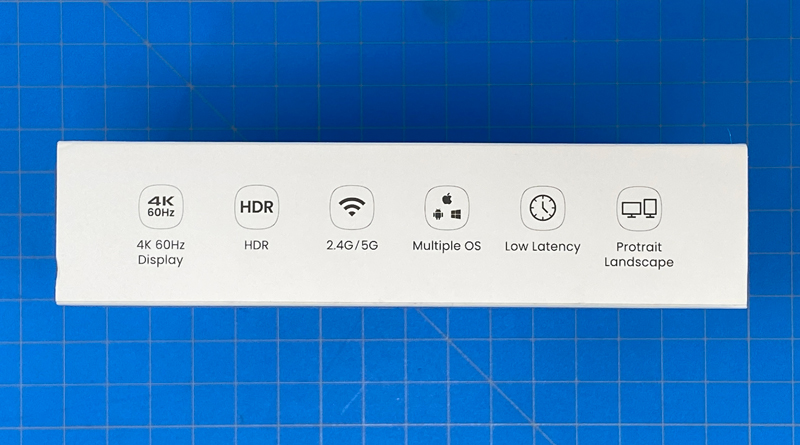






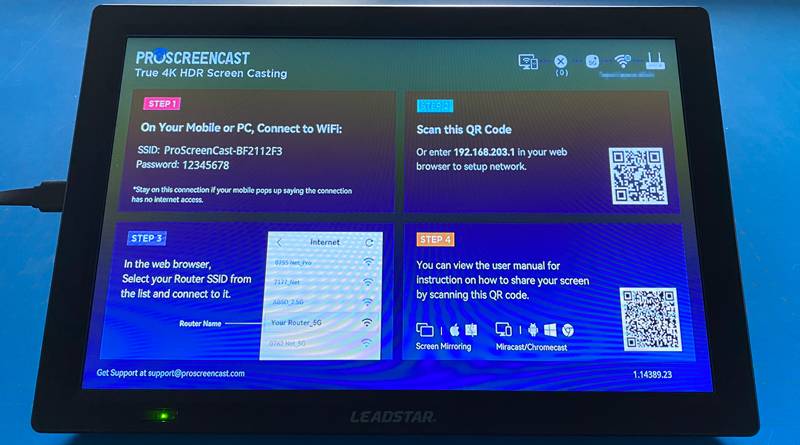

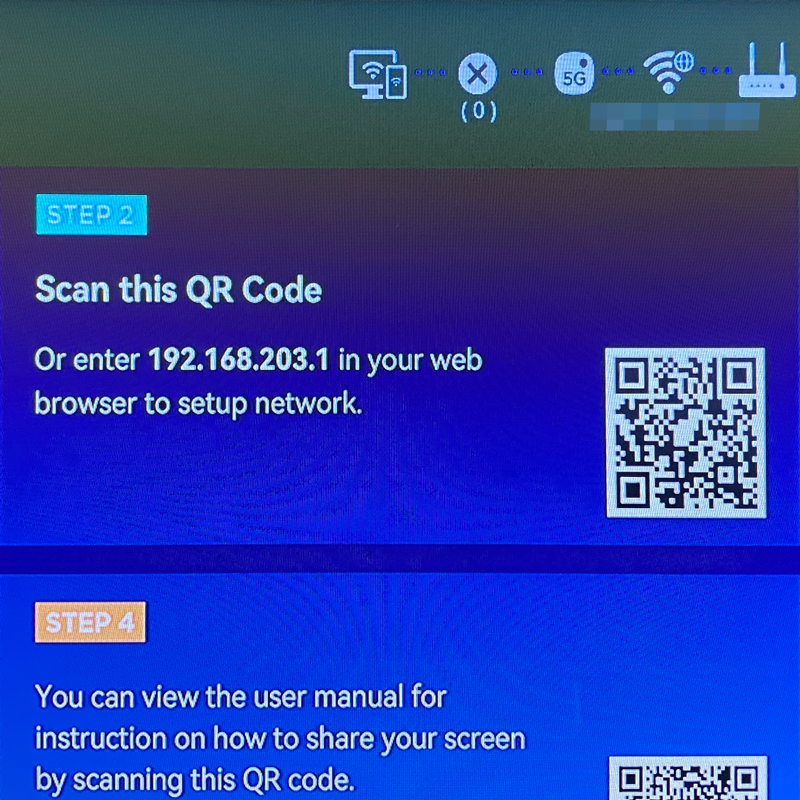
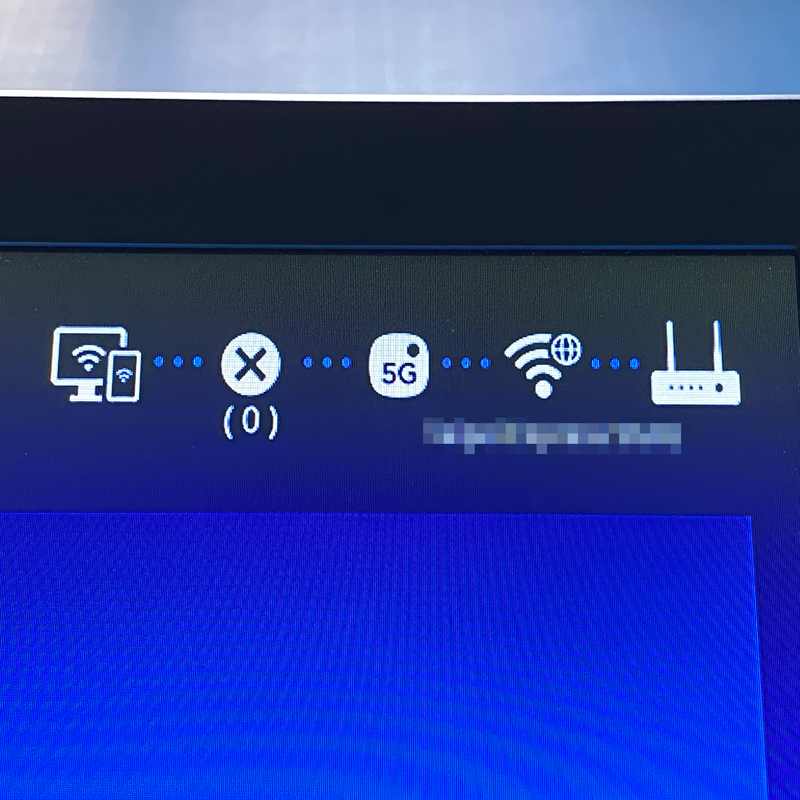

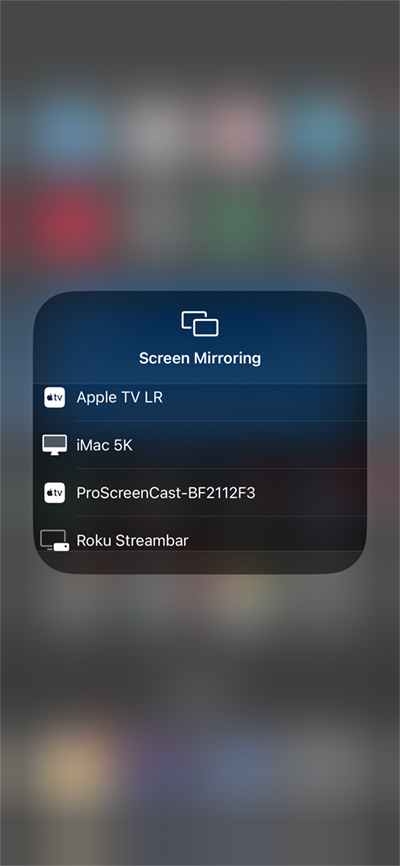

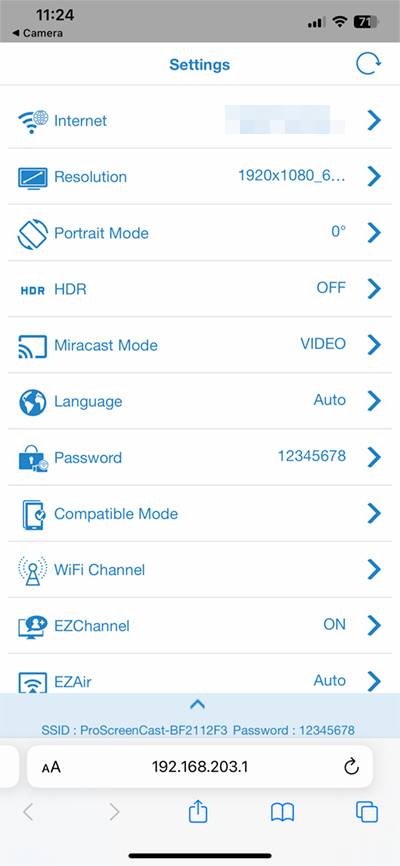
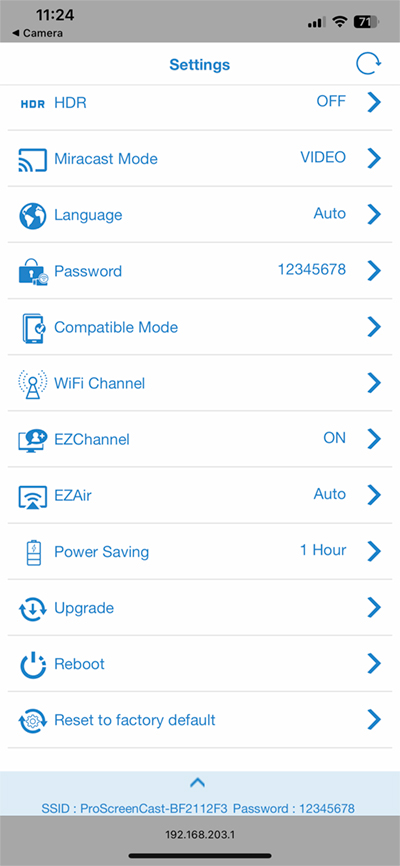
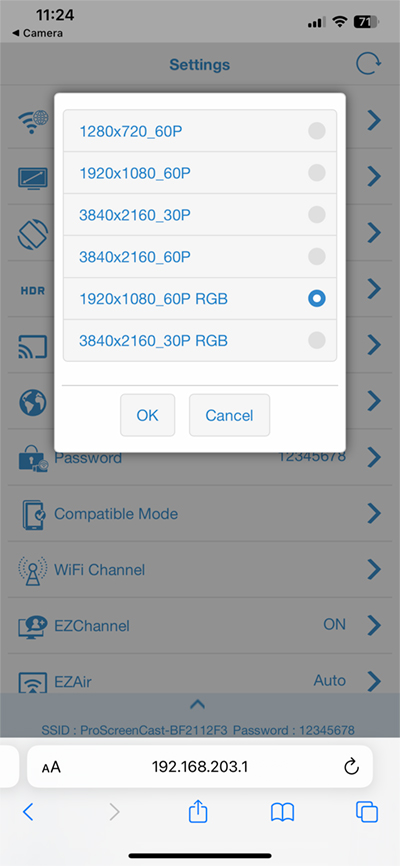
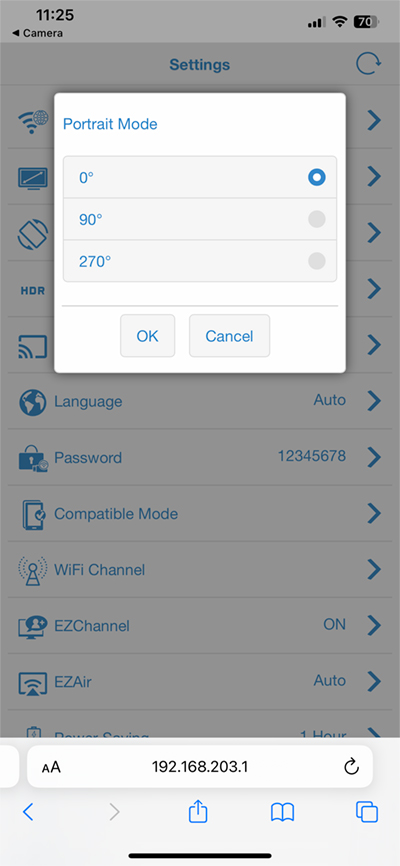
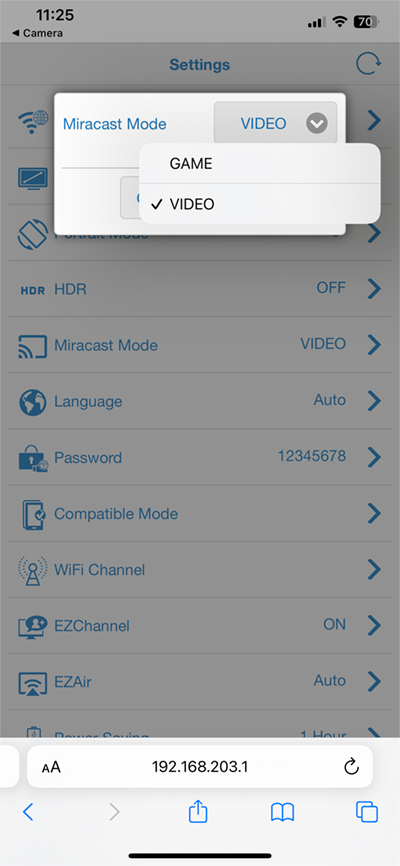
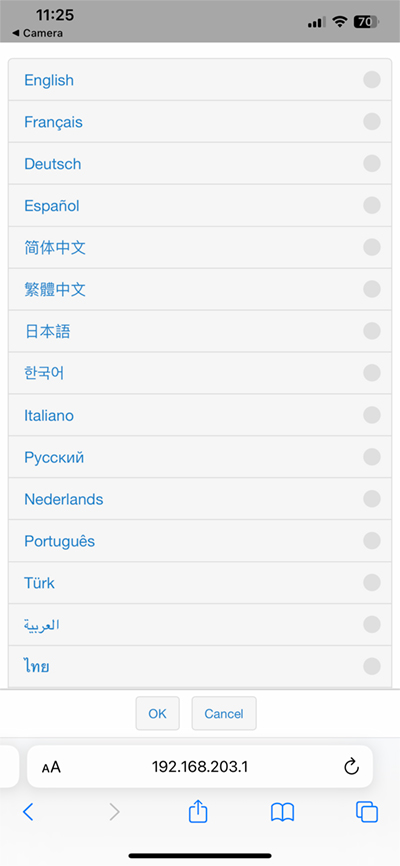
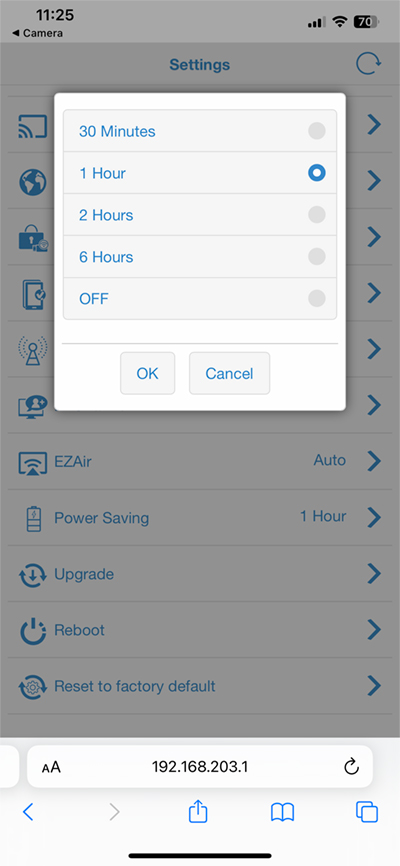
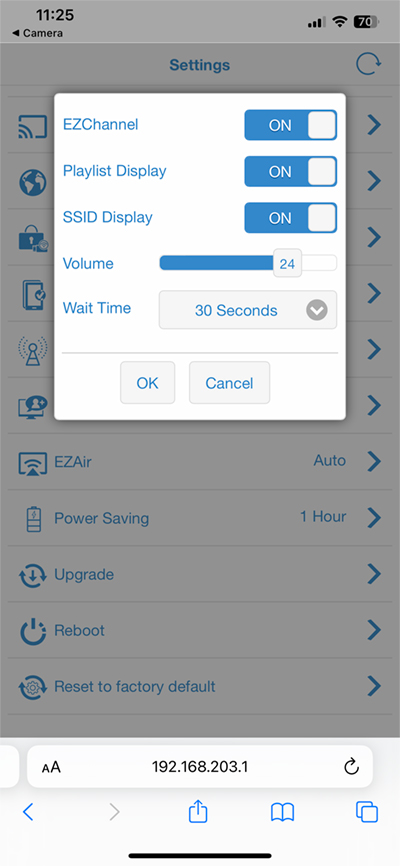




Hi, thanks for your presentation,
I am from France, C1 smart feeder has replaceable batteries.
I will use SC01 from my mobile Android to a projector, I am looking for a “without home wifi” system like this one. For movies, YouTube / Odyssee streaming, football games and ppt presentation.
Ciao