Aqara LED Strip T1 (review)
In a (smart home) world where we are metaphorically tangled up in an abundance of LED strips from an equal abundance of companies, it might seem odd that Aqara is a little late to the party with the introduction of its own LED Strip T1. Well, that depends on what Aqara has brought to the table, and in this case it does a couple of things that whilst aren’t totally new, do offer two enticing options for HomeKit users in particular. Read on to find out more.
PACKAGING | CONTENTS
Aqara continues the minimalist theme for their packaging, with the light strip on the front, and not a lot more. It notes that you do need a Zigbee 3.0 Aqara hub, as the strip uses Zigbee 3.0, which is absolutely fine by me right now. The rear makes a suggestion on how you could integrate the strip with other Aqara devices for using in automations too, which is something they’ve pushed for a while now.
The front edge panel features the specifications, which are;
- Model: LEDS-K01/LEDS-K02
- Rated Power: 5W/m (30 x 5050 LEDs (0.2W, RGB), 60 x 2835 LEDs (0. 2W)
- Input [LED Strip): 24VDC ≤0.25A/m
- Color Temperature: RGB+2700K-6500K
- Input (Power Supply): 100-240V-50/60Hz 1.2A Max
- Wireless Protocol: Zigbee
- Dimensions: 2000 x 12 x 2.8 mm
- Operating Temperature: -10°C ~ 40°C (14°F ~ 104°F)
- Operating Humidity: 0 – 95% RH, no condensation
- What is in the Box: Light Strip (2m) x 1, Power Adapter x 1, Controller x 1, User Manual x 1
One side simply states a strapline in various languages, which is probably the most extensive amount of translations they’ve done so far, covering EN, IT, RU, FR, DE, ES, JP, CN, KR. The other side lists the features of the strip, which are;
- Multi-colour or Tuneable White
- Gradient Lighting Effects
- Compatibility and Matter* Support
- Smart Home Automations
- HomeKit Adaptive Lighting
- Music Sync Mode
Of these, the only ones of real interest are Gradient Lighting Effects, Matter support, and Adaptive Lighting; Of the two ‘enticing features’ I mentioned at the start, the first is that the strip can do multiple colours along the length of the strip – ten different colours on a two-metre strip, to be precise. Whilst there are quite a few strips capable of this, the T1 does offer an ability which not all ‘multicolour’ strips offer, which I’ll go into in a bit.
Matter support is asterisked due to it not being directly compatible with Matter, only through an Aqara hub that has been updated to use Matter and added to your smart home using Matter. Some have said this is misleading, although I do have to disagree to some extent. The exact same thing could be levelled at any Aqara Zigbee product in terms of their compatibility with Apple Home, for example, but I don’t see people making that very argument, as it’s a given that they need a hub. The same applies to Philips Hue light bulbs – they need a hub, but require the Hue Bridge for HomeKit support, so I don’t really buy this complaint regarding Matter, sorry.
Lastly, we get to Adaptive Lighting, which is only offered by a few other light strips that I’m aware of – Nanoleaf (HomeKit over Thread), Eve (WiFi), and the T1. So if Adaptive Lighting has beenuseful for you, this is a tangible bonus in my opinion. If you’re not aware of Adaptive Lighting, It basically tunes the type of white light throughout the course of the day, with warm white in the morning, gradually changing to cool white to aid productivity, then gradually back to warm white in the evening to help you unwind and relax before sleep.
The packaging contains the 2m strip, a power supply with a coaxial connection on the end of the cable, an LED Strip controller, a manual in multiple languages, and two plug adaptors. These adaptors clip into the power supply. Depending on where you buy the strip from, you should get a pair of these adaptors, so in North America, you’ll most likely get a Type A adaptor (US) and a Type H Adaptor (AU). If you’re in Europe, you’ll get a Type B adaptor (EU) and a Type G adaptor (UK). The power supply connects to the controller at one end, with the other end of the controller connecting to the strip itself.
The strip can be cut as long as its trimmed along the lines indicated. As you can see above, the strip contains separate LEDs for colour and whites, with CW representing the cool white LED, and WW for warm white, flanking the RGB LED.
I should briefly mention the controller which connects the power supply to the strip. It comes with three large buttons, the first of which is for power. If you press and hold it for more than fie seconds, it will factory reset the strip and remove it from any hub it’s connected to, as well as Apple Home.
The middle button cycles through the three white modes (cool, warm, mid) and onto colour or multicolour mode, whichever it was last set to.
The final button is solely for activating or deactivating the music sync mode.
IN APPLE HOME
Unsurprisingly, the T1 strip is a pretty standard affair in Apple Home, at least on the surface, with a single tile and controls to adjust the brightness and colour. There’s the Adaptive Lighting option too of course. Even though this strip is capable of multiple colours at once, you can’t access them directly from the tile, although as I’ll show you in a bit, the T1 does have a way around this.
IN AQARA HOME
Equally unsurprisingly, control in Aqara Home is a lot more extensive. The main page offers control for the power, brightness, dynamic scenes presets, music sync, and light grouping. From here you can also access RGB and white light controls with three separate options – RGB Palette which offers preset colours in boxes, RGB Spectrum which offers fine control of RGB, and Tuneable White which allows control over the colour temperature of the white LEDs.
The plus icon located after these options will allow you to create either a Static or Dynamic effect. The difference between the two is simple; Static effects basically don’t have any kind of animation, so no light changes. Dynamic effects offer different types of light animations.
Note: the basic 2m strip will come with ten individually colour addressable ‘zones’, with five additional zones available with the 1m extensions the company sell. In my case as seen above, I connected three additional extensions, but trimmed the last one, bringing the strip to 4.4m, which in turn gave me a total of 22 zones to play with.
So, you can colour each of these zones individually using RGB palette or spectrum options. Each zone consists of six LEDs. The app also offers combinations, which in my opinion feel like a bit of an afterthought. These offer four, five, and six section combinations.
When it comes to static effects, this is where the Aqara goes a little further than some other multicolour strips that offer animations, but don’t allow you to simply colour parts of the strip yourself statically. There are other companies that offer this kind of feature, notably one of my favourites, the Onvis Kameleon K1 strip, which offers a very in-depth way of controlling your strip. You can read the review HERE or watch the video HERE.
Dynamic effects offer animations presets as seen on the main page, and custom animations, although this is limited to colour selection and speed. The app currently offers eight different types of animations – Breathing, Rainbow, Chasing, Flash, Jumping, Rainbow 2, Flapping (?), and Running. You can copy and edit the existing presets, or you can start from scratch with your own.
There are a few settings you can tweak for the T1, like power memory in case of power failure, dimming range, and a separate section for setting the length of the strip, which would only need to be set if you add extension and/or cut them.
Music Sync isn’t personally something I’d ever use, but you might like it. It picks up sound via a microphone inside a small hole on the side of the controller, that reacts to sound and animates the lights accordingly. You need to activate it, either via the app, an automation/scene, or via the controller, and once active you can choose between a limited set of options. This includes the mic’s sensitivity, and four different effects.
AQARA HOME | APPLE HOME (PART 2) | SCENES
I mentioned two possible options to sway potential customers into buying the T1 over other strips, with the first being able to colour the strip to your liking, without necessarily having to have it be animated. The second selling point here is that the Aqara app now offers the option to export Aqara Scenes directly to Apple HomeKit. This isn’t the first time this has been available, as LiFX, Nanoleaf, and Onvis all offer this. The difference here is mostly down to Aqara’s much larger ecosystem compared to the others. So even if this option is available via other manufacturers, the sheer amount of additional functionality you can get with virtually all of Aqara’s product lines, many of which just aren’t possible to achieve directly within HomeKit, makes it a very compelling feature.
so what is it again? Well, as you know, in the case of this light strip, HomeKit control is limited to solid colours not multiple colours – the option is simply not there in the HomeKit framework. With the Scene export feature – as I like to refer to it – you can create scenes that make use of the multicolour presets, and simply export them to Apple Home, where those scenes can be used and triggered in regular HomeKit automations.
In The Aqara app, you tap on the Scenes tab, tap +, and add an action. You then select the device you want to perform an action, in this case, the LED Strip T1.
Once the T1 is selected, you get a series of actions to choose from, and as you can see above, there are a lot! From simple on/off, to setting a particular brightness level, turning music sync on/off and more. In this case I’m going to select ‘Set dynamic RGB Effect’ and from there, I can choose the specific effect – ‘Rainbow’.
with that done, I now have a basic scene that can be triggered or used in automations in the Aqara home app. I name it, give it an icon, and it’s now listed with my other Aqara Scenes. To continue this process I then tap on ‘Edit’ at the bottom of the screen.
I can then select my scenes, at which point three options appear – ‘Move to a Group’, ‘Add to Apple Home’, and ‘Delete’. Selecting the second option takes you to a second page where you choose a hub. I’m not sure why this part is necessary, but I’m sure it is. Incidentally, the Aqara G4 doorbell also appears as an option, even though it’s not technically a hub, so it would seem that most devices that either act as hubs or are directly connected to your network using WiFi are options. The only one I can think of that may not appear but use WiFi is the FP2 presence sensor, but that has a lot of work to do all by itself.
Selecting your hub then quickly shoots that scene over to HomeKit, where it becomes a standard HomeKit scene, effectively. You can test it out on this page, or just press ‘Done’. As you can see in the Home app, my ‘Rainbow Strip’ Scene now appears alongside other scenes.
One thing to note is that regardless of where your Aqara device is located, the exported scene will appear in the same room as the hub you selected during the scene export process. Luckily for me, the strip and the hub I chose are both in the living room, but it’s worth pointing out if you can’t find a scene connected to a device that might not necessarily in the same room.
LIGHT STRIP IN PLACE
There are many locations one could place a light strip, and I’ve done that to death, but in our living room, in front of the kitchen area, we have a set of cupboards running the length of the Kitchen island. Luckily for me, there’s a sort of gutter that runs the length of these cupboards uninterrupted, so the strip can cover the length pretty easily. Even though I had the 2m strip and three 1m extensions, I only needed 4.4m in total to cover everything, but I think it’s fair to say it works well.
It seems logical to test the basic solid colours, and as you can see above, I’ve gone for red, green, blue, yellow, and pink. All work well enough, although due to the placement in this case, it’s really for accent lighting only. That’s fine as we have more than enough main lighting in this area. The colours are pretty accurate.
As it’s accent lighting for the most part, the Adaptive Lighting option is probably not going to get a lot of use, but here is cool, warm, and mid white at 100%.
Given that this is a written review, it’s not really easy to show you animated effects, although you can check them out in our accompanying video review. For here, and this last set of images, we’ll focus on the option to ‘paint’ the strip yourself. The first of the three images shows the french tricolour – red, white, and blue, demonstrating the ability to colour sections of the strip to your liking. The second image show the strip made up of colours of the rainbow, with each zone a different colour to the last. The last of these images demonstrate every other zone either set to 100% blue or turned completely off.
THE T1 IN USE
In general I’m loathe to review light strips these days, and have turned down the chance to review strips from a couple of other well known companies. The reason is simple, what more can say of them that hasn’t already been said a dozen times before. If that’s the case, why am I bothering with the T1 you might ask. Well, I like Aqara products, and whilst I’ve been very happy with the Onvis Kameleon, it was yet another strip I was keen to replace due to it using WiFi. All other strips have since been replaced with Nanoleaf versions that use Thread, and as the Aqara uses Zigbee, that Kameleon is one less WiFi device in the home. I know that sounds a bit draconian, but I’m really on a mission to cut out WiFi devices wherever I can.
Aside from that, the strip itself works really well, as you would expect of a Zigbee device. The new option to export Aqara scenes to HomeKit is a plus, and I’m always happy to see Adaptive Lighting included. I don’t really take the brightness into account for light strips, generally speaking, as I often consider them only as accent lighting. The strip seems around as bright as other strips though, although clearly not as bright as either the Eve or Nanoleaf when it comes to whites, both of which also offer Adaptive Lighting*.
What is slightly disappointing is the amount of zones; The T1 has 10 zones on a 2m strip, with 6 LEDs per zone. When you compare that the Onvis Kameleon’s 20 zones and 3 LEDs per zone, it’s a little bit of a let down. It’s not the end of the world, but when it comes to animated effects, there is a slightly visible difference between the T1 and the Kameleon due to the amount of zones. Still, the T1 is compatible with all platforms, whilst the Kameleon is only compatible with Apple Home, so if you use other platforms in addition to HomeKit, the Aqara is the one to go for. As for Matter, as previously stated, this is compatible via a suitable hub, which once again is not the case with the Onvis.
In conclusion, what could have been a bit of an ‘also ran’ for a light strip, has turned out better than expected, mainly due to the features available in the Aqara app, and the fact you can paint the strip without the need for animating them too.
* Only the HomeKit over Thread version of the Nanoleaf Essentials strip offers Adaptive lighting



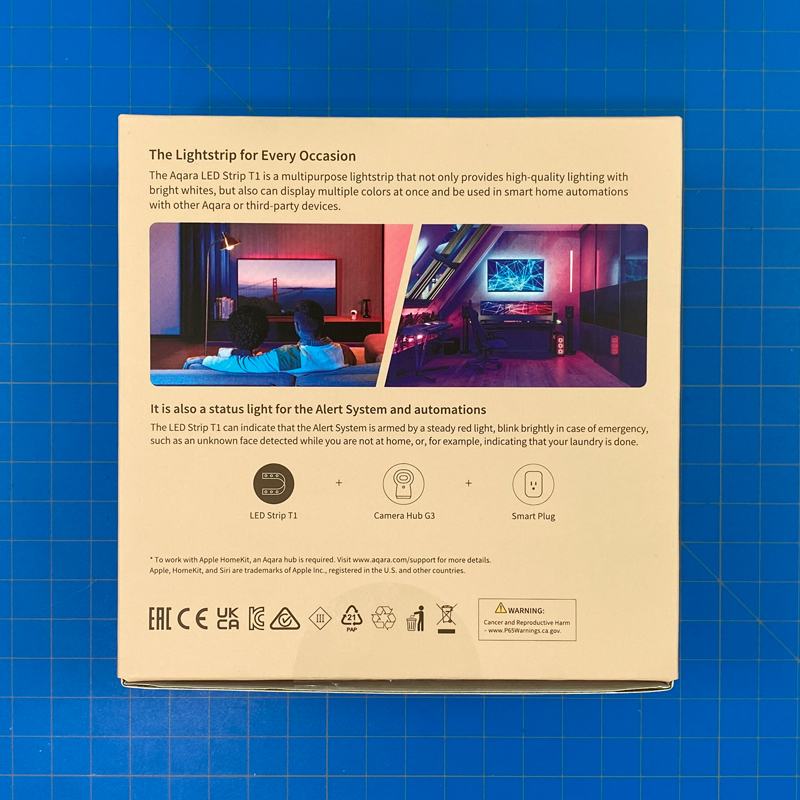
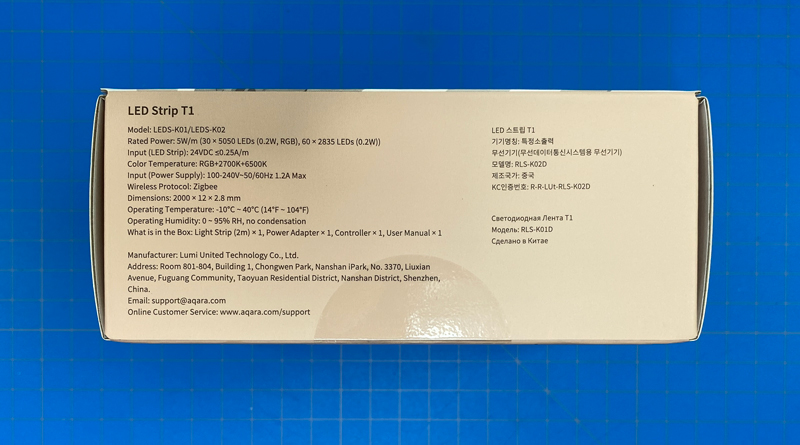
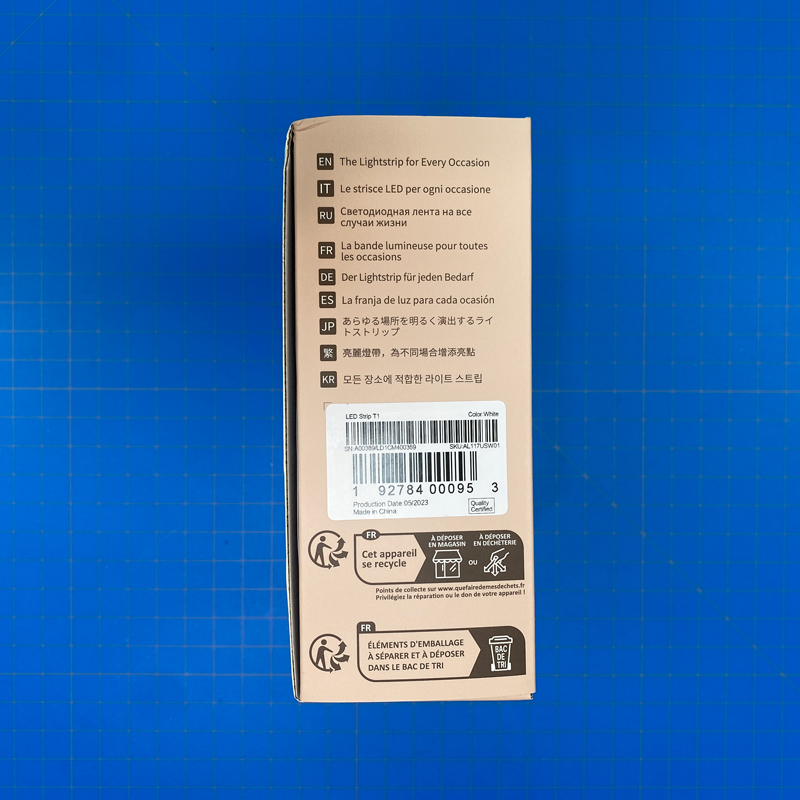
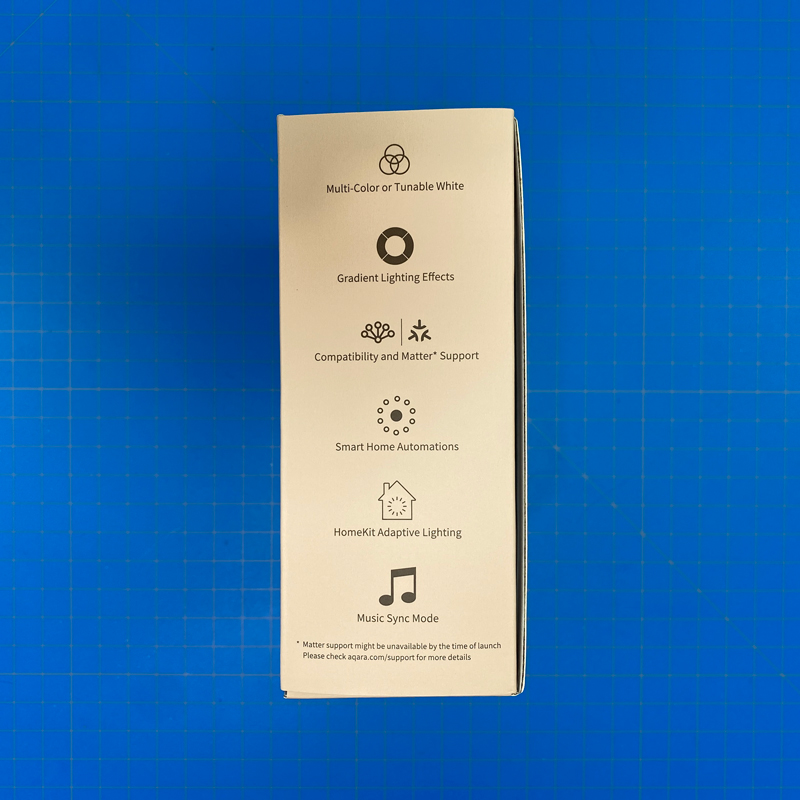




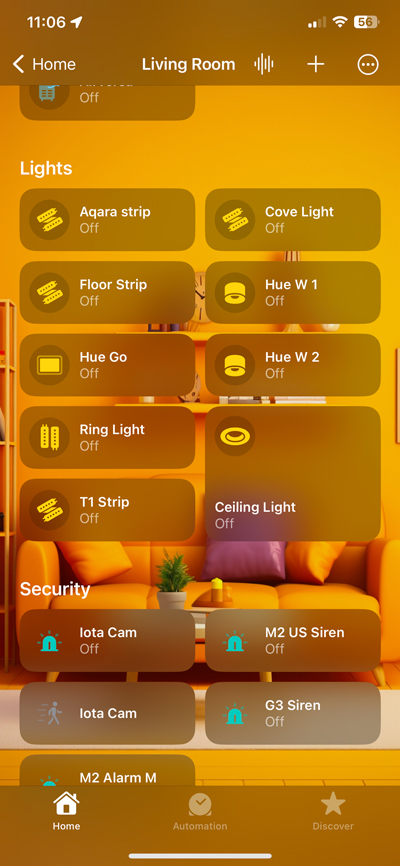
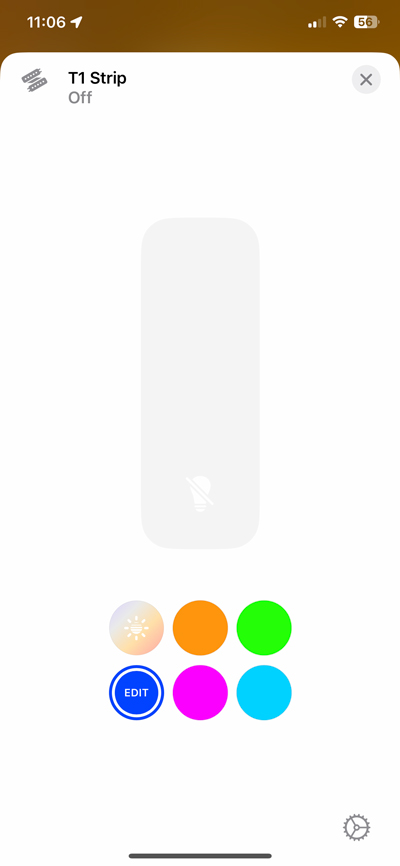
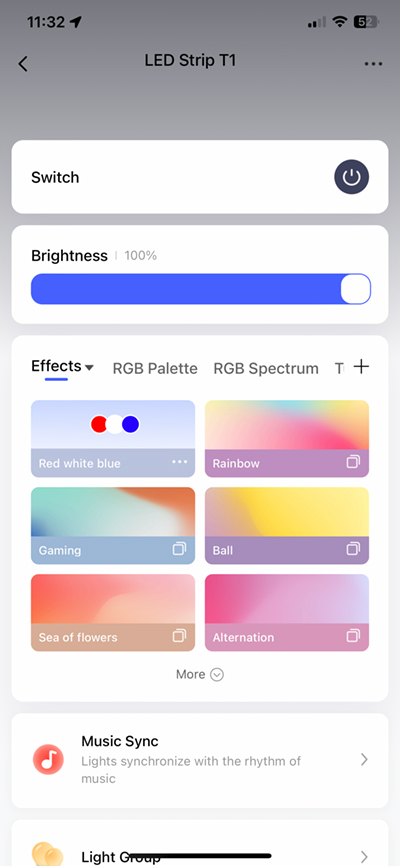
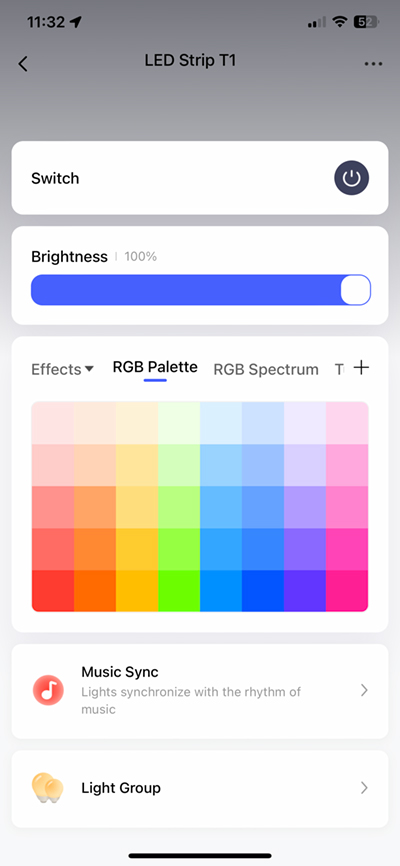
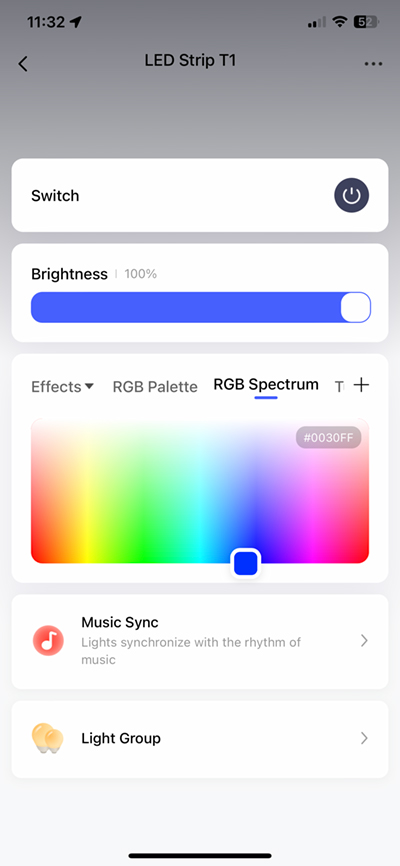
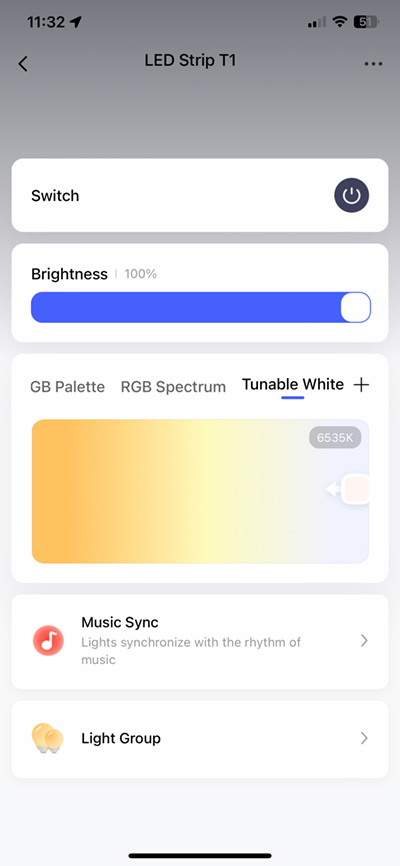
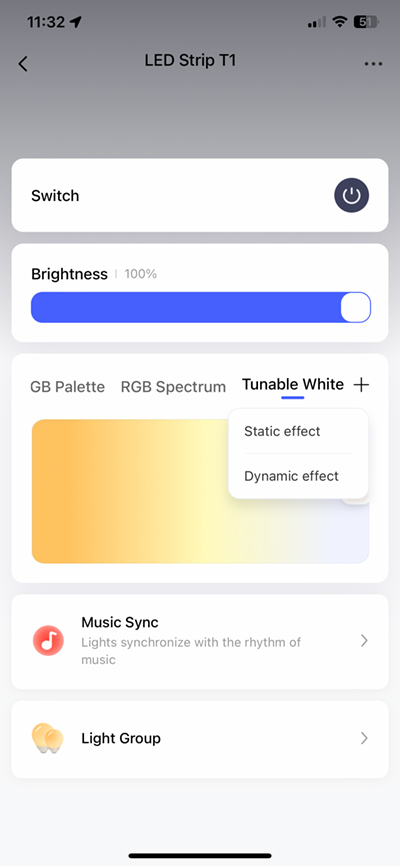
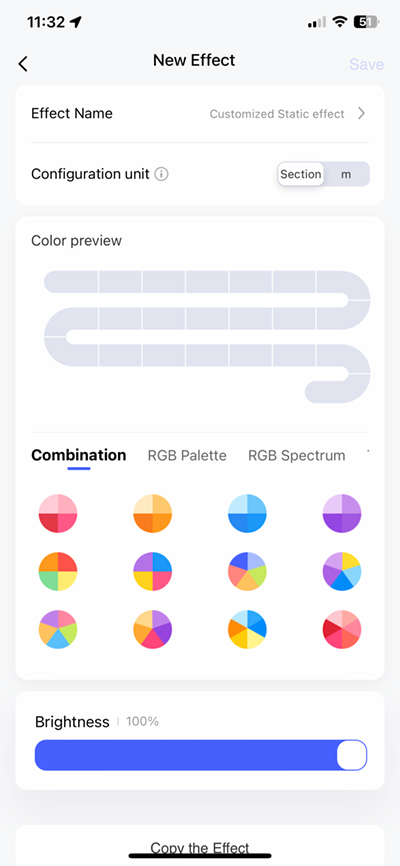
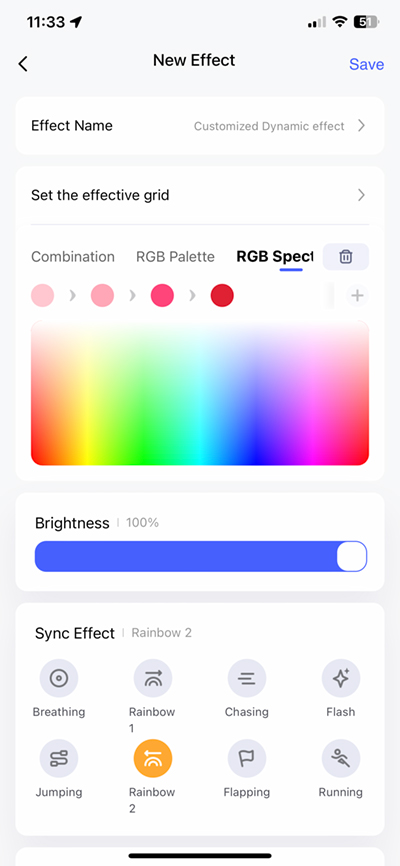
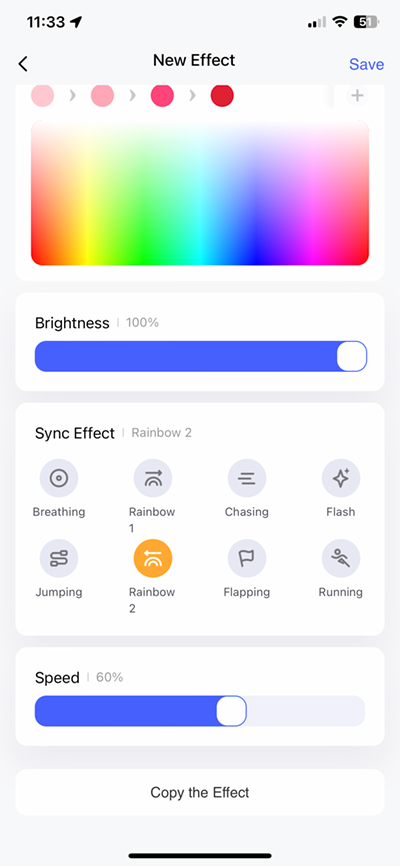
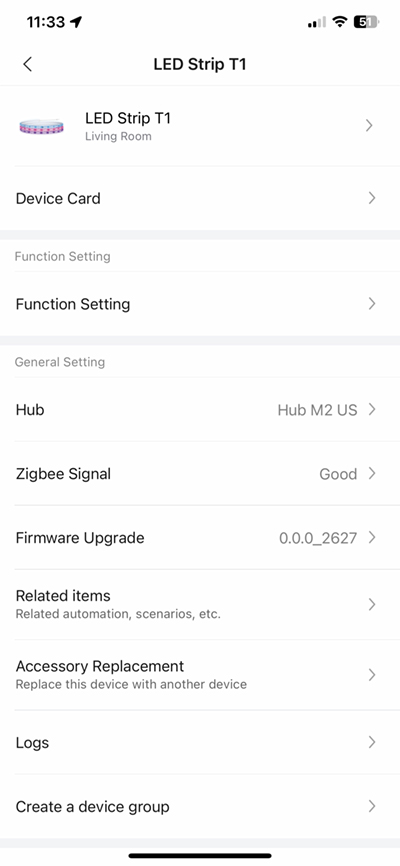
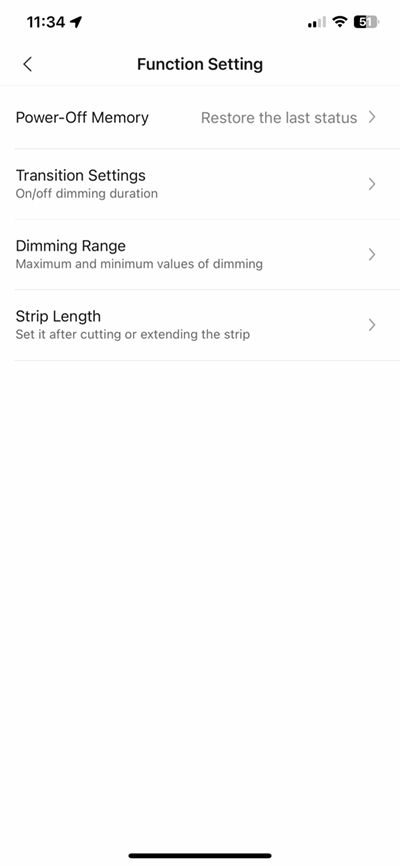
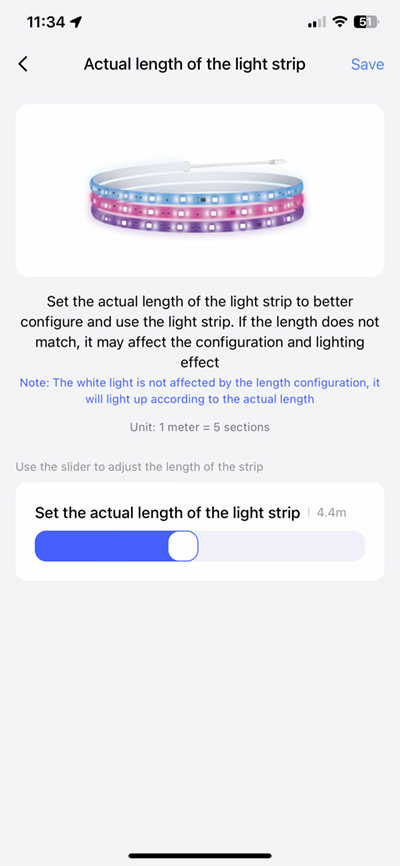
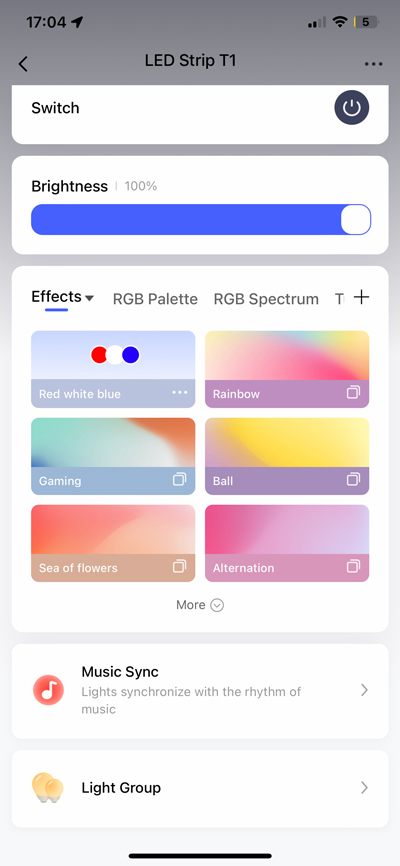
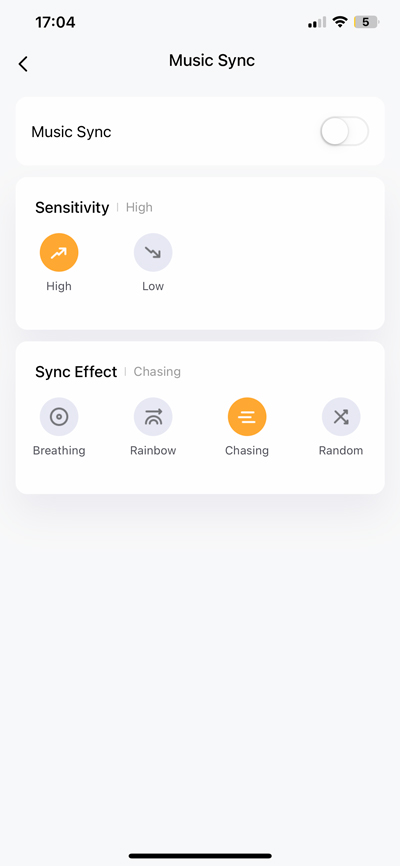
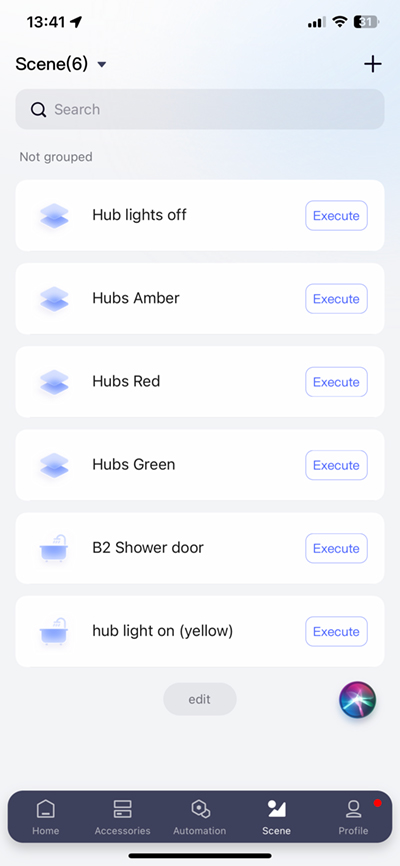
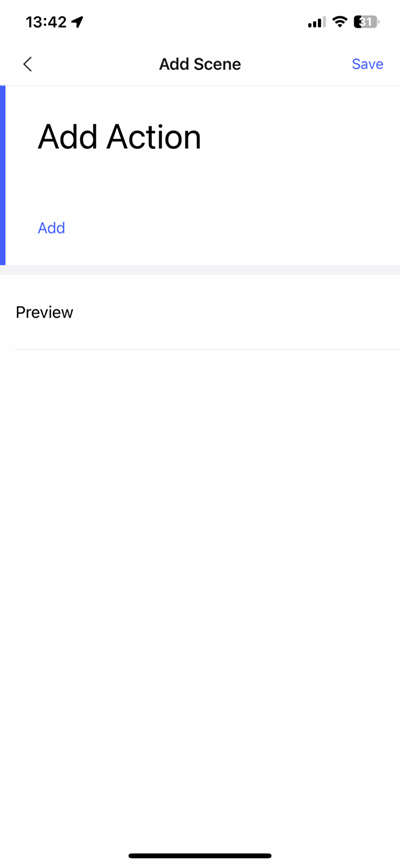
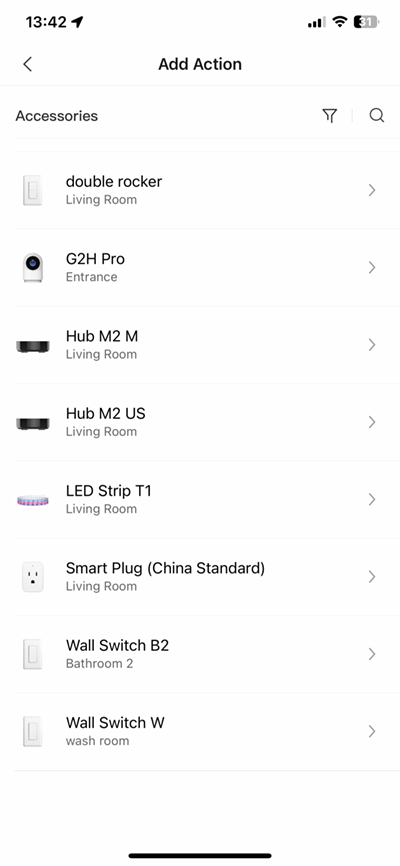
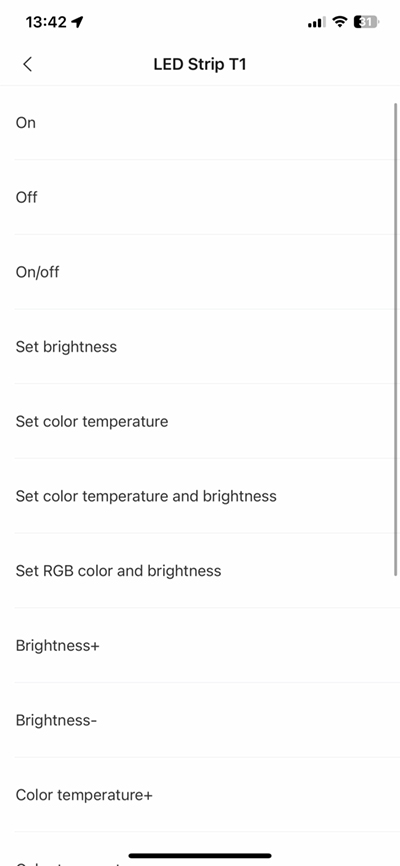
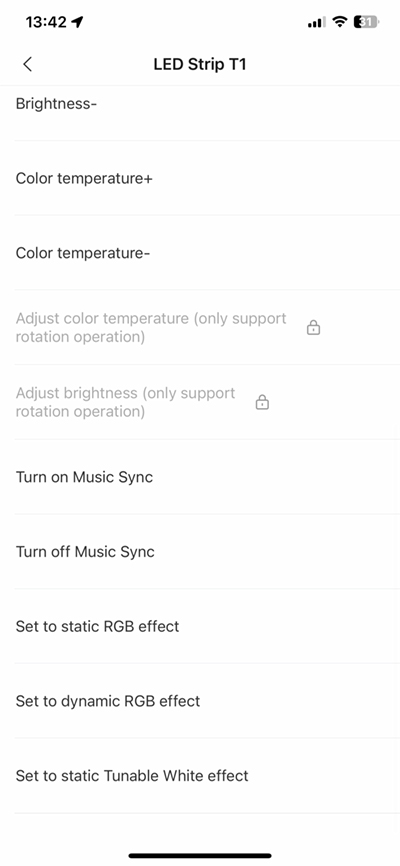

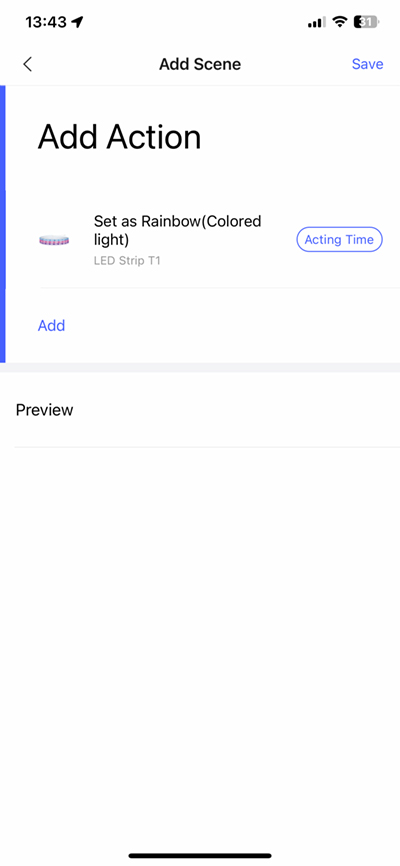
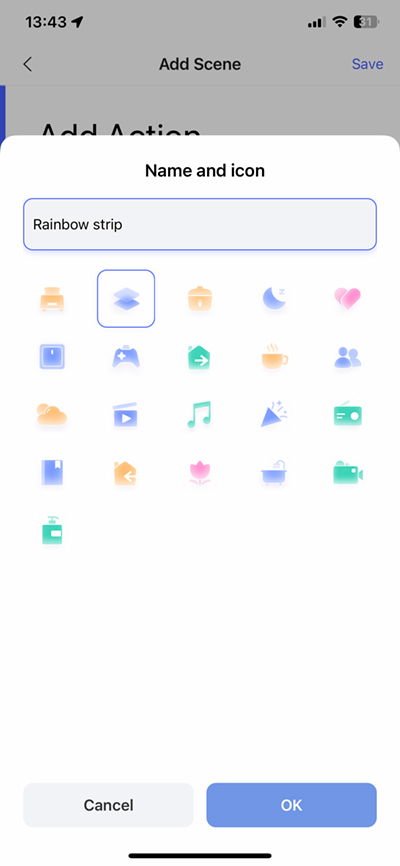
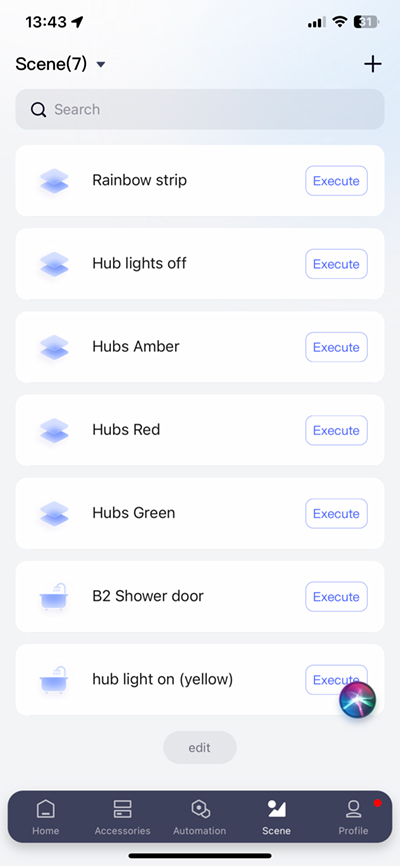
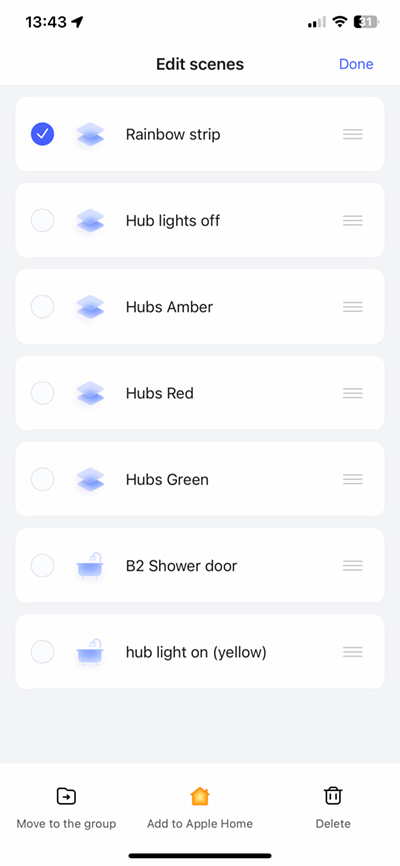
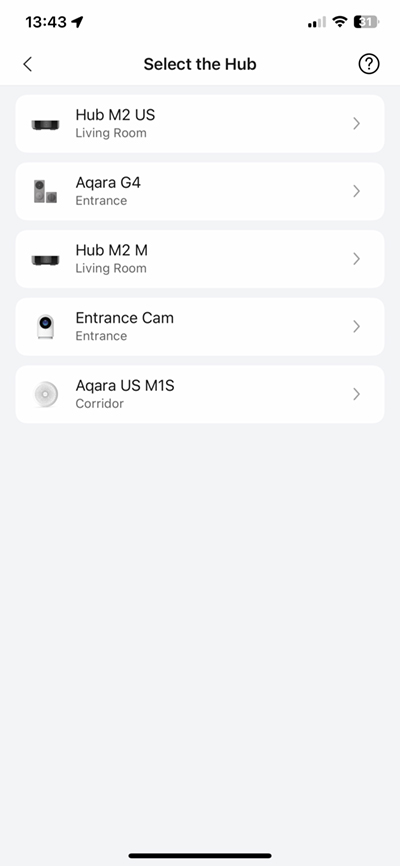
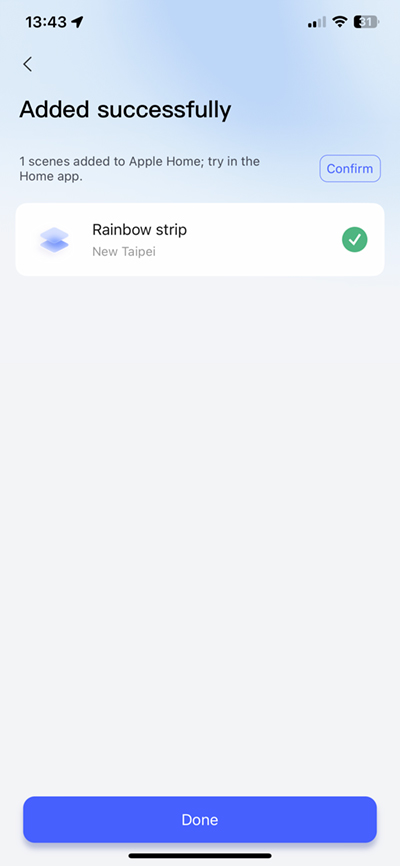
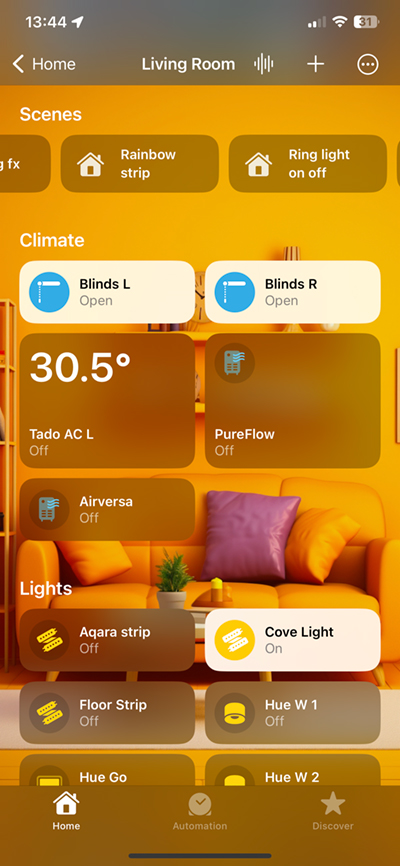




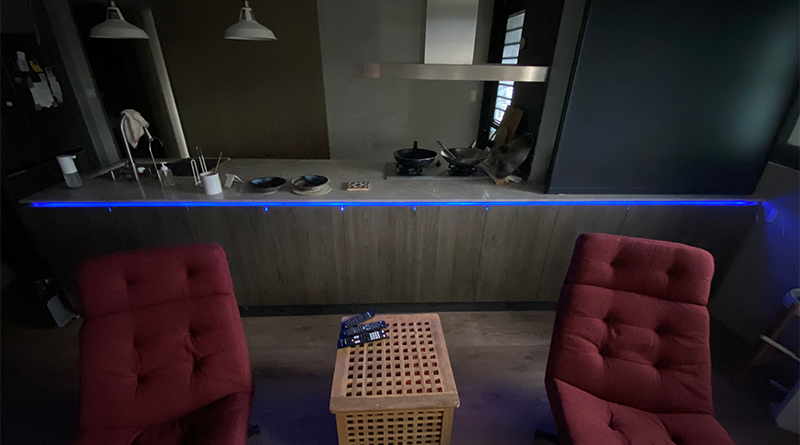




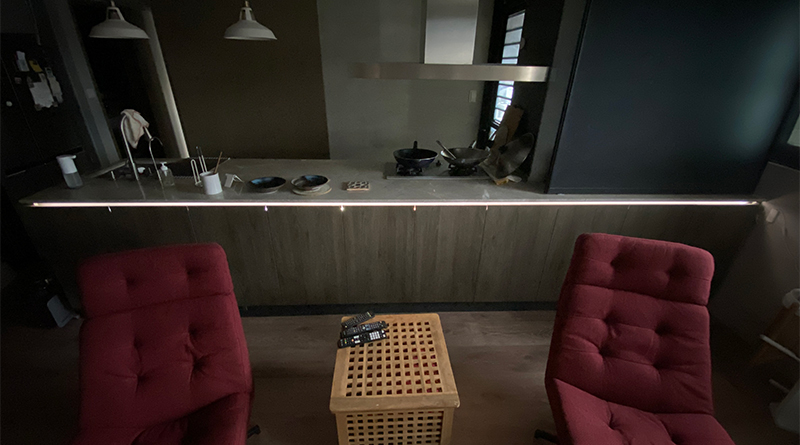
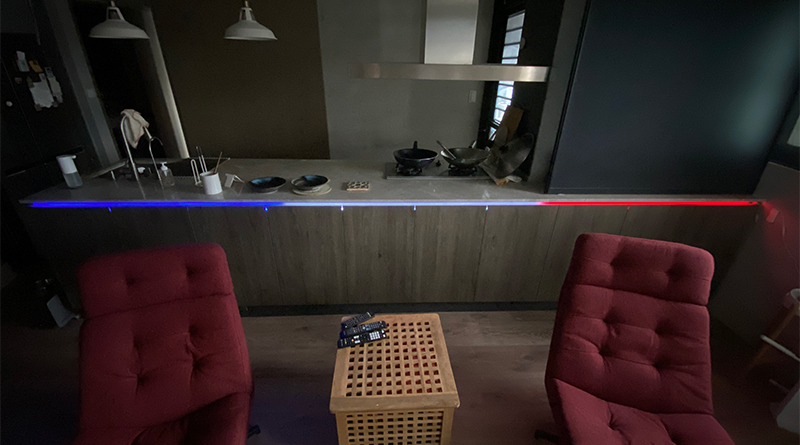
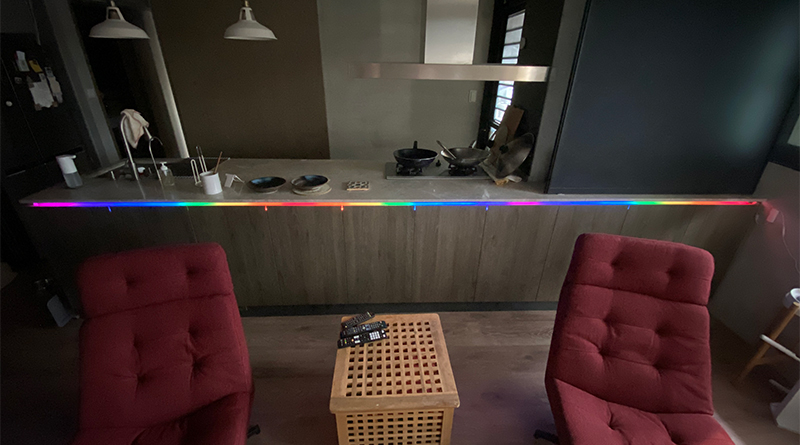






As usual, very detailed and well written review! Thanks
Björn
Thanks, and glad you liked it.