Roborock S8 MaxV Ultra Robot Vacuum, w/Matter (review)
This review has been updated to include new features as per the iOS18.4 update, which now includes the robot vacuum category
The first robot vacuum I bought (the Roborock S6) was around five years ago, a few months after we moved to a new apartment. As soon as I got it set up and running, I knew I’d made a good decision, as it was going to be of great use at picking up dog hairs better than I ever could. However, it really stuck out as a smart device that was in a very real and obvious way doing a job I wasn’t keen on doing to begin with, doing so by itself without my intervention, thanks to schedules and mapping of the apartment. This really was a device that felt like you were living in the Jetson age, so to speak.
Fast forward to 2024, and I only recently got to try out another robot vacuum, from a newcomer to this category, namely SwitchBot and its K10+ Pro (review HERE, video HERE). This was a better machine in many ways, not least for its compact size, allowing it to get into places my S6 couldn’t, as well as offering an auto empty docking station. Unfortunately, also like the S6, the mopping side of things is lacking with the K10+ Pro, with what can only be described as a wet-wipe attached to a removable plate. With a pet to contend with, this didn’t seem enough and so I approached Roborock to ask if they were interested in me reviewing their flagship model, the S8 MaxV Ultra. They readily agreed, and so here we are, reviewing this very model.
To be clear from the outset, whilst robot vacuums are supported already in Apple Home, which is the case with the Switchbot K10+ Pro, that support at the original time of writing is limited to on or off. In the case of the S8 (with which I’ll refer to the S8 MaxV Ultra from now on), whilst it is listed as Matter certified according to the CSA (Connectivity Standards Alliance), the organisation behind the Matter standard, the relevant update has yet to be issued, with Roborock stating it will be pushed at a later point. As it stands, with only on/off functionality to offer, you’re not missing anything with a robot vacuum in Apple Home, and even though I was able to add my K10+ Pro to Apple Home, I never used it, deferring to the Switchbot app every time.
Using the native app is also the case with the S8, although as you’ll see later, the app has long been compatible with Siri Shortcuts, as well as offering a voice control option of its own. On with the review…
PACKAGING | CONTENTS
The box the S8 came in was pretty big and heavy, which is understandable given it contains both the S8 and the docking station. Other than the pic above, I haven’t bothered with any other images, as I’ll be covering the features mentioned on the box anyway.
Just so you’re aware, the S8 does come in two distinct models, one with a pair of water tanks, and disposable dust bag built into the docking station, and another with the docking station only containing the dust bag. The reason for the latter is that it’s designed to hook up to your plumbing, so that it can receive water without you needing to fill it up, as well as dispose of dirty water. So, in the case of the S8, the vacuum remains the same, it’s only the docking station that differs.
In the box, you get the S8, which comes in two colour options, with the docking station to match. I didn’t express a preference with Roborock, so they sent out the white model.
The docking station is by far the largest component, and as you can see, the unit is mostly white to match the S8, with a grey, subtly patterned front panel, regardless of which colour option you go with.
There’s an included floor pan that connects to the docking station, allowing the S8 to safely and accurately climb into the docking station housing.
There’s a manual in multiple languages, a card outlining the parts of the whole device, with corresponding descriptions in the manual. There’s also a card you get that folds into a stand, acting as a ‘cheat sheet’ for the commands you can use with the S8’s built-in voice assistant, known as Rocky.
There’s also a very large quick start guide that outlines the whole setup process, from putting it all together, getting the S8 prepared, and final setup via the Roborock app.
Finally, there’s a spare dust bag included, with one already in place within the docking station, and a C13 type power cable (sometimes referred to as a ‘kettle lead’). Roborock sent out the one suitable for the EU, but as the docking station can be used in voltage ranges from 100~240V at 50/60Hz, I can just replace the cable with one suitable for my region, which is the same as one for the US.
THE DOCKING STATION
Coming from the K10+ Pro, which has its own docking station, this immediately felt familiar, although with the separate tanks for clean and dirty water, this is understandably a fair bit larger. When it comes to features for the dock, they’re quite impressive, as it can perform the following tasks;
- hot water mop washing (for the mop on the S8)
- Auto dust emptying
- auto tank refilling (clean water)
- Hot air drying (for the mop on the S8)
- Dock self-cleaning
- Auto cleaning solution dispenser
These water tanks have clearly labelled icons on them so you know which one is for the clean or dirty water, which is important. Due to the design, you can’t actually place them in the wrong slots anyway. Both water tanks come with an integrated handle in order for you to both remove and carry them for refilling (clean water) or disposing (dirty water).
The tanks also have large catches that lock the lids in place, so there’s very little chance of them falling open if you happen to drop them. Due to the placement of the catches, when they’re docked, you can’t access the catches, so for refilling the clean water tank, you have to take it to your tap, not bring water to the docking station.
The front of the docking station has a really nicely textured area that’s also home to the company logo. It’s not something most people would tend to pay much attention to, but to me it shows the company takes a lot of time to get the small details as right as the main ones.
The removable front panel, which contrasts with the white of the rest of the station also features a more subtle but still stylish pattern – it’s all in the details! This panel is easy to remove, but as it is, just be careful not to drop it.
Once removed, you get access to the dust bag, which takes up around 80% of the width of the docking station.
These types of dust bag are pretty common on higher end, self-emptying vacuums nowadays, and deploy a sort of guillotine type mechanism that keeps the dust sealed inside once the bag is removed. When the dust bag is slid into place, the hole is opened up, allowing the dust to be sucked from the S8 and into the bag, by way of a built-in suction fan at the back of the space the dust bag resides in. I have to say that self-emptying vacs are definitely the way to go, especially if like me you have very sensitive sinuses when it comes to dust. The trade off is having to buy additional dust bags, but on the basis that these should last around two months between changes, six bags a year doesn’t seem excessive. You can turn off auto emptying in the Roborock and access the dust tray in the vacuum yourself, but that means stopping the S8 before it gets back to the dock every time you want to empty it, as the dust tray is inaccessible once sat in the dock. That would quickly become tedious.
Next to the dust bag recess is a separate small tank for adding cleaning fluid. The previous model – the S7 MaxV Ultra – didn’t have this separate tank, and so you had to add the solution to the clean water tank. With this separate tank, you neither need to remember to add the cleaning solution or worry about adding the correct amount, as it mixes the right portion to the water as its added to the S8’s water tank.
The docking station really centres around the ways in which it connects to, or interacts with, the S8. There are connectors for the dust/hair, which suck the contents out of the dust tray into the dust bag, and there is a connector in the centre that supplies water to the S8. This is flanked by two contacts for keeping the S8’s internal battery charged.
What’s impressive beyond these is the brush on the base of the unit, which scrubs the mop for the S8 using heated water to do so. Next to that is an area that drains excess dirty water extracted from the mop, which then gets sucked up into the dirty water tank.
The S8 also has a side mop/brush designed to clean skirting boards/baseboards, and so the dock also has a small cleaning device for that too. In a nutshell, the dock not only maintains the S8 by attending to its mops, dirt and water, but it cleans itself too, which, whilst not totally maintenance free, does help out massively.
Above the removable front panel is an LED that in normal operation will show as blue. If you remove either of the water tanks, or any of the removable parts where the dock cleans the mops, it’ll display a red LED to show these need to be put back in place to resume normal operation.
THE S8 MAXV ULTRA
Onto the S8 itself now, and just like the docking station, this vacuum offers a lot under a fairly unassuming exterior;
- FlexiArm design – side brush and edge mop
- VibraRise 3.0 Sonic Mopping system
- 10,000Pa Hyperforce suction power
- Reactive AI 2.0 obstacle recognition
- “Hello Rocky” intelligent voice assistant
and more…
Starting with the S8 itself, and as you can see from the first pic, the size of the robot hasn’t changed, even if the design has altered in a multitude of ways. Like the S6, you can access the dust tray underneath the cover. The S6 is hinged, whilst the S8’s cover is totally removable and is held in place with magnets. Aside from the dust tray, there’s only a reset button.
the removable dust tray also contains a sort of particulate filter, although it’s unlikely to be a HEPA certified one. This is replaceable but can also be washed if you wish to keep using it for longer.
Next is the so-called FlexiArm, which is similar to the sweeping brushes you have often seen on robot vacuums, although this is designed to extend out, so that it can reach into corners that it normally wouldn’t be able to reach. Behind this is the Edgewise brush/mop that is designed to reach right up to your baseboards, which spins as it mops.
The S8 comes with an attached mop pad that can be replaced, although it should last a fair while. It’s held in place using velcro, and once removed, you get to see the VibraRise 3.0 system.
This consists of two vibrating panels that move at 4,000 times per minute (up from 3,000 on the S7). This ensures the mop isn’t just being dragged along, but does actually scrub. Although it worked well in my tests, many would probably prefer circular brushes found on some other Roborock models, but it has worked great for me so far.
Next to the VibraRise modules are also two water nozzles to deal with keeping the mop wet when it’s mopping the floor. I found the S6, whilst also having a similarly shaped mopping pad, has started to struggle with getting water to its mop. This isn’t helped by the fact water for the S6 is sat in a tank that, by gravity alone, is meant to get water to the mop. It would seem not to be the case with the S8, which definitely keeps the mop in a state of ‘wetness‘ (is that a word?).
To go along with the 10,000Pa of suction power (up from 5,100Pa in the S7), you get dual rubber roller brushes. These don’t have bristles as such, and are solely made of rubber. What’s clever about these is that they rotate in opposite directions, to more effectively catch debris.
When it comes to obstacle avoidance and recognition, the S8 has a few tricks up its sleeve, not to mention a fair bit of help from AI. Whilst LiDAR is used for mapping and general guidance, when it comes to avoiding or recognising obstacles that are smaller or lower on the ground, they’re less likely to be picked up by LiDAR. This is where the S8 has an RGB camera on the front, along with a wall sensor to one side, and the aforementioned Reactive AI 2.0 obstacle recognition sensors.
The latter two Reactive AI sensors flank the central area, where the RGB camera is located, with a small but bright LED light below, which also helps the camera and AI to recognise objects that might otherwise be largely undetectable in low or no light. In my tests, which can be seen in the accompanying video below, you can see the obstacle avoidance was flawless.
Back to the top of the S8, and like the S6, there are three buttons; one to take it back to the dock, hence the ‘home’ shape. A power button, that pauses or resumes the vacuum in whatever task it’s in the midst of, and a third button that can act as both getting the S8 to start mopping, but also as a child lock.
The top of the LiDAR sensor’s turret is home to two mics, which simply appear as small holes. There’s also a small speaker on the S8. Both the mics and the speaker are to help with two things; the Rocky voice assistant uses the mics to listen for commands, and respond to them via the speaker. The same is also the case for use with the RGB camera, which allows you to have a two-way voice conversation with someone in proximity to the S8. Only you can see a live video stream of course, as the S8 has no display.
A small detail I initially missed in my interactions with Rocky was that it seemingly knows the direction your voice is coming from, and turns to face you in response – creepy!
Above is a screenshot of the RGB camera when it’s in ‘live stream’ mode. The image doesn’t appear to be 1080p, more like either 720p or possibly lower, but the results are still good enough in decent light, especially when you bear in mind this is a camera on a robot vac that can go from room to room! Can your 2K camera do the same? Almost certainly not.
When in live streaming mode, The onscreen display offers access to other features; for example, you can make a call via the little phone icon in the top right corner. You can also control the robot manually with forward and backward controls, as well as those to rotating it left or right. On the left hand side there’s a small version of your floor plan. if you tap on the map, you can see a larger version and even zoom in to see more details. You can also access ‘Pin n’ Go’, which allows you to place a virtual pin on your map that will then make the robot head to that location. There’s a Cruise option that gets the S8 to make a round trip of your home without mopping or vacuuming, sort of like a perimeter check, if you will. If you have a pet, and are away from home but want to know where it is, you can even get the S8 to search for it, and notify you with a snapshot when it is found. All pretty impressive, even if you’re unlikely to use all of these features.
THE ROBOROCK APP
The Roborock app is one of those few apps I truly appreciate for it design and usefulness. It’s not perfect, but it is about as good as it needs to be for almost all features. The main screen takes you to the S8, with access to a few features, including routines you may have set up, the RGB camera, as well as what state it is currently in. If you have additional Roborock devices, you can simply swipe to get to them too, like my S6.
Along the bottom are three tabs, the middle one – Device – is the one you’ll use most of the time. the Notifications tab is just what it says, with system messages, promo messages, sharing messages (if you share control of the device with anyone else), and notifications for each Roborock device on your account. Profile is also fairly obvious, but it’s also where you can set up control via Amazon Alexa, Google Home, Google Assistant, and Siri Shortcuts.
If the robot is performing any task other than being docked and fully charged, there will be an animated image to indicate what that task is. If it’s charging, there’s a green pulsing circle, if it’s emptying the dust tray, it’ll show a circular grey trail of dust. Likewise, with the mop being washed, you’ll see a similar circular trail, but of water. If the S8 is actually cleaning, then it’ll show a simulation of it in motion. For all of these tasks, you can stop them directly from the screen. In the case of it performing a cleaning cycle, you can pause it, or get it to return to the dock. It’s all pretty intuitive. The only main function that doesn’t have a separate graphic display is for when the mop is being dried.
Tapping on the ‘enter’ button on the main screen takes you to the map of your home, which you’ll have to set up before anything else. At the top of the page are three numbers relating to the following; Square metres covered during the last cleaning session, the S8’s battery percentage, and the length of time the last cleaning session lasted. Once here, you get four tabs labelled Full, Rooms, Zones, and Routine. Below that are three additional buttons labelled Customize, a ‘play‘ button, and Docked. The first of these allows you to set your own default cleaning settings for each room, so if you have a fully carpeted room for example, it’s unlikely you’ll ever need it to be mopped. With Customize, you can set this room to never mop, even if a full house clean would normally include vacuuming and mopping.
- Full – performs a full clean of the house, usually mop and vac.
- Rooms – This allows you to select the rooms you want cleaned. Each room selected will give you further options as to what type and level of cleaning you want it to carry out.
- Zones – You can create a one-off zone for the vacuum to clean. As an example, our dog got over excited by the entrance when someone visited, and pee’d a little bit, so I created a zone in that area for the vacuum to mop. Once again, with a zone, you can specify how you want to clean it.
The option to clean in specific ways on a room by room, or zone basis is one of the biggest pluses for me, as I may only want to mop the bedroom floor once a week, but perform a maximum amount of vacuuming, whilst the kitchen may want to be mopped every day, along with a standard vacuuming.
The fourth screenshot shows a room selected, along with the options set for that room by default, along with an edit button. The first icon represents vacuuming at the ‘balanced’ level. The second icon represents ‘standard’ scrub intensity and water flow. The third icon represents the ‘standard’ route the vacuum will take, whilst the fourth icon – the number 1 – is the cleaning count, the amount of times it’ll perform a clean in that area, with a maximum of two times. Interestingly, the Roborock S6 can do a maximum of three passes.
One thing to note with the first three screenshots is that there’s a small yellow and black icon where the S8 and dock are located, which indicates the mop is currently being dried.
When it comes to customising the cleaning of rooms or zones, You get three main options;
- Vac & Mop – this offers four different suction options for vacuuming – Quiet, Balanced, Turbo, and Max, as well as four options for mopping – Mild, Standard, Intense, and Extreme. You also have the option of performing one or two passes (cleaning count), and either a Fast or Standard cleaning route.
- Mop – this is used if you only want to mop a room or zone. The difference with this option compared to ‘vac & mop’ is that you get four Route options instead of two – Fast, Standard, Deep, and Deep+. Essentially, the mop performs a deeper mopping routine, cleaning areas more intensely.
- Vacuum – For use when you only want to perform vacuuming of course. This option offers even more powerful suction performance, labelled Max+. You still only get up to two cleaning passes, and the two route options.
As regards the Routine section, this gives you access to both user created, and preset routines. There are also recommended routines for you to choose from, which you can add to your ‘My Routines’ section and customise to your own preferences. Routines are a set of cleaning instructions for the S8, which would typically include cleaning a selection of rooms, each with its own cleaning options (e.g. vac only for bedroom, vac & mop for the kitchen). You can also create routines that might include vacuuming a couple of rooms in a particular sequence, followed by mopping them after that, if you prefer it not to vac & mop at the same time. The good thing about routines is that whilst they can be accessed at any time from the main screen, you can also add them to schedules.
If you tap on the small ‘Map’ icon above the camera icon, you then get the option to deeply edit all aspects of your floor plan. This includes at the top, restoring, backing up, or deleting your maps. Below this are five further options;
- No-Go Zone – This option allows you to add specific zones or areas that you don’t want the S8 to clean or enter. No-Go Zones are similar to when you create specific zones for cleaning, although in this case, it’s the opposite, so you’re telling the S8 to NOT clean that area. You can see I’ve set up a couple of slim No-Go zones in the bedroom, marked by oblong shapes with a red outline.
- Invisible Wall – This option acts in a similar way but creates a virtual wall to stop the S8 from crossing a threshold. I’ve added two such invisible walls to both bathrooms, as these are also ‘wet rooms’ and as such there are high barriers that the S8 can’t climb over, so there’s no point in having the S8 attempt to reach these rooms if I wanted to perform a full house clean.
- Edit Room – Once you have your floor plan set up, with this option you can rename the rooms if you wish, as well as divide or merge rooms. It should be noted that if you plan to use the S8’s built-in voice assistant (Rocky), the best practice for naming convention would be to follow what names Rocky would recognise. For example, I typically name the main bedroom as ‘main bedroom’, but because Rocky only recognises the terms ‘Master bedroom’ or ‘bedroom’, asking it to clean the main bedroom will either result in Rocky not understanding you, or end up cleaning either or both of our bedrooms.
- Edit surface – This option allows you to add one of four floor types to your map – Tile, flooring (horizontal), Flooring (vertical), or Default. This may not be of interest to everyone, but for things like floorboard type flooring, you can set the direction of it on the map, which in turn can dictate the direction the S8 will take when cleaning the floors. You also have the option to add carpets so the S8 can lift the mop if required. The Threshold option only really applies if you have the S8 set up on an upper floor, where Threholds can be set up at the top of a flight of stairs, for example. As we live in a one floor apartment, this isn’t something I need.
- Edit Furniture – This option allows you to add furniture to your map. It doesn’t necessarily have any impact on the S8 as such, but can help you understanding where a cleaning zone might need to be set up in relation to objects in the room. The list of furniture types is far from exhaustive, but should cover most situations;
| Bed (double) | Dining set (table & chairs) | Cat litter box |
| Bed (single) | Square table | Enclosed litter box |
| TV Stand | Coffee table | Pet cage |
| Multi-seat sofa | Shoe rack | Pet bed |
| Double seat sofa | Wardrobe | Pet bowls |
| Single sofa (chair) | Night stand | Floor mirror |
| Modular sofa (left) | Bed (double) | Cat tower |
| Modular sofa (right) |
- Sequence – This last option allows you to set the order in which rooms are cleaned when you set the whole home to be cleaned. Although I don’t use this, as I clean the rooms at different times of the day, I can still set up a room cleaning sequence via my custom routines.
Under the Map Details header, you get options for how your floor plan is displayed. 2D is the default option, which shows the layout from above. In this mode, you can choose what level of detail can be shown, so you can include or exclude the room names, floor type, furniture, and any obstacles that will be registered during a cleaning session. There’s also an option labelled ‘Customize’, which seems to refer to the option to show the type of cleaning options for each room.
The 3D map shows your floor plan in 3D basically, with the ability to adjust the angle of the plan as well as zoom in or out.
The Matrix option is an odd one, but depending on the features of the phone model you have, allows you to scan your rooms using features in your phone. My iPhone 15 Pro Max has LiDAR built in, and so it can scan with depth perception, which then gets converted into a more realistic representation of the rooms in the home. Personally I think the 3D model is a bit much, and so I’ve not really used it. In fact I tend to stick with 2D, which is more than enough detail for me.
For Dock options, you can select from three basic presets – Empty, Wash, and Dry. The first of these relates only to the dust box, whilst the latter two only relate to the mop. From this same set of controls, Dock Settings gives you quick access to commonly used settings for the dock, all of which can also be found in the Settings menu as well.
SETTINGS
If you thought that the options for the S8 and the dock were extensive, that’s only half the story! The Settings page goes in such detail I’m concerned you might fall asleep if I go through every aspect. With that in mind, I’ll gloss over anything that seems really obvious for the sake of your eyes…
On the main settings page, there are a whole list of options, from schedules to options (and sub options) for the dock, obstacle avoidance, the robot vac, and more. At the top is the History section, which handily breaks down three metrics for you and places them up front – cleaning duration, area cleaned in square metres or feet, and the accumulated data for both of these.
Opening this History section will show each instance of the time and date of a cleaning session, once again with duration and area details. You can also see data relating to the previously unmentioned Cruise option, which allows your robot to surveil the home, like a roaming security camera, for want of a better description.
SCHEDULES & ROUTINES
I tend to use Schedules that mostly contain routines that I’ve already set up. This allows me to trigger a routine any time I want, but also cleans at a set time if I forget. So you can create schedules from scratch, that include your chosen selection of rooms, and the types of cleaning, on a room by room basis. You can also add your routines to a schedule.
You can see in the fourth screenshot one of my routines. This particular one vacuums the bedroom with two passes, using Turbo speed. It then vacuums the corridor in one pass, but does so at the highest speed, Max+. This routine is used in my 1400hrs routine on Monday~Thursday. I can add or removes tasks from the routine, which can include a whole house clean, room cleaning, or even zone cleaning.
Under ‘Floor Cleaning Settings’ you can access the previously mentioned ‘edit surface’ option, along with on/off toggle control for the following;
- FlexiArm Design Extended Cleaning – This extends the flexiArm to reach deeper into corners, so dirt is caught even in normally hard to reach areas.
- Automatic Re-Mopping – This uses AI to determine if a dirty area requires additional mopping.
- Pet Area Deep Cleaning – Boosts the suction power of the vacuum in areas where there are pet supplies, or I assume where pets also may eat and sleep.
- Clean along floor direction – I alluded to this before in the section where you can edit surfaces. Once you’ve set up a floor with the correct direction for the floorboards, once toggled on, this will ensure the S8 will mop in the direction aligning with the flooring, so it doesn’t mop against the floor seams. However, if you choose to clean a room with a double cleaning count (two passes), the mop may well contradict this effort, and clean at 90º to the direction of the floor.
When it comes to options for carpet cleaning specifically, you have four main options;
- Avoid – When detected, carpets will be entirely avoided, so they won’t vacuum or mop.
- Ignore – This is more suitable for rubber or otherwise outdoor type mats, typically at the entrance to front or back doors, where mopping and/or vacuuming is fine.
- Cross – This option will allow the S8 to cross a carpet or rug only when necessary, lifting the mop in the process, but not vacuum either.
- Dynamic Lift – This is similar to Cross, only in this case, it will cross mats or carpets, and also lift the mop, but will vacuum the mat or carpet in the process.
In addition to these four options, you can turn on the following;
- Carpet Boost – When carpets are detected, the S8 will adjust the suction power to maximum.
- Deep Carpet Cleaning – This will perform a separate deep clean for all carpets or rugs in each room after it has performed its initial clean – whether that’s via a schedule or a routine.
- Vacuum Carpet First – This option prioritises carpets, cleaning them first before eventually tackling other areas, especially if mopping is involved.
This is one section that blows me away when it comes to customisable options, as they really have thought of almost all possible permutations when it comes to different floor types and personal cleaning preferences.
DOCK SETTINGS
It may also comes as no surprise that the dock has its own extensive set of options too. Mop Washing Frequency allows you to set how often the mop is washed. This can be set for how long the mop has been in use before it gets a wash – after 10, 15, 20, or 25 minutes, or you can set depending on the room; This allows the mop to be cleaned based on things like the size of the room being mopped, for example. Washing Mode has two set of options, one for how much water is used for the mop washing – Smart, Light, Balanced, or Deep. I tend to have mine on deep to ensure the deepest clean for the mop. Then you have the Washing Water Temperature – Room Temperature, Warm Water, or Hot Water. Once again, I opt for the last option that heats the water coming from the clean water tank, to provide the best cleaning available, which I believe gets the water heated to 60ºC/140ºF.
There are three options for the frequency by which the dust box in the S8 is emptied – Off, Balanced, and High, along with four options for how long the dock will empty the dust box for – Smart, Light, Balanced, and Max. I have both of these on the highest setting due to the copious amounts of dog hair that constantly needs to be cleaned up!
Auto Drying relates solely to the mop, which offers the option to begin drying the mop automatically after each mop wash, but also offers three durations – 2, 3, or 4 hours.
The Pump option allows you to drain any remaining water gathered in the dock or the water tank within the S8.
OBSTACLE AVOIDANCE AND DETECTION
Obstacle avoidance has its own set of options too, with many offering a simple toggle to on or off. The first of these simply turns the feature itself off, which I’d not advise. You can also choose whether obstacles it encounters are photographed or not – more on that in a bit. The option for ‘Less Collision’ allows you to set the sensitivity of the obstacle avoidance algorthim to None, Balanced, or Sensitive. The fill or spot light can be set to either automatic or off, and going back to pics taken of obstacles, the camera initially comes with a sticker covering it that states “Reactive AI. To protect your privacy, images captured by Reactive Al for obstacle recognition are processed onboard and immediately deleted.”. However, the page with the Obstacle Photo Privacy Policy appears to add more context to this policy;
Privacy Policy for Obstacle Photos
If you enable this feature, the device will select one photo of an identifiable obstacle captured by the camera, encrypt and store this photo on your cleaning device. If you choose to view the photo of the obstacle in the app, the encrypted photo will be transmitted to your phone through the server. You can disable this feature or withdraw your authorization by visiting “Settings – ReactiveAI Obstacle Avoidance – Privacy Policy”. The stored photos will then be deleted from the device, and no further photos will be stored or transmitted. The stored photos will be deleted from the server within 3 working days and automatically deleted from your phone after you exit the app.
So take that as you will, and act accordingly.
Other simple on/off options include the ability for the camera to recognise and avoid both your pet and any pet ‘waste’ it discovers. Of course, it’s highly recommended to have this turned on if you have any pets, no matter how well house trained they are. I’ve experienced the results of a robot vac that doesn’t offer this type of recognition, and it was an ugly scene… The S8 can also take pics of your beloved pet for you to view.
AI Environment Recognition allows the S8 to identify furniture and floor types (carpet, tiles etc), so this is another option that should be kept on in my opinion.
Both the S8 and the dock have parts that need maintenance, and the app can keep track of these for you. In the Maintenance section, it’ll show you how much life is left for a particular part, like the filter, brushes etc, or for when sensor might need a wipe to keep them free of dust. The same goes for the dock, with details on the water filter, the brush for the mop, and the dust bag.
The Manage Maps section is already pretty much covered elsewhere, although if you live in a multi floor dwelling, you can choose an option for that here.
Rocky, the voice assistant built into the S8, has its own section. Here you can adjust the volume of the voice, change the language, and also deactivate Rocky by turning off the option for it to listen out for the wake word – “Hey Rocky”. There are quite a gfew phrases it can recognise, which are broken down into sections, for Clean, Dock Control, Pause & Resume, Robot Settings, and Room Cleaning. I won’t spell out all of the phrases here, but I will say that to get the best out of this feature, you do need to speak fairly loudly if you want it to hear you whilst it’s cleaning. Additionally, you should say “Hey Rocky” then wait for it to reply with “I’m here” before giving it your specific command. It’s also advisable to speak clearly and relatively slowly. It really isn’t as good as siri, Alexa or Google when it comes to picking up what you said, but it does offer options that aren’t tied to the limits you might experience with Siri Shortcuts or the other voice assistants. For example, if you’re working in your home office and a scheduled cleaning begins that involves cleaning your office, if you are too busy to get out of its way whilst it cleans, you can tell it to skip the room. It’ll then proceed to the next job, whether that’s the next room or returning to the dock. You probably can’t do that with the other voice assistants, unless it involves simply telling the S8 to go back to the dock or pause.
Remote viewing is of course something many people might be concerned about when it comes to a camera being connected to a device that’s very mobile. You can turn access to the camera off at any time, but you can also set up a pattern-based password, so only those with the password can access the camera. At all times, whenever remote viewing is active, the robot will send out a phrase stating this, so there’s little chance you could surreptitiously be monitored without your knowledge, with persons with hearing impairments the only exception to this.
The AI laboratory only has two options at present, one for the identification of heavy stains or dirt, which I’ve already mentioned, as well as the option for the FlexiArm to extend not only into corners, but under appliances, like fridge freezers, for example.
The S8 has a sub set of options that cover things related directly to the device’s onboard functions. This includes Do Not Disturb mode, for which the time period can be set by the user. Button lights and voice assistant lights can be disabled too, as well as the option to turn on a child lock. For the more budget conscious, there’s also an option for the robot to only recharge its built in battery during off-peak hours, when electricity is usually charged at a lower rate.
The final set of options are for Pin & Go and Spot Clean, which are related. You can use the former to just get the S8 to a location, which is something I tend to do if I want to get to the dustbin for example, which can’t easily be accessed if it’s in the dock. You can choose a location for it to go, then select Spot Clean, which then cleans the immediate area around the location you sent it to. This is useful if you don’t want to bother with the zone cleaning option, and know the area you want to clean is relatively small.
You can also control the S8 using the Remote Control option, which simply allows you to steer the robot as though its a radio controlled toy car. To control it you can either use a set of buttons for left, right, forward, and back, or you can you the joystick option. Either of these also allow for spot cleaning, so you can steer the S8 to the ‘spot’ in question, and select Spot Clean. You can also return it to the dock, as steering it into the dock is going to be difficult.
AI OBSTACLE AVOIDANCE AND DETECTION
In my tests, I used a selection of objects to see if the AI obstacle avoidance would be any good. It was! The first screenshot shows a zone cleaning being performed, along with icons to represent objects the S8 both identified and avoided. Clicking on any of these icons produces an image captured to show the user what was detected. The first of these was the cable for the tower fan, which it identified correctly, showing a ‘confidence’ rating of 88%. It then also detected the pedestal or plinth for the tower fan. My other two robot vacuums would simply drive over this plinth without a second thought.
It also correctly identified footwear for both a green sandal and a black sneaker. It identified the pair of socks as ‘fabric’ which is technically correct, and as the socks were folded up, it’s about as accurate as you could expect. Finally, it was able to identify a power brick and wire as ‘wire’ as opposed to ‘cord’, which is also correct, essentially.
SIRI SHORTCUTS
Until full Matter support is both issued by Roborock, which won’t come until Apple Home is updated too, we have to make do with Siri Shortcuts. You can also control the S8 using other voice assistants, but I don’t think you get as much control as you do with Siri Shortcuts. I already have a full set of shortcuts set up for when I started using my old S6, but I can edit them to work with the S8 if I want. Whilst the options available via Siri Shortcuts isn’t as wide ranging as those you get with the Rocky voice assistant, you can at least use your own phrases, which isn’t possible with Rocky. The Siri Shortcuts options available also surpass those offered by Switchbot for its own K10+ Pro.
NEW: IN APPLE HOME
In order to get the S8 into Apple Home, you first need to go into the settings panel for it, within the Roborock app, then scroll to the bottom whereupon a new option with ‘Connect to the Matter Network’ should show up. Tapping on that immediately generates a Matter pairing code. You can copy this code to add it to other Matter platforms, or for Apple Home users, you can simply tap on the ‘Add to Apple Home’ button to add it without even needing to scan or type in the code.
Now that the S8 is compatible with Apple Home, you get a single tile to represent the vacuum itself. This will show five different states depending on what it’s doing. So when it’s docked but the battery is fully charged, the tile will show ‘Ready’. If it’s cleaning, then of course, it’ll show ‘Cleaning’, with the tile also turned on (i.e. in white as opposed to translucent). If you pause the S8, the tile will still show as active, but will also state ‘Paused’. This is also the case if you send the S8 back to the dock, where it’ll state ‘Returning’. Finally, if the battery is below 100%, and you’ve set the dock to always recharge the battery once it has returned, it’ll show ‘Charging’.
Tapping on the tile takes you to the control panel, that offers a play/pause button that correlates to the vacuum in cleaning mode or being paused. Below that you get an option to select Vacuum, Mop, or both. This option may or may not be the same on all vacs, as it depends on the features offered. Below that is a pill shaped button that allows you to choose which rooms you want to clean at any time. Tapping on that button then shows the rooms, and an option to select or deselect them.
At this point it’s important to point out that the rooms you will have initially set up in the Roborock app will possibly be different to the ones in Apple Home. It all depends on how you’ve set things up, but the rooms listed will be representative of the rooms set up there, not in Apple Home. This doesn’t mean you can’t use it as is, but if you plan to use Siri, for example, you’re at least going to have to get the names to match. So in my case, the Master Bedroom in Roborock, and exported to Apple Home, is simply called ‘Bedroom’ in Apple Home, whilst ‘Bedroom’ for Roborock, is actually ‘Bedroom 2’ in Apple Home.
The settings page, offers you the option to include the S8 in scenes and automations, and will let you know whether the device is charging, as well as show the battery level. You can also add the S8 to other Matter platforms, as long as they support Matter 1.2, which is when robot vacuums became a supported category in Matter.
Going back to the main control panel again, and there’s a small vac icon in the corner with three dots, which once pressed, will offer a choice of speeds. In the case of the S8, you only get minimum and maximum, with the former representing the sleep or quiet mode, and the latter ‘Max’ mode when in vacuum only mode. So if you want to use the Max+ mode, you’ll either have to go into the Roborock app to choose it, or alternatively set up a Siri Shortcut to change the speed via a Siri voice command. It would appear some other already compatible robot vacs can also offer other intermediate speeds, so this is not the standard for all vacs in Apple Home by any means.
If you pause cleaning in this panel, you’ll get a new button with ‘Cleaning’, showing its current state, along with selectable text stating ‘Send to Dock’. Pressing this will of course send it back to the dock, after which a ‘cleaning complete’ button will appear.
Getting the S8 into Apple Home has resulted in a net positive experience, generally speaking. To be able to include it in automations with other Apple HomeKit compatible devices needs a bit more exploring, but essentially it’s a big step in the right direction, for me at least.
IN USE SO FAR
Coming from the S6, the S8 MaxV Ultra is a giant leap forward, understandably. What took the S8 above and beyond the S6 is clear – way more powerful suction 10,000Pa vs 2,000Pa, a fully self-cleaning docking station. proper mopping, clean and dirty water tanks, an RGB camera, AI object detection and avoidance etc. These are just the obvious ones, but generally speaking its the docking station and AI avoidance that do it for me. The S6 was always one of my favourite devices in the home and never let me down, even if the app occasionally lost my floor plans.
How does it compare to the SwitchBot K10+ Pro? Well let’s be honest, you pay more money, you tend to get a better product, so given the S8 MaxV Ultra is around four times the price, it’s safe to say you’re getting a lot more. The mopping again is an obvious plus point, as the K10+ Pro is more akin to the S6 in that you attach a damp cloth to the machine, which is then simply dragged along the floor, so it’s not exactly mopping. This goes hand in hand with the docking station again, which in the case of the Switchbot model, only offers auto dust removal.
Obstacle avoidance isn’t great on the K10+ Pro either, so it would constantly bump into things that were below the threshold of the LiDAR sensor. This was, in fairness, also the case with the S6, but then the S6 is a lot older.
The one thing the K10+ Pro has in its favour is its size, which allowed it to get between the chair legs at our dining table. This isn’t possible with either of my Roborock vacuums.
Still, neither of the other vacuums has that built-in voice assistant, and as restricted as it is in some ways, does come in really handy.
Ever since I set up the S8, it has been – to coin a cliché – a pleasure to use. The mopping clearly does the job, as is evidenced by the dirty water I remove. The increase in suction really has made a big difference too. The K10+ Pro, for some reason began to fail to suck up the dog hairs when there were too many, resulting in the hairs gathering up at the back end of the roller. Eventually these would come loose, leaving a clump of collected dog hair on the floor as though they’d been deliberately left behind. Not so with the S8.
There are some features, that whilst innovative, I can’t see myself using too often. One of those is the remote view, which whist fascinating, soon gets forgotten. Still, I guess you could use it to look for lost items under hard to reach areas occasionally.
The two water containers for clean and dirty water really make you feel that the S8 is doing its part to clean the home. You just have to empty that dirty water and know somehow the floor is cleaner for it. Would I possibly have preferred circular mops? Yes, I would to be honest, but the lack of those rotating mops is made up for with other features, so I really don’t think about it.
When it comes to design, the whole package does look great, and I have to say with the more subtly hidden water tanks compared to what is found in the S7, this is a lot more well thought out in terms of aesthetics.
Being able to get the S8 to go back to the dock, pause, or skip a room is one of those things that really transports you into some kind of utopian future, where you can more naturally talk to your devices, so “Rocky” has earned my approval too.
Is there anything negative to say about it? At present, the only thing lacking is Matter integration, but in reality I think that aside from being able to trigger a schedule or routine based on whether I’m at home or not, I’ll probably stick with using the Roborock app for the most part, which makes sense, given all the things you have access to that you’ll probably never get in Apple Home, including major things like maps, or lesser options, including zone cleaning.
Yes, it’s pricy, and there are a lot of options out there that offer similar options, from the likes of Xiaomi, Dreame, and relative newcomer Narwal. None of these has the multi-language voice assistant option, however. If that’s not important to you, you certainly have a lot of other options. Roborock has been in the game an awful long time though, and with my almost exemplary experience with the S6, I knew I wouldn’t be left wanting when it came to the improvements offered with the S8 MaxV Ultra.







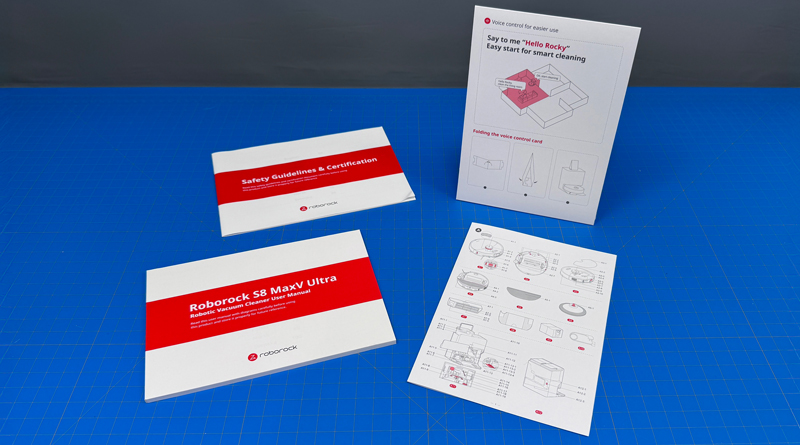
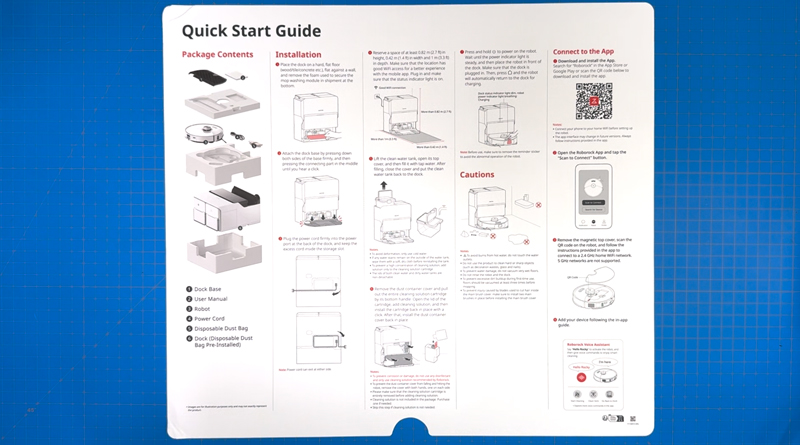






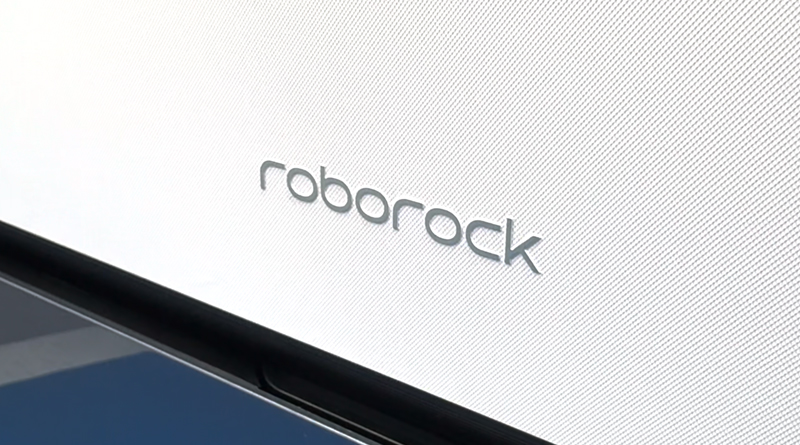



























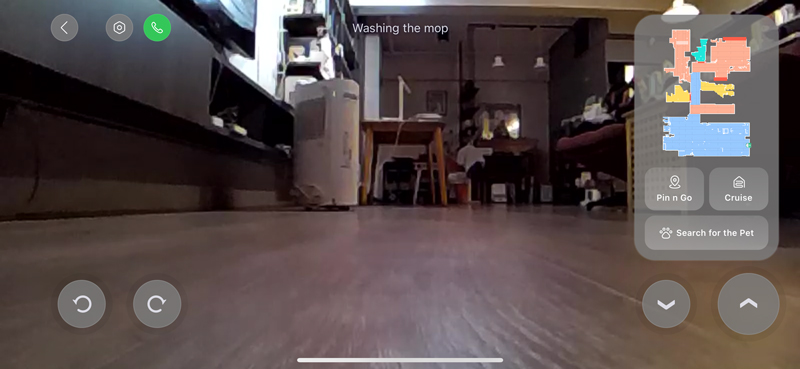
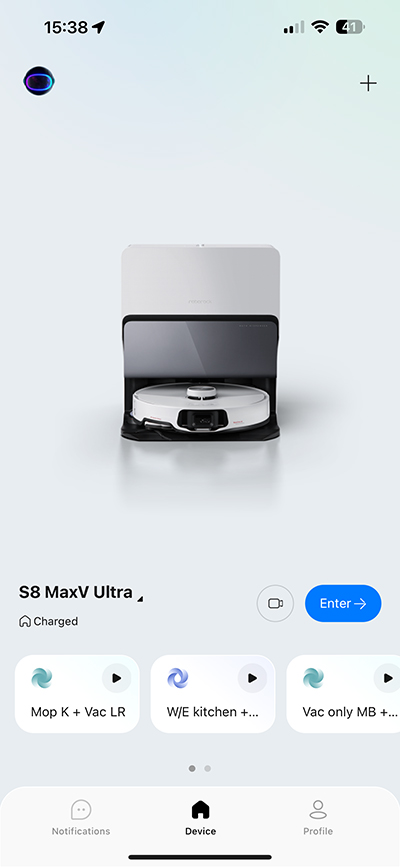
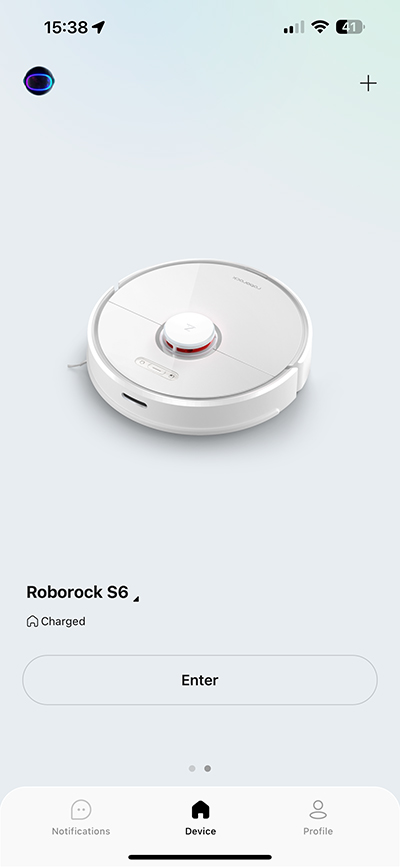
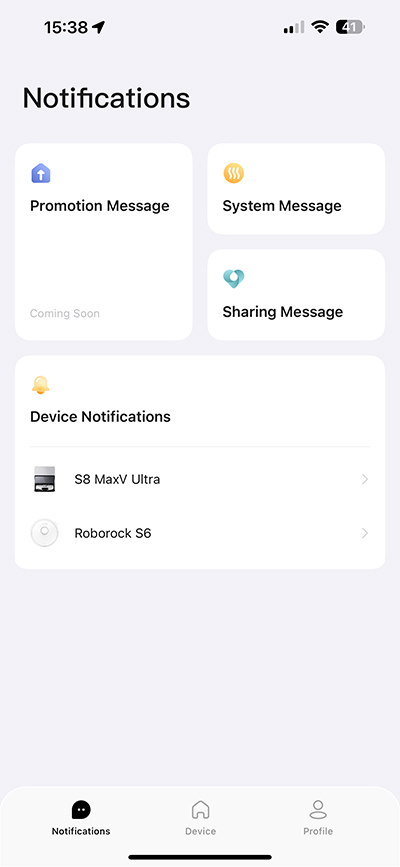
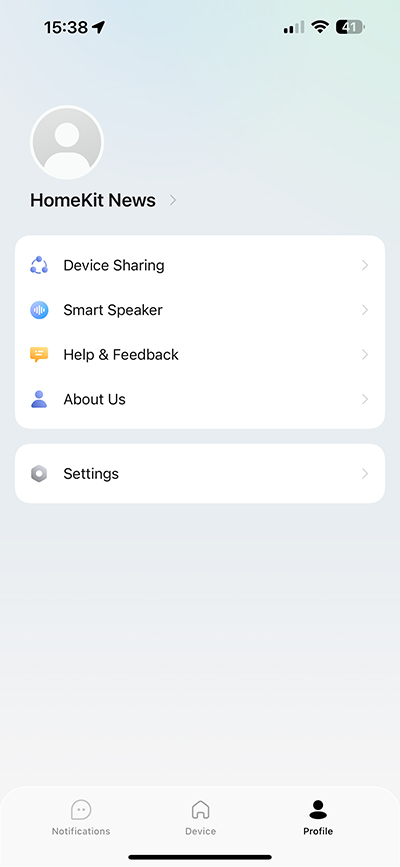
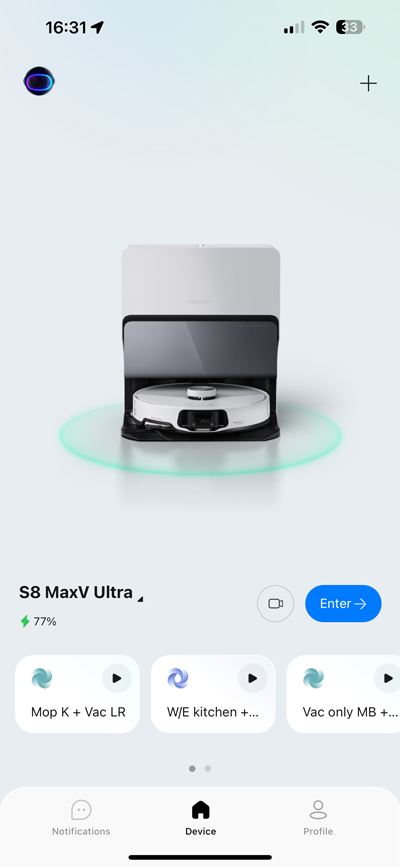
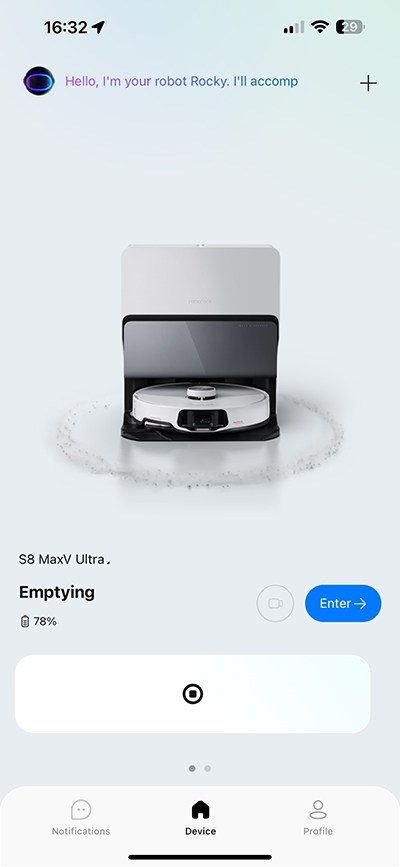
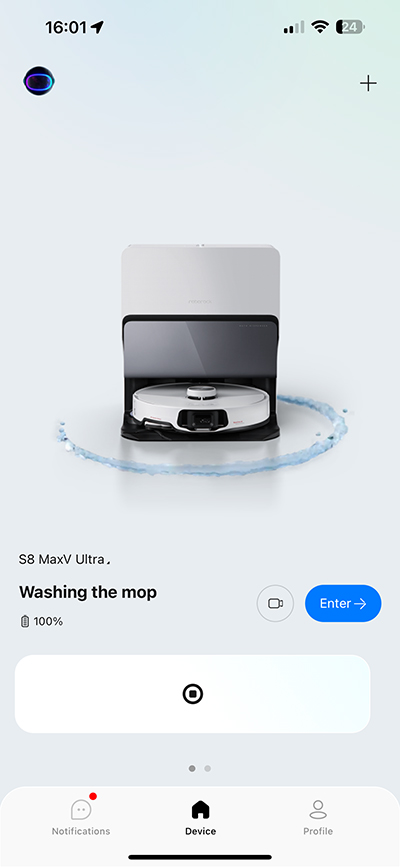
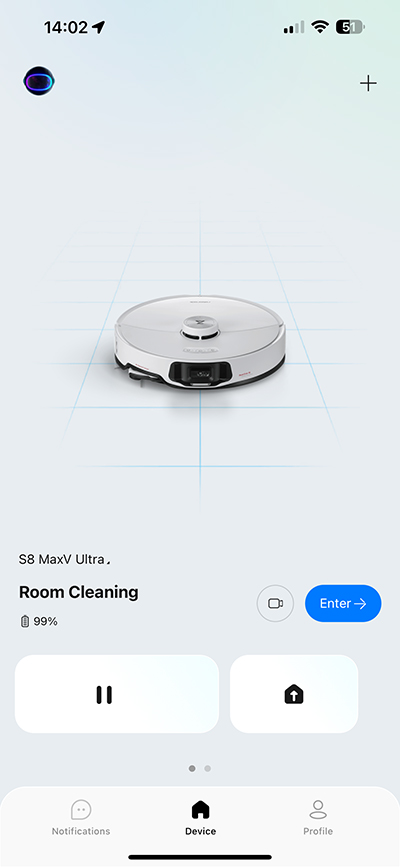
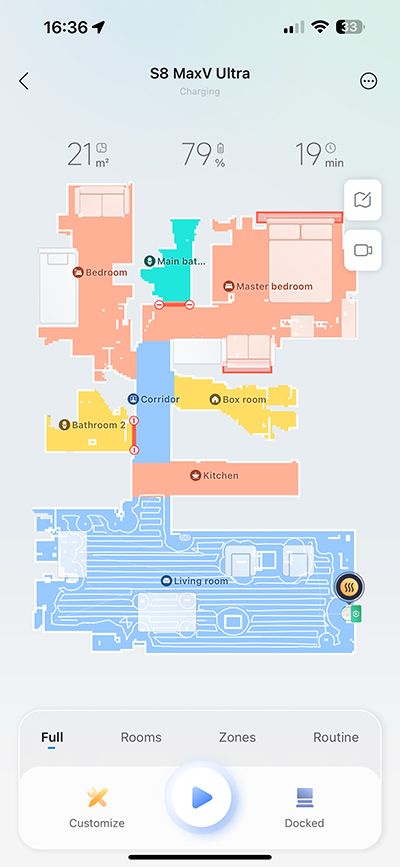
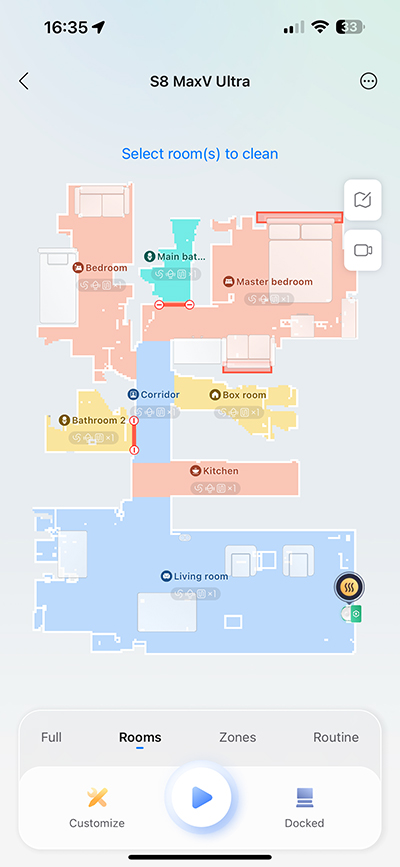
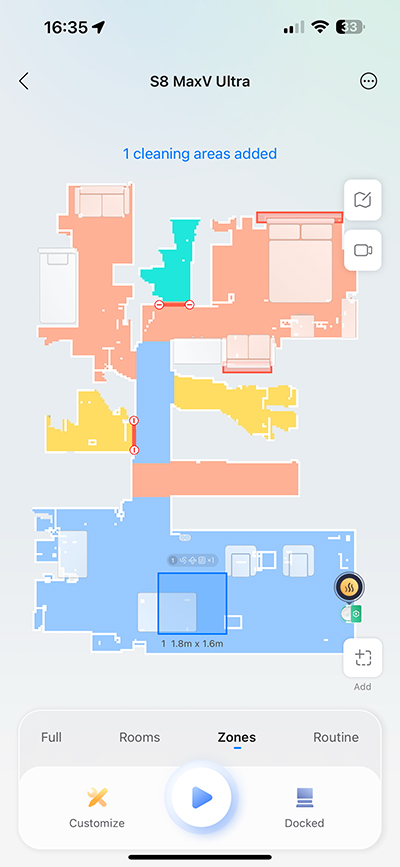
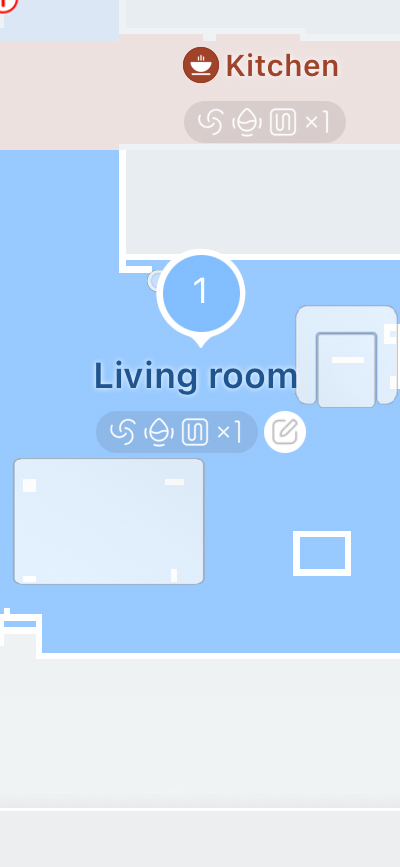
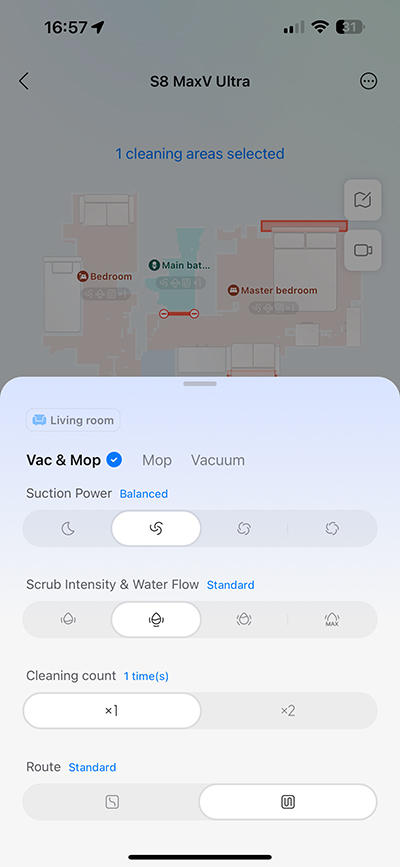
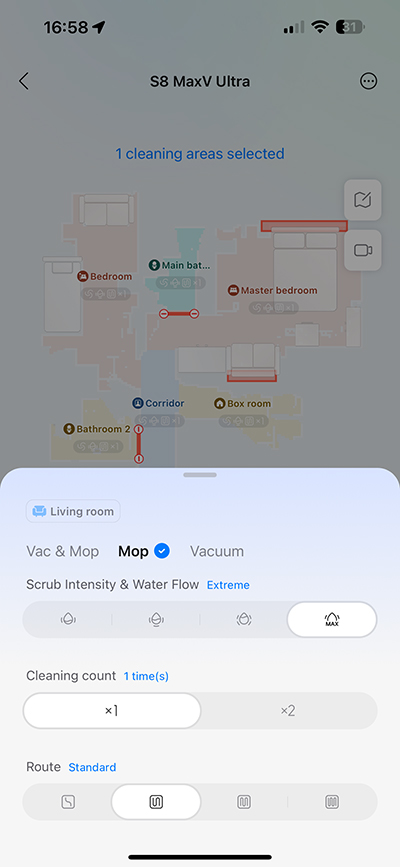
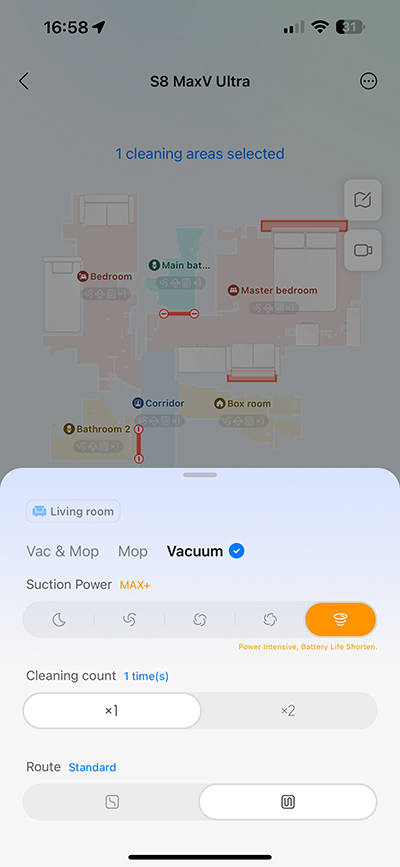
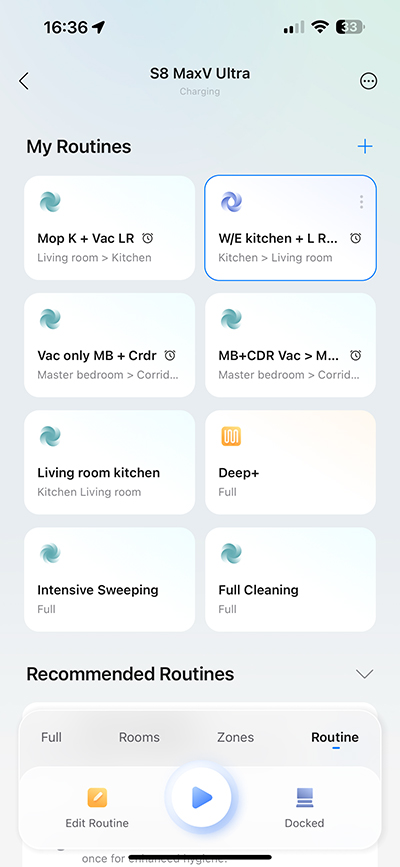
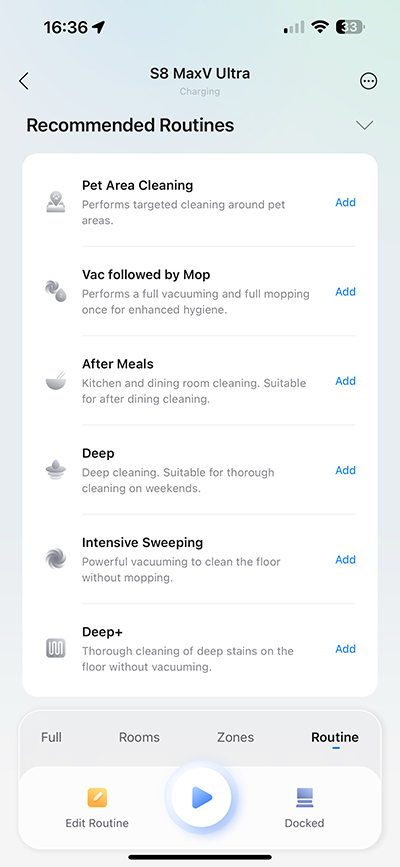
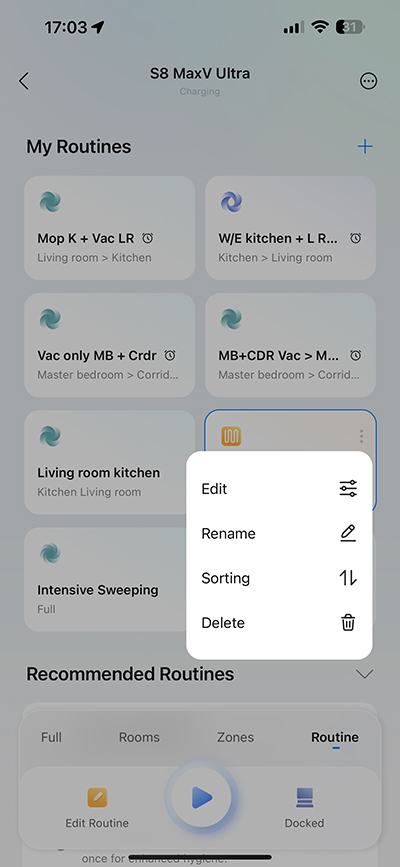
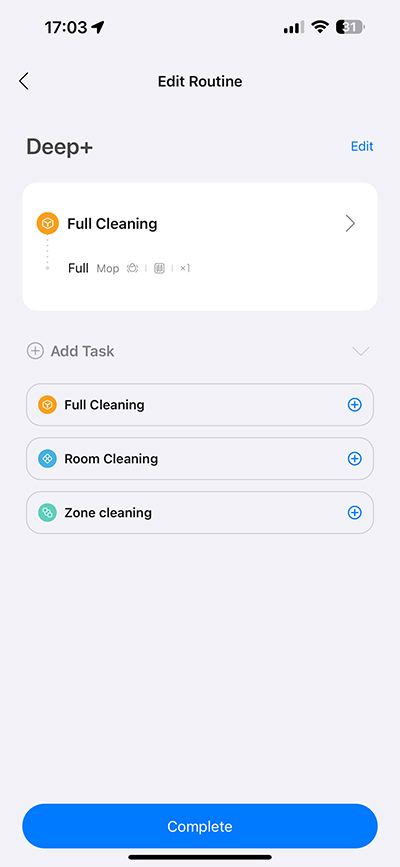
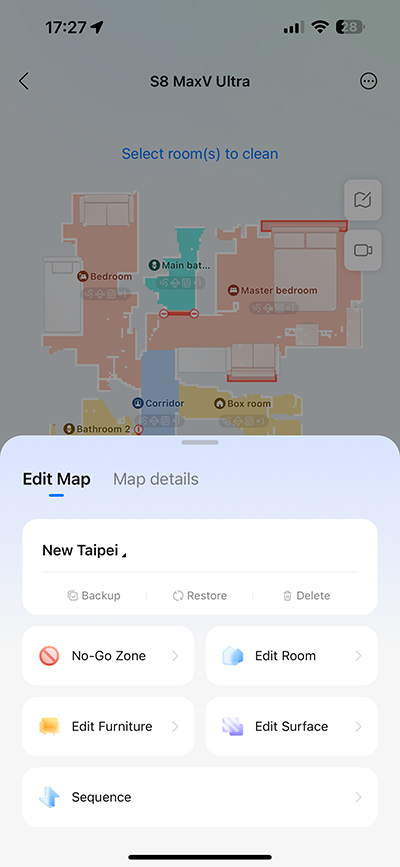
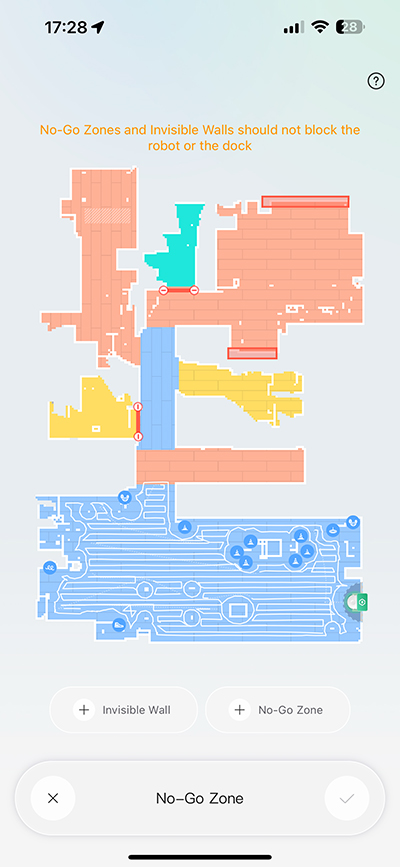
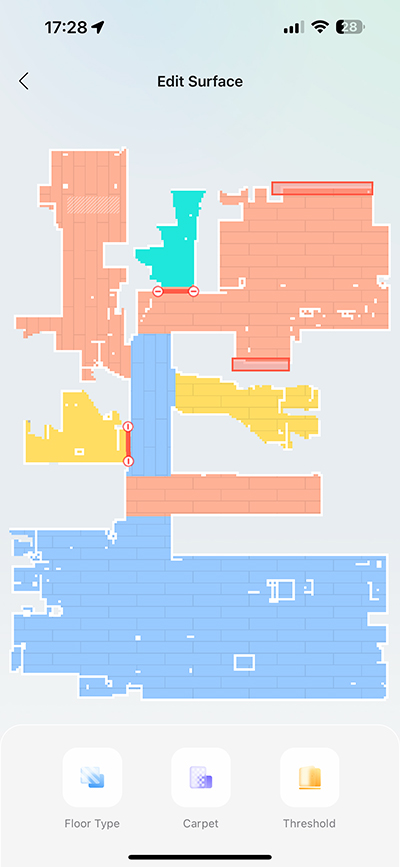
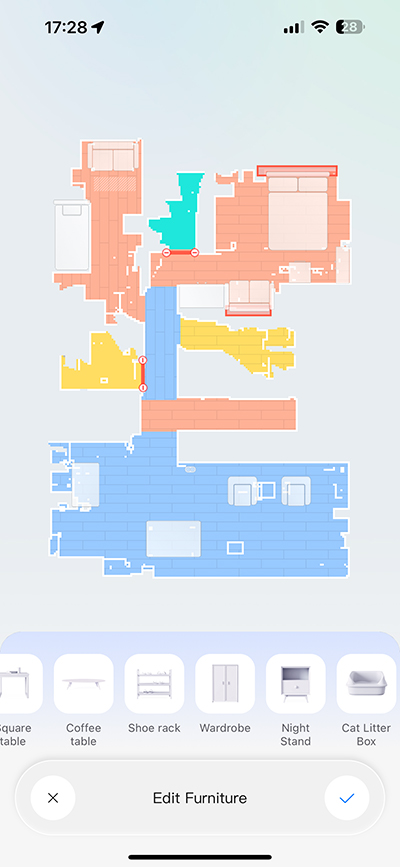
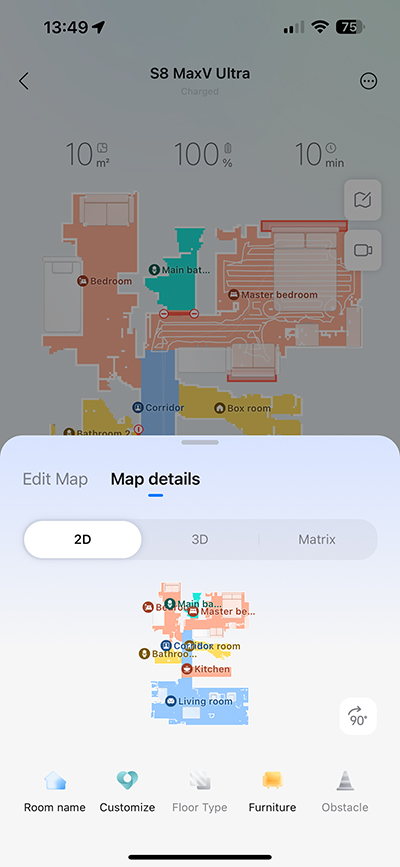
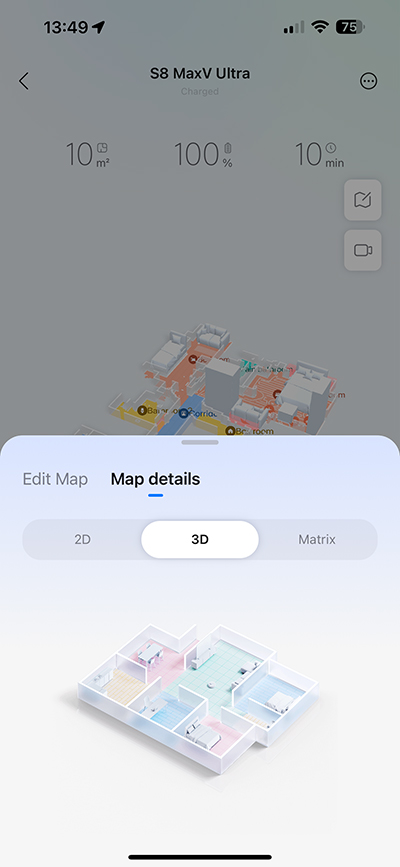
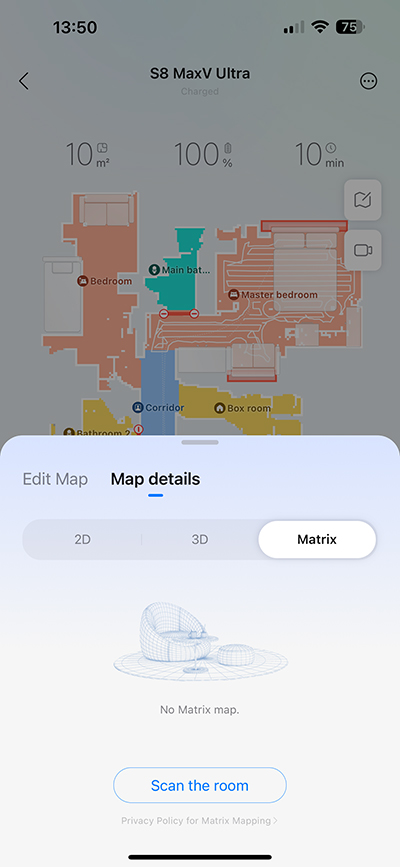
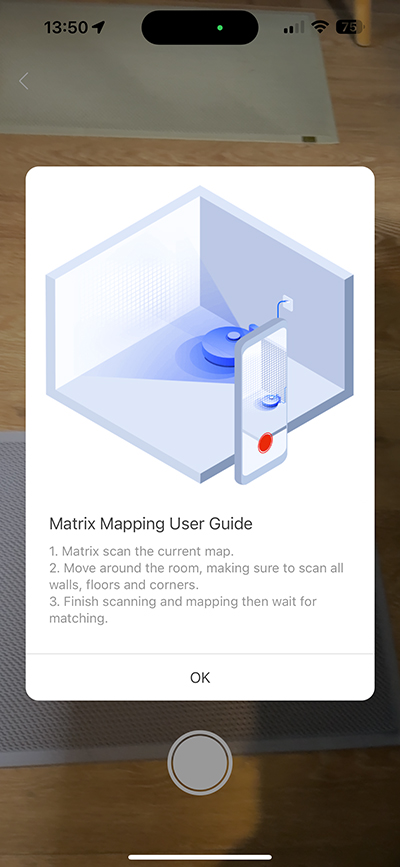

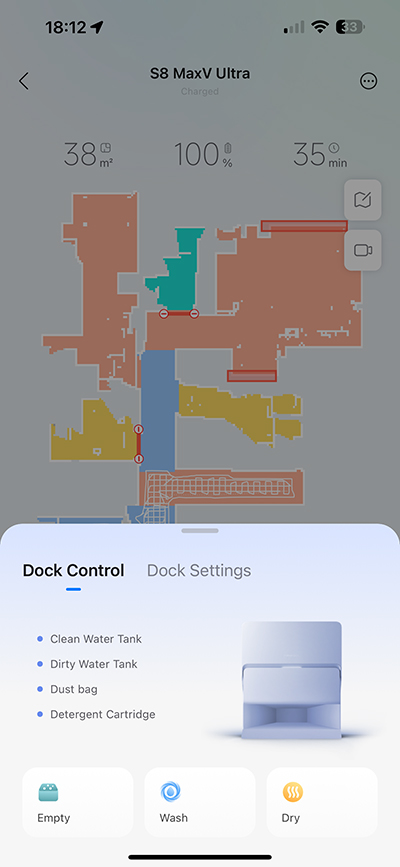
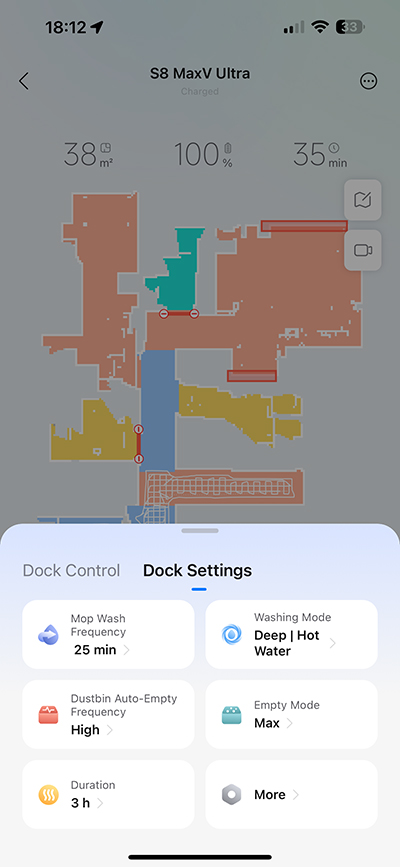
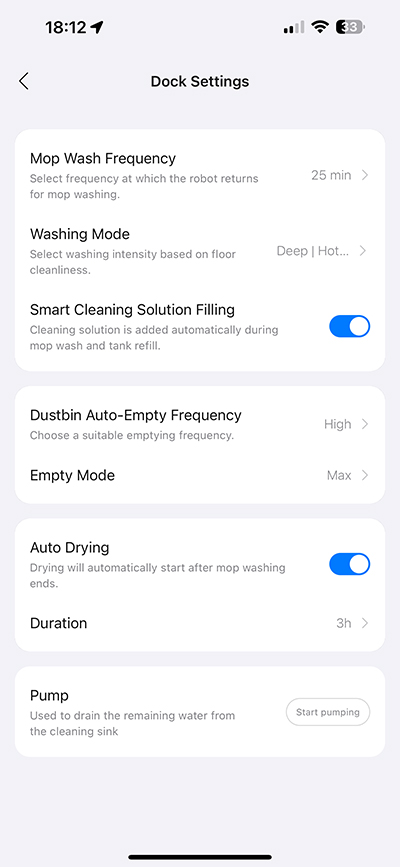
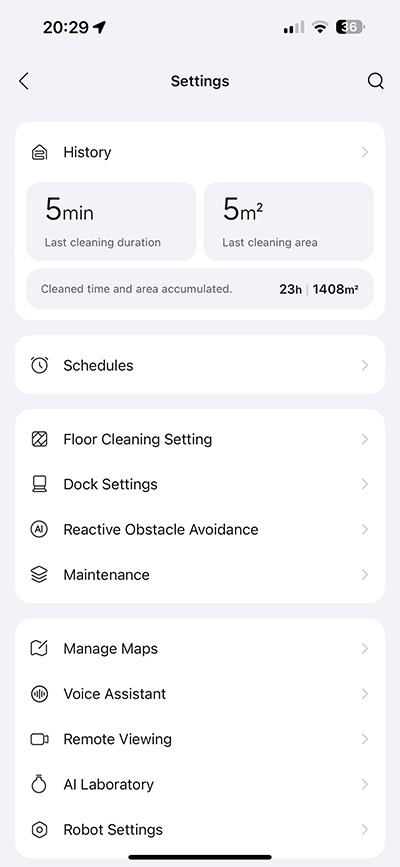
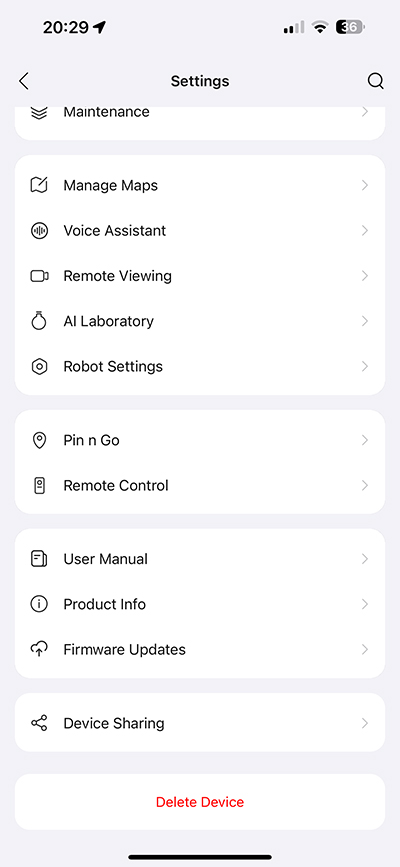
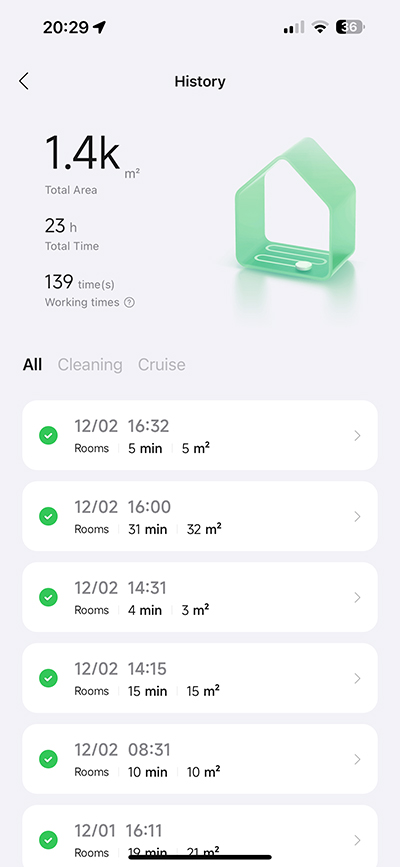

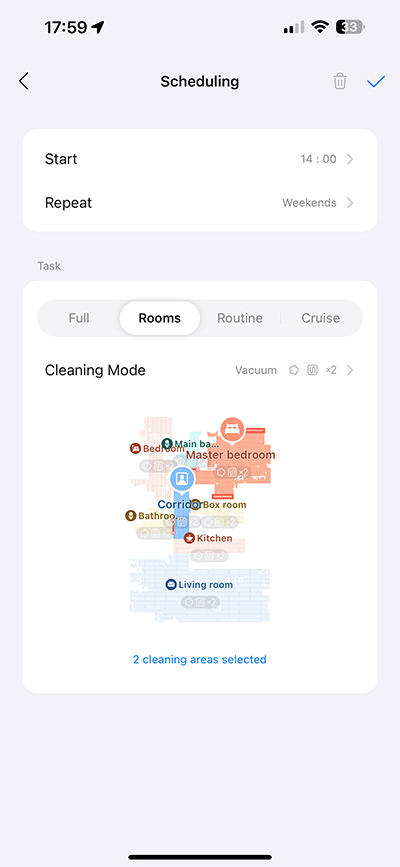
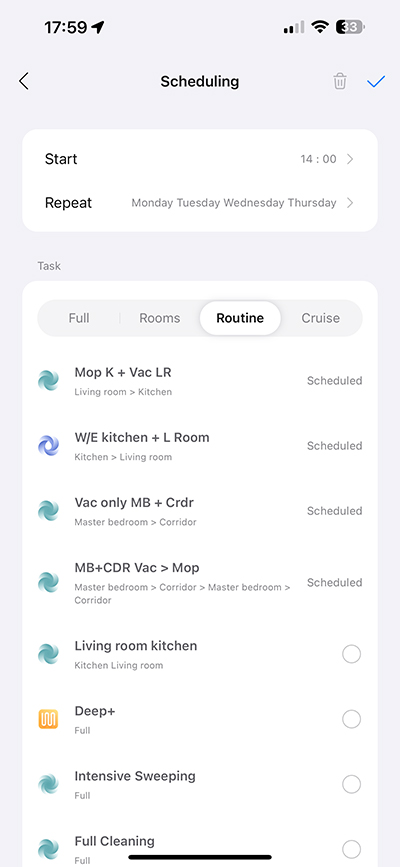
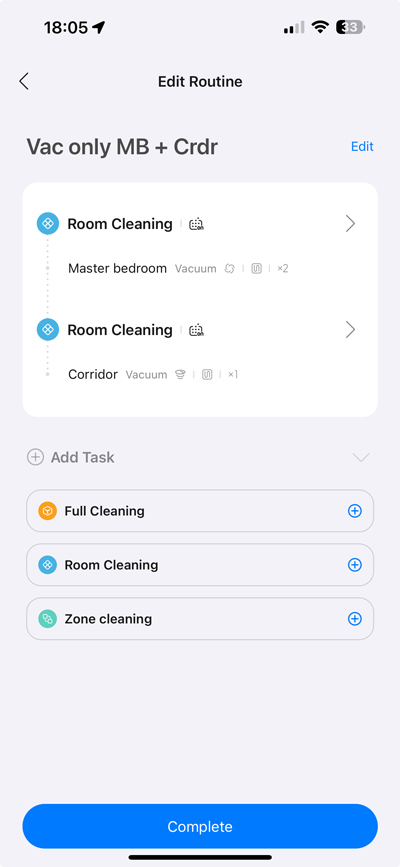
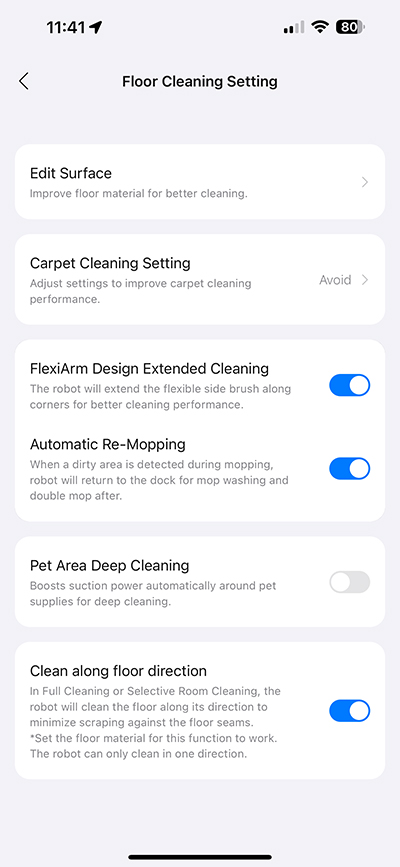
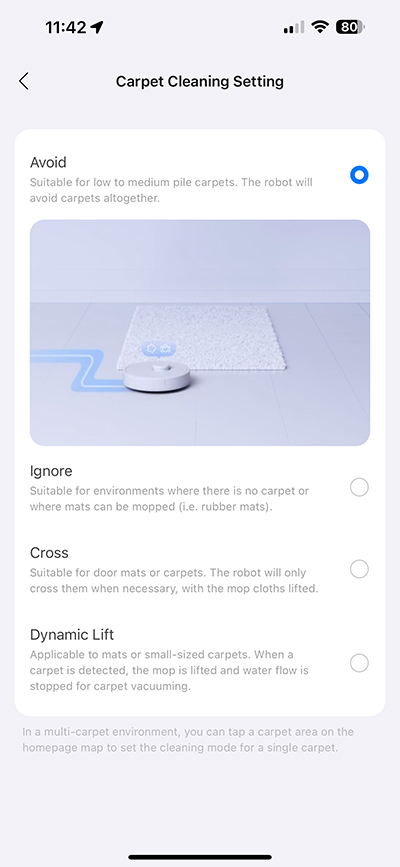

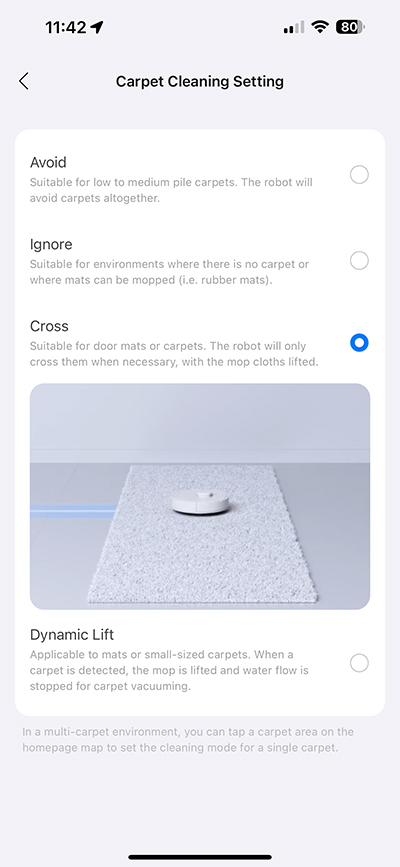
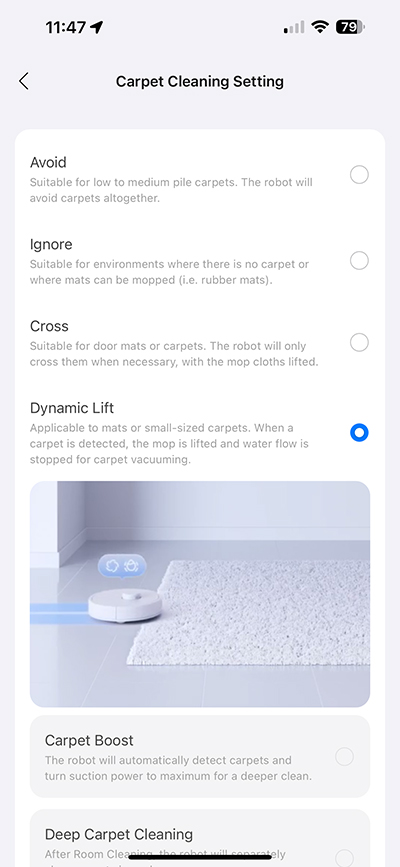
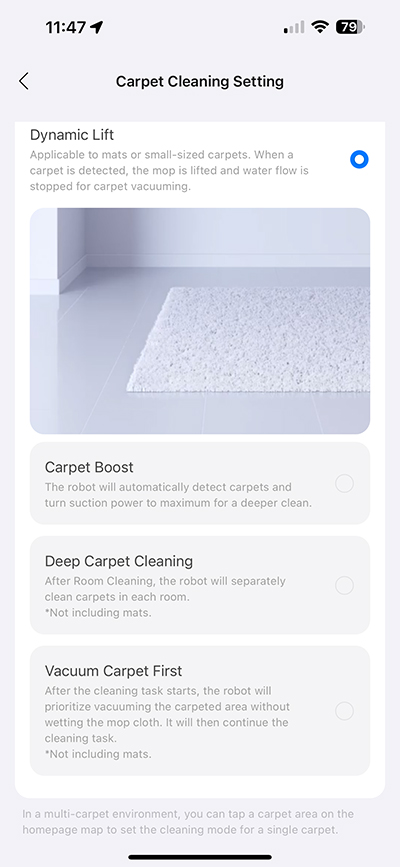
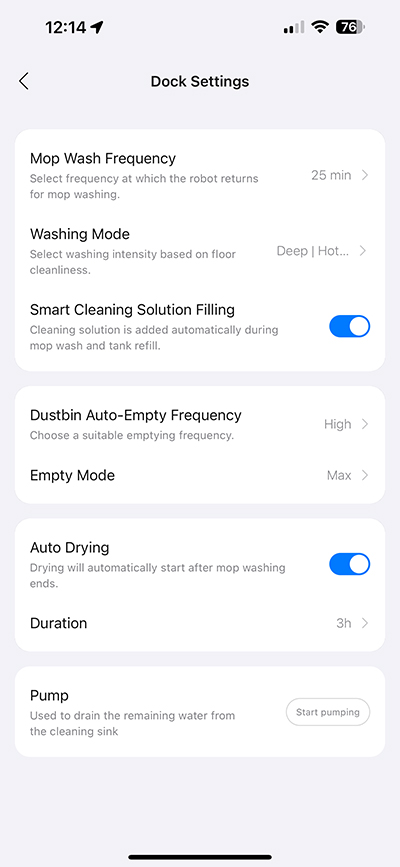
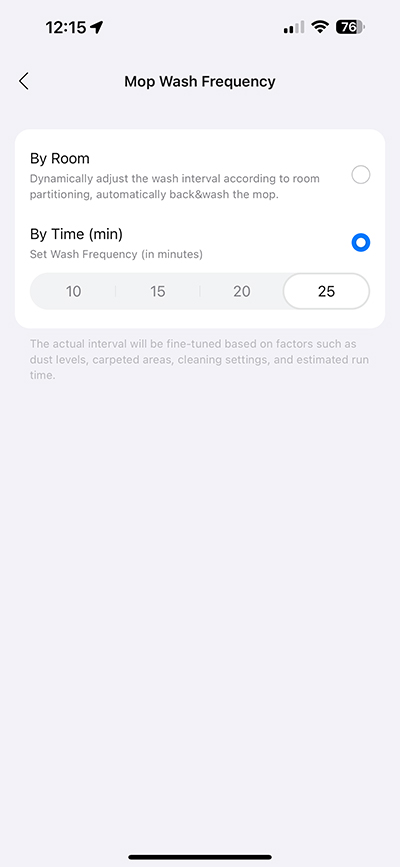
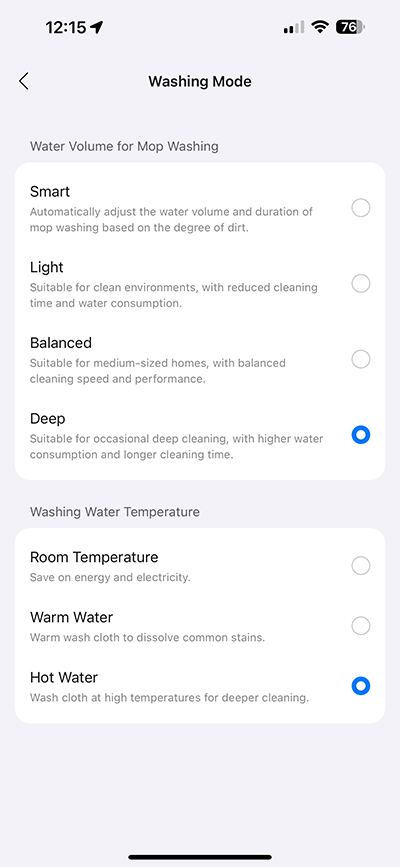
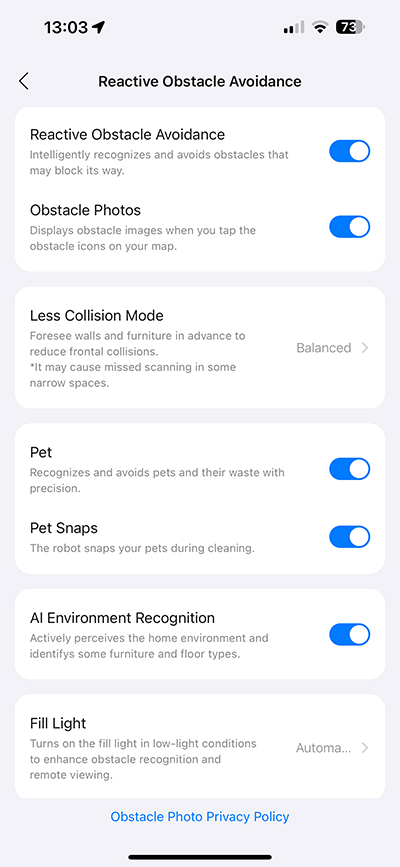
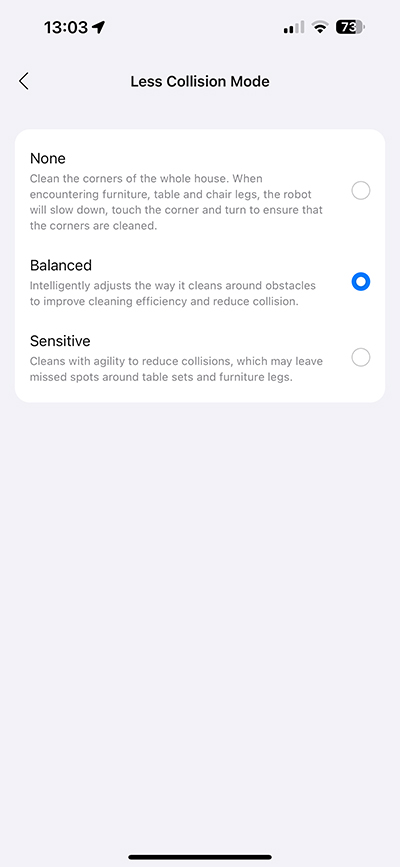
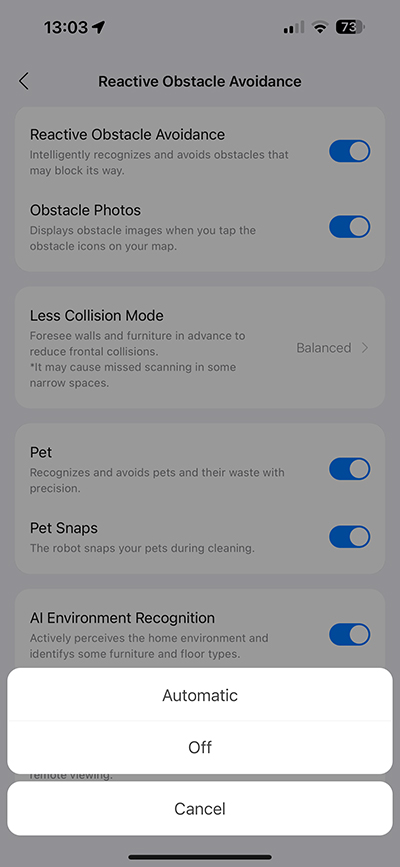
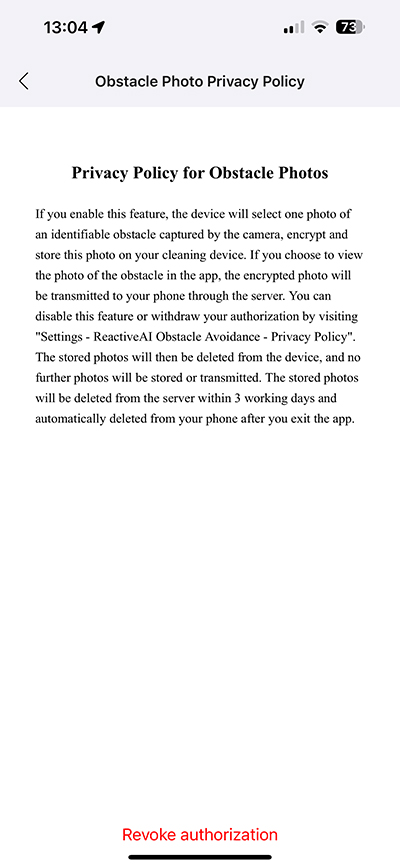
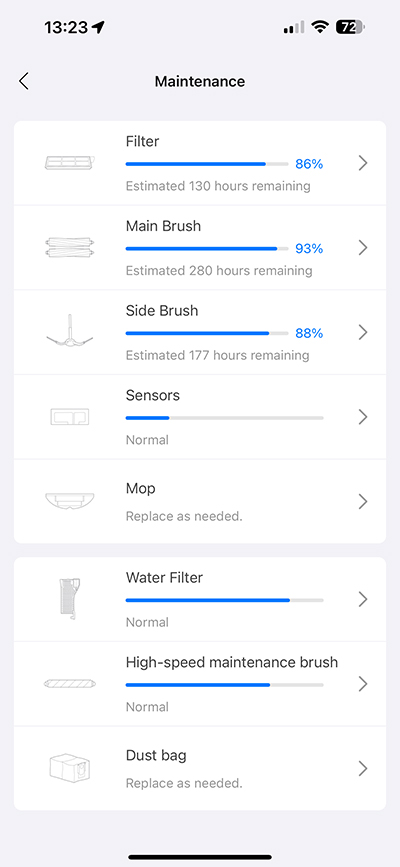
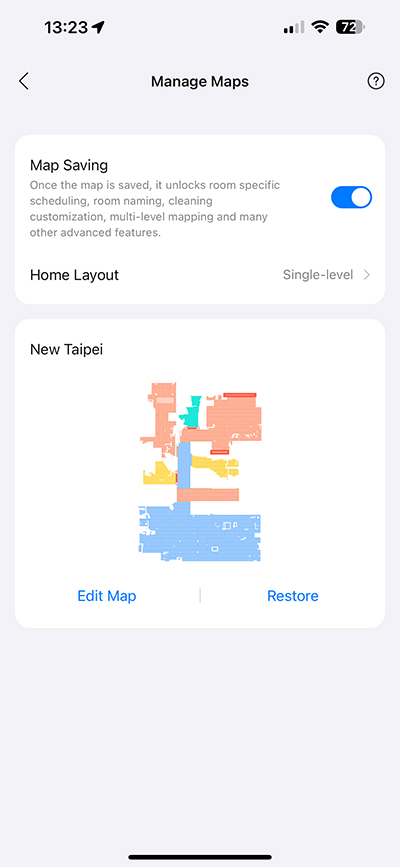
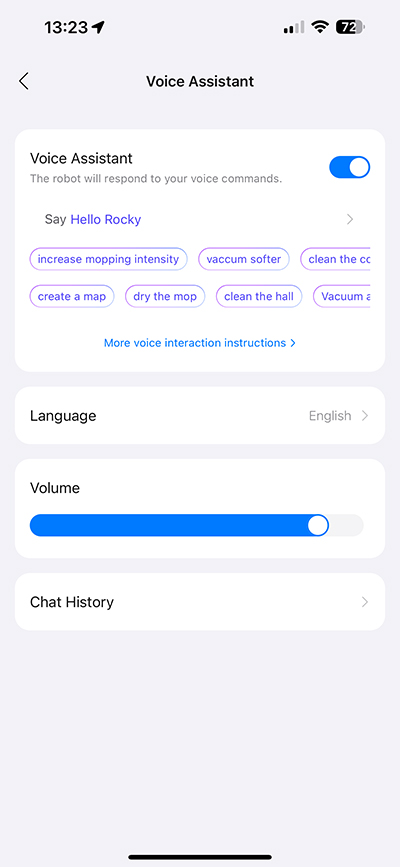
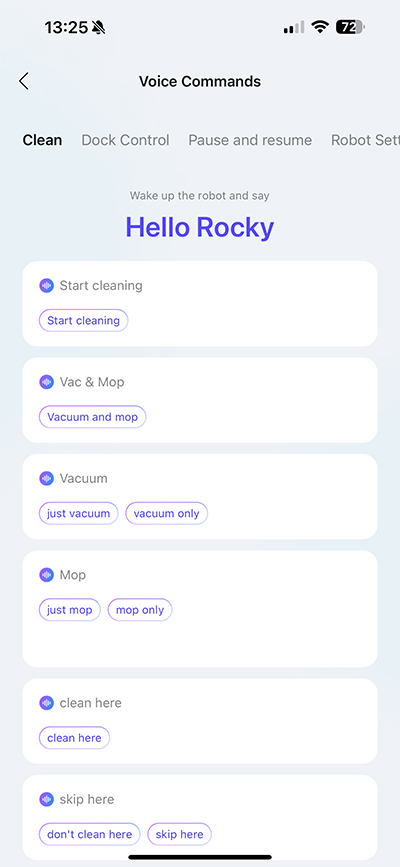
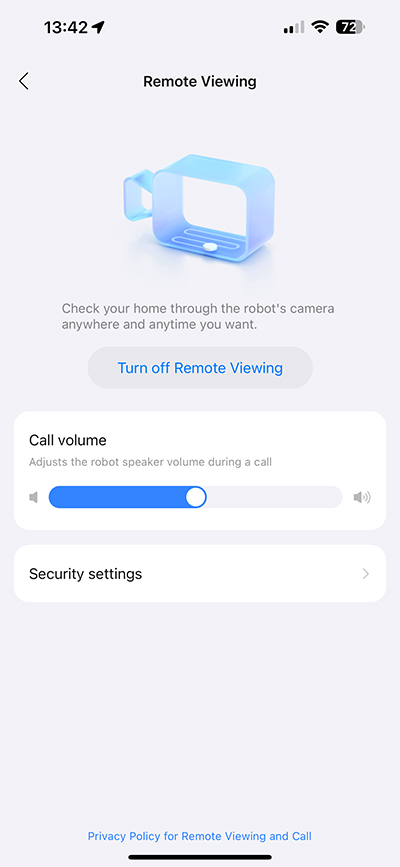
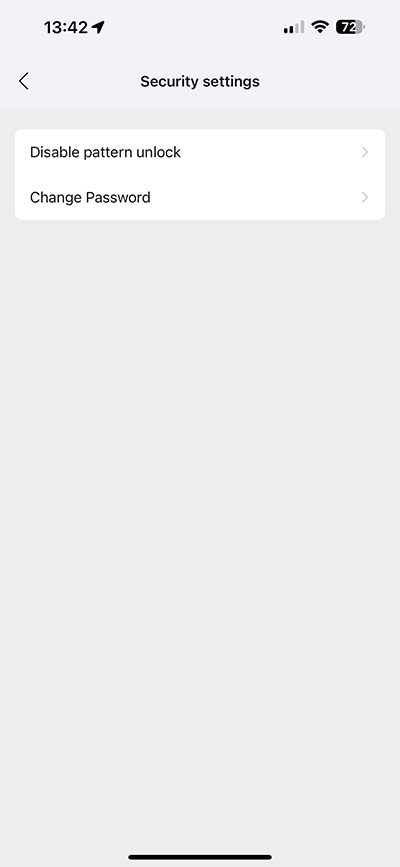
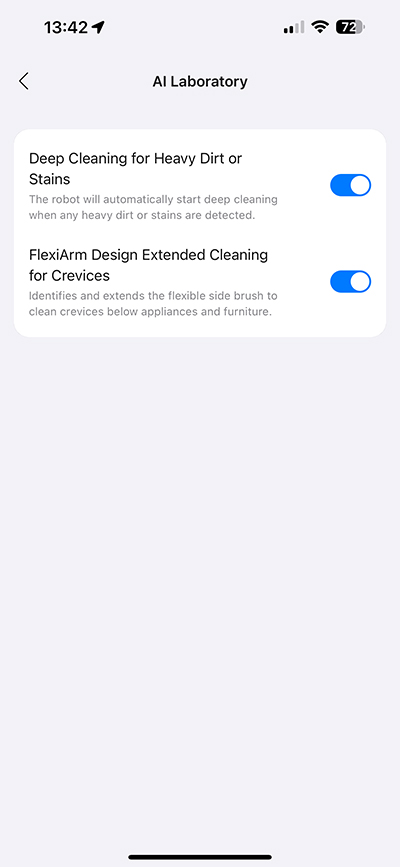
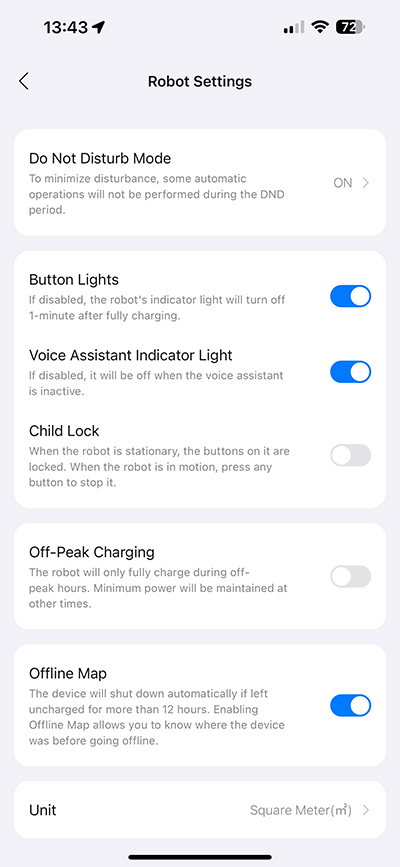
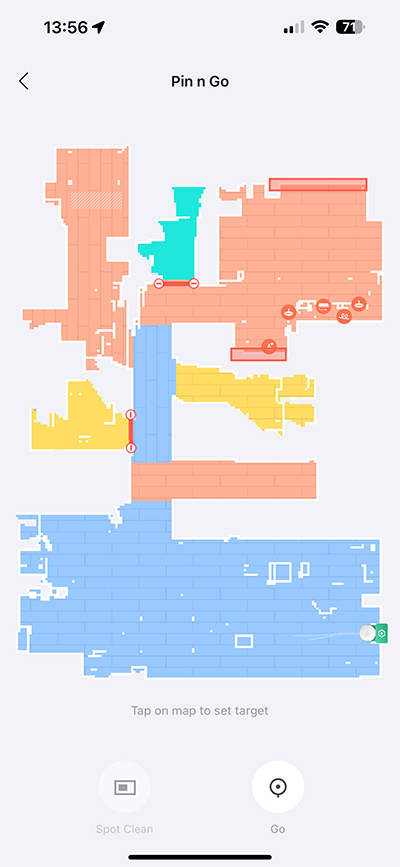
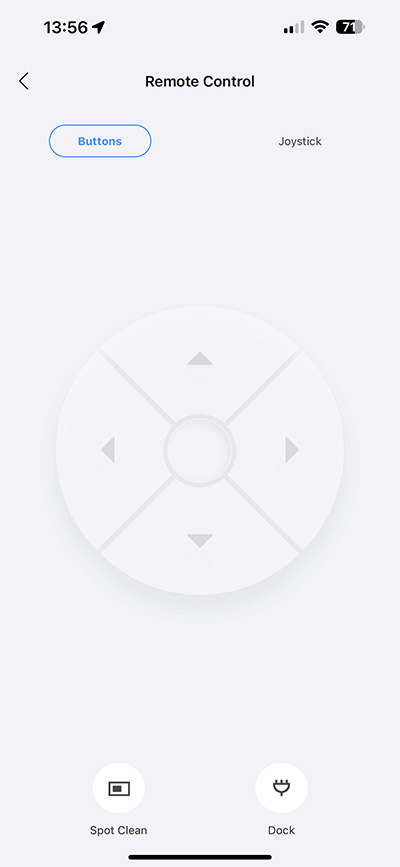
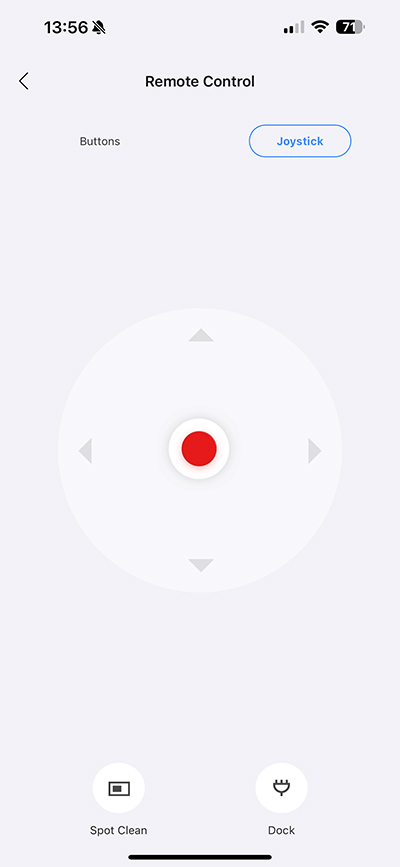
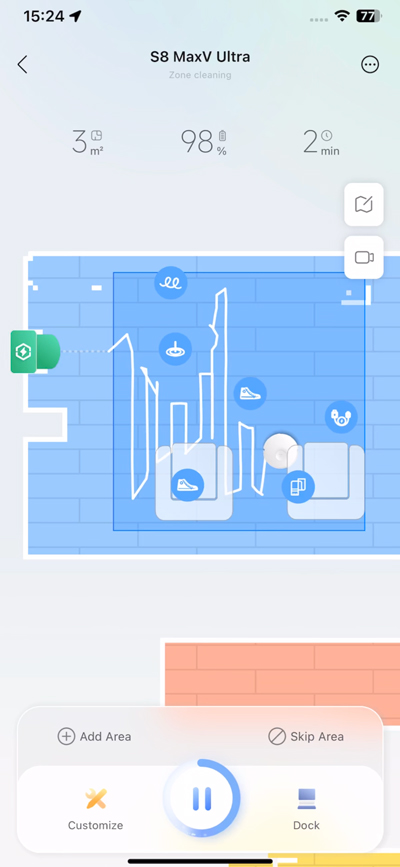
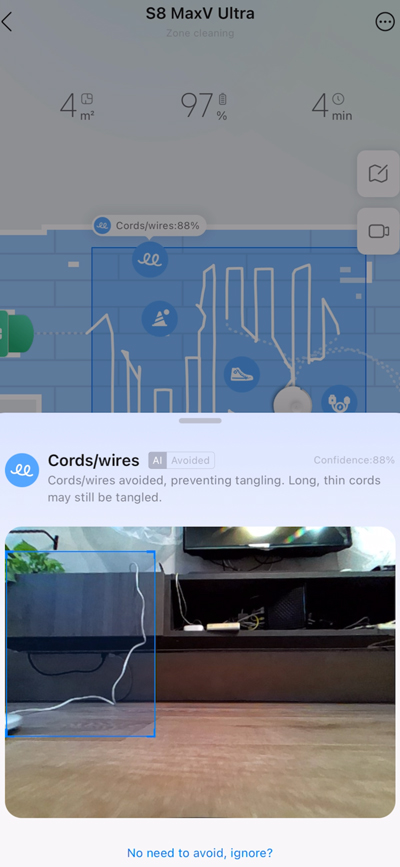
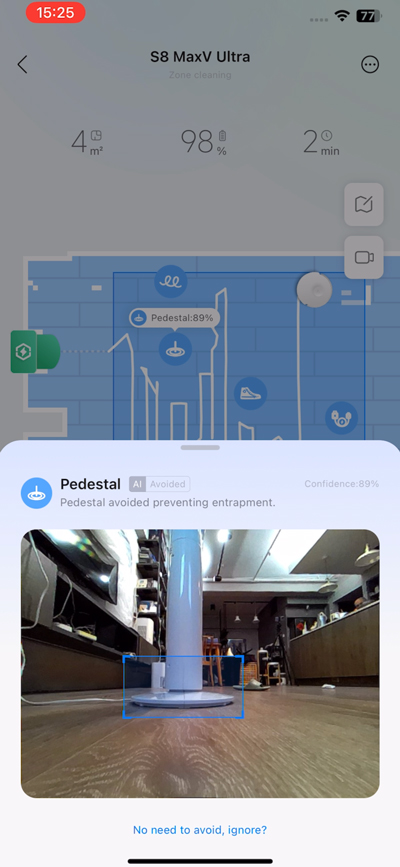
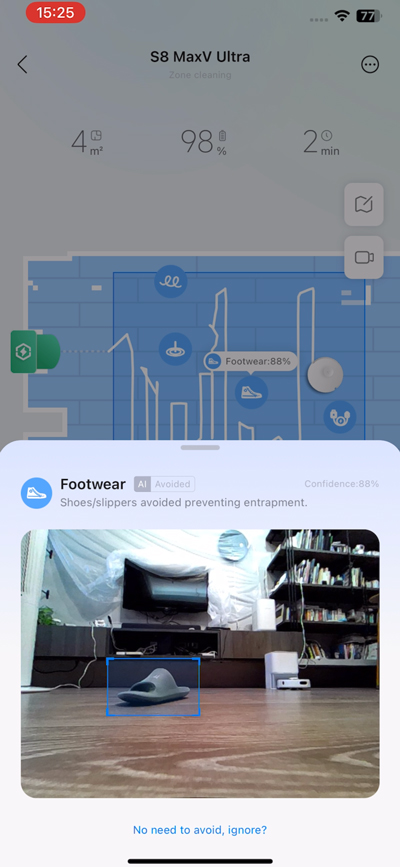
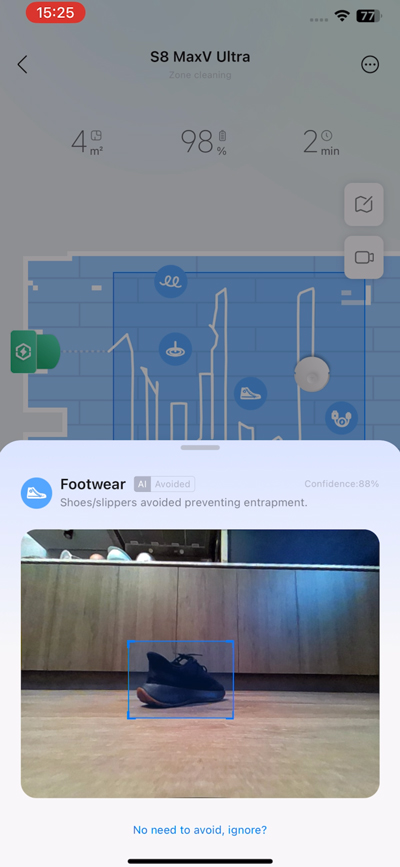
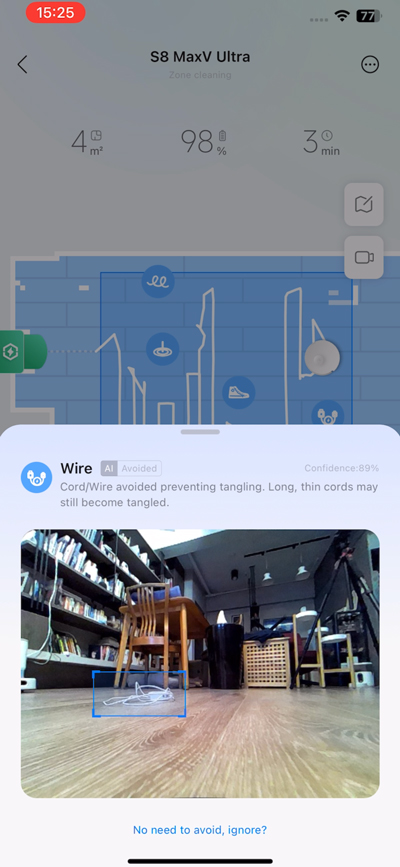
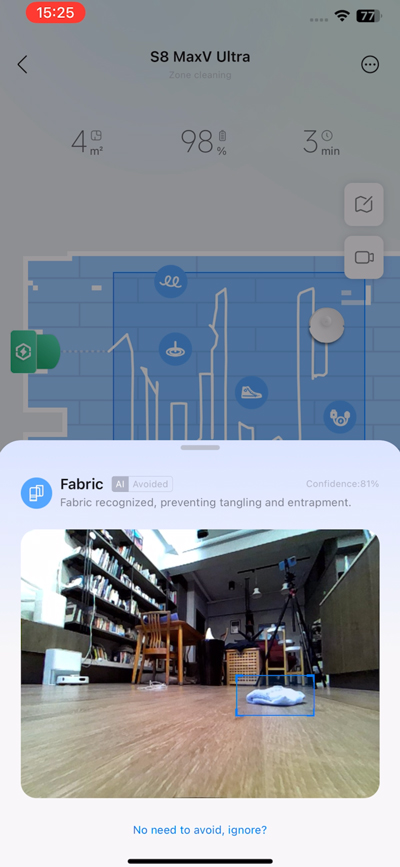
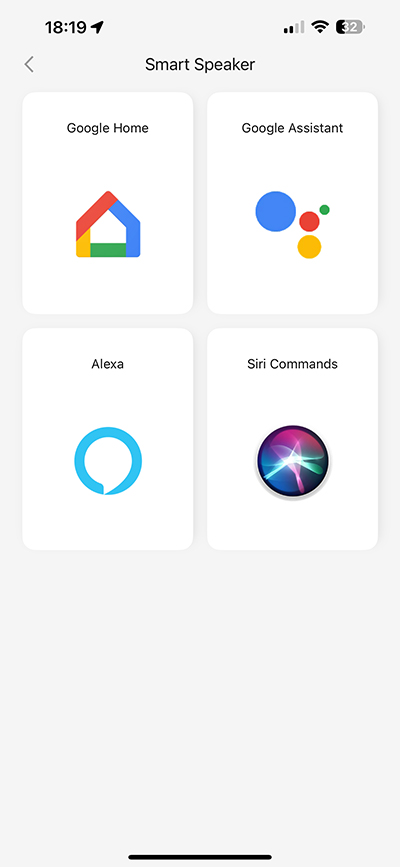
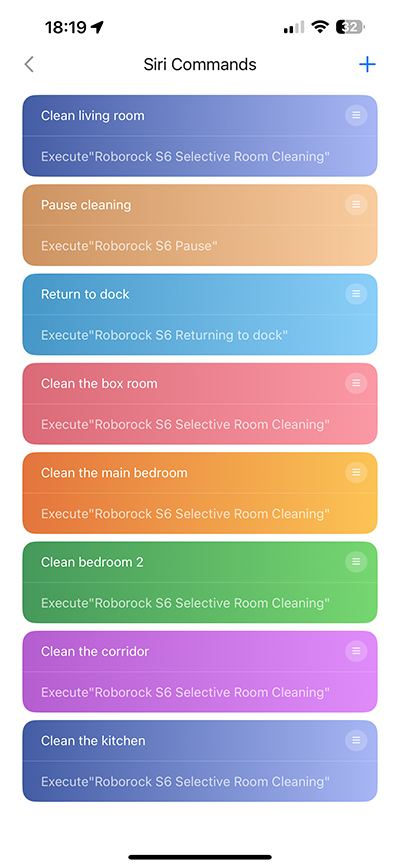
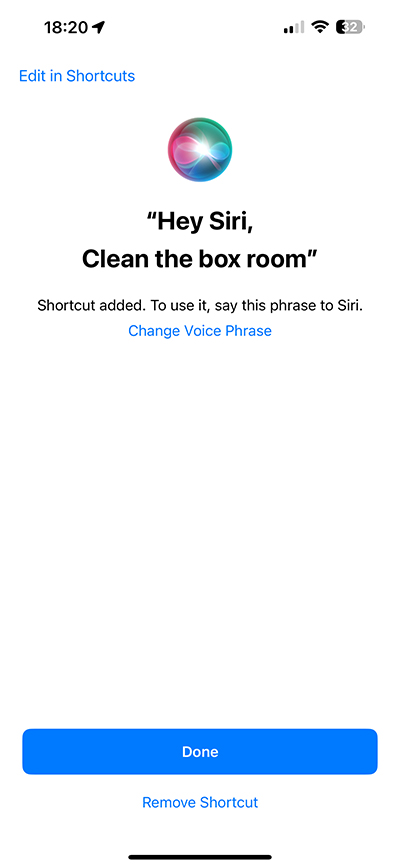
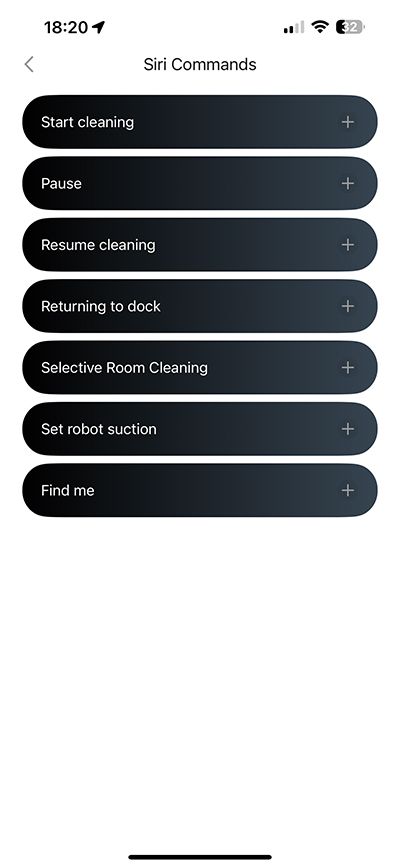
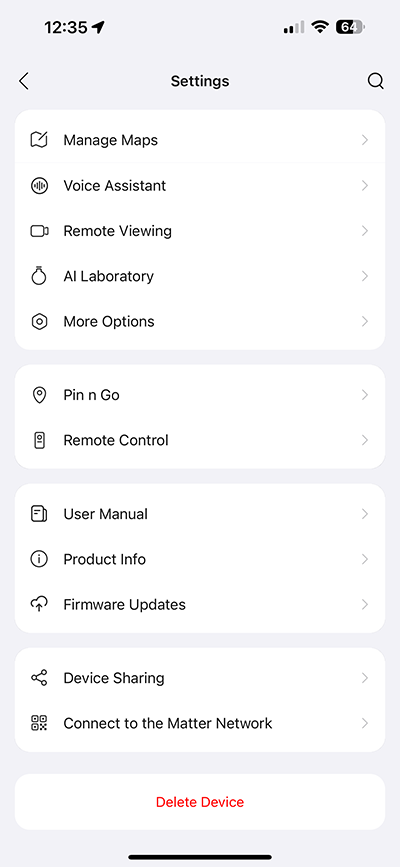
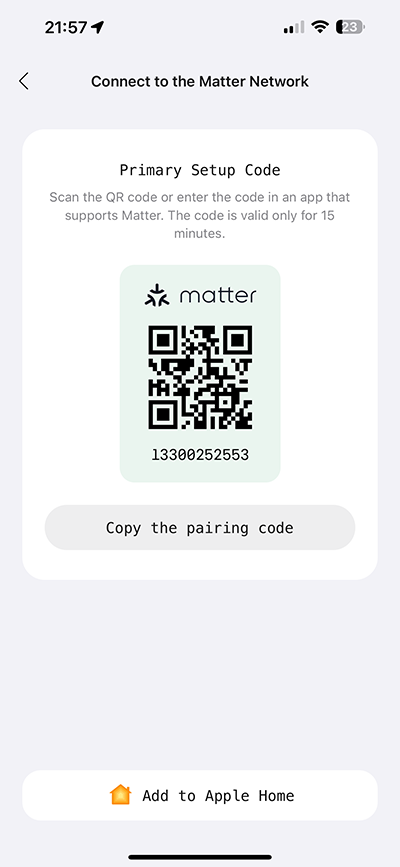

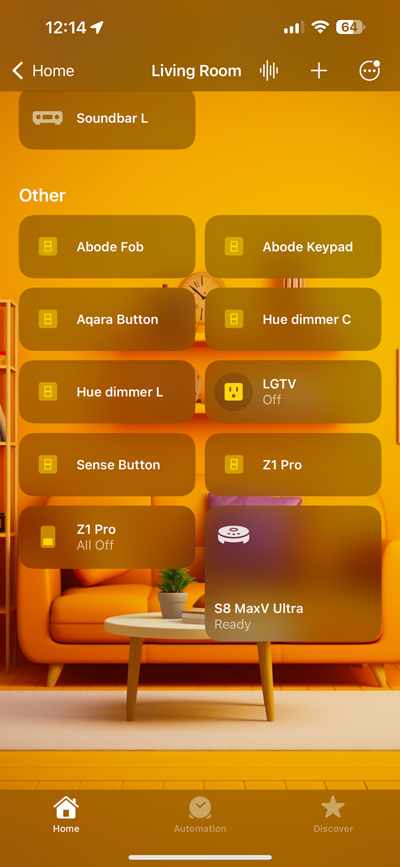
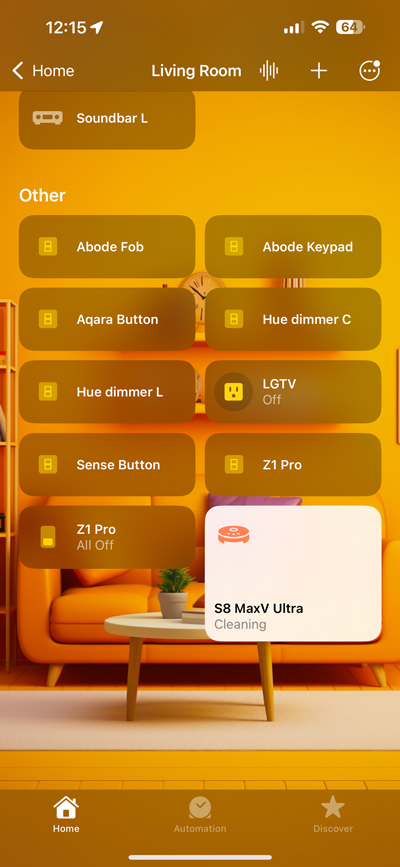
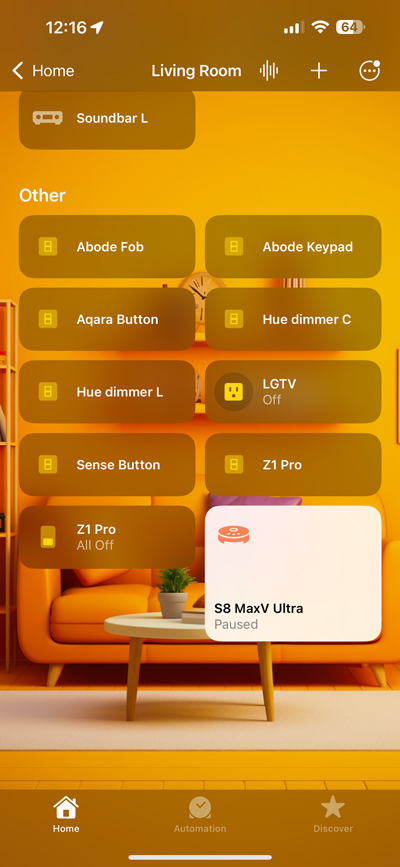
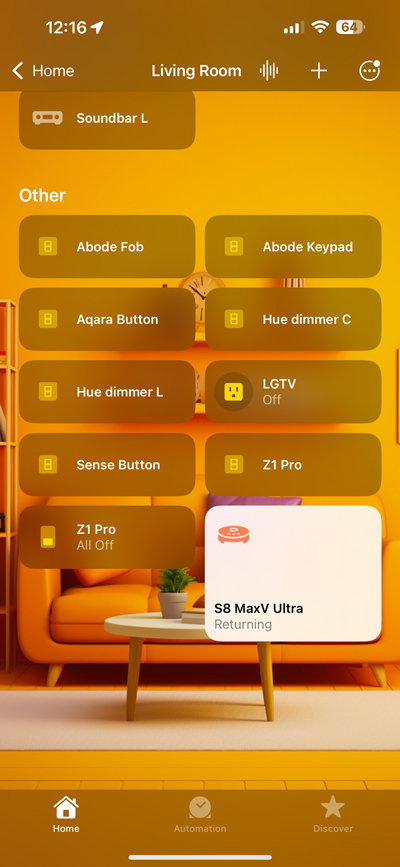
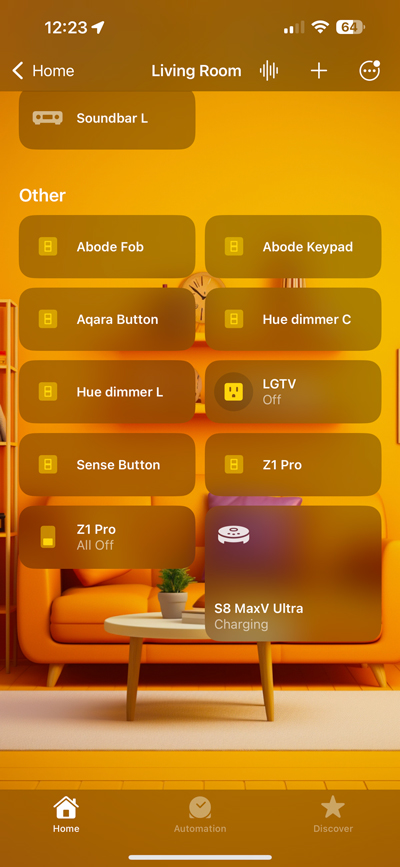
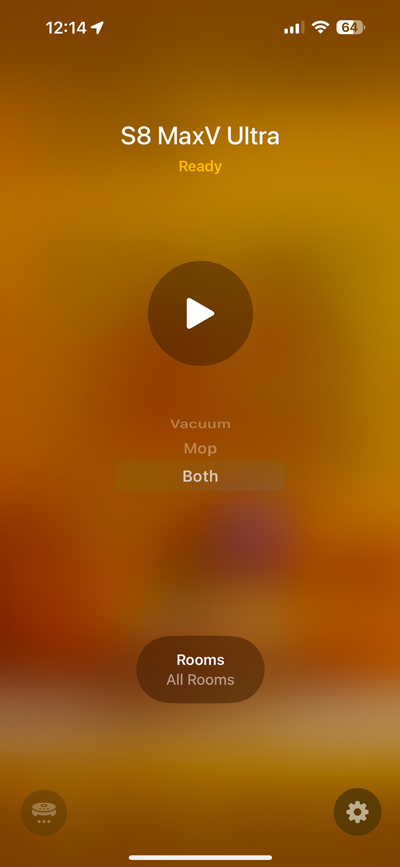
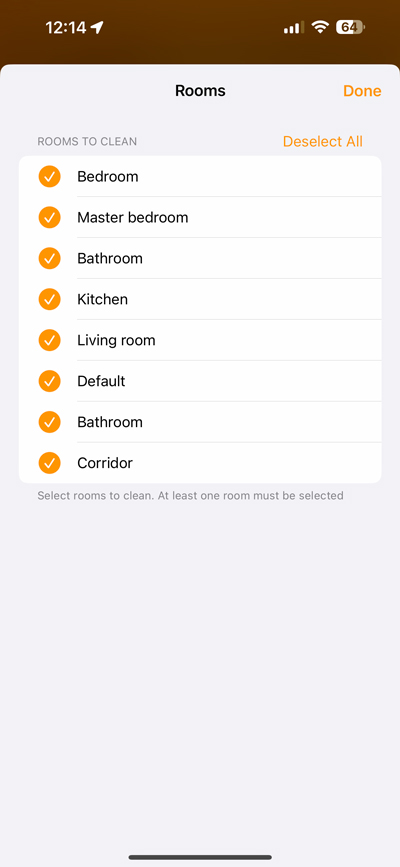
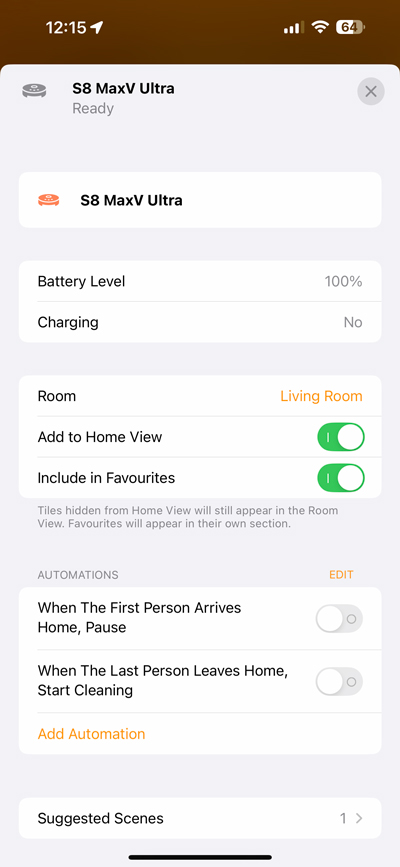
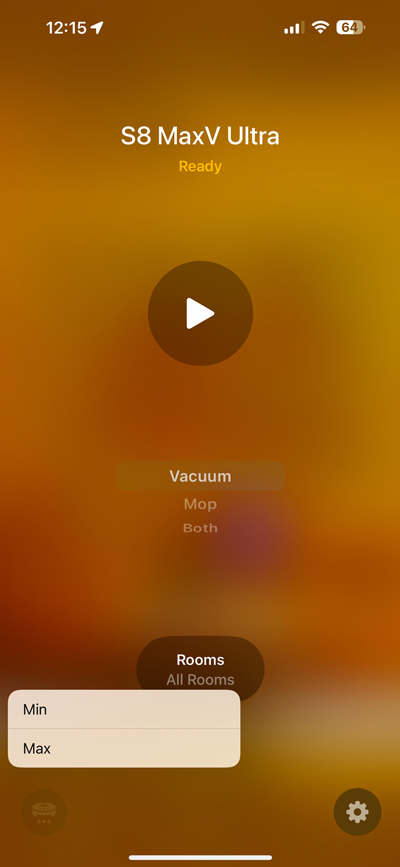

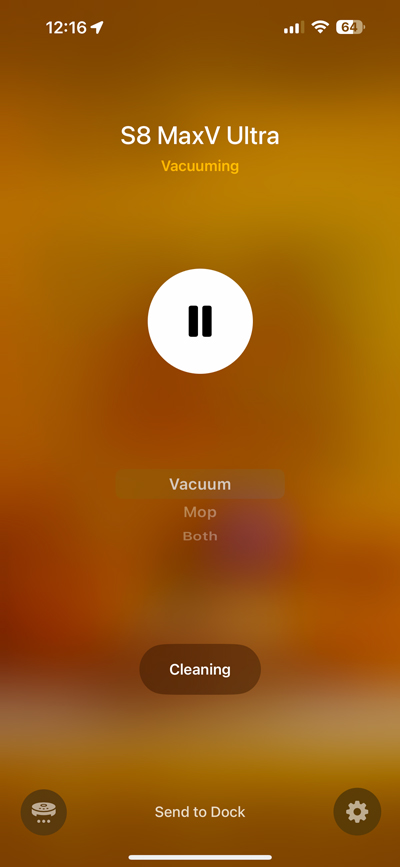





Amazing and honest review! Very thorough. This should be included in the box. I understand many of the functions so much better now.
I love my S8 MaxV so far! I was concerned about not having spinning mop heads but my floors are pristine with the Standard setting so I’m very happy. Thanks for a great read and confirming you get what you pay for! It’s form and function.
Thanks for the great feedback, and hopefully getting through a 41 minute read! I don’t really miss the spinning heads either tbh, and I think it’s more a case of only thinking they’re better because you can see them moving.
Great review of the Roborock S8 MaxV. Your review answered a lot of my questions and will no doubt be my reference for the future. I’m expecting to receive mine in a couple of days. One thing that most reviews (including yours) gloss over is the initial map creation of the space. Maybe it’s obvious how this should be done, but I have questions. How do you even start the mapping process if you’ve not owned a map/vac system before and are starting from scratch? How does the robot do this, and does the user initiate the process? Do you need to remove the clutter (chairs, floor fans, dog crate, etc) before starting the mapping process? In many reviews, I see very nice, perfect renditions of the space. In others, I see rough representations of the space (which is more believable). Is there a way to smooth out and transform the rough mapping into the idealised one? Another question I have is what if you don’t like where you were initially placed, the robot and dock and want to move it somewhere else. Can you just move it, or do you have to redo the map?
Hi, glad you liked the review. I’m happy to answer your questions. So for mapping, once the robot and docking station are set up where you plan to keep it, and you’ve paired it with the app, it’ll guide you through the process of setting it all up. This typically starts with mapping, so you literally only give it the go-ahead, and the robot vac will simply start going around your home, creating a floor plan as it goes along. Once it’s completed the task, it’ll break the map up into what it thinks are obvious spaces or rooms. If it gets anything wrong, you can simply edit the map to create the spaces where they should be.
It is best to remove most items if possible, but more permanent things like sofas, chairs, and tables should stay in position.
As for the map, when it comes to Roborock, you do tend to get rougher edges, and there’s no way to fix that.
In older robot vacs, if you move the location of the docking station, it should figure out where it has been moved to, but not always. That seems to have improved with the newer models, although it’s wise not to move the base station whilst the robot vac is half way through a task. You can pick up the robot and move it to a different room, and it should figure out where it is, but this isn’t guaranteed, as other factors could disorient it.