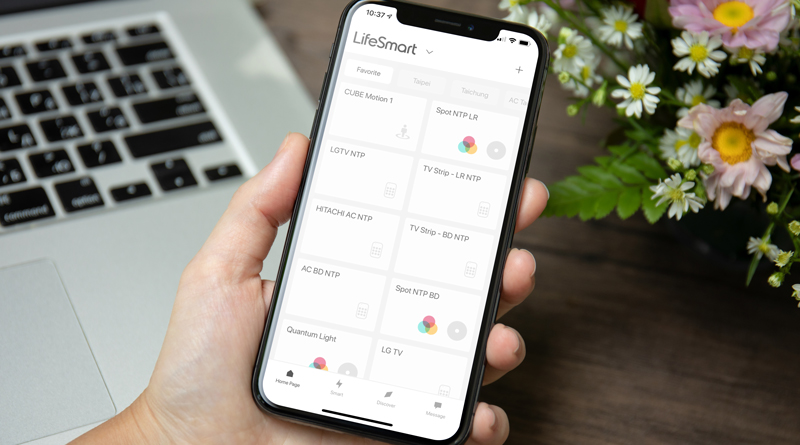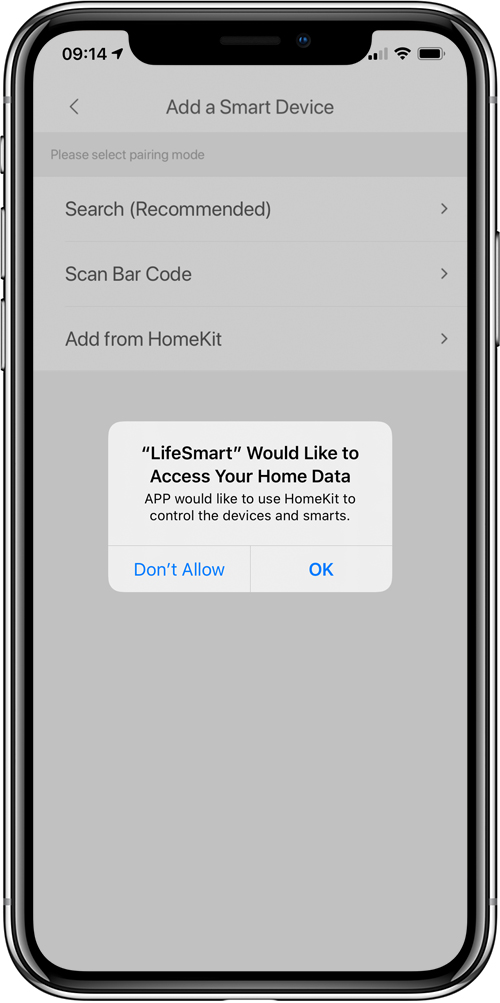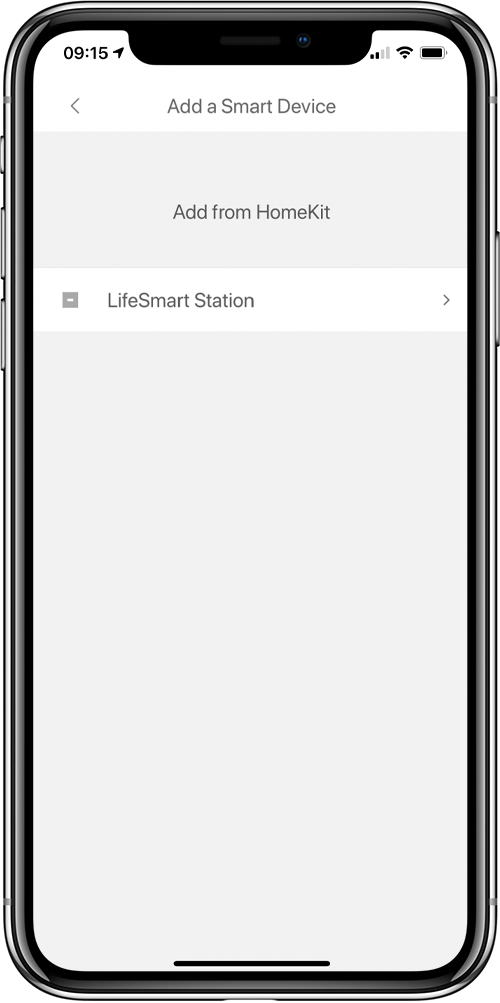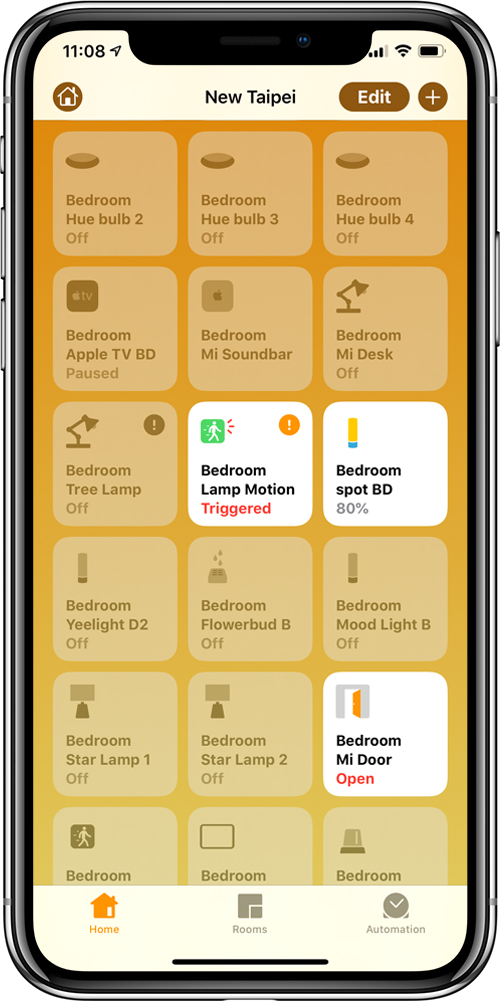LifeSmart HomeKit Support Returns to LifeSmart App
As an update to the previous reports on LifeSmart adding official HomeKit support for many their devices, via their Smart Station and Smart Station Pro hubs/bridges, the company have now updated their LifeSmart app that now – like other 3rd party HomeKit apps – requests permission to “Access your Home Data”.
When LifeSmart first started to add unofficial support for HomeKit via their bridges, this wasn’t something that appeared, with only a portion of the app labelled ‘HomeKit Beta’, dedicated to generating a HomeKit code in order to add your bridge to HomeKit, which worked fine, albeit with the Home app emphatically stating that the device you were adding is not certified. That beta portion was eventually removed, although those that had taken advantage of this, were still able to use their LifeSmart hubs, and associated devices, with HomeKit as long as they didn’t reset them. This is the situation in my case.
However, with the latest update, support has returned, officially in this case, which is intended for when LifeSmart start selling their Smart Stations, and child devices, all now labelled with the ‘Works With HomeKit’ badge.
In my particular case, as the Smart Station has already been added in the previous, unofficial way, I simply get an ‘accessory already added’ notification, and whilst it would be tempting to remove and re-add the Smart Station, as I have a few devices going through the bridge that is still not officially supported, then I’m not going to jeopardise this extra functionality for the sake of testing something that already works (If it ain’t broke…). In my case, the one device that I have exposed to HomeKit, that will most likely never get support, is the aforementioned LifeSmart Spot, which is a combined night light and IR blaster, which you can read about in other posts on the site.
If you already have the LifeSmart Smart Station and want to add it to HomeKit, please follow these simple instructions;
In the LifeSmart app, click on the LifeSmart logo at the top to get the drop-down menu, then select Common > advanced settings > add a smart device, where you should then you should see an option labelled ‘add from HomeKit’. Then follow the onscreen instructions to complete the process.