Yeelight Vision Pro Desk Lamp (review)
If you’ve been following our website and posts, by now you may have come across a company called Yeelight. This company, based in Qingdao, China (home to my wife’s father, incidentally) are one of many companies that manufacture products on behalf of Xioami for their own smart home brand and ecosystem, namely Mi or Mijia, and the Mi Home app. Yeelight focuses on lighting products for the most part, and do a very good job of it in my opinion, with bulbs, light fixtures of all types, and desk lamps. In today’s review, we’re looking at a product that belongs to this latter category, a desk lamp called the Vision Pro, or alternatively the V1 Pro. I’ve got quite a few different desk lamps here, and this one, whilst not especially my favourite, does a splendid job of offering a high-quality set of features that not only make the lamp good for your eyesight but also a pro desk lamp for work requirements and more. Keep reading to learn about this lamp.
PACKAGING/UNBOXING
The Vision Pro, as I’ll refer to it as going forward, is quite a large lamp and so the packaging matches that aspect, despite doing a great job of minimising wasted space. The front shows off the lamp’s main visual feature, which is the dual sets of LEDs that are pretty reminiscent of the face of a Praying Mantis! As this product was purchased in China, all text and manuals are in Simplified Chinese, although as this is readily available in parts of Europe, it’s likely you’ll find this with a manual in English (and other languages) at the very least. The front of the box only sports the HomeKit logo, but it’s actually exposed to Google Assistant, Amazon Alexa, and even Samsung SmartThings.
The rear of the box has some specs, although once again, they are all in Chinese, so not a lot to see if you can’t read the language.
One side of the box shows off a series of icons to push the lamp’s many features, which includes;
- Auto light Sensing
- ‘SunLike’ technology to closely simulate natural light
- Front-facing controls
- High colour rendering index
- Anti-Strobing technology
Of course, as this is a smart lamp, you can also include it in scenes and automations in HomeKit, Yeelight, Mi Home etc.
Everything is nicely packaged and protected – something I’m always on the lookout for, so considering the distance it had to cover to get to me, even the packaging did pretty well, not to mention the contents of the box.
THE LAMP PARTS
We’ll come to the lamp itself shortly, but the first things you’ll encounter are a manual, which has one of two instances of the HomeKit code, along with a quick start guide, that explains the functions of the lamp (yes, there’s more to the lamp than you think). You also get a power supply, and in this case, as the lamp doesn’t use a ground/earth wire, the plug only has two pins. Luckily for me in Taiwan, and any potential customers in North America, Japan, and the Philippines, the two-pin plug is compatible with our sockets too, as it’s essentially a Type A plug.
The base of the stand is fairly weighty, as required, and comes with a circular slot to affix the lamp into. The lamp is secured with a screw at the back. The underside of the base comes with another instance of the HomeKit code, and three rubber feet.
THE LAMP
The stalk of the lamp that fits into the lamp base is one of only two slight disappointments I can find, in that the plastic feels a little soft and could quickly be prone to wear, making the stand a bit loose, but we’ll have to see how it fares. As you can see, the lamp slots in nicely enough, to make it all look like a unified piece.
The cable that connects the lamp to the power supply isn’t, as you might expect, connected at the base, but on the lower portion of the lamp arm itself, with a cable coming out, ending in a coaxial port for the previously mentioned power supply to connect to. The reason for this is that the Vision Pro actually comes in two varieties – one with the standard base I have here, or a clamp base for those with less desk space to spare.
As you can see, the design of the Vision Pro is fairly different, with a wide lamp section that is possibly more suited to work use than anything else. As the base has no connection to electricity, all control is to be found on the lamp itself.
The controls on the lamp are all touch-sensitive, and only require a light touch in order to utilise them, so there are effectively no mechanical parts to the lamp in respect of buttons. These controls cover all of the basic and intermediary functions of the lamp. On your left (as you face the lamp) you have colour temperature control, as indicated by the orange and blue dots, which represent warm to cool white. To change the colour temperature, you simply slide your finger along the line between the two dots. You can also just tap at either end of the line to ‘fast track’ to 100% cool or warm white, which is also the case with the brightness slider on your right, which functions in just the same way – slide to adjust the brightness.
The middle controls are more specific in the way they are controlled; for example whilst the middle control just requires a tap to turn the lamp on or off, the controls on either side require a long press in order to activate their specific functions. The small button resembling a clock is essentially a sort of countdown timer, although it’s not connected to the standard countdown timer option, which I’ll go into in a bit more depth later.
The button with the ‘A’ in the centre is connected to light sensors located on the top of the lamp as well as the underside, between the two LED sections. Essentially, the two light sensors work in tandem to monitor the brightness of the ambient light in the room and the light coming from the lamp. When the light-sensing function is active, a small colour LED will light up the button. If the brightness of the room and the lamp are not too at odds with each other, then the small LED will be green. The lamp will also automatically adjust its brightness for optimum performance. If the room is too dark and the lamp too bright, then the LED will show as red indicating that the lamp is too bright for use in a dark room, and action should be taken to avoid potential eye strain. When this feature is on, the lamp’s colour temperature and brightness can’t be adjusted.
This is a feature I’ve so far not seen on any other smart lamps, although it may well exist on regular lamps, and certainly new to me. As such, I feel it’s a very good feature if the lamp is going to be used for extended periods of time.
Aside from the two light sensors, the underside of the lamp features proximity sensors that are part of an experimental feature called ‘Human induction mode’. This mode can only be activated in the Mi Home app, so it’s not available via HomeKit (as expected to be honest), or the Yeelight app. As the name might imply, this is designed to detect the presence of a human and turn the light on when someone is close. It’s not designed like a motion sensor, and as such is only designed to work when someone is quite close to the lamp. Strangely enough, whilst the feature is available, I couldn’t actually seem to get it to work, so it really does seem experimental to the point that it’s seemingly not activated!
The underside is where you also find two sets (or rows) of LEDs, covered with a frosted diffuser to soften the glare of the LEDs.
These LEDs are also angled in such a way that they avoid being directed at the eyes, and point down in a way that covers the areas needed more, not just splashing the whole area with light. Of course, the lamp can be directed at someone’s eyes if you wanted them to, but as you can see from the diagram above, Yeelight has paid attention to this detail in ways that most companies making smart lamps haven’t really considered.
On the subject of adjusting the angle of the lighting, the Vision Pro, just like the Mi Desk Lamp Pro (also made by Yeelight) has three main joints – one at the base, which we’ve already seen, a mid-joint, and a joint where the arm meets the lighting section itself.
Unlike the aforementioned Mi Desk Lamp Pro, the Vision Pro can move the lighting section in three planes – it can rotate almost 360º, with the only limitation being the power cable at the back. It can tilt forward or back, and it can even rotate to a small degree so that you can angle the lamp to be lopsided if you so desire, due to the ball joint. In practice, I don’t find myself adjusting the light too often, to be honest, but given that this lamp can serve multiple people in the family, each with different requirements, it’s still great to have the option.
IN HOMEKIT
The Vision Pro in HomeKit is a fairly standard affair, with a single tile to turn the lamp on or off, and access to a slider control for adjusting brightness or selecting one of six preset colour temperatures, all as expected. Prior to the release of iO15, the colour temperature wheel would strangely, only show what appeared to be warm white even though you could select the lower portion of the circle to generate cool white. That has thankfully been fixed in iOS15.
IN MI HOME
You can add the Vision Pro to the Yeelight app, and assuming you use the same Xioami account as the Mi Home app, should you use it, the lamp will automatically be exposed to Mi Home. Between the two apps, nearly all of the same controls are available, but I actually prefer the basic UI in Mi Home on this occasion. Like with the Home app, in Mi Home, there’s a single tile for the lamp. Tapping on the tile brings up the main interface, which has sliders for both brightness and colour temperature. In addition, you can control the power from here, as well as activate a scheduled timer, and the Auto Light Sensing function mentioned previously.
There are more functions available in Mi Home that aren’t exposed to HomeKit, such as Timers, and Schedules. The timer function allows you to set an instant countdown any time between 1 to 60 minutes. Once set, the timer will automatically begin counting down. Schedules, on the other hand, allow you to set a period of time for when the lamp will turn on, before turning off again. You can set the frequency of the schedule by day or week etc. You can also set scheduled on and off times, with all the same parameter options.
As the lamp can be used for almost anyone, Yeelight has gone to some lengths to ensure the light works best in a given situation; There are two basic modes to choose from – Kids mode, and Adult mode, both of which adjust the brightness and colour temperature based on the mode selected, as our eyes are different when we’re young to when we’re older – or so goes the theory. The company also try to ensure that the lamp doesn’t blind you with light, should the power go off, and come back with the lamp coming on unexpectedly at full brightness, so they’ve provided an option to set the power state, including colour temperature and brightness. This is something other companies now provide of course, but it’s still good to see.
Going back to the section where we looked at the controls on the front of the lamp, and if you recall, there was a button with an ‘A’ in the middle. This button relates to the Default Schedule section in the options for the lamp, of which there are a selection of schedules to choose from;
- Eye-care for Child
- Class Schedule
- Examination Schedule
- Pomodoro
- Focus
As you can see in the screenshot above, each of these preset schedules is different, and have work and rest times relevant to the type of use they offer. When a work period comes to an end, the lights will pulsate, reminding you to take a break. This kind of option is seen on some other smart lamps, even from Yeelight themselves, although they don’t have the kinds of presets offered here.
The only other special feature is listed as ‘experimental’ and actually doesn’t seem to work! The feature is labelled Human Induction mode and is designed to detect when someone is close by the lamp and turns the lamp on. Conversely, if there has been no one detected near the lamp for a certain period of time, the lamp turns off. this isn’t a motion sensor as such, as otherwise, the lamp would detect movement all the time, turning on unnecessarily. In the details for this feature, it mentions that the human induction indicator light should be on when the feature is active, but I’ve never seen any light once since I’ve had the lamp. The fact that this feature isn’t mentioned in the Yeelight app, suggests that it simply hasn’t been activated for whatever reason.
DAY-TO-DAY USE / SUMMING UP
In my humble opinion, Yeelight has a really good industrial design team, as every lamp they’ve made so far, whether it be under their own brand or not, has trodden that thin line between looking modern, and minimalist, whilst also giving a nod to the classic designs of times gone by. None of this would be of much use if the lamps didn’t perform well, but I’ve never really had any issue with this or the other lamps that I’ve owned. When you factor in their attempts to bring accurate lighting to the table, it’s hard not to appreciate what they do. As for this lamp, it’s more of the same in many ways which I mean in a positive way, but with a lamp that goes a fair bit further with the layout of the lamp section itself. I remember seeing evidence of this lamp long before it actually got released, and was intrigued with the design from the start. I actually bought this lamp almost a year ago, and so have had ample time to get used to it, and encounter any potential issues or foibles, but aside from the previously mentioned Human Induction function which has never worked, it has been a very reliable lamp.
The one downside, which seems unavoidable is that even though the controls are touch-sensitive, the lamp can wobble a little when you slide your finger along the strips for brightness or colour temperature, although this is not the fault of the lamp base, which is nicely weighted, more the kind of ‘give’ that comes with a lamp that has these kinds of joints, that themselves have to ‘give’ a little in order for the user to adjust the angle without a lot of effort. Still, given that one of the goals of a smart home is to make things as automated as possible, I’ve generally found that I don’t use the controls a lot, although my mother-in-law is fairly traditional, and uses the on/off control all the time – It works for her, so it must be good!
I mentioned it’s not my favourite, as that accolade must go to the Mi Desk Lamp Pro (made by Yeelight for Xiaomi), but this is only because the controls are on the base of the device, for quick – although fairly basic – control. As such, I don’t experience the slight wobble associated with having the controls on the lamp section. Still, the Vision Pro has a lot more in terms of functionality, so overall I would say it’s the better of the two in many other respects, and should you want a pro lamp for the family, this is the one to consider.

















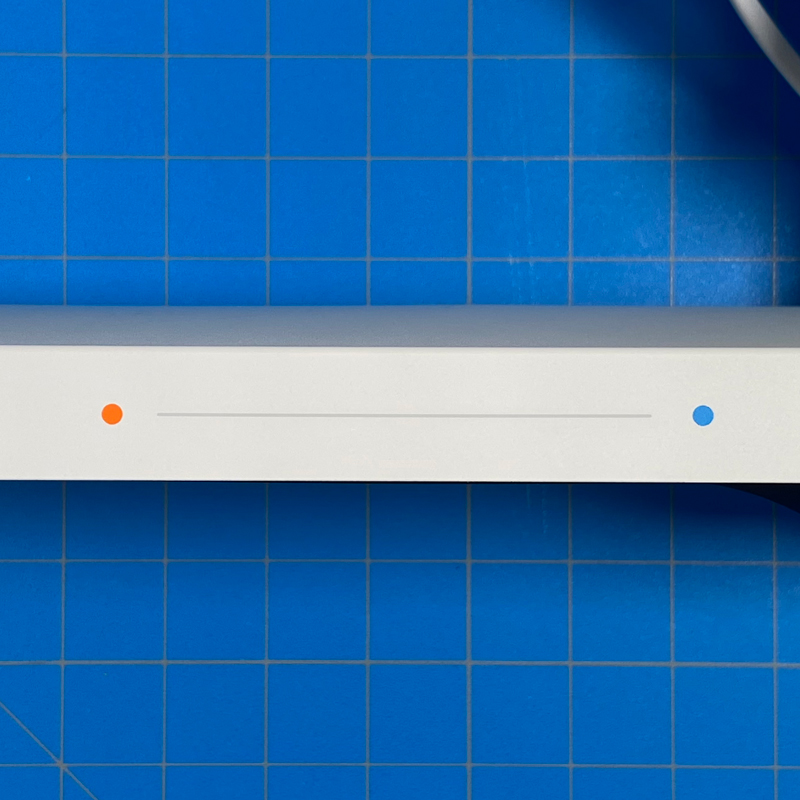





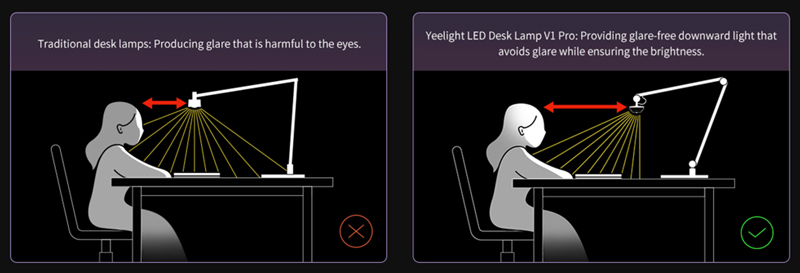





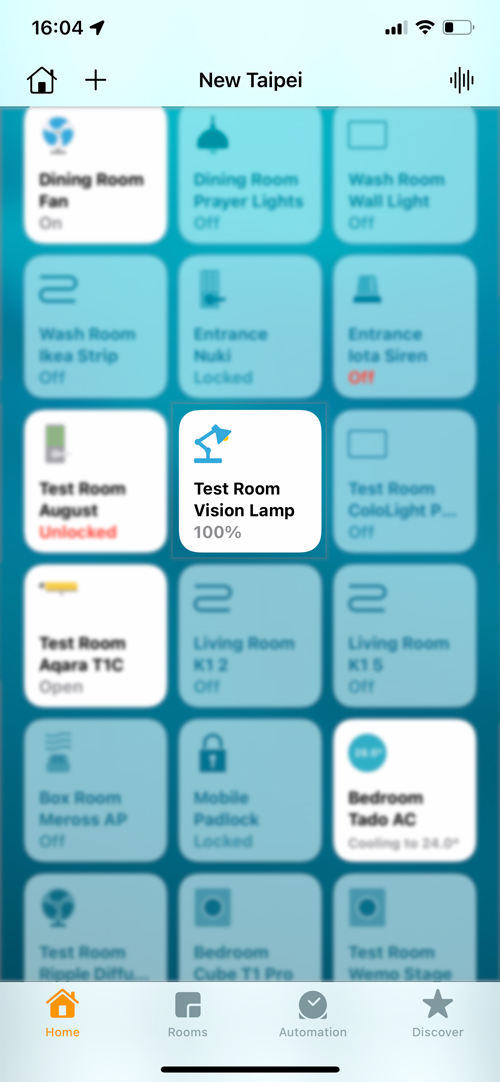
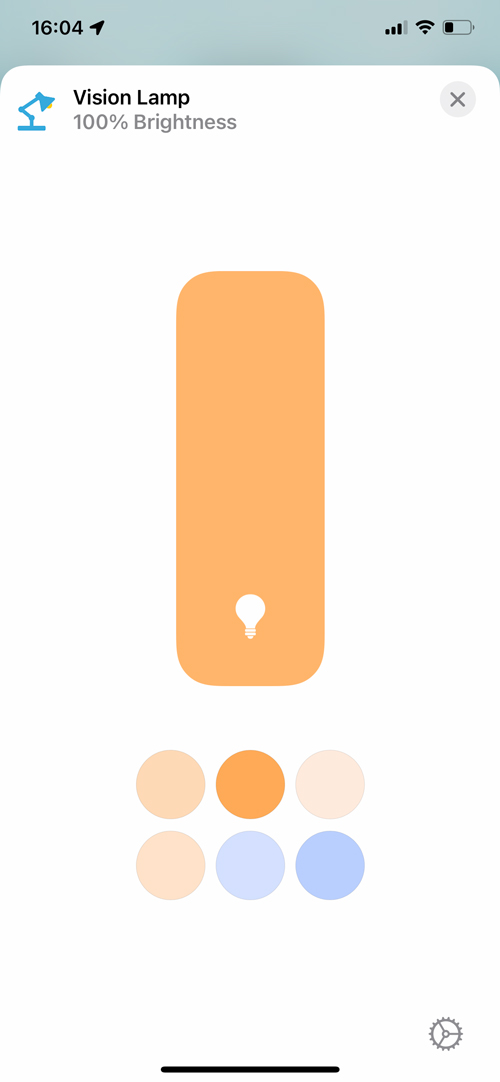
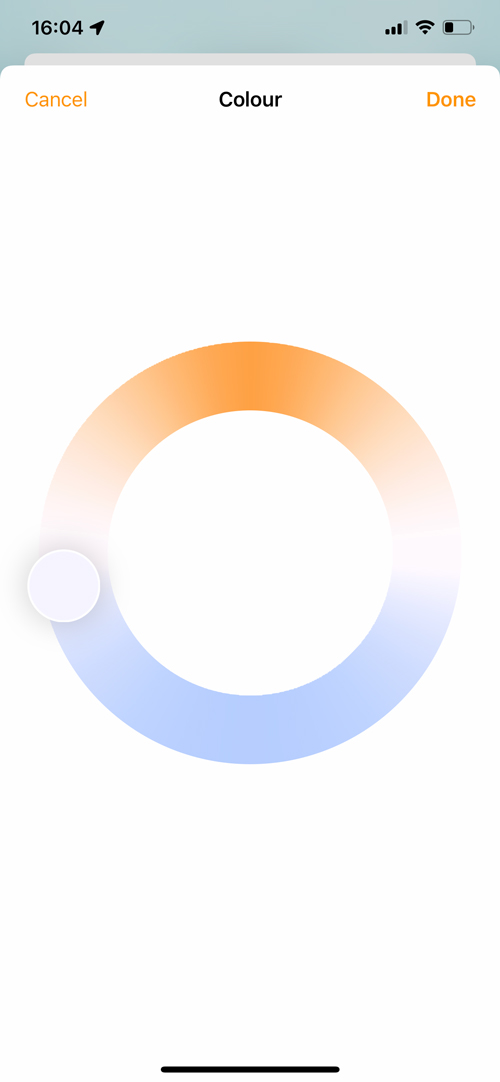
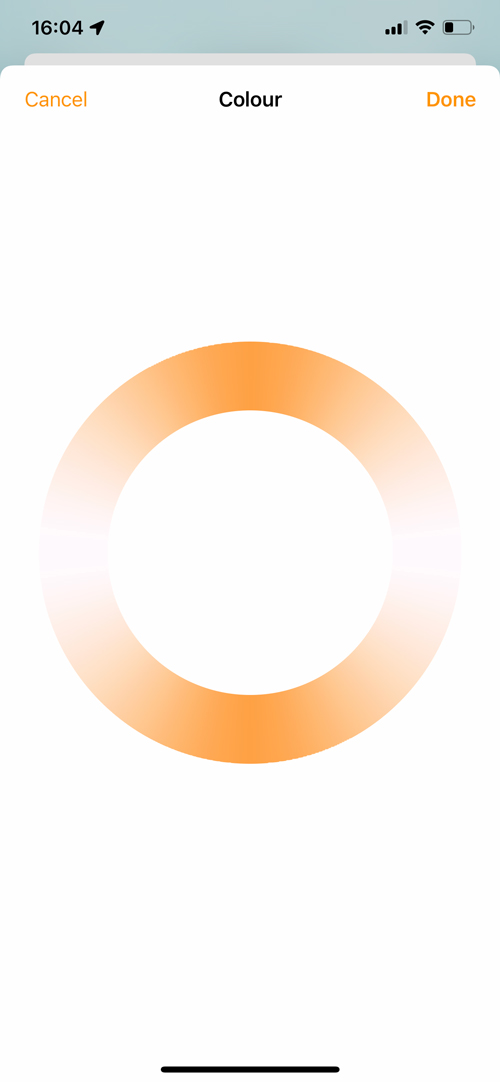
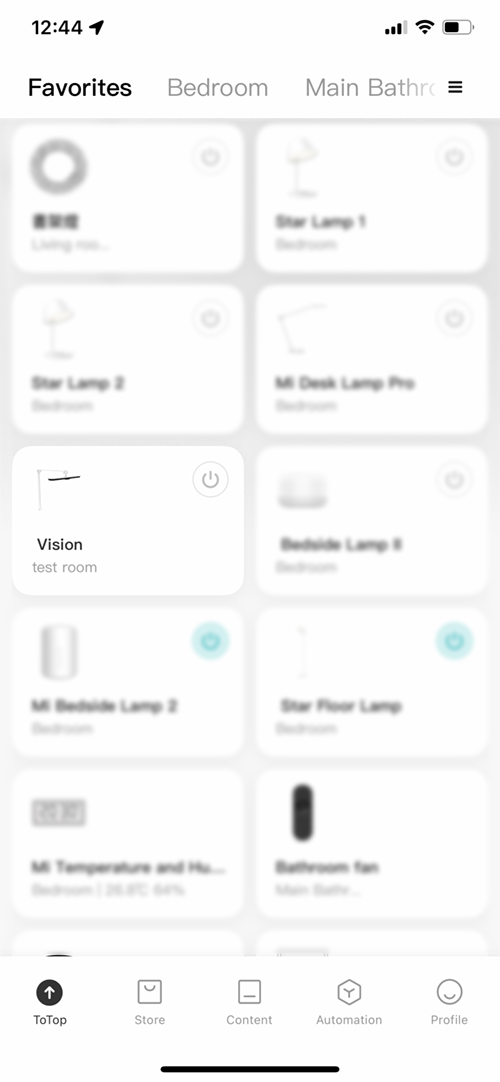

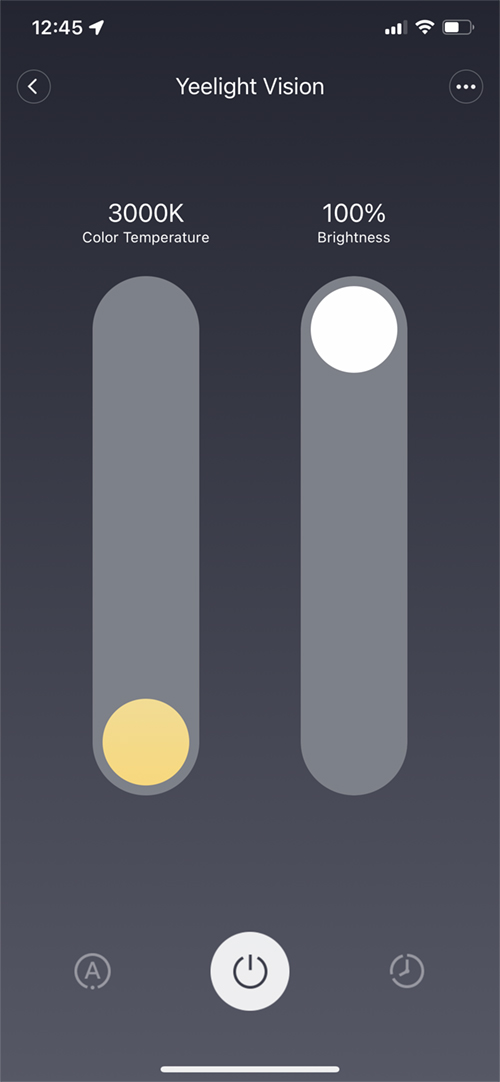
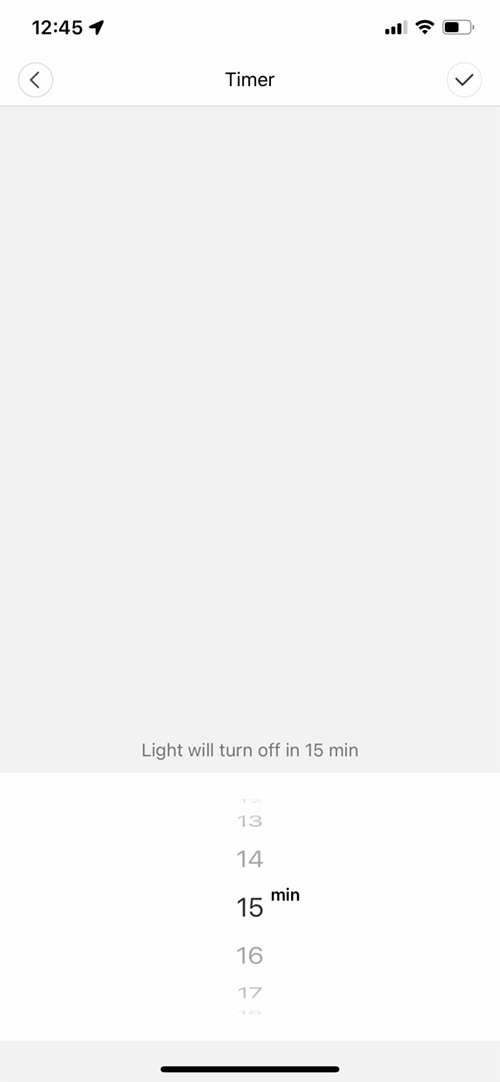
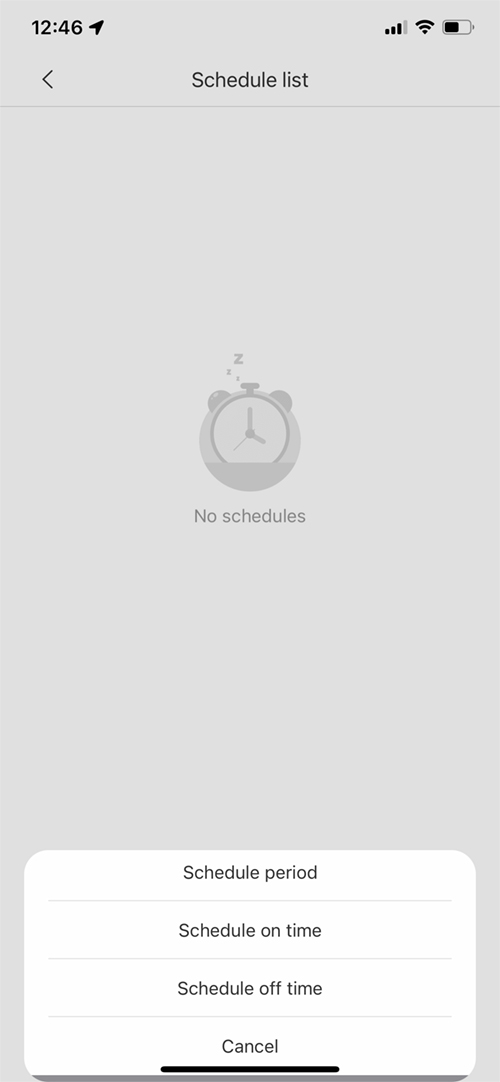
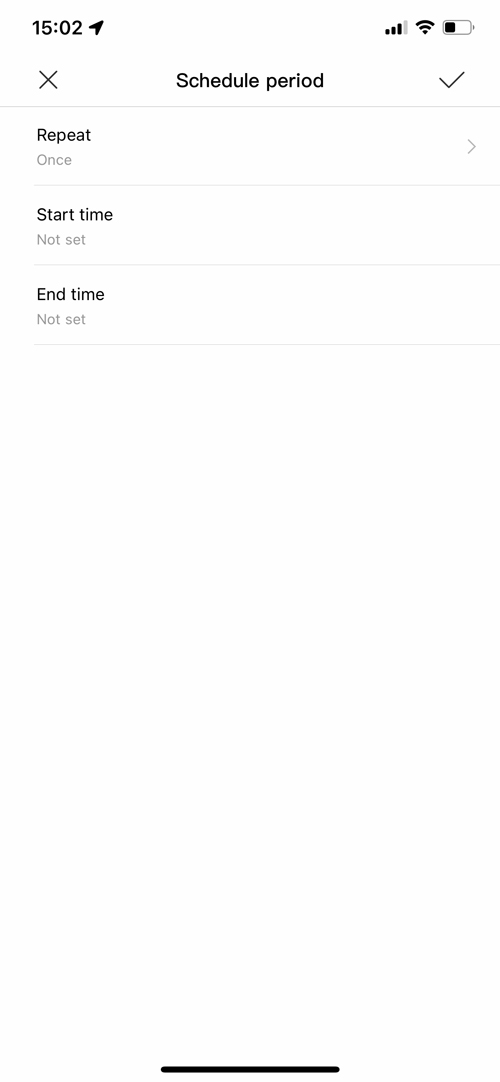
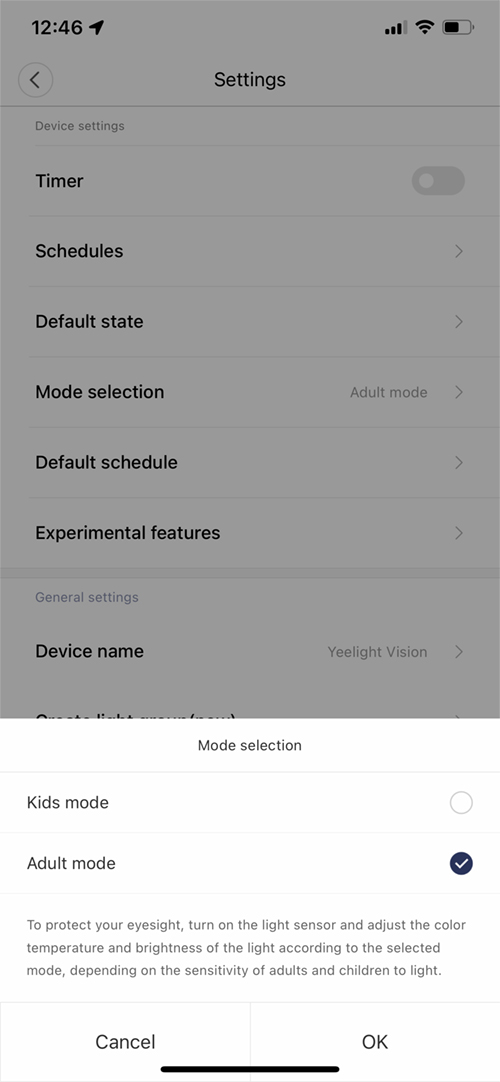


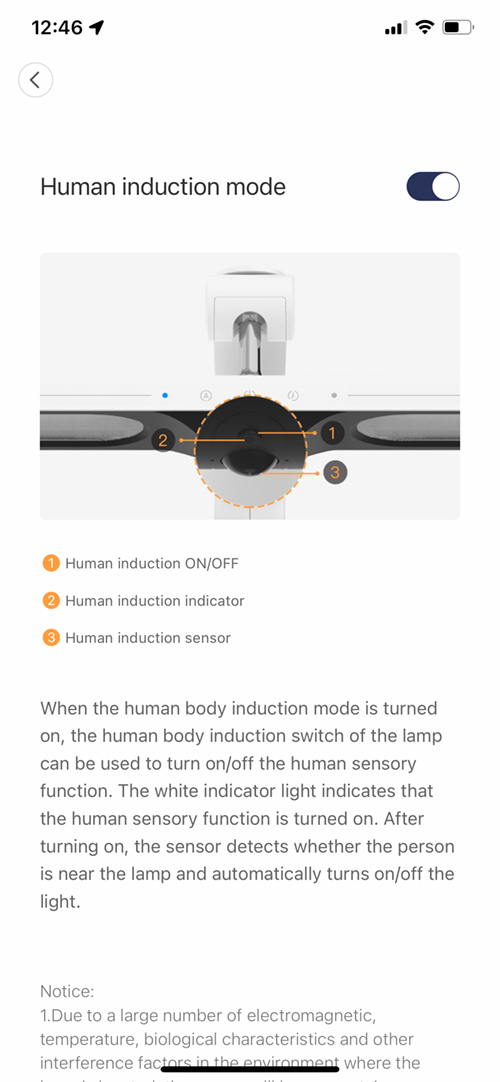





Pingback: Få bättre belysning med en smart skrivbordslampa
Anything to do when HomeKit say the code on the lamp QR code is incorrect ?
This can happen in a few rare occurrences, but if I do get them, I would first try resetting the device and then add it to the Yeelight app first, and try HomeKit after that via the Yeelight app.
Well I reset everything, tried many times, the code is still false..
I’m trying to contact aqara in the app but no answer…
Very weird.
Have you tried adding the code manually? When you add it to HomeKit L, select I don’t have a code… then type in the code. Also just one other thing, are you connected to 2.4Ghz WiFi on your phone?
Yes to everything, I try every possibilities. The HomeKit sticker is the same on the manual as well
not aqara but yeelight
Ok so yeelight said the problem is real and happens during the first bach of production. There is no solution. So i’m stuck, maybe I can add it to homebridge.
https://forum.yeelight.com/t/topic/8859
The on/off switch is very clunky. It doesn’t register the presses half the time. So one struggles to turn the lamp on and off. My unit also had trouble with the stand, I could not force the lamp all the way into the stand. I’ve returned mine for a replacement but I suspect these are engineering or design flaws.