Tuo Smart Button W/ Matter over Thread (review)
Having reviewed a large amount of HomeKit-compatible devices in almost all categories over the years, you inevitably end up covering much the same ground with some of these. This is especially the case with devices that offer much the same functionality, with no real room for individual or unique features. Wireless smart buttons are, it could be argued, one such device type. Some may have more buttons than others, but the basics are all the same, namely single, double, and long-press controls. Today’s product – The Tuo Smart Button – is different, although only because it’s one of those rare wireless buttons that uses Thread. What makes it unique is that it’s currently the only smart button that’s also Matter compatible. For that reason, I’m happy to give this new device a closer look.
PACKAGING
Tuo’s first product comes out swinging, with very nice, understated packaging. The device itself is clearly shown on the front, which is more and more important for consumers these days. the Matter logo is prominently featured too, so there’s no ambiguity there. There’s some blurb on the back to give you an idea of what it can do, although this info is a given for any person moderately familiar with smart buttons. The sides list both compatibility and features, along with the Thread logo, so for anyone wanting an up-to-date and ‘futureproof’ device, all the right markers are present.
There is a little question mark over which of these platforms will work with this button, based on findings in some other reviews. I’ll primarily be trying this button out in Apple Home of course, but I’ll also be adding it to Samsung SmartThings and Google Home, just out of curiosity. Matter is supposed to work with all compatible platforms, which along with the already mentioned ecosystems, should also work with Amazon Alexa although I don’t have any Thread Border Routers compatible with Alexa, so it’s not possible for me to try it out. It’s notable that the Amazon Alexa logo is absent in this case. As this is a Thread device, it does require a Border Router, which is present in my Apple HomePods, is present in my Google Nest Hub Max, and is present in my Samsung SmartThings Station. All of these devices also act as Matter Controllers which is another requirement for any Matter device.
CONTENTS
The stylish presentation continues with the contents, which include the nicely wrapped button, a ‘Getting Started’ guide, and a ‘Welcome Kit’ that includes a double-sided sticker for the magnetic wall plate, and a series of icon stickers to place on the switch in order to help you know what the button is designated for. You certainly can’t fault Tuo’s presentation for its very first smart device.
THE SMART BUTTON
Onto the button itself, which looks just as minimalist as is depicted on the box. In terms of the design, I’m not entirely sure I’m sold on it, as there’s a slight ‘chin’ for the recessed button (bottom) half of the front section, with the top half, flat and unadorned for the provided stickers. The design makes sense of course, so I can live with it.
The rear of the button features the Matter code, in QR and numeric formats along with the company’s website. The front/top section of the button sort of floats above/around the back section, so in essence, the whole button is pressable, providing reassuringly tactile feedback.
It comes in at a tiny 40mm wide/tall, and only 12.5mm deep, which makes it one of the smallest buttons available for HomeKit. Above is the Tuo lined up with the Eve Button, which uses Bluetooth only, the Aqara Smart Mini Switch, which uses Zigbee, and the Onvis 5-Key Smart Switch, which uses Thread, but is not Matter compatible.
All of the devices apart from the Onvis provide a sole button, each offering three button press options. The Onvis sticks out for its five buttons, which is great if you have a lot of things you want to control, but also have a very good memory for remembering what each one does!
The button comes with a metal backplate that can be stuck to a wall with the included double-sided sticker, or more permanently affixed via a hole for a screw, which isn’t provided.
The button, stickers and backplate all feel well made and don’t in any way feel cheap, or loosely put together. With the metal backplate, the Tuo feels really substantial, and even without the plate, the button feels sturdily built. It’s just as well, as it’s not exactly a cheap device, at US$34.99 (not including discount coupons). Matter and Thread both come with price bumps to pay for certification and membership of the respective organisations, so it’s not unusual. The Onvis is currently the same price for four more buttons, but then it only works with Apple Home, so for those with multiple smart home ecosystems running, the Tuo is clearly the logical option.
The button uses a standard CR2032 coin battery, which is easily accessible via the rear panel.
ADDING TO APPLE HOME
If you’re an Apple HomeKit user (and if not, why not?) you may well agree that adding devices is usually trouble-free, and this is more so the case when devices are using Bluetooth & Thread rather than WiFi. As this is a Matter over Thread device, it uses Bluetooth for initial setup before switching to Thread, so whether your phone is on the relevant WiFi band is irrelevant in this case. This is exactly the experience I found here, and so I’m glad to say I was able to add the button to HomeKit with no fuss at all.
In Apple Home, you get one tile, but as this is a button, the tile doesn’t actually do anything other than allow you to access the button’s settings, in order to assign functionality to each of the three button-press types. The settings reveal the battery levels, which is nice, and as this is a Matter-enabled device, you get the additional option to ‘Turn on Pairing Mode’, which basically allows you to generate a new Matter code to use for subsequent smart home ecosystems, as you can’t re-use the same Matter code for additional smart home platforms.
This is a new device, and at present there is no Tuo app, so it should be the case that any future firmware updates will appear directly within the smart home app you use. We’ve already seen this with the Wemo Stage Scene Controller, which got its Thread update around 18 months ago directly from within the Apple Home app.
PERFORMANCE
I set the Tuo smart button up with three scenes – one for each action. I guess it may be of no surprise that everything worked as expected. I can’t say any more than that, as it seems to be rare that a device with such a simple set of functions doesn’t do what it’s told, and the Tuo is no different. I have no issues with my Eve Button either, which still only uses Bluetooth. Does it work fast? Yes, but then so does a Zigbee button, so it’s hard to claim the Tuo is any more than a decently appointed device. The things that make it worthwhile are Thread, for reliability, along with no need for a proprietary hub. Add to this the Matter certification, and you get something that offers more than the other previously mentioned devices for the following reasons;
- Eve Button – Bluetooth is not really up to the job for use in smart homes with few exceptions, although I’ll be honest and say it’s still in use to this day, and serves me well. It also only works with Apple Home
- Aqara Smart Mini Switch – I love Zigbee, so I really have no complaints, but it does require a proprietary Aqara hub, which may not be so great for some. The button is Matter-compatible via an updated and Matter-enabled Aqara hub though.
- Onvis 5-Button Switch – Lots of buttons, but quite bulky and once again as it’s HomeKit over Thread, it doesn’t work with other smart home platforms.
TUO IN GOOGLE HOME
I was able to add the Tuo button to Google Home by generating a new Matter code from within the Apple Home app, and although it took a little while, it did go through the first time. This surprised me, as I’ve had regular problems adding devices to Google Home in the past when that device is already connected to another platform, so this was a minor victory. That’s currently the only good news, unfortunately, as Google still doesn’t offer any way of using the button in automations, which in this day and age is insanely poor. This is not the fault of Tuo and is clearly Google dragging its heels. Buttons can work with Google Home, but not yet via Matter, it seems. Hopefully, that will change sooner rather than later.
TUO IN SMARTTHINGS
If I was happy about Google connecting to the Tuo from Apple Home, the opposite was true when trying to connect the Button to SmartThings using a new Matter code generated in Google Home. As you can see, this failed and this is something I’m very familiar with when it comes to Matter in general and SmartThings in particular, so it was of no real surprise. Once again, I don’t believe this is the fault of Tuo, and symptomatic of Matter as it stands right now.
After resetting the button, I attempted to add the Tuo directly to SmartThings using the original Matter QR code.
I went through the same steps as before, and I was able to once again to add the details for the button to iCloud separate from Apple Home.
The device registered with my Samsung account and was ultimately successful. As you can see, you get the same button press options and battery levels.
Now, if I want to get it back into Apple Home I can do so via SmartThings, where the app generates a new Matter code.
SUMMING UP
The button does exactly as I expected, so there are really no surprises to talk about here, and it works well. There’s not really much more that can be said in that respect, but if you want a well-made, forward-thinking product (Matter and Thread), then this is currently the only option. The price may put some off, but as already stated, it’s the only Thread button right now that works with multiple platforms via Matter.


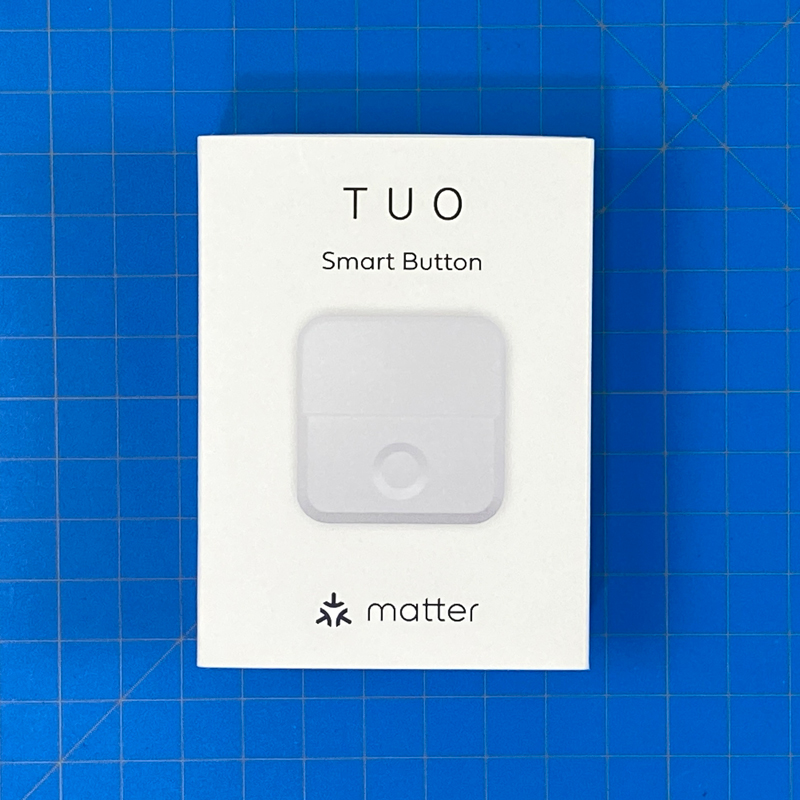
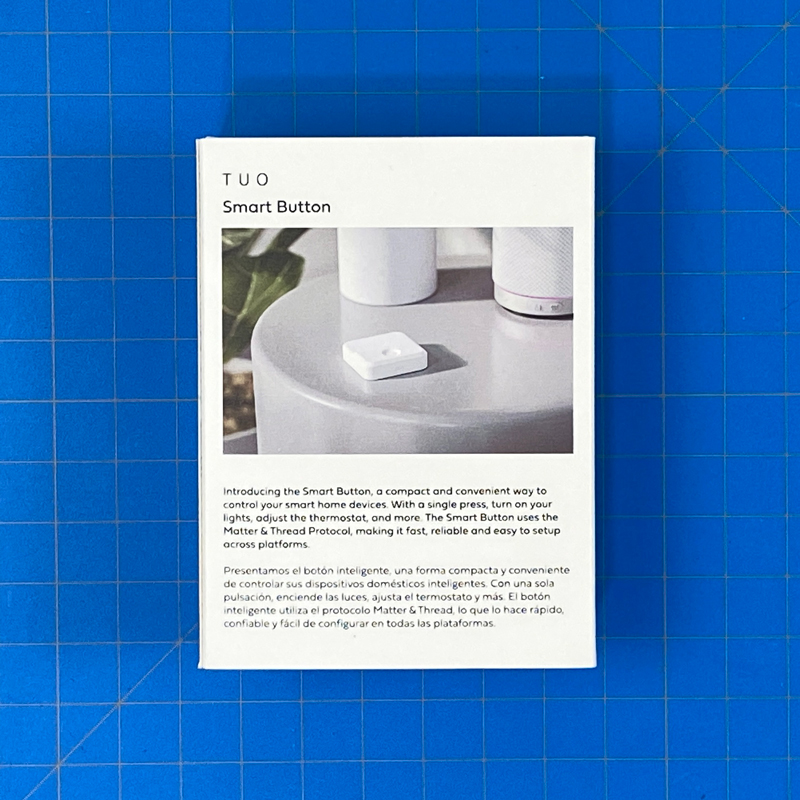
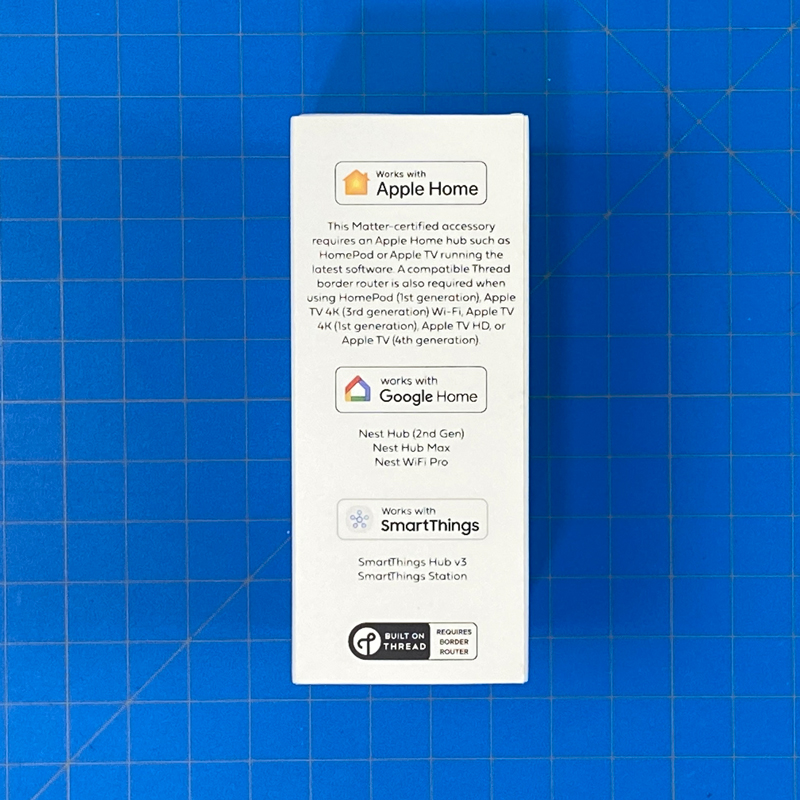
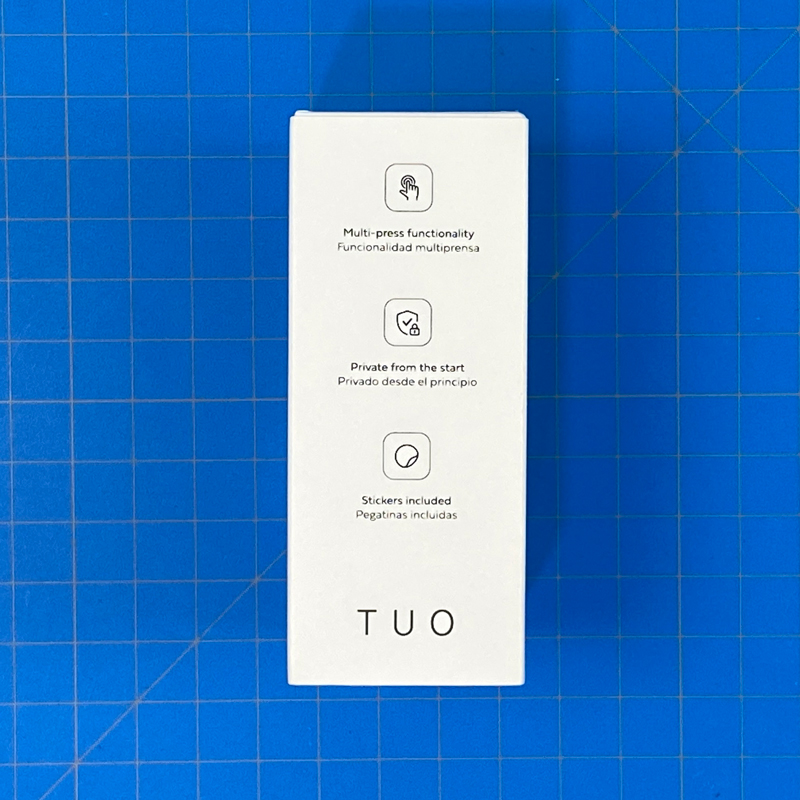

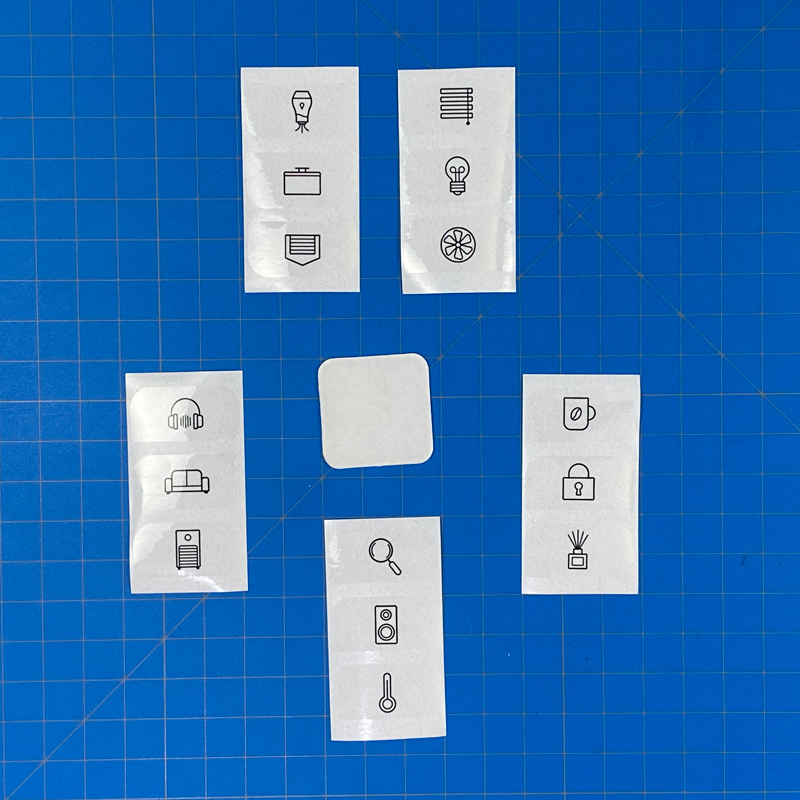






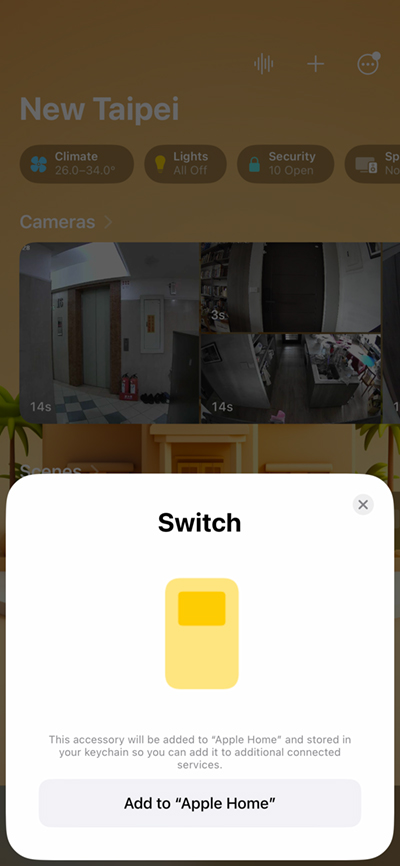
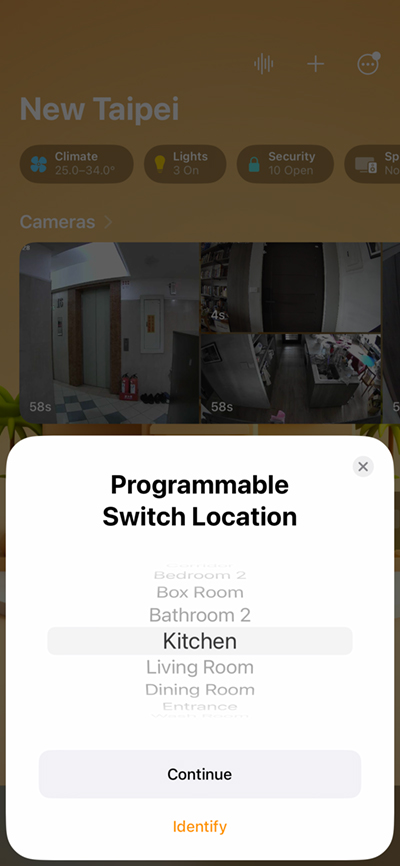
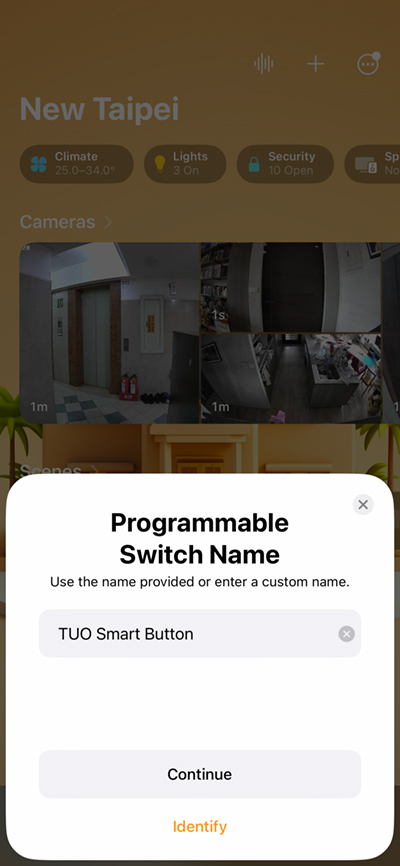
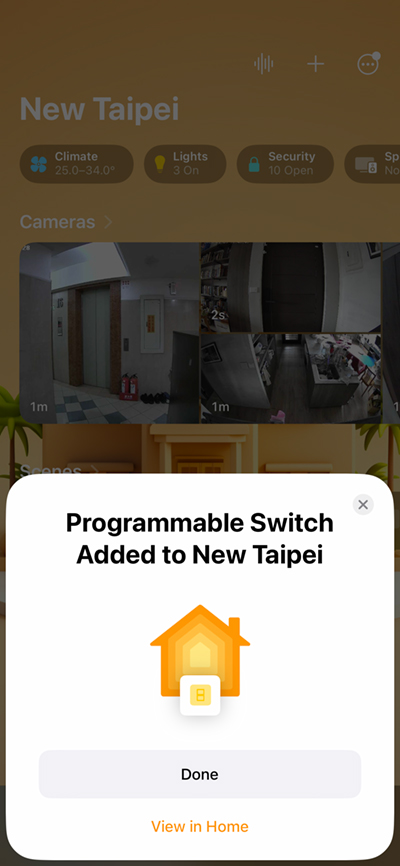
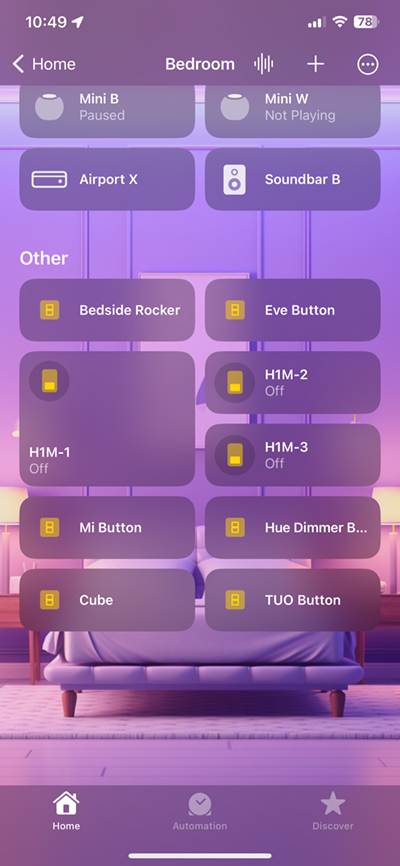
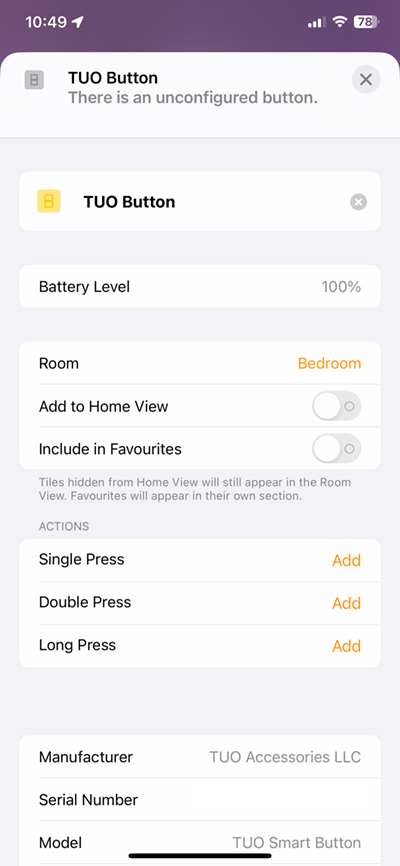
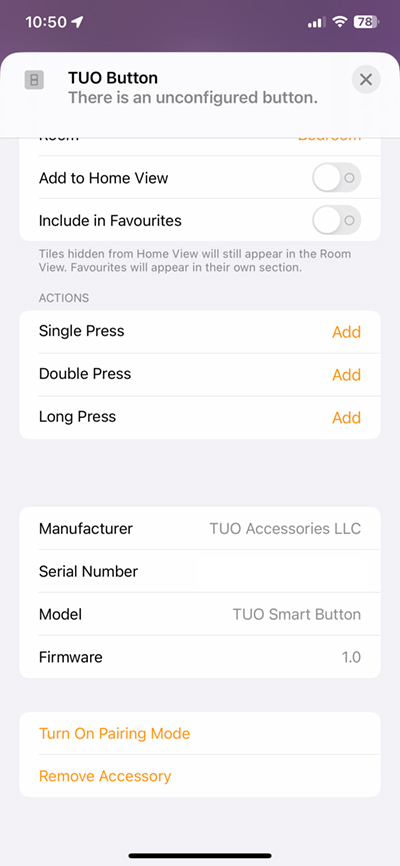
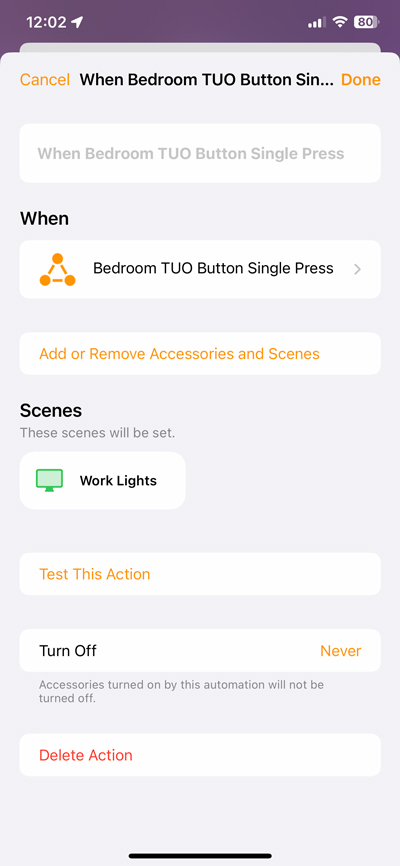
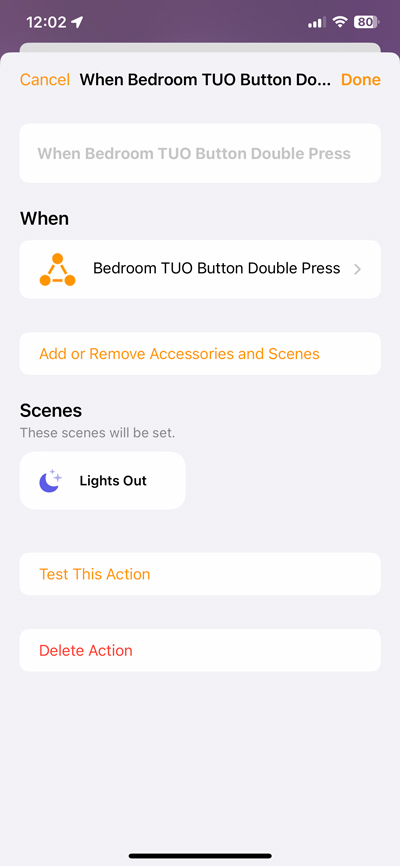
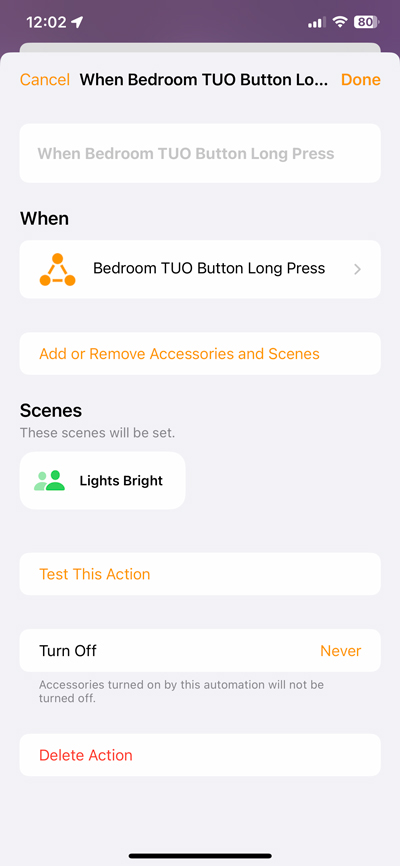
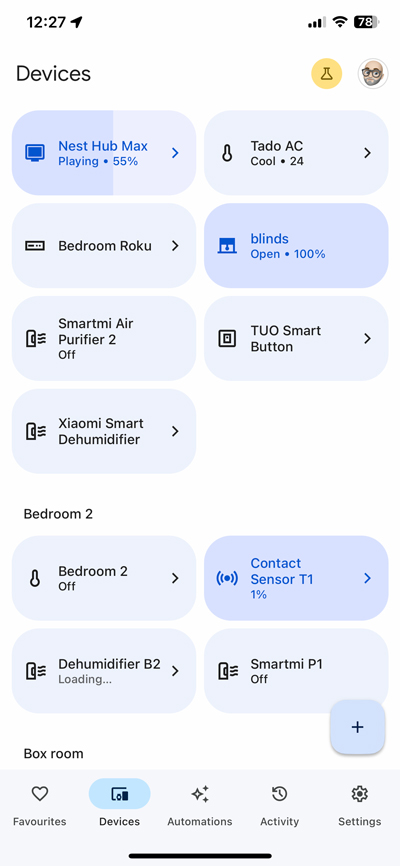
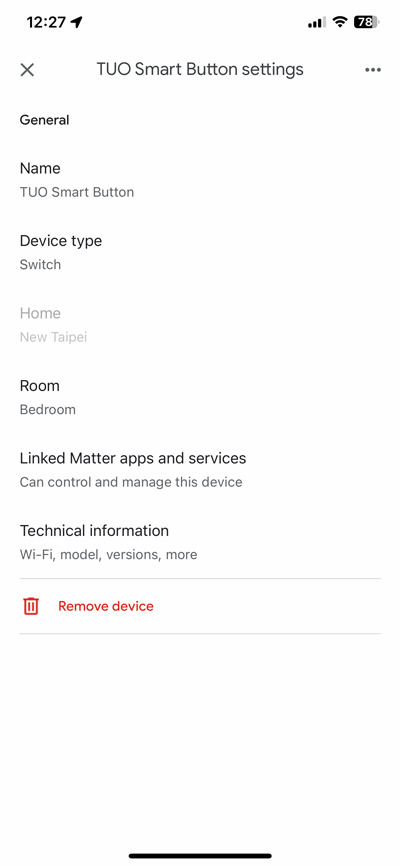
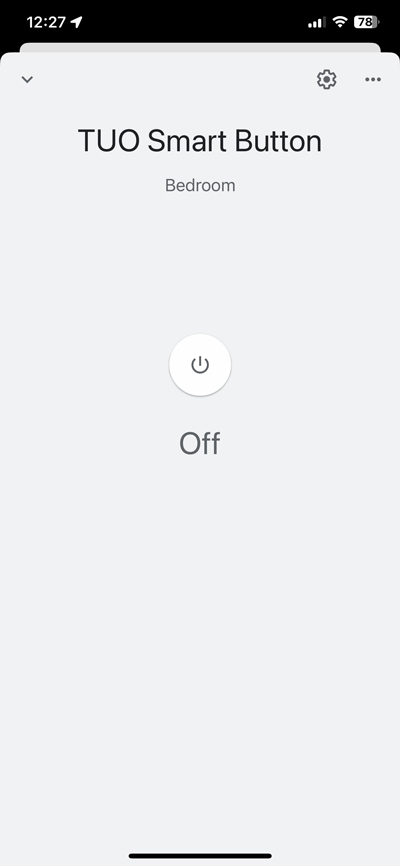
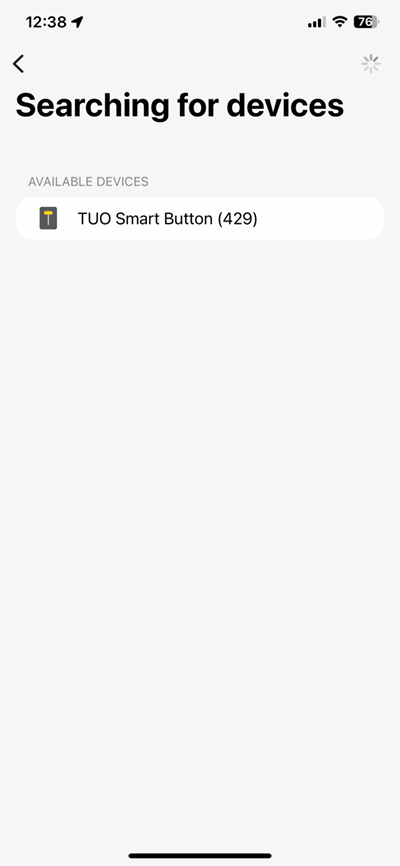
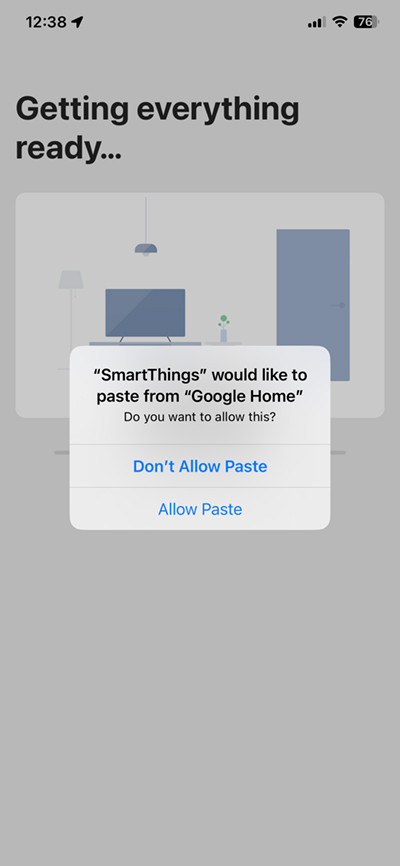
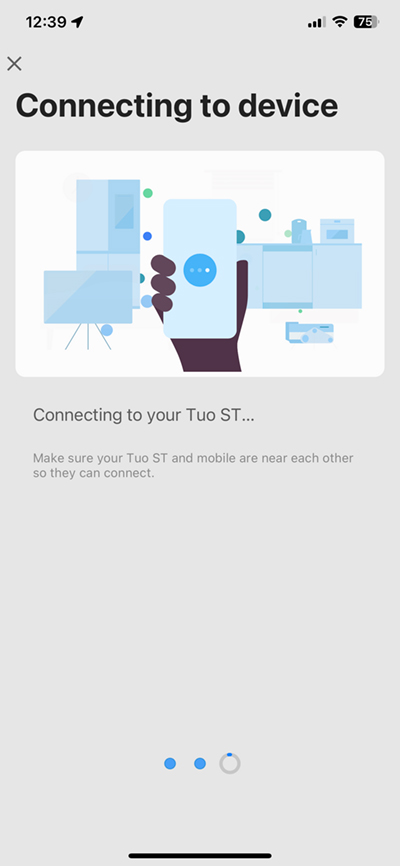
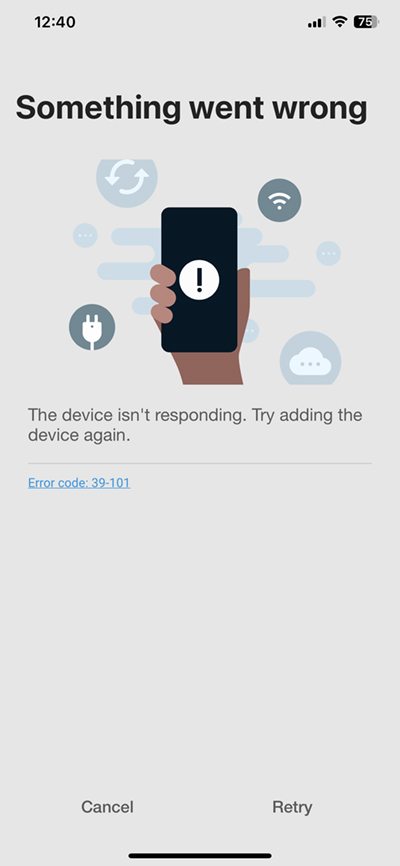
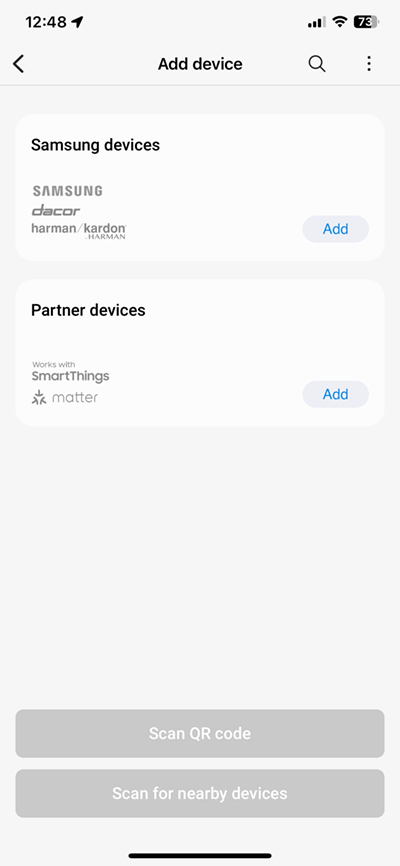
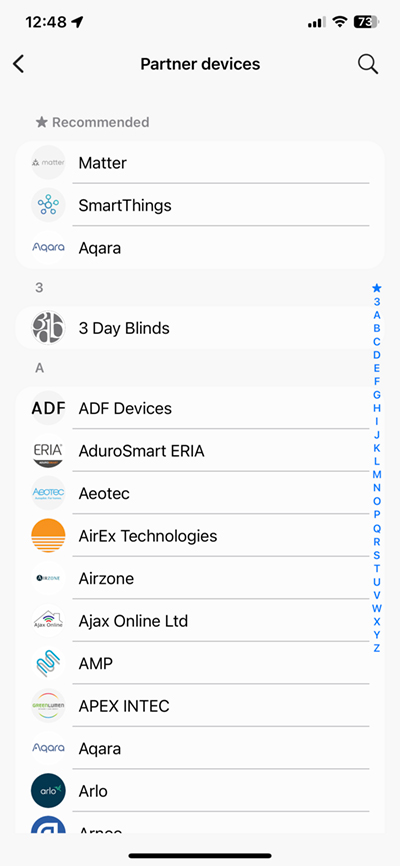
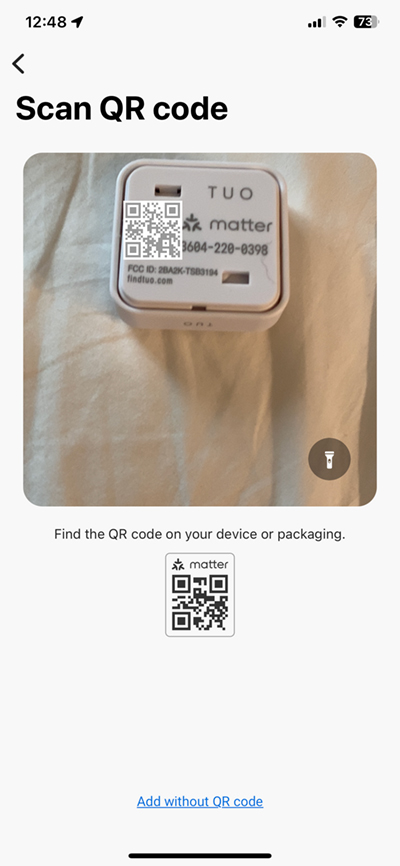
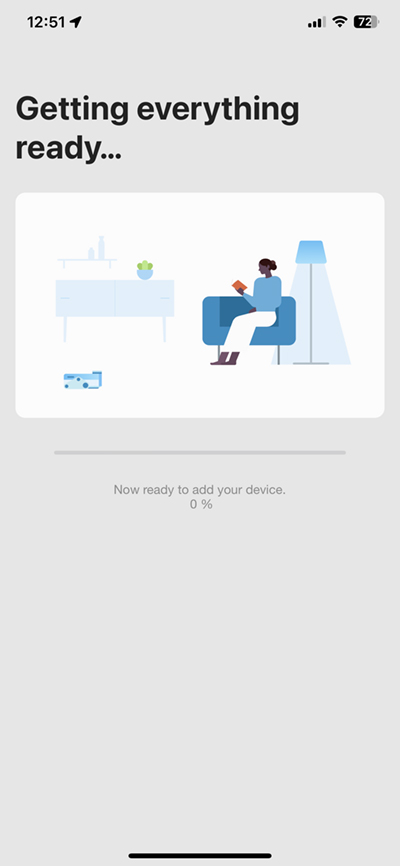
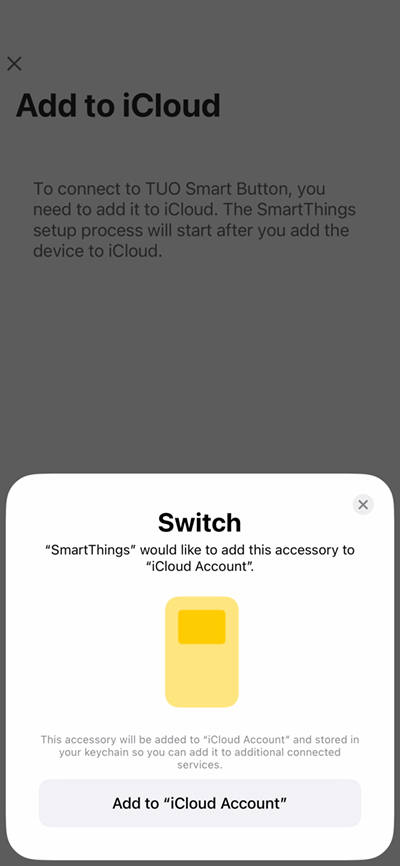
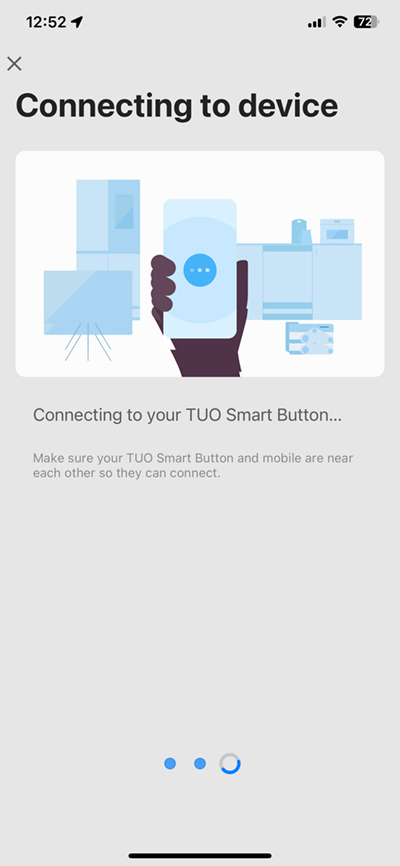
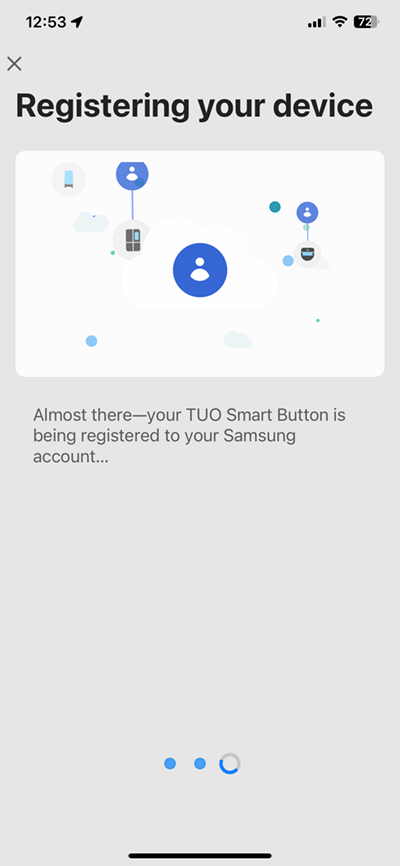
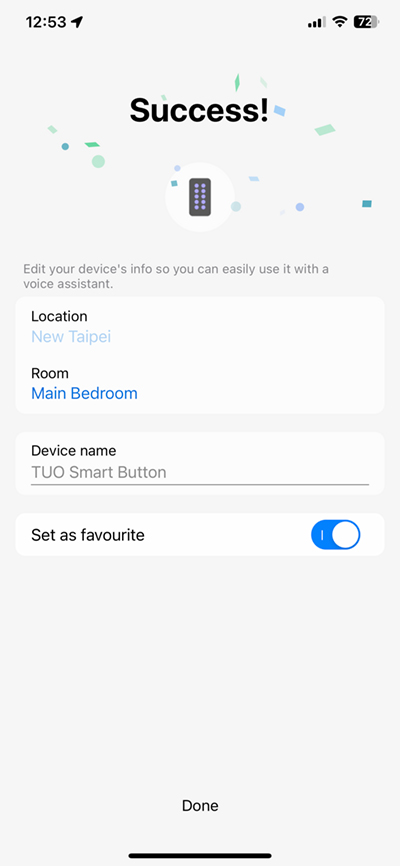
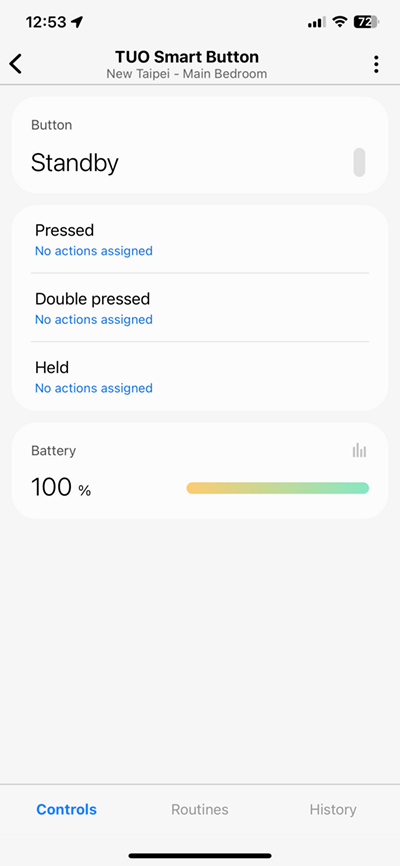
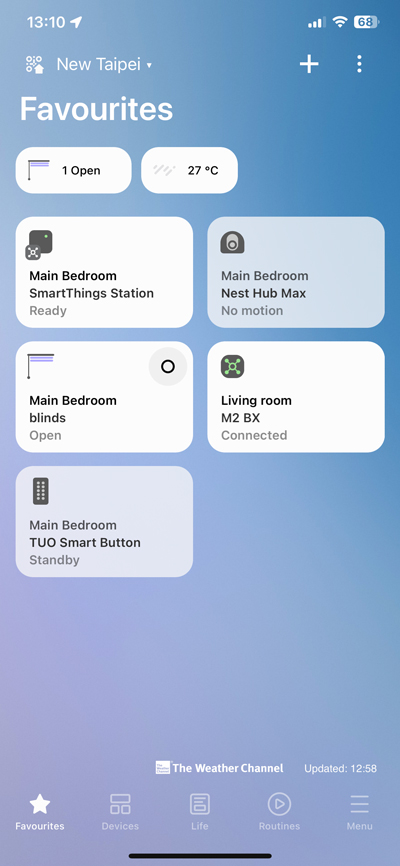
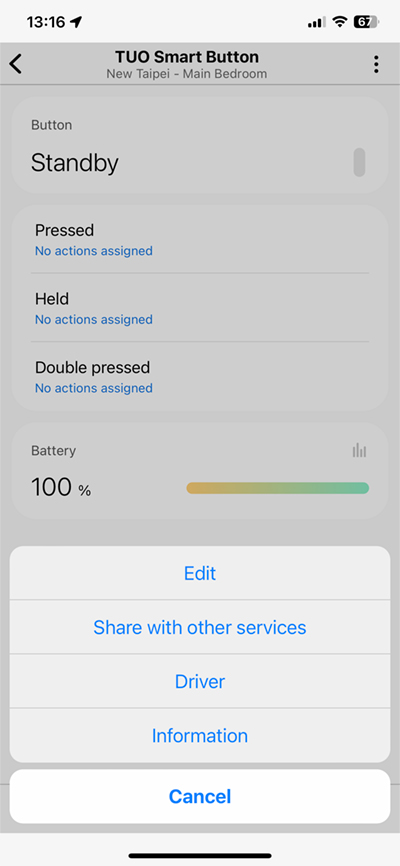
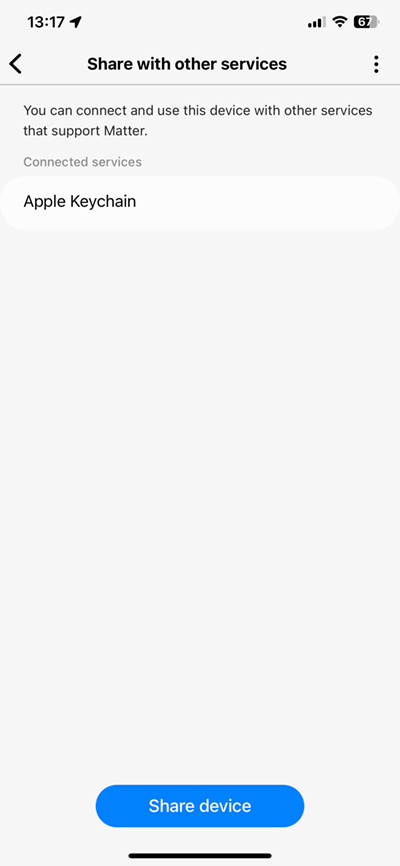
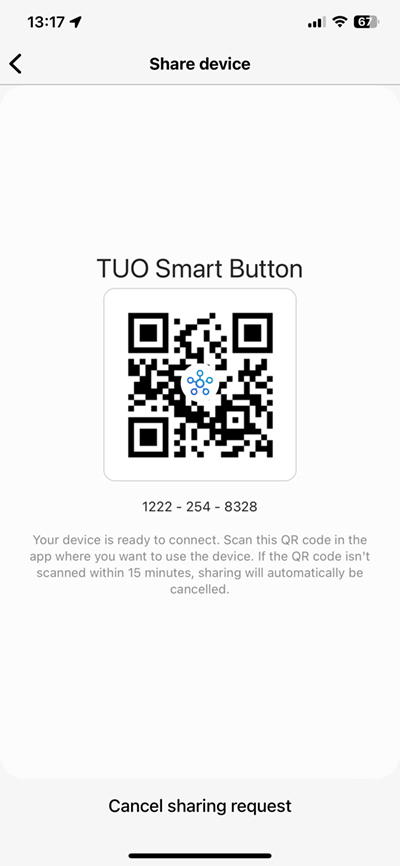




Is there a way to have a single click on the Tuo just toggle between on and off in the Home app rather than requiring “On” be one click and “Off” be two clicks?
For ease of use for guests, ideally I’d like to be able to have the Tuo act a a simple click button that turns the light on or off with a single click.
Yes it’s possible, although you may find that the response time isn’t quite as fast. You can see my video on how to do this here – https://www.youtube.com/watch?v=KY0xUVvYx9Q
This video was created 3 years ago, but essentially most of the things you need are the same in the latest iOS version.