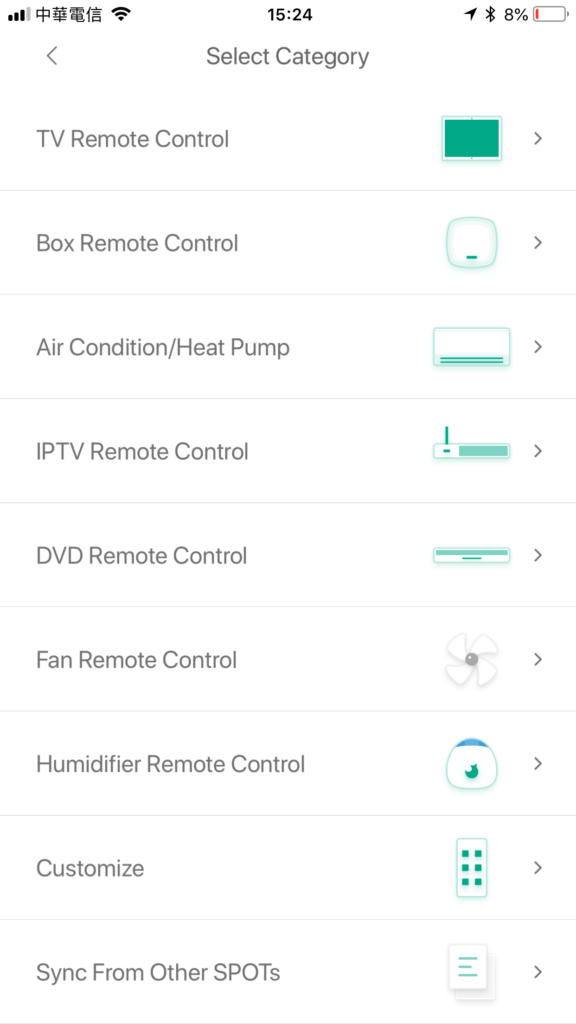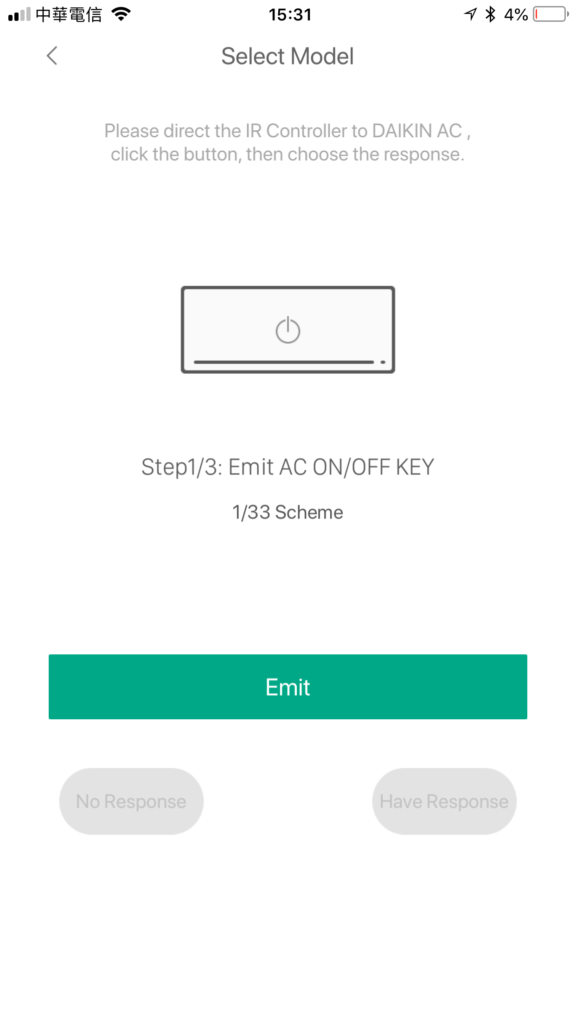control ‘dumb’ devices in HomeKit – part 2
Important Note: For reasons unknown at this time, the LifeSmart app (client version 1.1.8p3) for iPhone no longer has the HomeKit code generating feature, so you will be unable to add the Smart Station or Smart Alarm to HomeKit. However, the current iPad version, which has the same client version, still has the ability to generate HomeKit codes.
So, if you’ve read part 1 of this ‘How to’, then you should already have you LifeSmart Spot and Smart Station set up in the LifeSmart app, and they in turn should appear in the Home app.
- Click on the LifeSmart logo at the top of the screen and you’ll see a few options.
- Select ‘Common’ and from there select ‘All Devices’.
- Click the down arrow to the bottom left of the Smart Station and all other devices that have been added to the Station will be listed here.
- Click on the Spot option (it may be called something different if you’ve renamed it) and then select the ‘Add a remote control’ option.
- You’ll then be given a series of options for preset device remote controls – TVs, TV boxes, Air Conditioners, Fans, DVDs etc, as well as customisable options. In this case, I will choose the Air Condition/Heat Pump preset. You’ll then be given a list of different AC brands. Simply choose the brand that matches yours.
- you will then see a screen that states that the Spot will emit an IR signal that correlates to the ON/OFF key of the remote that came with the AC unit.
- You Click on the Emit button, and it will ask if there was a response, and you simply click on the appropriate button (No Response or Have Response).
- If you get no response it will then emit another different signal until you finally get a response.
- Once you do get a response from the AC unit, it will move onto another preset IR signal (in this case, ‘AC Cool Key’), and you go through the same process of waiting for a response to the signals it sends out.
- It will do this a third time, and once you get a response to this third signal, it will have got all the info it needs to then display a screen version of the remote control for the device you’ve added. Depending on the device, it may have a simple and full version of the remote display – a simple version for the basics, and a full version for all the aspects of the remote device.
Once you’ve been through this process, you can now control all functions of the Air Conditioner unit from your phone, via the LifeSmart app. In the final part, I’ll show you how you can control aspects of these remote controlled devices using HomeKit via the Home app.