SwitchBot Air Purifier Table (review)
It seems like only yesterday that the air purifier category was pretty barren for HomeKit users, with the first officially compatible model being the Vocolinc AP1, in 2020. Since then we’ve seen purifiers from many more manufacturers, including one that uses HomeKit over Thread, in the shape of the Airversa Purelle (video HERE, review HERE). However, we’re now beginning to see Matter compatible air purifiers. Today’s review product is just that, the SwitchBot Air Purifier, which comes in two variants – the Air Purifier, and the Air Purifier Table, the latter of which we’re looking at today.
PACKAGING | CONTENTS
Like the recently reviewed SwitchBot K10+ Pro robot vacuum (review HERE, video HERE), the packaging is fairly plain, which is fine. As long as it protects the contents enough, then it has fulfilled its task.
The info on the box gives you almost all the info you need – compatibility with Amazon Alexa, Google Home, Siri Shortcuts, IFTTT, and SmartThings, although you’ll notice there’s no mention of either Matter or Apple Home, but that’s not actually the case. Once you’ve added this device to the SwitchBot app, there will be an important update waiting that adds Matter functionality, which in turn means it’ll also work with Apple Home.
Some of the features mentioned are a built-in PM2.5 sensor, fast odour removal via the included filter’s active carbon layer, Sleep mode, and specs for the Clean Air Delivery Rate (CADR). It uses 2.4GHz WiFi, so this will be a Matter over WiFi device, and despite this model having a ‘table’, the other model does feature a sort of table area too, albeit smaller and lacking the built-in Qi charger, which I’ll touch on a bit later.
The purifier itself comes in two parts, the main body and the table, which need to be fitted together. Thankfully, it’s a relatively easy task, that should take less than 30 seconds or so.
The table has a Qi charger built into it, as well as the underside being home to a light that can be used as a mood or night light, or as an indicator for the current air quality levels.
There’s a fair bit of documentation, which I recommend you read, as well as a quick start guide, a power supply, and a screwdriver with four screws.
CONSTRUCTION
To fit the table to the purifier, you have to first connect them via two halves of a data and power cable. Although there’s not a lot of clearance between the two, in actual fact it’s not that difficult. Once they’re connected, you twist the table into place with a 30º turn. You then secure the table with a pair of screws that fit either side of the top of the purifier.
THE PURIFIER
As with most smart devices that have multiple functions, the purifier has a series of physical buttons and indicators on the front of the rim that surrounds the air outlet and fan. These are the following;
- A Wifi indicator to let you know its connection status
- A child lock
- A fan speed button with indicators for the three main speeds
- A power button
- A button to select from three modes
- Auto
- Pet
- Sleep
- A timer button allowing you to select preset timers for 2, 4, or 6 hours
- A filter life indicator that will presumably light up or flash when the filter needs replacing
This device is really not much different to many other purifiers in most ways. You get a built-in PM2.5 sensor around the back, although I should let you know from the outset that it only detects PM2.5 levels when it’s actually running. If it’s powered on, but not active, the sensor will show ‘unknown’ as opposed to any actual readings. This isn’t the case with most air purifiers, but then neither the Meross Air Purifier nor Smartmi’s own E1 purifier came with a sensor at all. This isn’t an issue for me, as I prefer to use external sensors for more accurate readings anyway, but it’s something to be aware of.
Above the sensor area, towards the top, there’s a small tray that holds a patch of fabric you can soak with essential oil, so that when the fan is running, it’ll also fill the area with a pleasant scent. This is a strange one, as essential oils are known to trigger PM2.5 if they’re broken down enough, so this could inadvertently trigger the device’s sensor.
The base of the filter housing has a sort of spring-loaded platform that ensures the filter has a tight seal between itself and the fan, which I’ve not seen on a purifier before, so well done to SwitchBot on that score.
The back is complete with a removable panel that allows you to access the provided HEPA 13 filter. The filter actually comes in three parts; an inner cylinder with the active carbon layer for tackling odours and VOCs, an outer cylinder for trapping particulate matter, and a removable sleeve that acts as a pre-filter for catching hair and larger particles of dust.
This pre-filter is held in place with a small strip of velcro, and once removed can be vacuumed or I’m guessing washed, and then placed back onto the main filter.
The table top comes in a faux oak veneer which looks fine for the price, and features the previously mentioned Qi Charging area. This takes the form of a raised rubber ring surrounding a small cross to help you place your phone in the right location for charging. So far it has been fine, and more reliable than my Yeelight bedside lamp, which also has a Qi charger build into the base. The latter would sometimes fail to charge my phone, with a small LED flashing to let me know, although I tend not to notice this until the following morning…
To cap things of (figuratively and almost literally), above the air outlet and underneath the table, is a large colour LED light. This is not exposed to Apple Home or Matter. It serves two purposes, although only one at a time; It can change to one of four colours that reflect the quality of the air in the surrounding area, or it can simply act as a mood or night light.
Even though it offers colour, you are limited to just ten colours, as seen above.
IN APPLE HOME
In Apple Home you get a solitary tile, which once pressed (on the icon itself) will turn the device on or off. If you press anywhere other than the icon, it will open up to the slider control and power button. The settings panel gives you access to two accessories, amongst other things.
Despite the slider being able to be set at any position from 1 to 100, the purifier only has three main speeds, so the positions above will set the relevant speeds. Other air purifiers with set speeds, like the Airversa Purelle, force the slider to snap to preset positions relevant to the five speeds offered, so it should be possible for SwitchBot to do the same via a small update.
The two accessories shown in the settings page are actually the air purifier again, and the PM2.5 sensor. That might seem a bit strange having two instances or set of controls for the AC, and it is, but it’s actually normal for purifiers in Apple Home. This second instance does offer additional controls though, including manual and auto options, and a horizontal slider for the fan speed. The PM2.5 sensor gives you basic details about the PM2.5 levels, but only in terms of four separate descriptions – ‘Very Good’, ‘Good’, ‘Moderate’, and ‘Bad’. Many other purifiers offer numerical PM2.5 levels, and whilst you can see these numbers in the SwitchBot app, you don’t in Apple Home or in HomeKit compatible apps.
As you can see from the last screenshot, when the air purifier is ‘off’ the sensor shows a reading of ‘unknown’, so it would seem the sensor relies on the fan to be working in order to feed the sensor with air samples. This is not the case with many other air purifiers, which show air quality levels regardless of the state of the purifier and/or the fan.
THE SWITCHBOT APP
Understandably, the SwitchBot app offers more features and controls than via Apple Home. There’s a large circular dial that takes up over half the screen, which wastes space, and in my opinion could be a lot smaller. This shows the PM2.5 levels along with a coloured halo to match. Below that are your standard controls – on/off, fan speed (with level 1, 2, and 3), and Auto, Pet, and Sleep.
From there’s you get data relating to air quality over a period of time in the ‘Environmental Data’ section, along with Schedules, a delay option, and a care and maintenance section (not pictured).
What’s missing from this main area is the controls for the mood light, which given how major a feature it is, feels strange, with it ending up being relegated to the settings page, under Backlight and Sound.
There are other options for the child lock, DND, and more, which also includes an option for Matter. This is the section you’ll need to go to in order to get it set up and added to the Matter ecosystem of your choice – HomeKit obviously… This will generate a Matter code you need to use in order to add it to Matter.
In the backlight and sound section, you can turn the beep sound on or off. below that are your light settings, which are Auto, On, or Off. In this case, Auto turns the light off if it detects low ambient light, which means the device has some basic sort of light sensing capabilities.
You can also set the brightness to one of three levels, although the difference between them is fairly subtle. From there, you can then choose whether the light represents the air quality levels, or can just be used as a colour mood or night light, with a selection of 10 different colours to choose from.
Wireless charging, whilst useful, can be disabled in the settings page. It’s also important to note that whilst the Qi charger is capable of offering 15w charging, iPhone users will only get half of this, as it’s not an Apple certified charger as such. If you’re using an Android phone with wireless charging, you’ll get the full 15w of charging.
Finally, even though this is capable of Matter, and no longer needs to pass through a SwitchBot hub in order for it to do so, you can connect to the standard platforms using their legacy methods. This involves the older method of pairing your SwitchBot account with Google or Amazon, that relies on a cloud connection. So for those users, Matter is definitely a better option, as you don’t need a cloud connection.
You can also connect to SmartThings, Homey, and IFTTT. For Apple Home, you only have the Matter option, which is fine as it’s just like adding a regular HomeKit device, essentially.
IN DAY TO DAY USE
I’ve said many times over the last couple of years that I’m really not keen on adding more devices to my home if they use WiFi, when a Zigbee or Thread option is available. I still try to maintain that, but currently for air purifiers, there’s only the Airversa Purelle that uses Thread, and I already have one of those. I already have plenty of air purifiers in the home, and I’m better for it too, but this offered me the chance to have something that could serve several functions in one device, and so I gave it a chance.
So far so good! A couple of times it has briefly shown up as ‘no response’ but soon comes online without any need for a power cycle, so I can live with that. It’s now sitting next to the side of my bed as a night stand and phone charger, but there’s still space for a bedside lamp, a smart button, and a cup of tea! So in that respect, it’s serving me well right now.
I could complain about the night light not being exposed to HomeKit, but I’d end up adding all manner of automations to it. I’ve hit my automation limit in Apple Home a couple of times though, so I’m not that fussed that the light isn’t exposed if I’m totally honest.
The sensor not functioning independently of the purifier being on is a slight letdown, but once again, I do use external sensors anyway, and prefer that, so I’m not really worried about it. Maybe you would be though if you don’t want to fork out for an external PM2.5 sensor.
If I were to complain about anything, it would just be the size, which is slightly smaller than I’d want for a bedside table. Not a dealbreaker by any means, but you know – first world problems and all that…
Generally speaking I think now that you can add this to Matter directly and get all the basic features exposed, SwitchBot has done a decent job, considering it’s their first air purifier. Not only that, but they offer two options, so it’s not like you don’t have a choice.












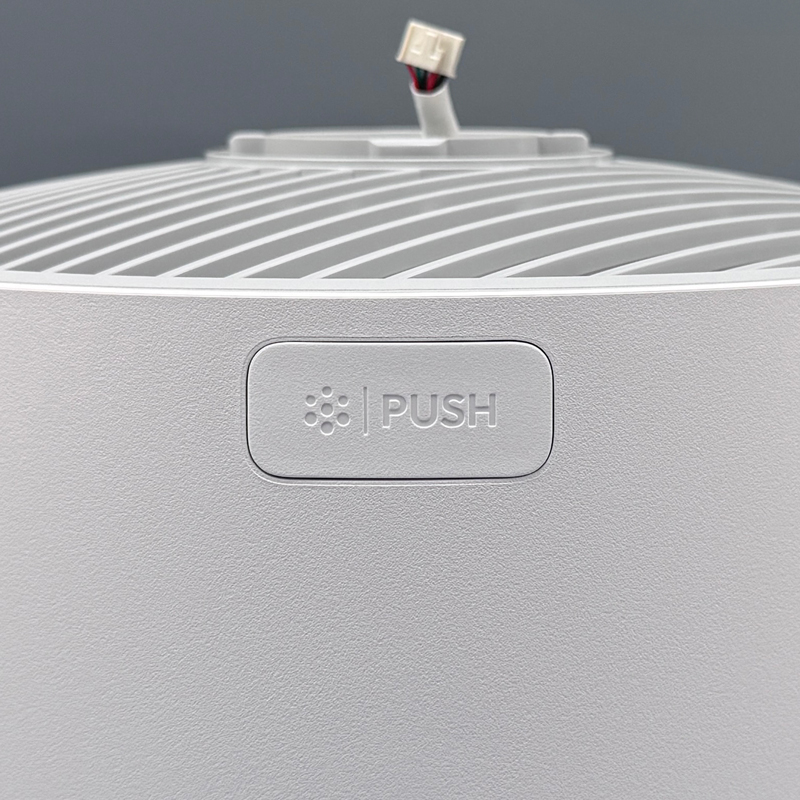





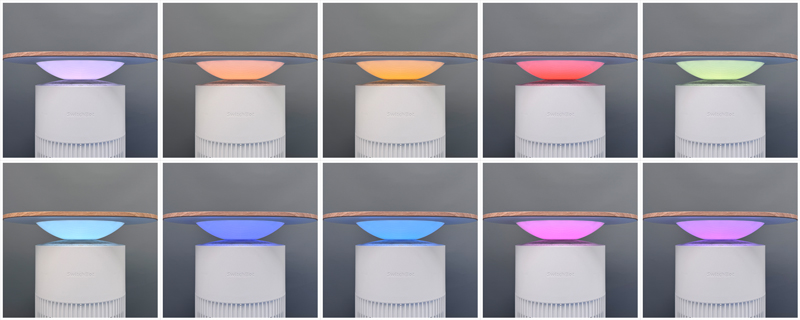
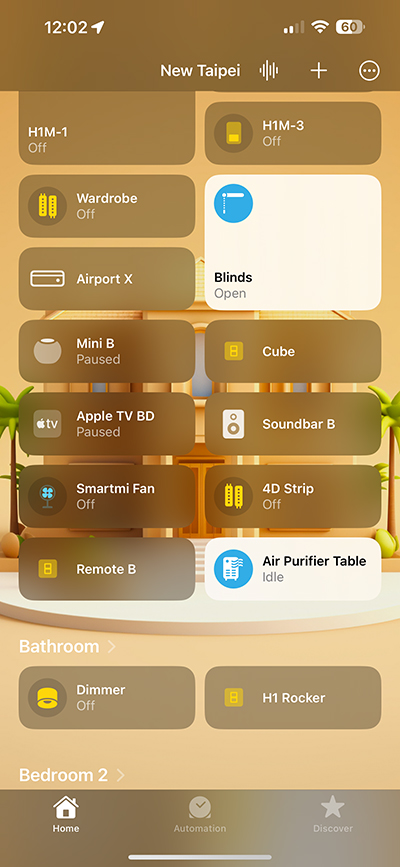
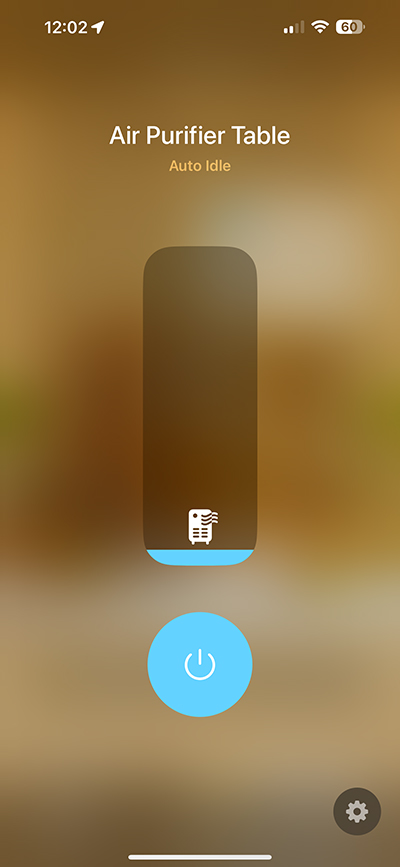
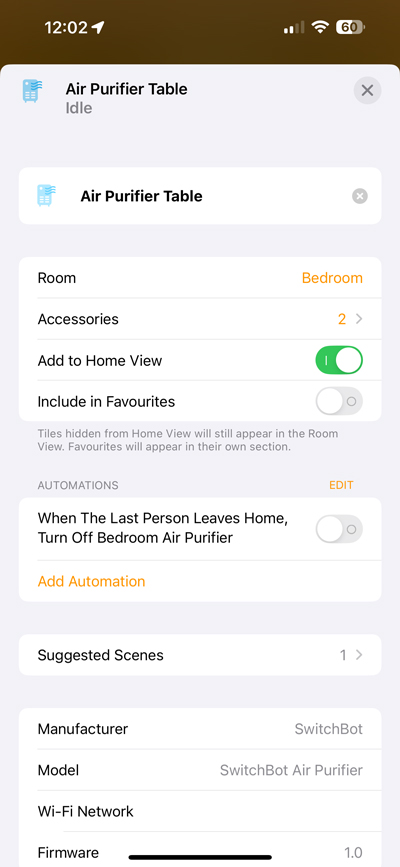
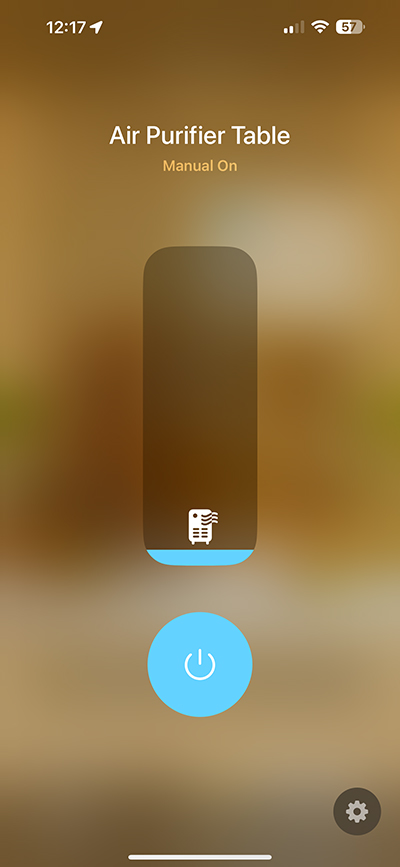
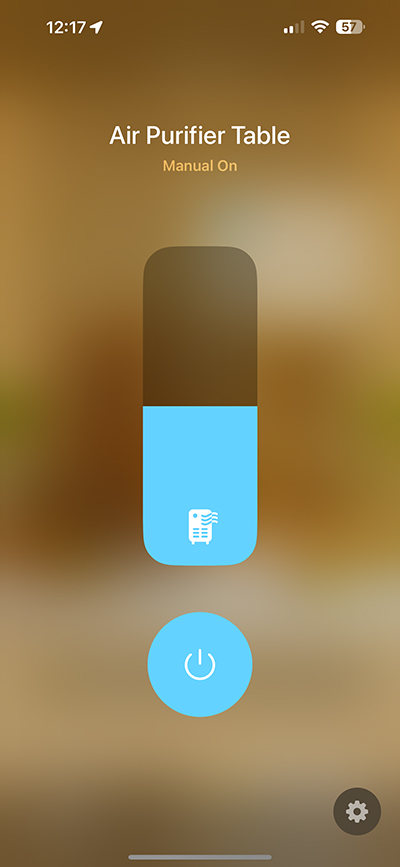
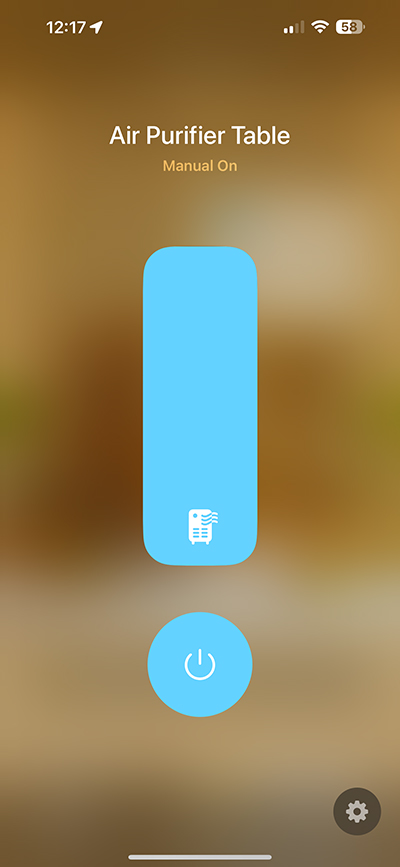
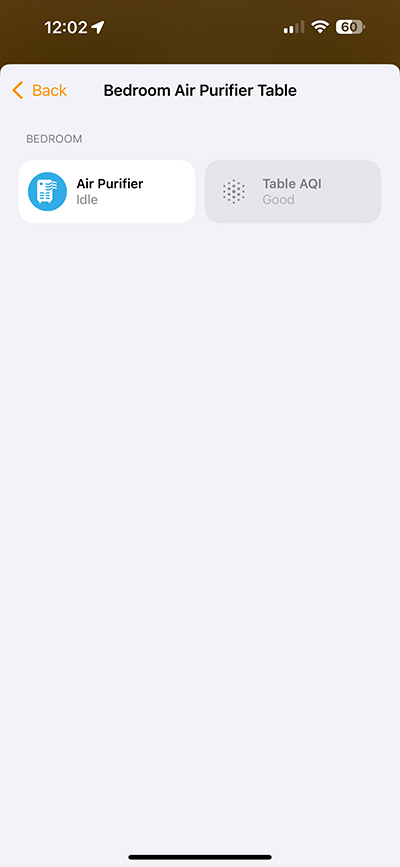

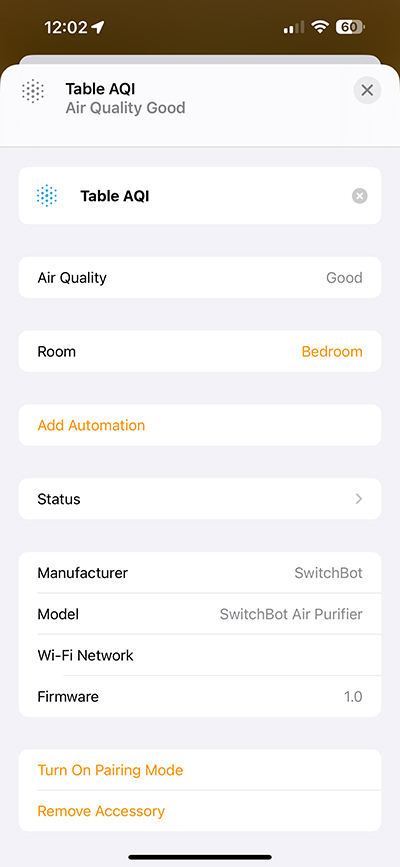
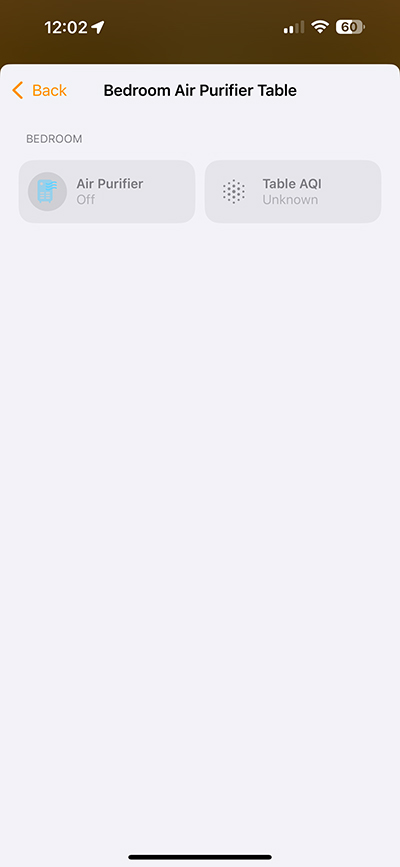
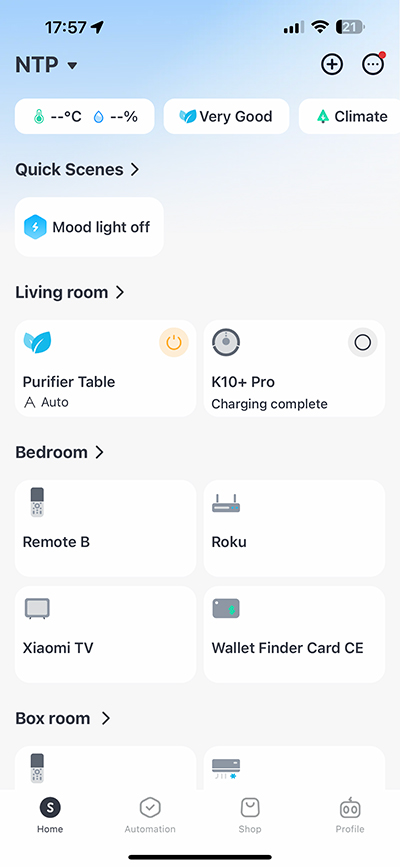
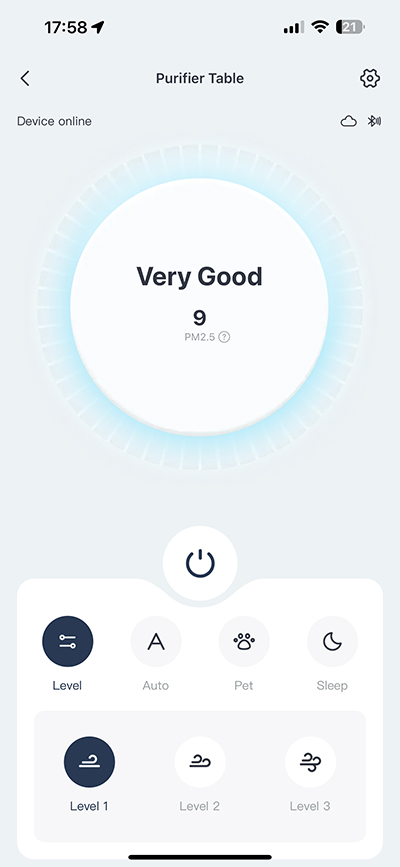
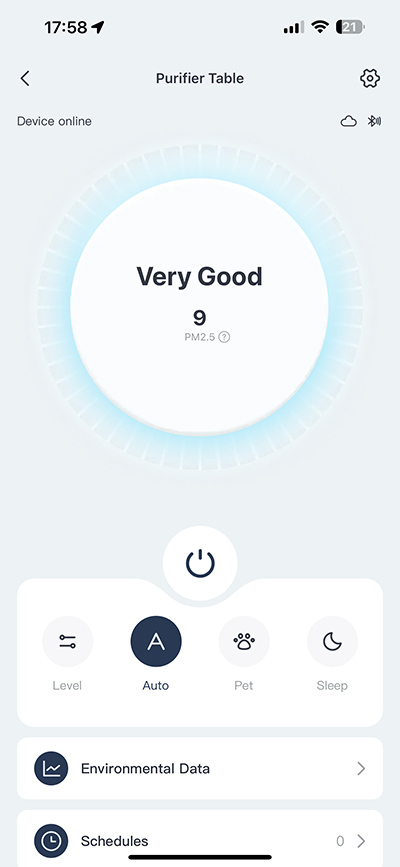
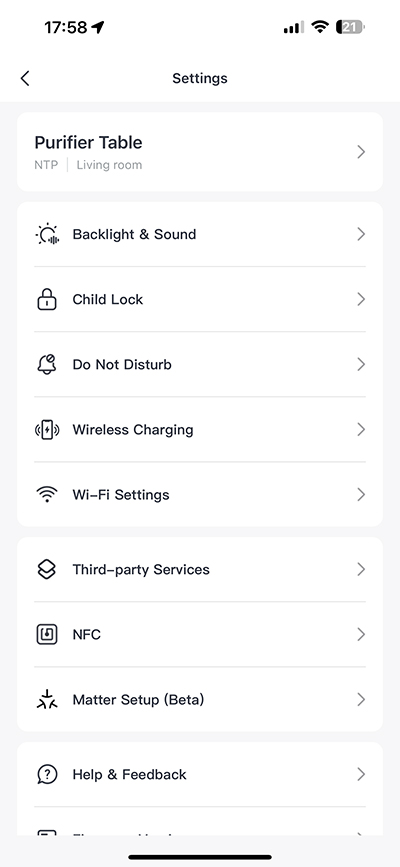
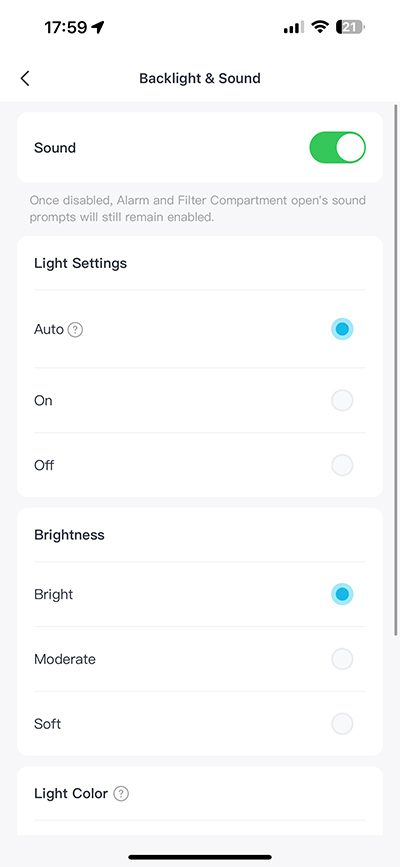
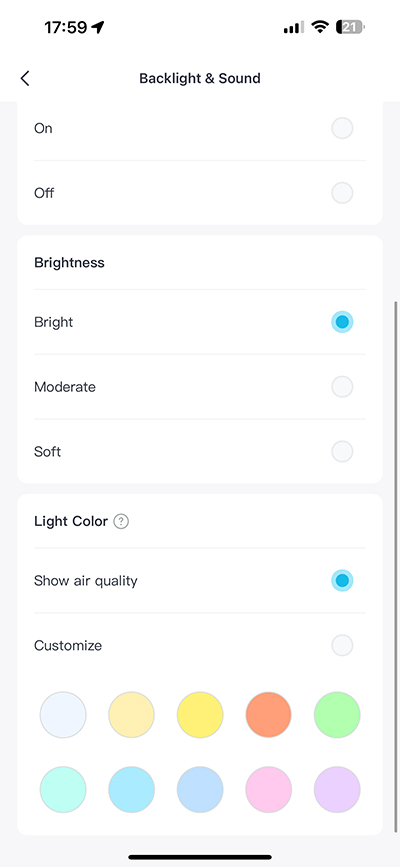
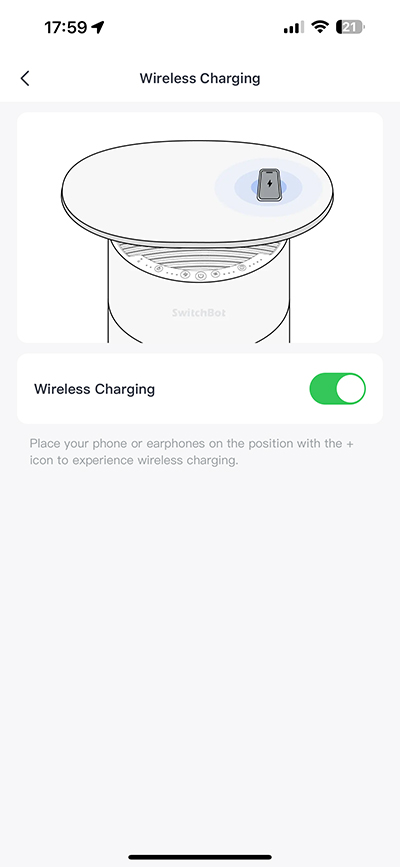
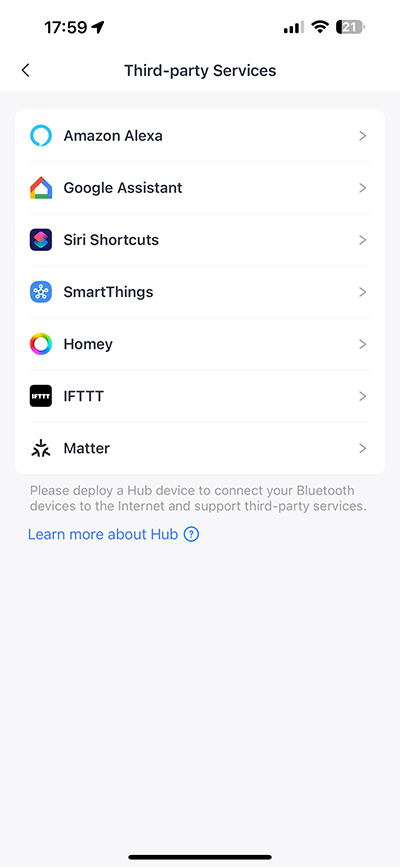





Great review!
I am thinking of buying this. What do you think of the unifier performance?
Great review!
I am thinking of buying this. What do you think of the purifier performance?
So far it’s good, and based on the numbers it’s punching above its weight.