Mi Smart Standing Fan (review)

There are many areas in which HomeKit needs more devices (video doorbells being a perennial ‘favourite’), with some product categories simply totally lacking. One category that currently has just one option that I’m aware of, is standing fans, with the only known HomeKit compatible fan being the Airmate SA35195R Smart Fan, which, if you can actually it, is very expensive.
With that in mind, and with Siri Shortcuts and the Shortcuts app expanding its capabilities in iOS13, one obvious solution is with devices that are part of the Xiaomi ecosystem. The Xiaomi Home app (also referred to as Mi Home) works very well with Siri Shortcuts and has many smart standing fans as part of its smart system. These fans are available in many parts of the EU as well as Asia and international stores like AliExpress, GearBest and Banggood. Although there are a few variations of the basic same model out there, with slightly different names, depending on where you are, many of them look the same and have the basic functions. Some come with a built-in battery but essentially do the same job and in many instances have the same app interface. The one we’re reviewing today is simply known in Taiwan as the Mi Standing Fan and can be bought here for only NT$1995 (UK£53.00/US$65.00), although you can expect to pay a fair bit more from the aforementioned international stores. So, how does it work with Siri Shortcuts and more importantly, is it any good? Read on to find out.
As this is quite a large device, even when unassembled, the packaging is rather plain, so there’s nothing to talk about in terms of this aspect, although you’ll be happy to note that the fan is really well packed and should easily withstand overseas shipping without any issues.
THE FAN AND COMPONENT PARTS
When you open the box there are quite a few different parts, but a quick glance at the manual and it all begins to look a lot easier to put together. The parts for the fan itself consist of the seven-blade fan, a screw fitting to hold the rear half of the fan cage in place when connected to the stem of the standing fan, and a cap to hold the fan itself in place so that it doesn’t fly off when in motion.
The fan and the fan cage, which comes in two halves, connect to the fan motor, which is attached to the stem of the fan. The stem also connects to the base of the standing fan.
The stem of the fan is secured to the base with a large bolt, so it really is quite straightforward to put together.
The base of the stand contains a cutout for a port to connect a C7 type power cable, with the cable also having a non-polarised type A plug on the other end (in the case of my version).
The base has a connector with which the stem of the fan connects to the base. The underside of the base has a hole for where the bolt can be inserted, in order to keep the fan stem and the base securely in place. The base of the fan has nothing to distinguish itself, other than a small indented marker to show where the front of the fan should be pointing. The front of the fan cage also has nothing, save for a simple Mijia logo on the front, so the whole product is actually quite minimalist.
Although the fan can be controlled via the app, or via voice control (which we’ll get to later), you can also control the fan with the four included buttons located at the top of the fan motor housing. There are also five small green LEDs to indicate various states;
- The single LED at the top will be solid green if the fan is on and connected to your wifi network. If the LED is flashing, it means it is attempting to connect to your network or is offline.
The four LEDs in a row have three main functions, but by way of a quick explanation regarding functions I’ll be mentioning, the fan has a ‘normal’ fan mode which is capable of four different standard speeds, and a ‘natural wind’ mode, which attempts to replicate a gentle breeze, with an ebbing and flowing speed applied to the fan;
- the LEDs will slowly glow to indicate that the ‘natural wind’ mode is active. If in the normal fan mode you had the speed set to the highest, then in the ‘natural wind’ mode, the four LEDs would glow, with only one of the LEDs glowing at the lowest speed, and so on.
- The LEDs will each turn on, in turn, to indicate the fan speed, so if one LED is on, then it’s at its slowest speed, with four LEDs on indicating the top speed.
- As in the previous point, the LEDs will each turn on, in turn, to indicate the oscillation angle at which the fan has been set to when you press on the oscillation button. So, if one LED is on, then the fan is set to a 30º oscillation angle, with four LEDs on indicating 120º oscillation angle.
After the LEDs there are four buttons;
- The first button turns the fan on or off when you press and hold it. A simple short press will alternate between ‘normal’ fan mode and ‘natural wind’ fan mode.
- The second button allows the fan to rotate in the horizontal plane, with options for oscillating angles of 30º, 60º, 90º, 120º or off. Each subsequent press cycles to the next option sequentially, before returning to off.
- The third button is for turning the timer function on or off. Timers are set in the app.
- The fourth button controls the speed of the fan in ‘normal’ fan mode. Pressing the button cycles through the four different speed steps in sequence.
Whilst the fan’s rotation can be controlled in the horizontal plane remotely from the app, the fan motor can also be physically adjusted with a 100º field of movement in the vertical plane, although this can’t be done remotely.
BASIC SPECIFICATIONS
The fan is mostly ABS plastic, with a metal tube for the stem. The fan is 900mm/35in from the base to the top of the fan cage. The base is 330mm/13in wide, with the fan/cage 340mm/13.4in wide. The model I have needs 110v @ 50/60Hz, but other models would also cover 220-240v, which I suspect this model also does.
IN THE MI HOME APP
In order to control the fan from your iPhone initially, you will need to add it to the Mi Home app. If you don’t already use it, it’s free but you need to register an account with Xiaomi in order to do so. On the main screen on the Mi Home app, you can turn the fan on or off without having to go into the control panel, but within the settings for the Mi Home app, you can also enable a feature called ‘Shortcut Card’ – which is totally separate from the Shortcuts app and functions. All the shortcuts cards do is give you access to additional functions for the relevant device. So in the case of the fan, you can control the speed of the fan, turn the oscillation on or off, as well as turn the fan on or off.
In the control panel for the fan, you get full access to all the settings. At the top is a nice (but probably unnecessary) little circle animation. Below this you have four buttons;
- Turn on/off
- standard fan mode
- natural wind fan mode
- Fan speed
The colour scheme will change from blue to green if you select the ‘Natural wind’ option. Below these four buttons is a slider bar that allows you to steplessly control the speed of the fan (from off to 100). Then below that, you have five individual buttons for the oscillation angle – off, 30º, 60º, 90º and 120º. One nice touch is a couple of rectangular buttons that allow you to move the fan left or right in single steps, should you want to move the fan in a slightly different direction, as opposed to setting the oscillation option on, and trying to stop it when it reaches the desired position. After this you get some basic preference controls, so you have a timer slider, which allows you to set a time for the fan to count down to before it turns off. 8hrs is the maximum it will count down from which is more than enough for most situations. You can both disable notification sounds (or confirmation sounds), which can be a little loud late at night, as well as adjust the brightness of the LEDs. The final two options are for an alert in case of a malfunction, and a parental control lock, which locks the physical buttons on the device, leaving the app as the only way of controlling the fan.
CONTROL USING SIRI SHORTCUTS
In terms of integration with Siri Shortcuts, I’v already covered this topic in a previous ‘How to…’ tutorial, however, I’ll go through the basics of how it works, as things have slightly changed in iOS 13 in this regard.
- Starting off in the Mi Home app you start by creating an automation – so click on the Automation tab at the bottom of the home screen and click on the ‘+’ icon in the top corner
- in the ‘IF’ section, select ‘Complete manually’ – you need to do this with any automation that you plan to use with a Shortcut
- In the ‘THEN’ section, scroll down until you find the Mi Standing Fan and select it.
- Select the automation you want to ultimately control via with Siri Shortcuts
- Once you have done this, the completed automation will be displayed.
- You then just click ‘Save’ and name the automation.
- The new automation will appear at the top of the list of automations you’ve created, with an ‘Add to Siri’ button at the top.
- When you click on the ‘Add to Siri’ button, a list of previously created automations will appear, with the most recently created one at the bottom, with another ‘Add to Siri’ button.
- Once you click on this ‘Add to Siri’ button, the ‘Add to Siri’ screen will appear, asking you to create a phrase in order to trigger the automation.
- once you’ve added your unique phrase, click on the blue ‘Add to Siri’ box to complete the Shortcut and you’re done.
- If you look in the Shortcuts app, a tile relating to the automation you just created will be generated, which in iOS 12 didn’t happen.
You can now trigger your automation via Siri or by pressing the newly created tile in the Shortcuts app. With the expanded abilities for Siri Shortcuts, there are a lot more possibilities, but I’ll leave that for another article for now.
AUTOMATIONS VIA HOMEKIT…?
This is sort of a trick question in a way, but with two distinct answers – first of all, if you’re familiar with HomeBridge or HomeAssistant, then the fan can be added to HomeKit and is fully functional as if it were a standard HomeKit device.
Now the other alternative isn’t, strictly speaking, HomeKit, although the fan itself can be controlled with a HomeKit compatible device. If you’re lucky enough to own the Aqara hub and have either Mijia or Aqara temperature or motion sensors, then you’ll know that these are HomeKit compatible. If you’re also using the Mi Home app (not the Aqara app, unfortunately) and have the fan installed along with these sensors, then you can create automations with them to trigger the fan. Admittedly, the automation isn’t created in the Home app as such, but if for example, an Aqara temperature sensor is the main sensor in a given room of your house, then essentially the temperature sensor is both able to monitor and report back on the conditions in your home from within HomeKit, but also control the fan when it’s relevant to do so, via Mi Home – if the temperature in the living room got a bit high for example. Maybe one day we’ll be able to create automations via the Shortcuts app that will allow any HomeKit enabled sensor to trigger the Mi Fan, but as it stands, that’s either quite complicated or simply not possible right now, although I’m told IFTTT may possibly be able to achieve this kind of thing with the use of Webhooks, depending on the app and company.
IN DAY-TO-DAY USE
I’d love a fan that’s compatible with HomeKit, but for the price of these, I can live without such a thing for now. Aside from that, is the fan any good? The answer is a short “Absolutely!”. There are some products that are part of the Xiaomi ecosystem that really stand out in many ways, either for their design, their list of functions, or not forgetting the value for money you tend to get. The Mi Standing fan is one such device, along with a recently purchased Roborock S6 automated vacuum cleaner, which we’ll be reviewing soon.
The fan is actually quite quiet for the amount of air it pushes out, which whilst not as powerful as some fans we have here (all Taiwan households seem to have a selection of fans) the ‘noise to power’ ratio is good enough for me. The Mi Standing fan uses Wifi to connect to your network, and until recently was very reliable in this respect – the Fan itself is reliable, but for some reason, a couple of Xiaomi ecosystem devices seem to be reporting poor wifi connectivity, despite being close to the router. This has been reported by other people too, so I know it’s not an issue particular to my home, and will hopefully be fixed with an update to the Mi Home app, which I feel is the culprit in this instance. Regardless of this, it doesn’t in any way affect the fan, and either via the app, automations, or via Siri shortcuts, the fan has excelled every time. It also looks good too, and regular cleaning of the fan isn’t an issue, as taking it apart to clean the relevant pieces is actually quite easy (as can be seen in the video earlier in this review).
In all honesty, I don’t have a bad word to say about it. If only it could get official HomeKit support, I think Xiaomi could do really well, as there really isn’t any meaningful competition out there in the HomeKit arena. Now I’ve already stated that there are a few different versions of this fan, with one particular model even including a battery for cordless power, but in general, the differences, including the different names (like SmartMi instead of Mi for example) are mostly cosmetic.
I’m fairly sure that there will be some that would argue that a cheap smart plug, along with a cheap and powerful fan would be just as good, but a setup of that type is going to give you on and off, and nothing more. A smart plug isn’t going to be able to change the speed of the fan, or enable or disable an oscillation option – if the fan even has one – so, this alternative doesn’t come close to what can be achieved with this fan and the associated app – and Siri Shortcuts of course. If you’re in the market fora fan, and are happy with Siri Shortcuts for your voice control, this is easily one of the best options around right now, at least until someone makes a HomeKit compatible model.





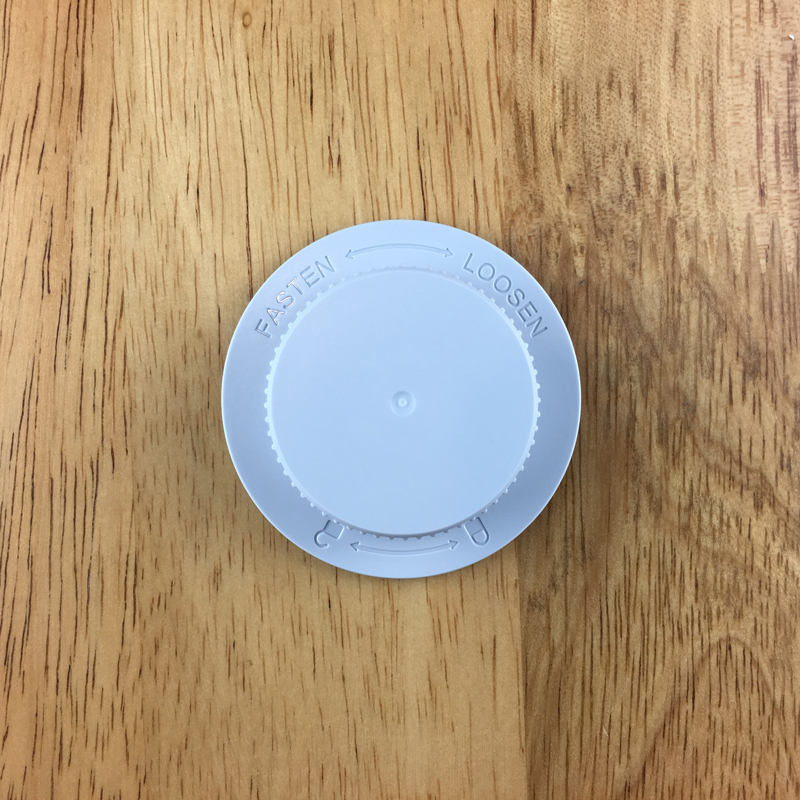


















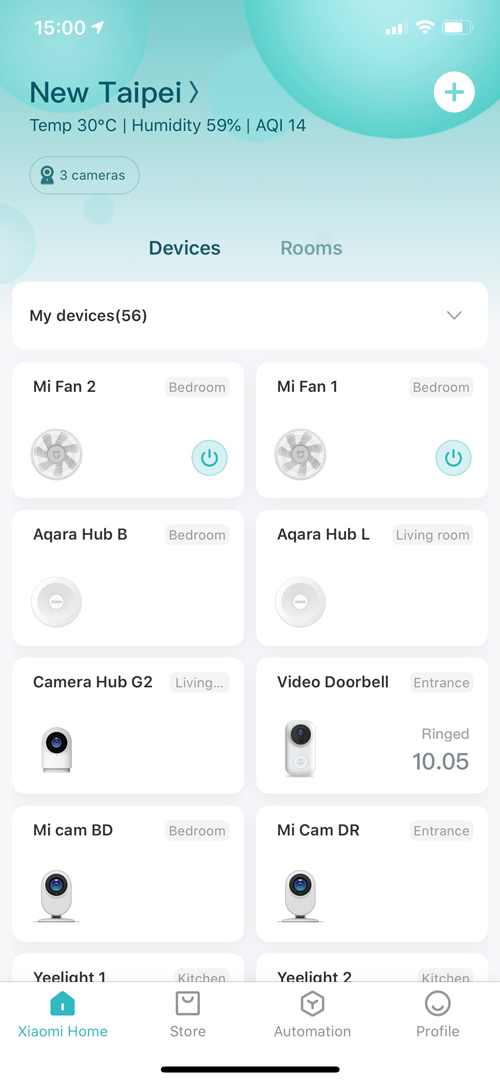
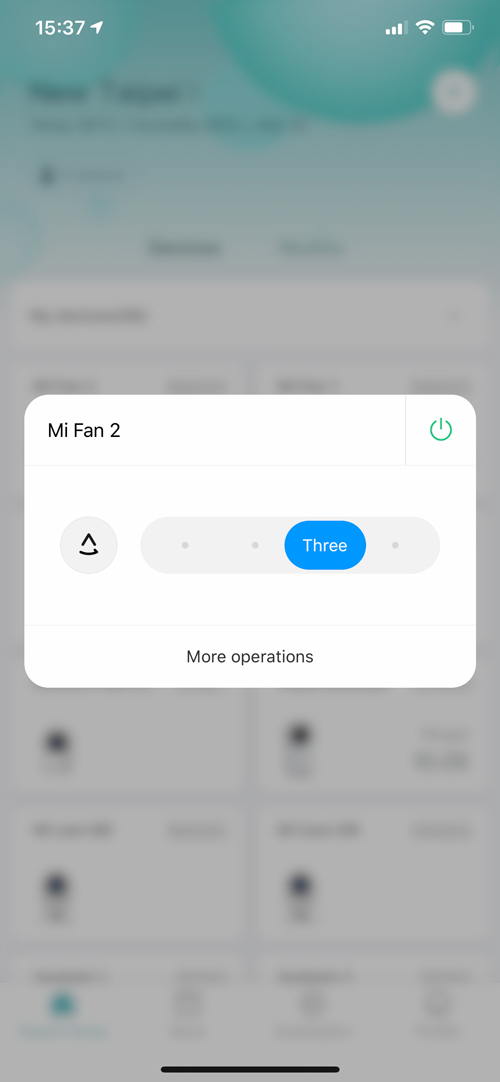


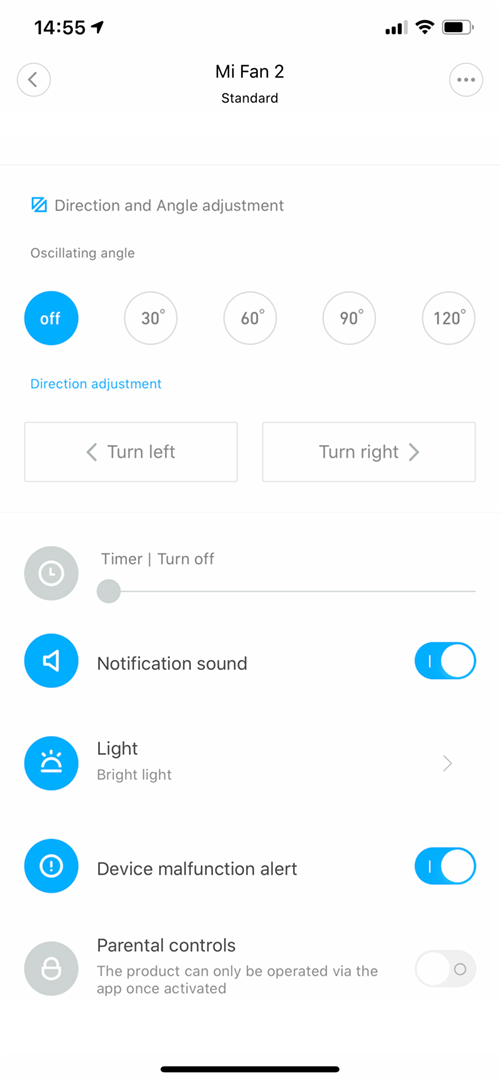
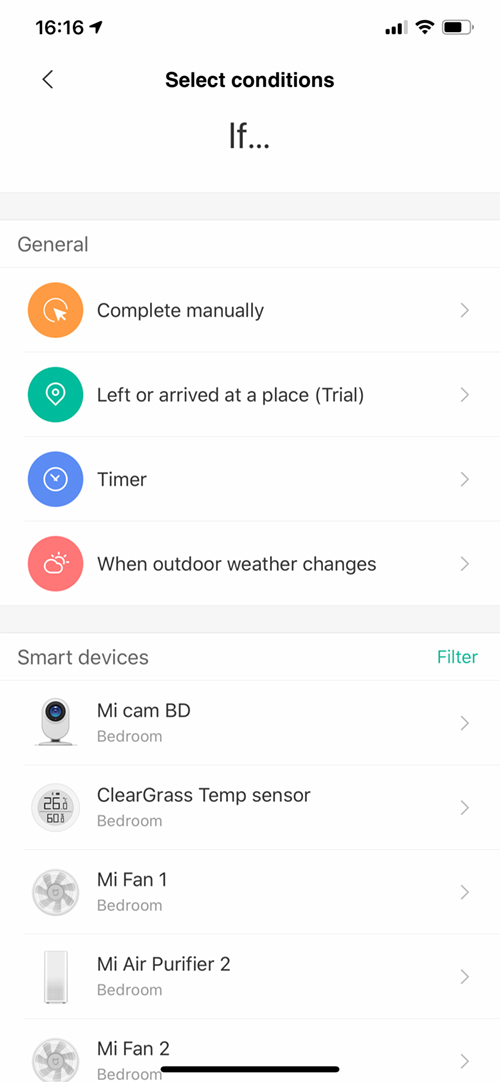
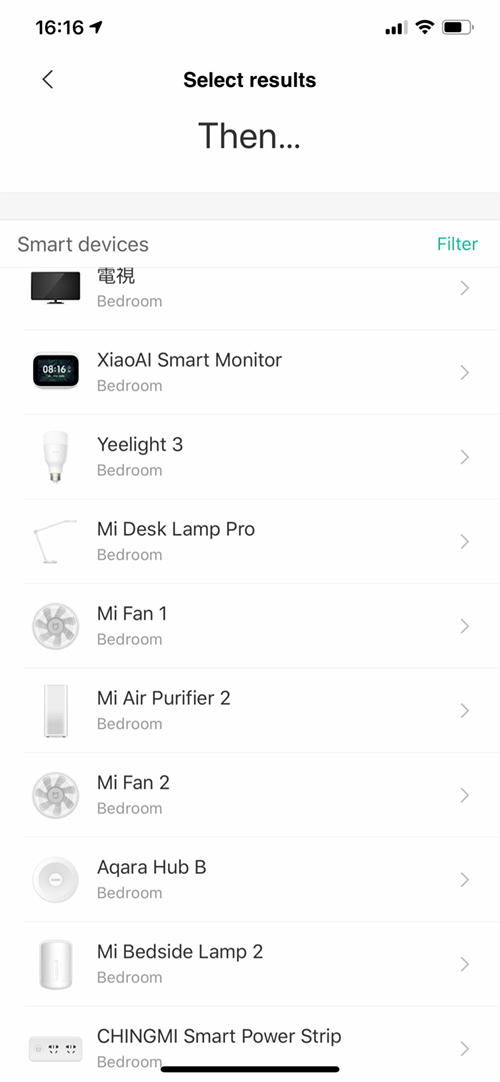
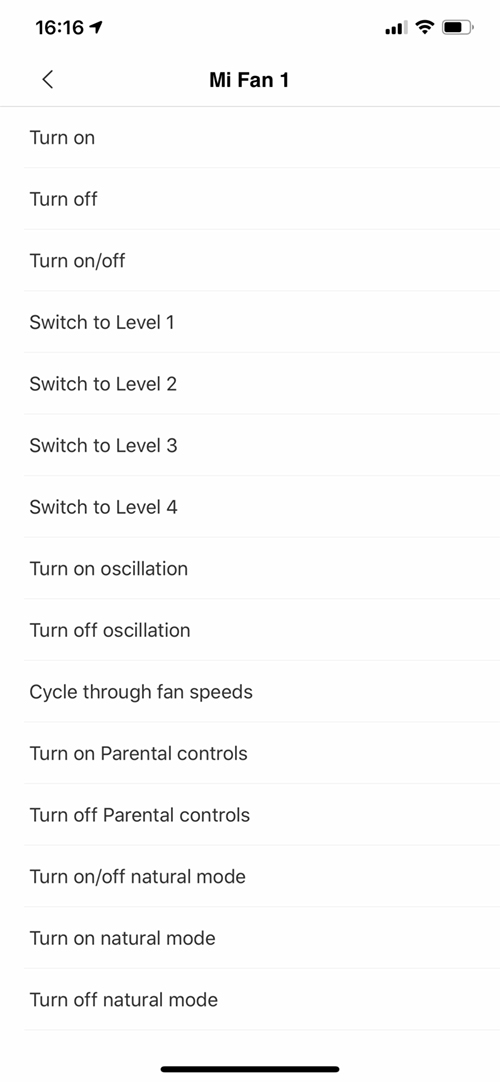
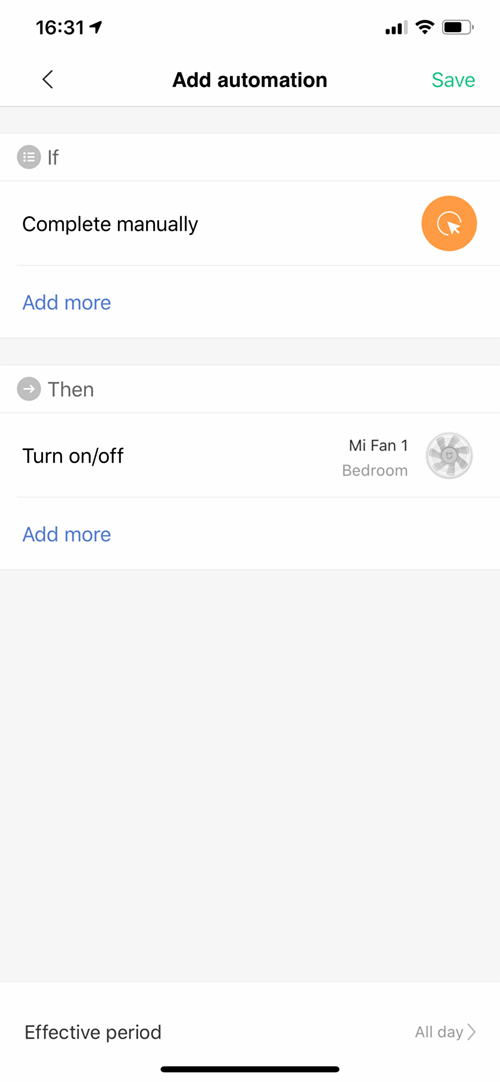
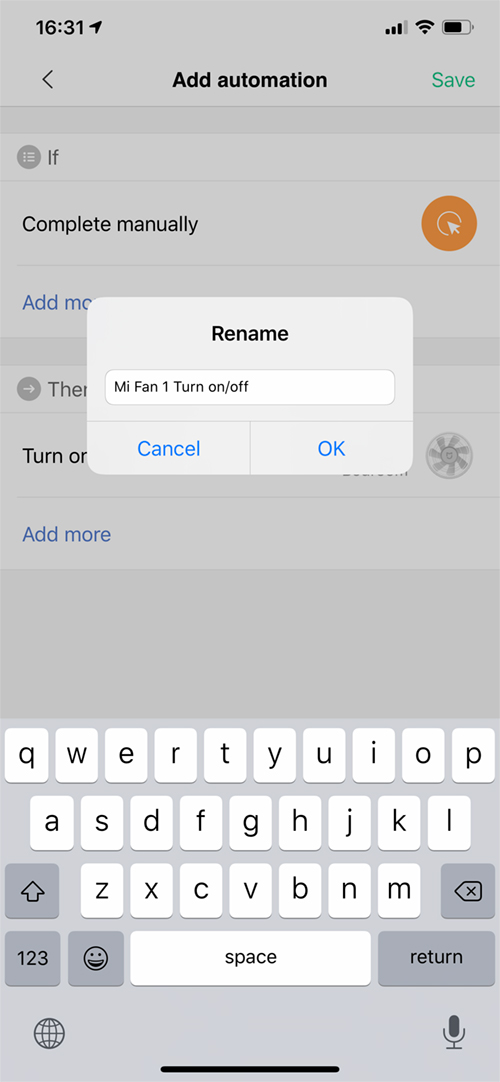

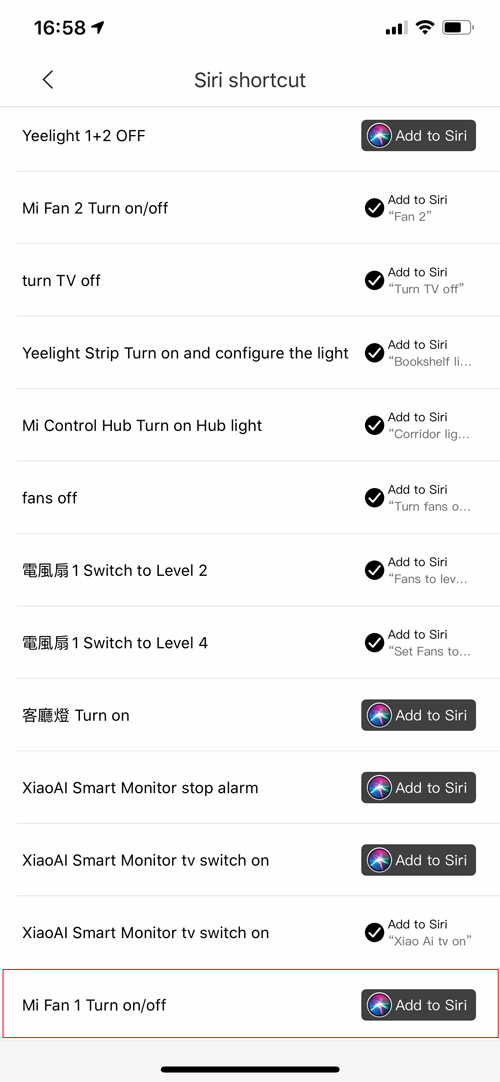
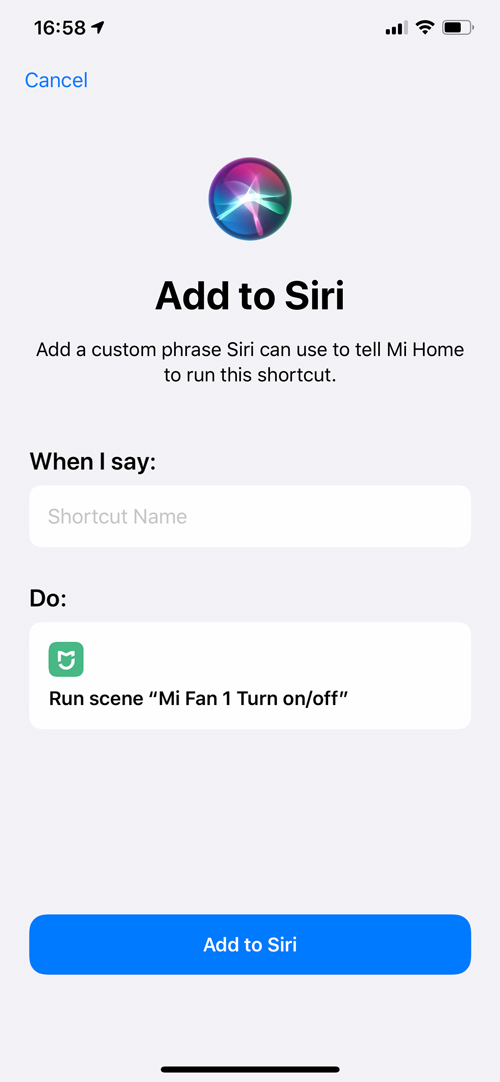

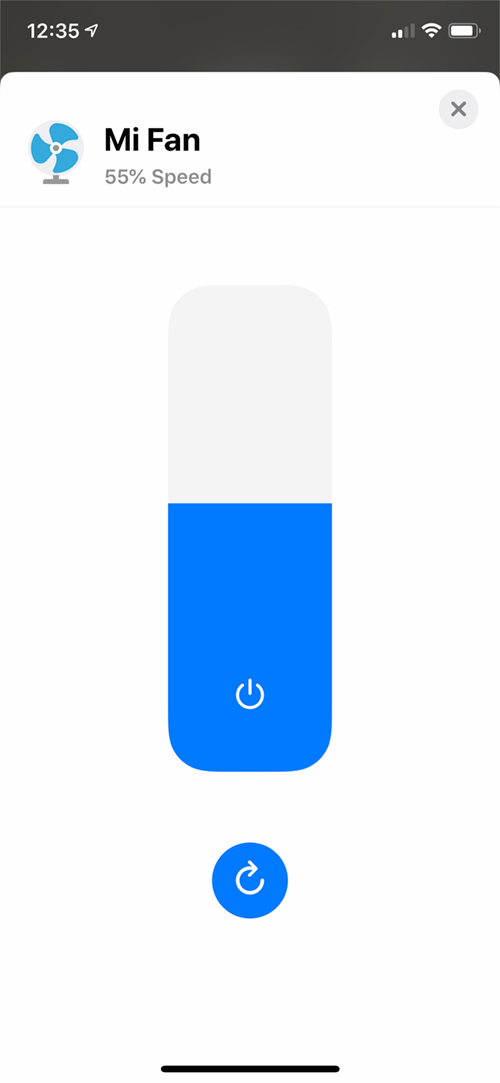

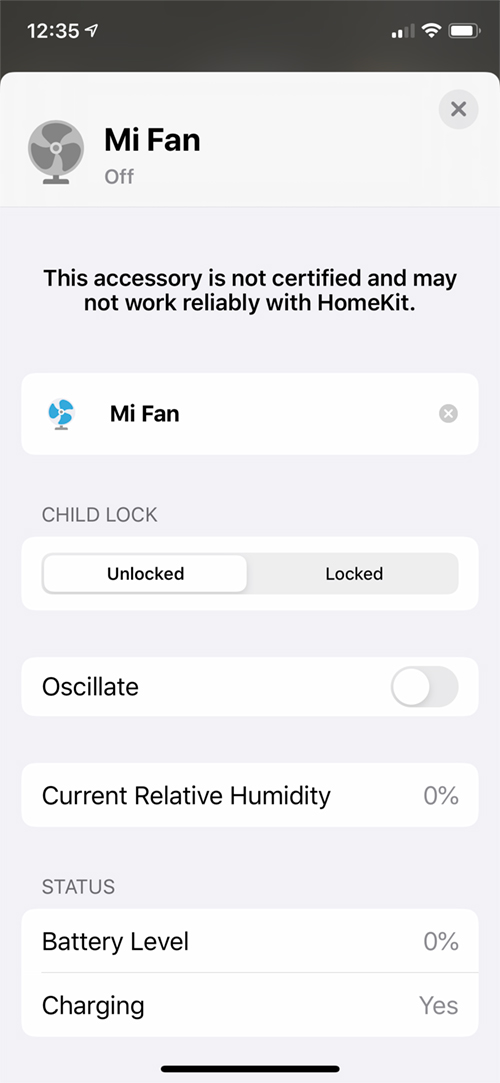
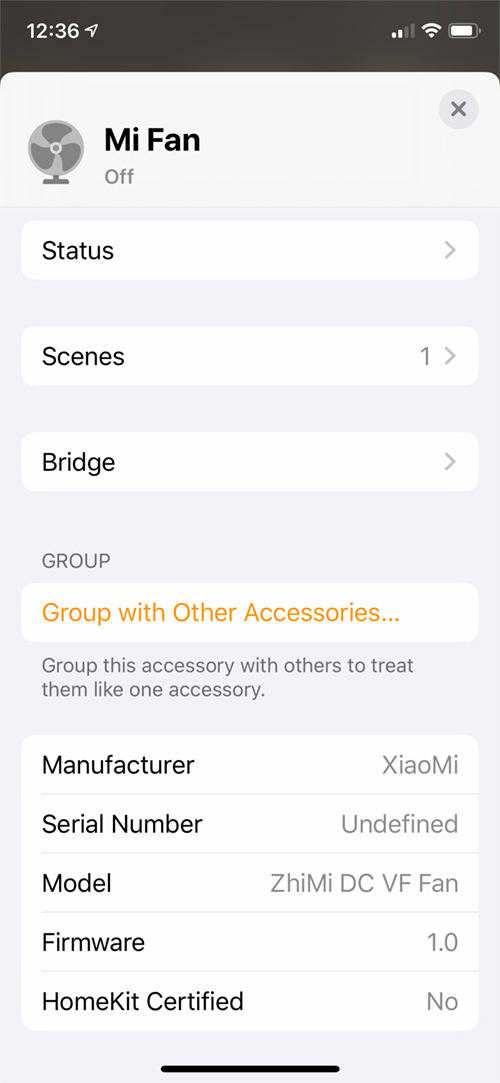
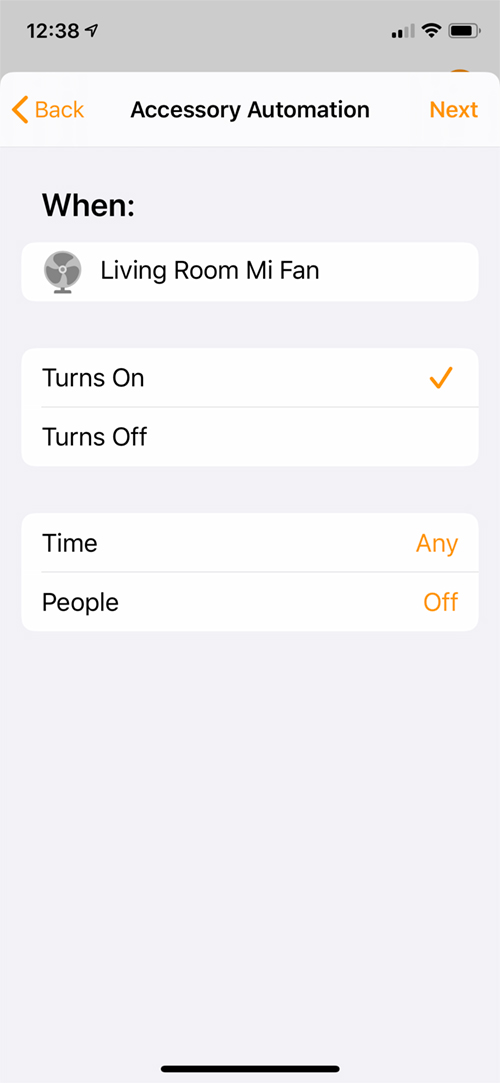





Is this the only fan you can buy for homekit so far?
Hi Liam, this fan isn’t HomeKit compatible, only Siri Shortcuts compatible, and there’s only one smart fan we’re aware of that is currently HomeKit compatible, but only for sale in China. These points are mentioned in the article. Hopefully there will be a HomeKit fan available for the US and the rest of the world soon though.
Which Homebridge plugin did you use to integrate the fan into the Homekit?
Hi Daniel
here’s a link to the plugin – https://www.npmjs.com/package/homebridge-xiaomi-fan