Aqara Smart Video Doorbell G4 (review)
It may surprise many of our regular readers to learn that today’s look at the Aqara Smart Video Doorbell G4 is in fact the first video doorbell review we’ve actually written. This is in no small part due to the paucity of HomeKit-compatible doorbells made available until relatively recently, with the likes of Netatmo, Logitech, Robin Telecom, and Wemo being the four extant models available. There was one by a company called Yobi, but that seems to have all but vanished. So, now Aqara finally enters the fray and given all of the features and price point, is set to shake things up a bit. Read on to learn more…
PACKAGING | CONTENTS
The G4 comes in Aqara’s latest packaging style, and wouldn’t look out of place on the shelf in an Apple store. In fact, I’d almost go as far as to say the design of the doorbell itself is almost passable as an Apple device if you ignore the chime. The back proudly states that this is “The only HomeKit-compatible battery doorbell with local AI!”
Even without the AI part, it’s certainly the first to work using batteries. Whilst there are video doorbells by Google (Nest) and Eufy, for example, none of these is officially compatible, so you have to give it to Aqara on that count. I’ll go into how this was achieved a little later.
As for the features here are the key ones outlined on the side of the box;
- 162º Wide angle lens
- 1080p resolution
- 95dB Chime-repeater
- Micro storage for SD cards up to 512GB
- Free 7-day cloud storage (Aqara cloud)
- local/on-device facial recognition, and logs
- Face, loitering, and an anti-tamper alarm
- compatible with HomeKit, Google, Alexa, IFTTT
- Wired or battery powered
Aside from the G4, the package contains a 20º angled bracket (or wedge) to enable the doorbell to be angled for better viewing. It should be noted that this is one of three major differences between the International model I’m reviewing here, and the Chinese model, which has been on sale for a few weeks now. Aside from the wedge is the chime/speaker, which acts as a relay to get the doorbell into HomeKit. To power the chime there’s an included USB-A to USB-C cable, but no USB power supply. My review unit didn’t come with any batteries, but six AA batteries are supposed to be included. There’s a small Philips screwdriver to enable access to the battery compartment, two small screws to secure the doorbell to the wedge, and two screws and rawl plugs to mount either the doorbell or the wedge to a wall.
THE VIDEO DOORBELL
Even though images of the G4 leaked well in advance of the official announcement, the design did divide opinion, and it’s easy to see why, with such a bold, minimalist design and chunky size. I personally don’t mind the design at all, and although I still think the Netatmo has the best overall aesthetic, I appreciate that Aqara has gone for something less obvious. The front features a pair of matching circles – the top one for the camera lens (and more), with the bottom being the doorbell button. You could say it looks like a giant Lego brick, but I didn’t say that…
The front of the G4 features the camera, microphone, ambient light sensor, PIR sensor, and IR LEDs for night vision, although you can’t see them beneath the plastic encircling the lens. The button on the lower half has a colour LED ring surrounding it, that’s not fully visible unless you’re looking from the side, although when the button is pressed you can still make out some colour. This can be disabled in the settings.
The rear has an adhesive backing for those that don’t have the option to screw the G4 or the angled wedge to a wall. One side features a plastic plug to house a screw that is used to remove the doorbell from its back plate. Thankfully this screw seems to be held in place with some sort of spring so there’s no chance of dropping it and losing it forever. The other side only features a speaker that just about does the job it’s designed for, but as with most doorbells, it’s certainly not going to be described as having ‘clarity’.
The inside of the G4 is where much of the space is taken up for the battery compartment, with slots for six AA batteries. Above this compartment are two terminals for doorbell wires, if you have them, for powering the doorbell permanently. If you plan on using the doorbell as a motion sensor and have it ‘on guard’ for much of the time, batteries are not going to cut it as well unfortunately, so wired power is a must in my opinion.
Above the battery compartment and the wire terminals is a reset button, which pretty much speaks for itself. Next to that is a small button that when the back plate is in place, is pushed in. Removing the back plate enables the button to push out, which in turn triggers the anti-tamper alarm – if it’s active.
The international model also comes with a 20º wedge or angled bracket, that allows the camera to look slightly inward as opposed to directly ahead. This, like the SD card slot on the chime, is not provided with the Chinese models.
THE CHIME | REPEATER
When it comes to smart home compatibility, the chime/repeater is the device that connects to your HomeKit and your WiFi network, not actually the doorbell. The chime connects to the 2.4GHz band of your home network, whilst the G4 connects to the chime using a proprietary WiFi band, much in the same way that many eufy cameras, that require the company’s base station, connect to it. This essentially means that the chime is also a sort of WiFi repeater, which is just as well because doorbells are on average one of the devices furthest from your router, not to mention that the signal has to pass through a door.
The speaker is capable of up to 95dB of sound, but depending on your preferences, I’ve found that 25% is actually enough. This is also in part due to the fact that the G4 can utilise HomePods/Minis as chimes too, so even if you’re at the other end of the house, as long as you’ve got a HomePod nearby, you’ll not miss someone when they press the doorbell. It can also work with speakers from Amazon and Google, so you’re a little spoilt for choice if you have a mixed ecosystem smart home. The chime comes with three ‘ding-dong’ sounds as standard, which all follow the same sound pattern but are at different pitches. Like the G2H Pro and the G3, you can upload and use custom audio clips too if you prefer, although I’ve stuck with doorbell sound #3, as for some reason this is the one least likely to trigger my dog from barking.
The back is the same as with the G4, with a large piece of double-sided adhesive to stick the chime to a wall. It’s probably advisable to place it on a shelf until you’ve worked out the best location, before sticking it permanently to a wall, as the adhesive is quite strong. One thing to note is that the chime should be no more than 5 metres / or roughly 16 and a half inches from the doorbell, and ideally much closer.
The top of the chime has a button that primarily serves to mute the doorbell sound once it has been triggered, so unless you’re standing right next to the chime, I’m not sure if it’s of much use. You can also reset the network connection, or factory reset the doorbell using the same button.
Finally, the underside features an SD card slot – which is only available on the international model – a USB-C port for powering the chime, and the QR code for HomeKit.
The build quality, in many ways, is much what you’d expect from Aqara, although as this is a doorbell for external use, I would say my first impression is that it probably wouldn’t withstand much of a bashing. If someone’s smashing your doorbell up however, the state of the G4 is probably not the most important thing to consider of course, but the plastic case doesn’t feel massively substantial when I compare it to my old eufy doorbell. Having said that, the eufy does come with a built-in lithium battery that adds a lot of ‘heft’ to the feel of the doorbell, so if you were able to remove that battery it’s entirely possible the eufy would feel just as insubstantial. This lightweight feel is even more evident with the chime, which feels like there are barely any internals at all. It really doesn’t matter for the chime unless you have it freestanding on a shelf, where it could get knocked to the floor and possibly smash. This would render the doorbell useless given that the G4 and chime are pre-paired, so buying a new chime wouldn’t work, even if it were an option – which it’s not!
THE G4 IN HOMEKIT | THE HOME APP
I was going to go into detail regarding the process of adding the G4 to the Aqara app and HomeKit, but it really is much the same as any other Aqara device. As it’s a WiFi device, not a Zigbee child device, you’re not connecting it to a hub, so in essence, it’s the same as adding an Aqara hub or camera. Needless to say, it was very straightforward to set up, not least perhaps because the doorbell and chime are pre-paired at the factory, so you’re only concerned with adding the chime, with the doorbell already connected. I’ll come to the Aqara app in a bit, but first off, let’s have a look at the Home app.
Video doorbells in HomeKit act pretty much like regular cameras, so you’ll see them in the camera section in the Home app. Tap on the ‘Cameras’ header, and you get a larger view of your cameras in a column. Tapping on the G4 opens it up just like any other camera, with a timeline of activity at the bottom (as long as you have it set to record via HomeKit Secure Video (HSV)), and a ‘talk’ button above that. Yes, this has two-way audio, unlike some eufy cameras.
As you can see, the G4’s field of view is actually 16:9 like a regular camera, so you’re not capturing things like packages left on a porch, at least not unless the G4 is somehow set back a fair bit. This may be a problem for some people who need something more akin to a square FoV which you see on some other video doorbell cameras. Still, if you want more vision on either side, this is pretty good for capturing a wider vista.
As you can see from the first screenshot, you can check the battery levels, although I’ve now connected mine to an adaptor, so it’s showing as zero. I’m not sure why it shows a ‘Charging’ status however, as the G4 can’t actually be charged as such, at least not in the same way that a device with a built-in rechargeable battery would show the charging status. The G4 shows one ‘accessory’ which is the motion sensor. This is a PIR sensor, so it will be a bit more accurate at detecting people than a simple pixel-based sensor, as it measures infrared light radiating from objects – usually people or animals, for example.
You can also choose whether you want the sounds on the Aqara Chime/Repeater to play or not, seeing as you’ll also be able to use not only HomePods/Minis to play a sound, but also Amazon and Google speakers too. As standard for HSV, you have face recognition, activity zones, camera status light and night vision light options too.
As the G4 acts just like a camera, you get many of the same notification options, like people, animals, vehicles, and package detection. You also get a ‘doorbell notifications’ option, which is something you obviously wouldn’t get with a standard camera. Additionally, you get the option to include HomePods and HomePod Minis to play a chime sound when the doorbell is pressed. You don’t need an Apple Music account for this feature, although you only get one sound if you don’t use Apple Music.
THE G4 IN AQARA HOME
It’ll come as no surprise to anyone that has used Aqara devices in the Aqara app that there are more options available for the G4. Like the Apple Home app, you get a regularly updated snapshot of the camera feed on the home page, which you can also view the live stream directly from. If you tap on the name of the camera below the screen, you’re taken to the G4’s main control panel screen. This has a live feed, controls for recording a snapshot, one-the-spot recordings, two-way audio, and a pause button. Below is a vertical timeline of motion detection events with snapshots. Clicking on these launches the relevant recording, which is, unfortunately, only 6 seconds long. I can’t be sure, but I believe these recordings are from the cloud, not the SD card, hence the short clip length. Tapping on ‘Playback’ reveals the timeline overlay many will be more familiar with. For whatever reason, whatever place I try and roll back to, the recording timeline simply jumps back to the live stream, so it would seem this is a bug.
Speaking of bugs, another odd behaviour is that you can select from three different screen resolutions – 1080p, 720p, or ‘smooth’. I’m not sure if Smooth is meant to switch to the best resolution depending on signal strength, but whenever you switch to either of the other options, going back into the camera again always reverts to the ‘Smooth’ option, no matter what. I thought previously that this could be to conserve power, but I’m now using permanent power via a transformer, and it still acts this way.
The timeline of motion detection previously mentioned can be expanded to show more of your ‘visitor records’. What’s handy about this option is that you can filter notifications not only by date but also via the following types;
- someone rang the doorbell
- face detection
- someone lingering
- forced dismantlement alarm
- automation
You can also have the live feed as a floating screen whilst you move around other parts of the app if you wish. Unlike the home app, which is also capable of this feat, if you exit the Aqara app, the floating window closes with it. In Apple Home, you can come out of the app and still have a floating window of the live feed.
You can also see the stream in full screen, with or without the timeline.
Signal strength between the G4 and the chime is shown (in my case ‘medium’, which I guess is ok), with advice on how to achieve a decent connection between the two. You can turn the indicator light off if you prefer, as well as set the language for prompts etc. You can ensure you’re not bothered between certain hours with the DND option, which might be useful for people who sleep during the day and work at night.
The Power Frequency option allows you to switch between 50 or 60Hz, although having switched between the two I can’t say I’ve noticed one work any differently from the other. The anti-tamper alarm can be activated here too. This alarm will be triggered regardless of whether the G4 is forcibly ripped from its housing or legitimately removed via the security screw. For those who live in areas where the temperature can get quite high or low, you can set alerts for these too.
As with pretty much all Aqara camera-based products, the G4 (remember, only the international model…) can record to an SD card that’s situated on the chime/repeater. As standard, you can record when motion is detected or record 24/7 if you prefer, with the option to record over old footage once the SD card is full. If you have the G4 on battery power, 24/7 recording is probably not a good idea, as constant recording will badly impact battery life. If you’re going to permanently power the doorbell like I’m doing, then it’s not really an issue.
Normal mode provides all features of the G4, whilst using batteries. Power Saving mode allows the camera to go into a sort of semi-sleep mode, with only the motion sensor or a press of the doorbell waking the G4 up. External Power Supply mode provides everything in Normal mode, but you don’t need to worry about the battery life of course.
The chime/repeater comes with three standard ‘ding dong’ ringtones, with #3 being the lowest in pitch, and #1 being the highest. They’re all much the same apart from the pitch, but #3 seems to work well for me. If you prefer, you can add your own custom audio sounds in the mp3 format. This could be useful for announcing specific people based on the use of facial recognition in the Aqara app.
For video settings, you get a few cosmetic choices, including whether to have a timestamp embedded into recordings and the live stream, along with options on how the time/date is formatted. Night vision can be set to auto, manual or off. Like the G2H Pro, you can set up areas of the camera’s FoV to be blanked out with the use of blocks you can draw onto the screen’s 16×9 grid. This is for the privacy of other people that might be in view of your camera, like neighbours.
The G4 has the same lens correction option found in the G2H (not the G2H Pro), which attempts to adjust the barrel effect you get with wide-angle images.
For alerts, you have a generous selection of options for both face detection and motion detection, with options for push notifications and recordings, as well as detection frequency and sensitivity. You really can’t complain when it comes to the sheer amount of customisation offered with Aqara cameras, as they think of almost every conceivable eventuality it would seem.
When it comes to automations involving the G4, you can use it in the IF section with the following triggers;
- Low battery
- Doorbell rang
- Device demolition alarm
- Known face detected
- Unknown face detected
- Motion detected
That’s not a bad selection of options, and in addition to these, the THEN section can get the G4 to be activated via a few other things;
- Record video
- Play assigned alarm sound
- play assigned ringtone
- User-defined ringtone of repeater play
- User-defined ringtone of doorbell play
- Stop ringtone
- Enable face recognition
- Disable face recognition
- Night vision always on
- Night vision always off
- Auto switch night vision
It’s really down to how imaginative you are in order to make use of these features, but it certainly adds a lot of value when you’re as knee-deep (neck-deep is probably more accurate…) in the Aqara ecosystem as I am. One that could be of particular use is with custom audio played back to the visitor (ie through the doorbell’s speaker) for times when you either can’t come to the door or are not at home. Of course, you wouldn’t want to let suspicious visitors know you’re not at home, so you’d have to be careful as to how and when you’d use such a feature.
IN DAY-TO-DAY USE
Having used the G4 for around a month and a half now, as a replacement for my Eufy video doorbell, it’s refreshing to be able to view the live stream of a doorbell directly within HomeKit or on the Apple TV for once, which is something I’ve looked forward to for a while. I could’ve taken the plunge a while ago with the Netatmo, Wemo, or Logitech, but I wasn’t in the position to fit a doorbell that required wiring at that point in time, although ironically, now that I have got a HomeKit doorbell that can work off replaceable batteries, I actually have a solution in place for powering it permanently anyway.
I’ve really enjoyed being able to view the live stream on my Apple TVs too, although we don’t actually have too many visitors, and when we do, it might surprise you to hear that in Taiwan it’s still the norm to wear a face mask (they’re rightfully very cautious), so the face detection option isn’t actually being made use of right now. That doesn’t prevent the G4 from being a real delight to use thanks to Aqara’s strong suite of automation options when used in conjunction with other Aqara devices. I also have the Aqara A100 smart lock (review HERE, video HERE) but as this lock doesn’t have any options for being automatically unlocked, I can’t make use of the lock and the video doorbell working together for unlocking purposes. This will be a feature of the forthcoming Aqara U100 deadbolt smart lock, however, but I’m not sure I’d want to rely on face recognition to unlock my door anyway.
It would seem there are some bugs that need attending to, so I’m hoping they’ll be addressed swiftly, although these are all on the Aqara side of things, and only via the app. If you’re mainly using this in HomeKit/The Home app, it seems to perform very well. As already mentioned, the build quality, although more than acceptable, isn’t what you could describe as ‘super sturdy’, although this doesn’t mean other doorbells are designed for substantial damage either. The G4 handily undercuts the price of all other HomeKit-compatible doorbells whilst also offering on-device (via the chime/repeater) recording, so it’s hard to complain here. The company seem to have made a conscious decision to go with the 16:9 aspect ratio, so that may or may not work for some people, but in my case, it’s not a requirement, as we don’t have package deliveries.
The one point I’ve not really tackled is how weatherproof the G4 is. I live in an apartment, so it’s not possible to put it to the test in terms of either rain, heat or cold, but the specs do state the G4 is IPX3 rated. in terms of the heat, many doorbells have stumbled in hotter climates, but at least the G4 has the option to warn you when the doorbell is heating up (or getting too cold), so I guess that’s somewhat more proactive than some other companies.
The release of the G4 has – from the perspective of a reviewer – been a bit of a mess, with many people getting units from places like AliExpress etc, way before the official release. The reason I mention this is not that it should concern you the reader, but as this has been the case, there have been fairly divided experiences regarding performance, most notably motion detection, and connectivity. Some have noticed repeated issues in these regards, whilst some have had no issues at all, or at least not to the degree that it’s notable. In my case, I’ve had two instances of disconnection from the network, and one of these was due to a momentary glitch with the router that took things offline for maybe 30 seconds. In the case of the G4, it didn’t reconnect, but then I found this to be the case with a couple of other devices. So, in terms of disconnections originating solely from the doorbell or the chime, so far it can be brought down to one instance so far, which isn’t bad at all in my experience, and my network is admittedly not the greatest setup. As for motion detection issues, I’ve had none, so I really can’t say it has ever been an issue for me. Admittedly, the amount of space the doorbell camera covers is not close to some users’ areas, with many having front gardens or driveways etc, so I can only go on my own experience here, but I can say that it picks up pretty much everything that passes by.
Taking everything into account, I can’t find anything meaningful to complain about, at least not anything that can’t be fixed in software updates (for the app bugs I found). If you’re using Aqara products, you may well get even more usage out of the G4. Recommended.


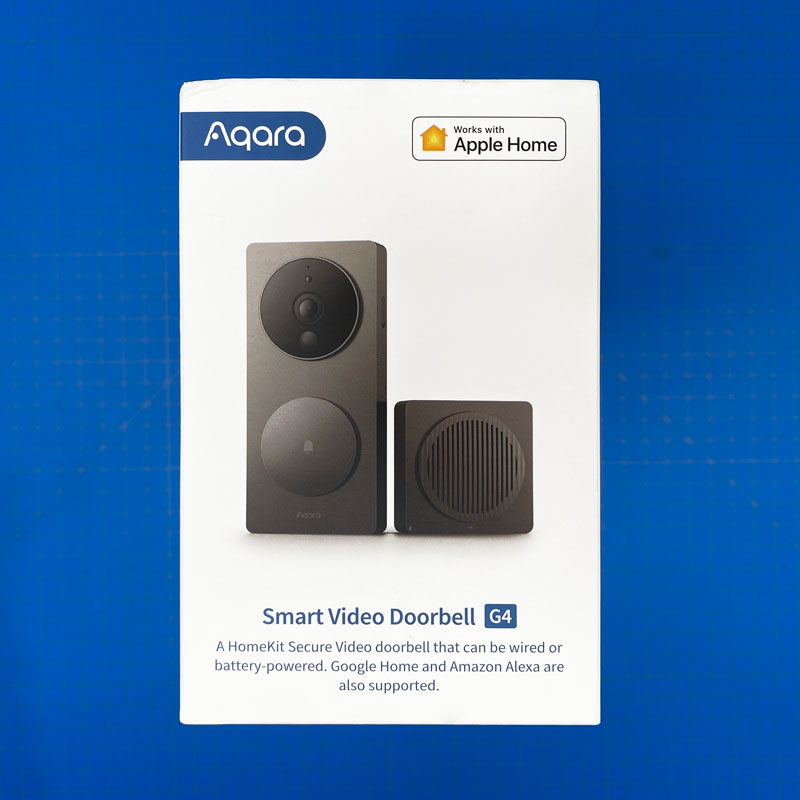
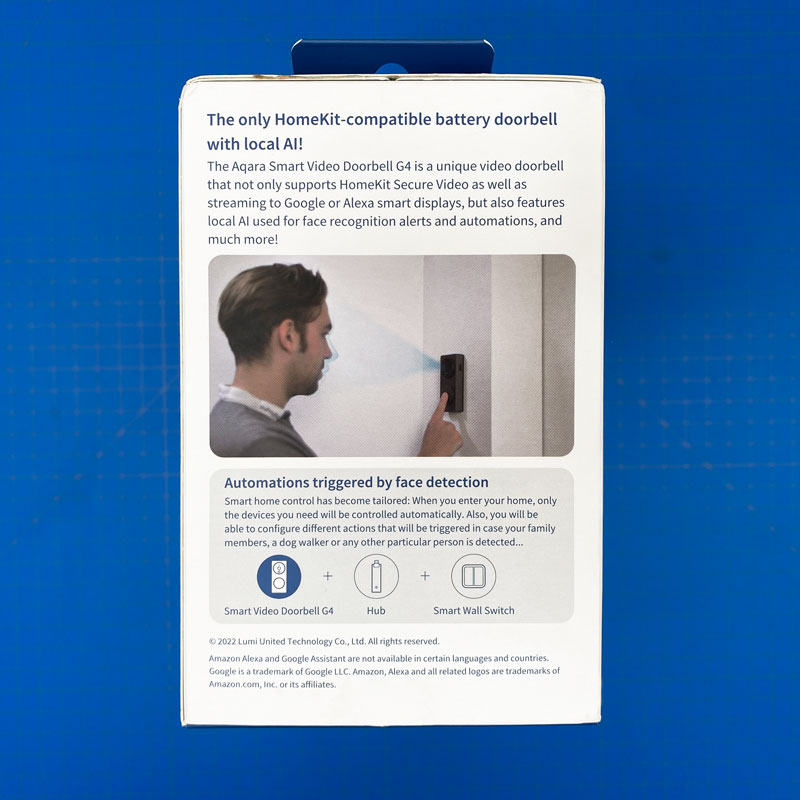
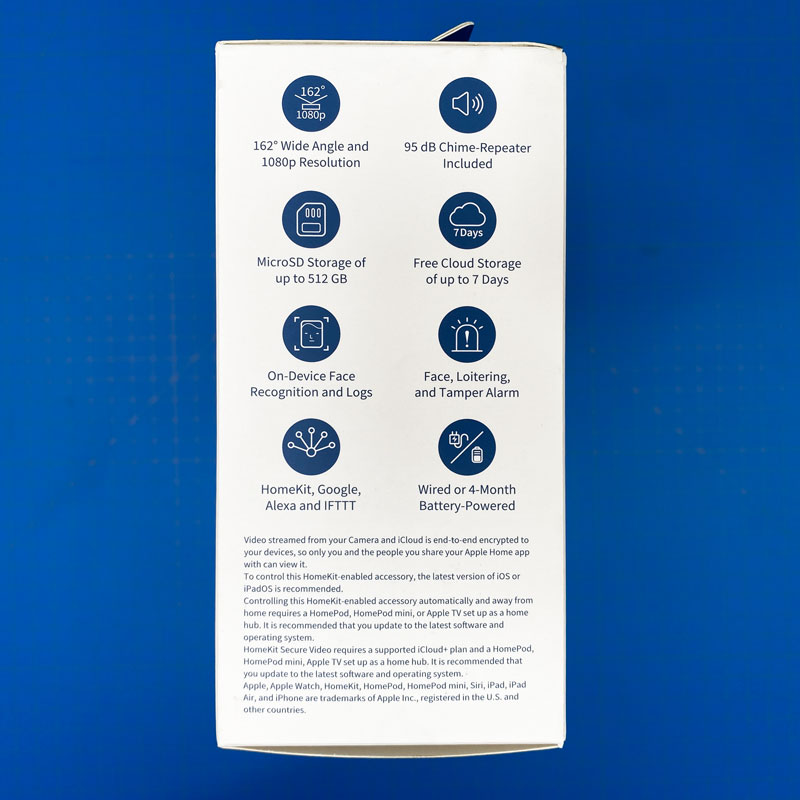

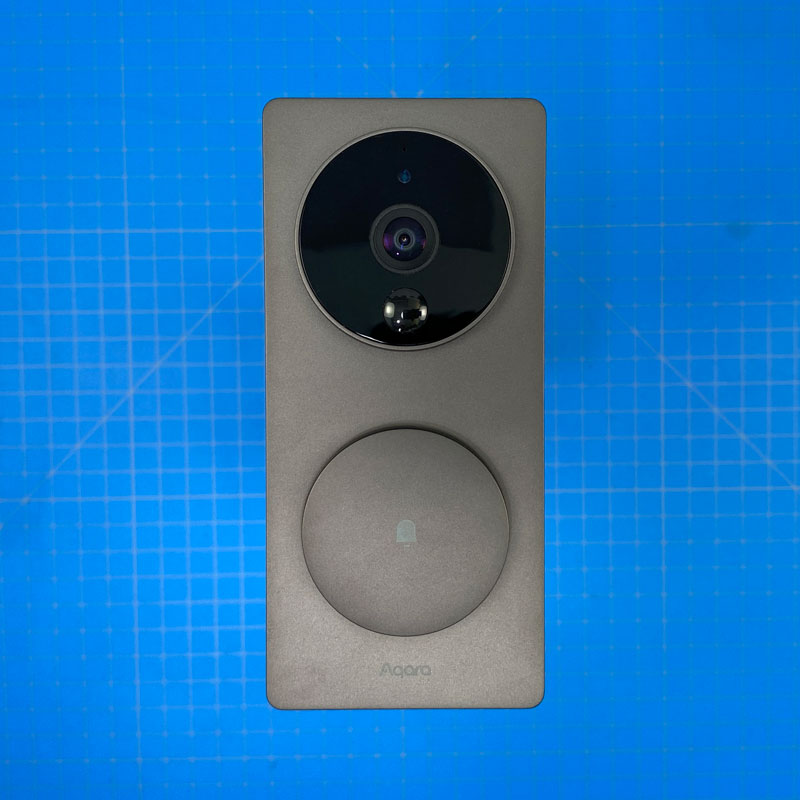







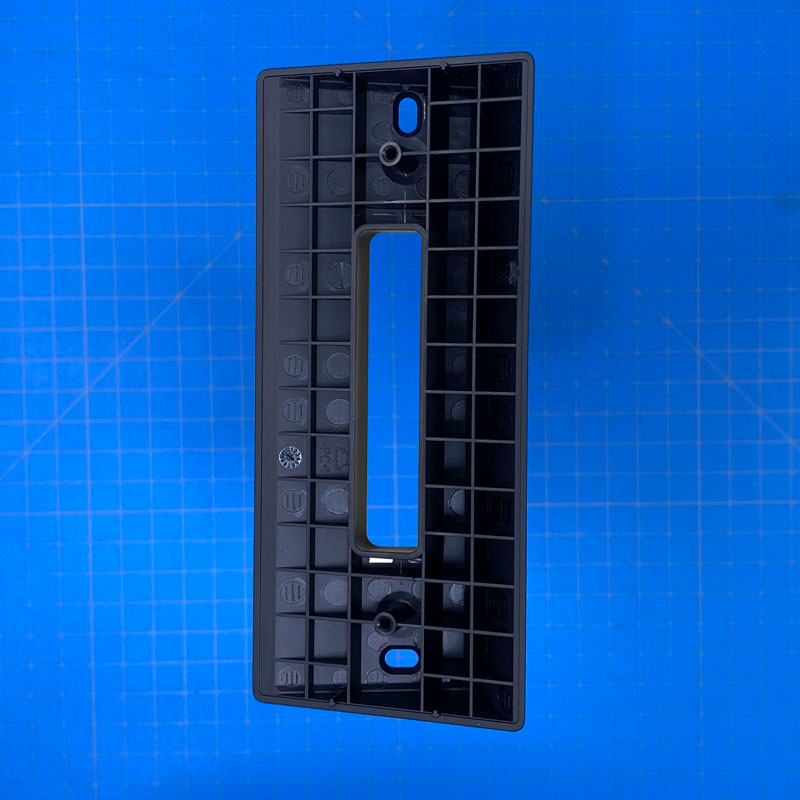




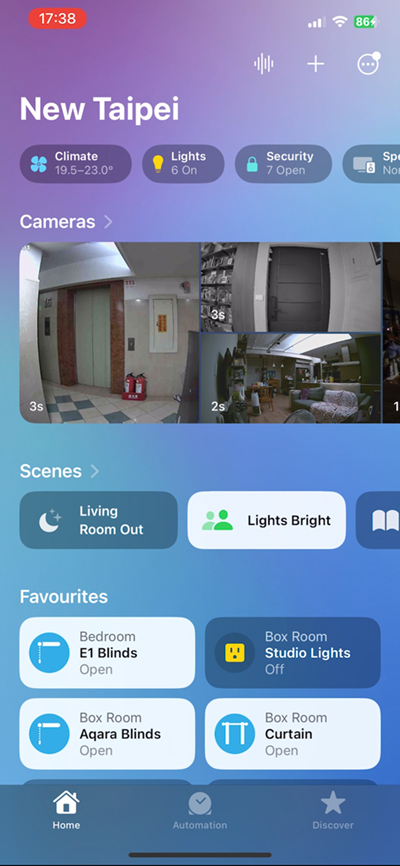



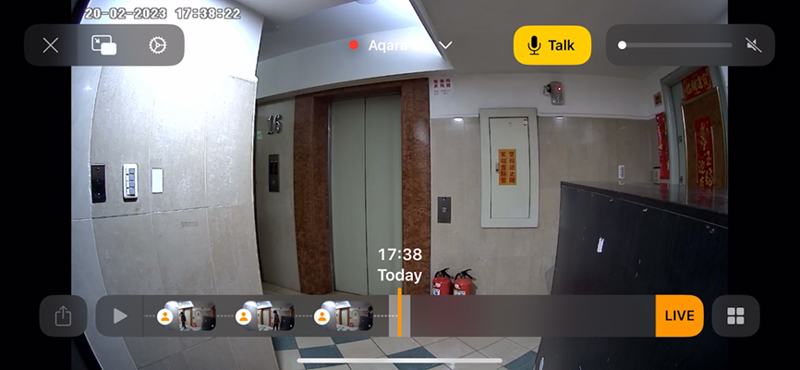
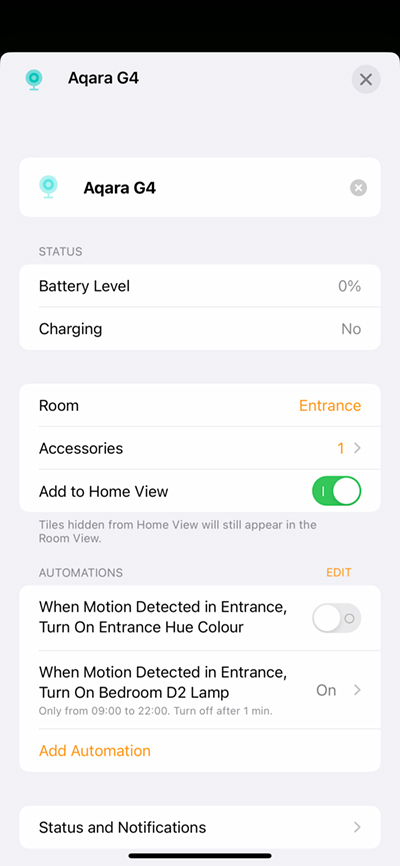
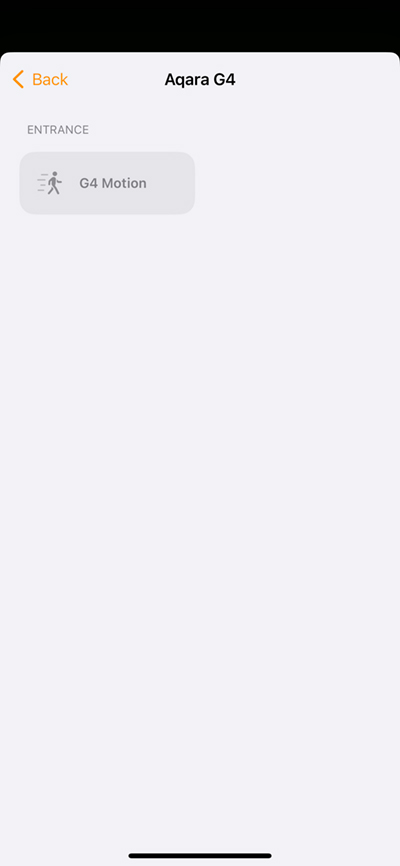
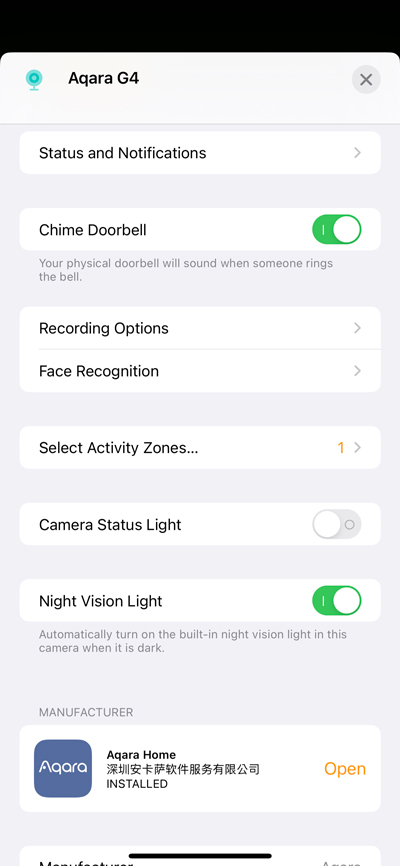
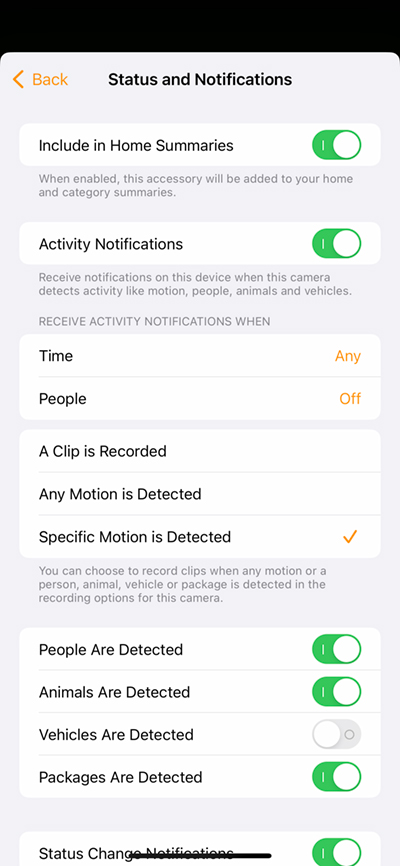
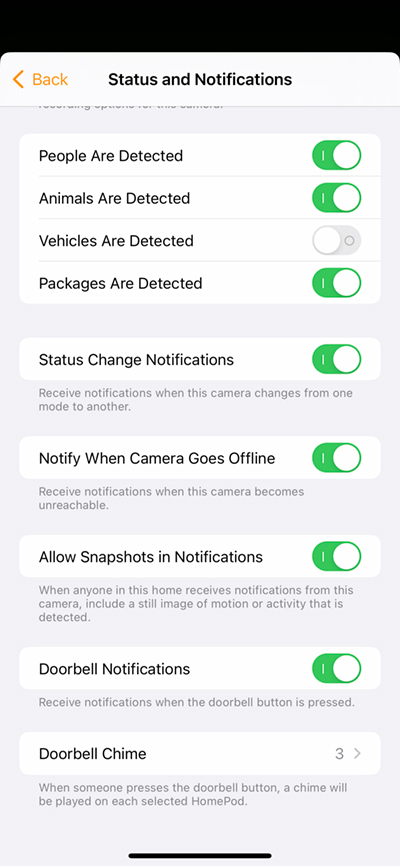
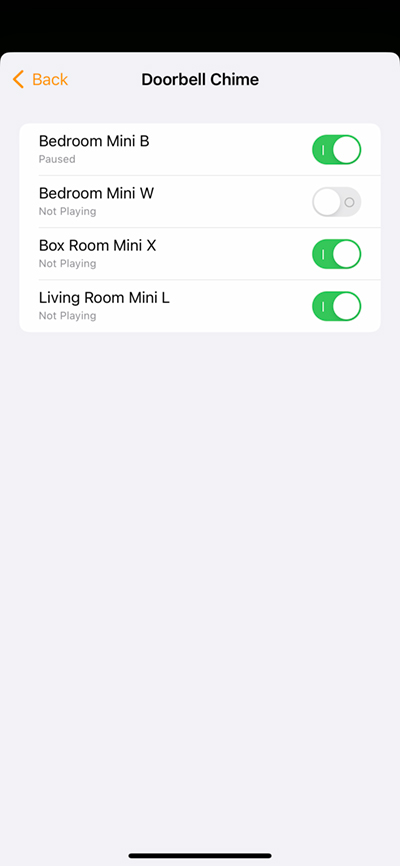
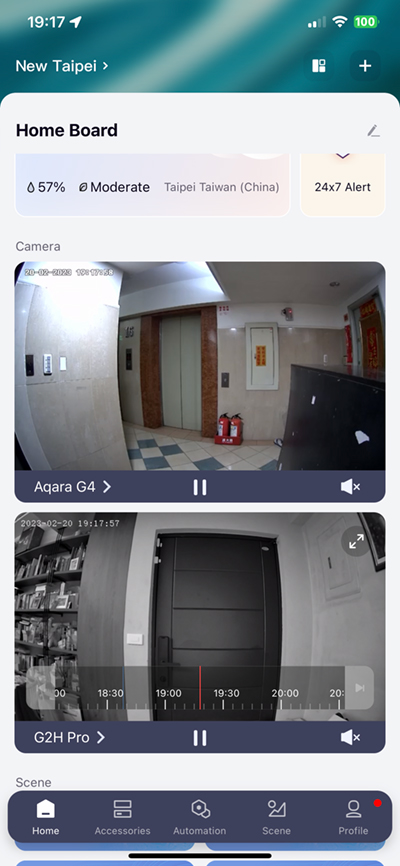
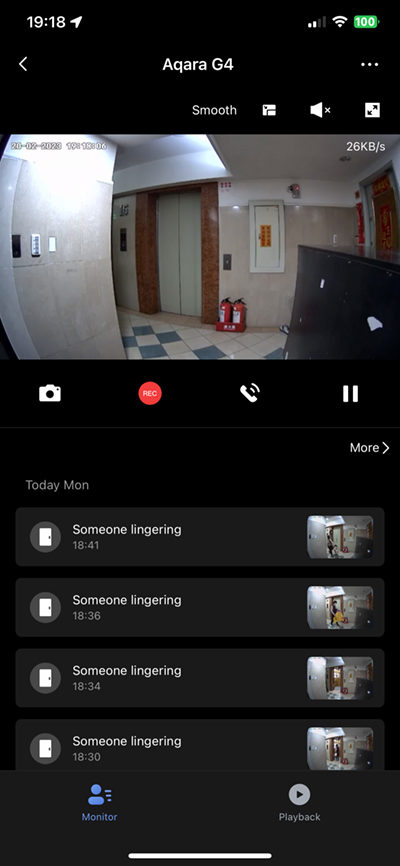
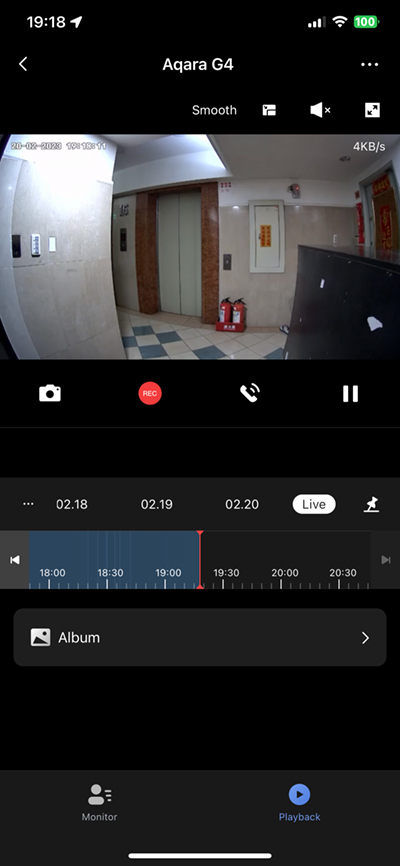
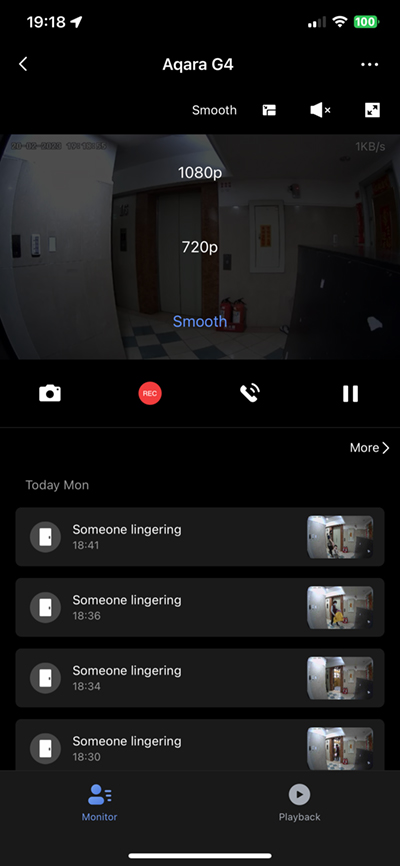



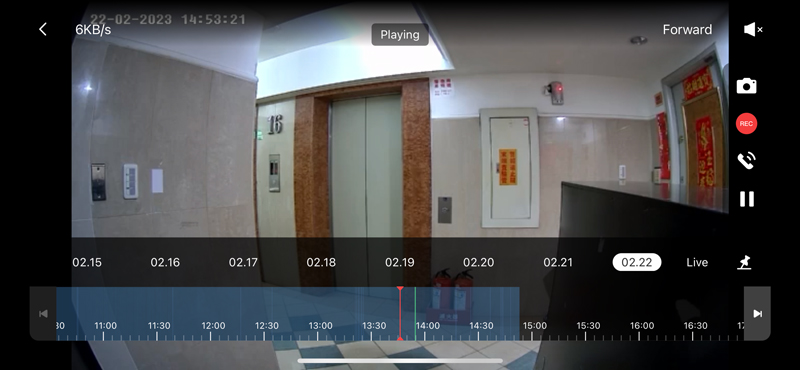
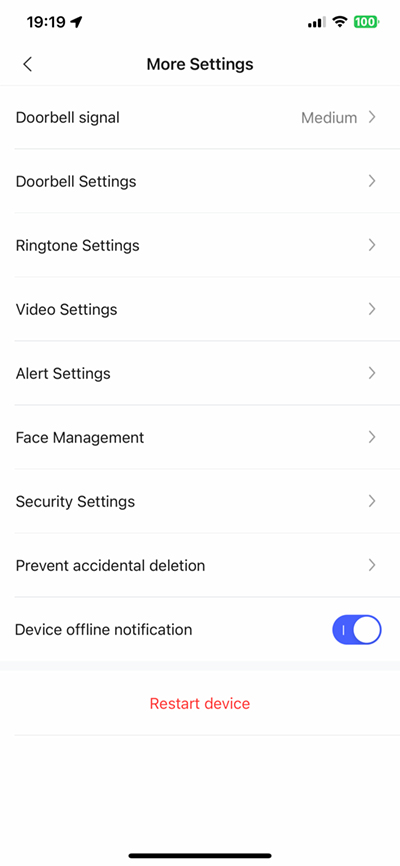
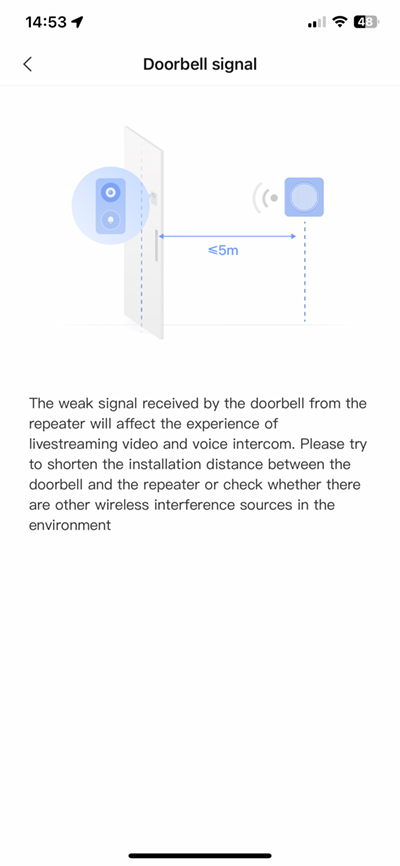
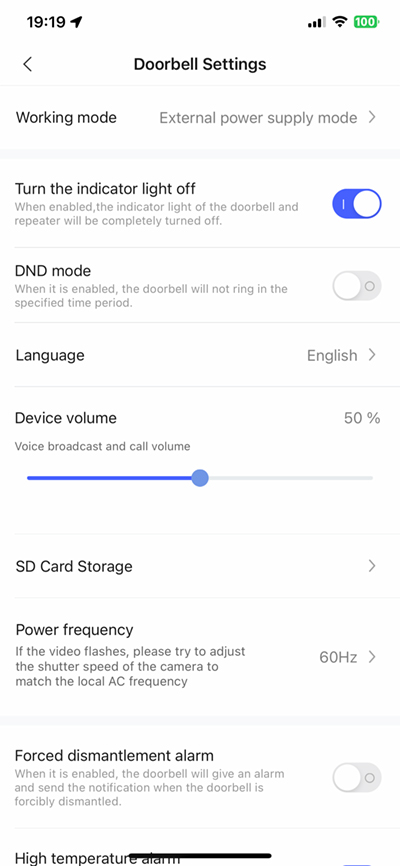

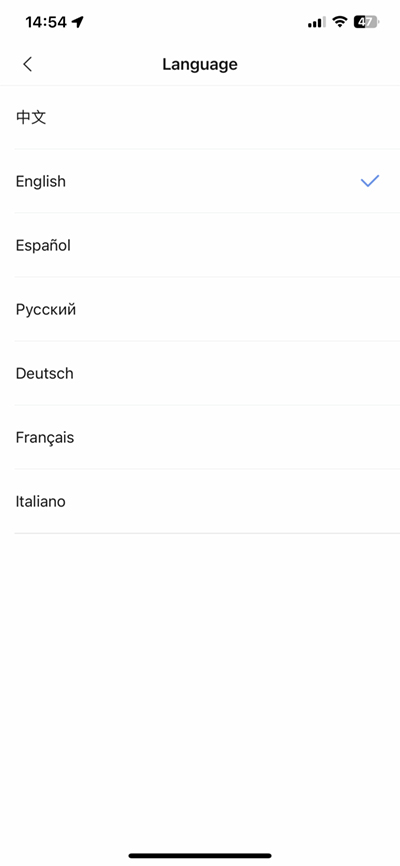
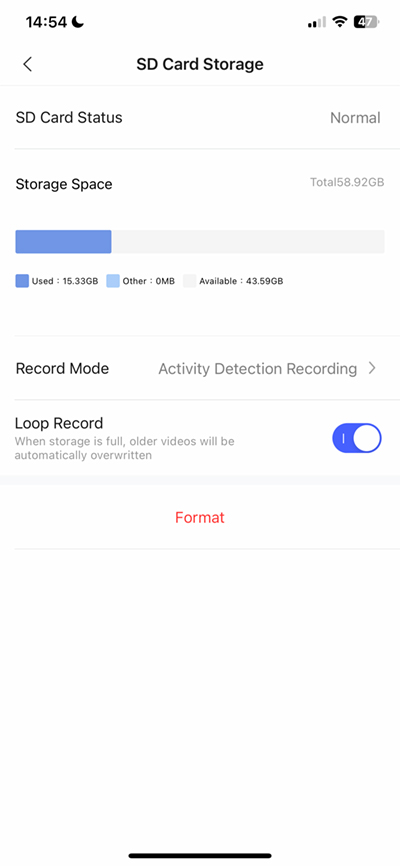
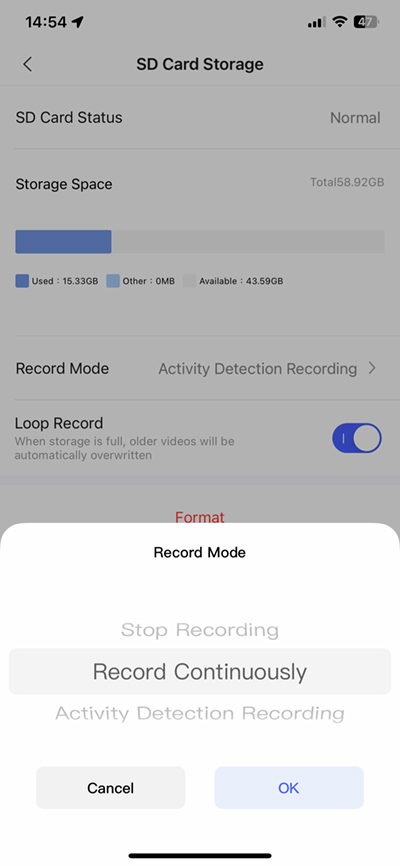
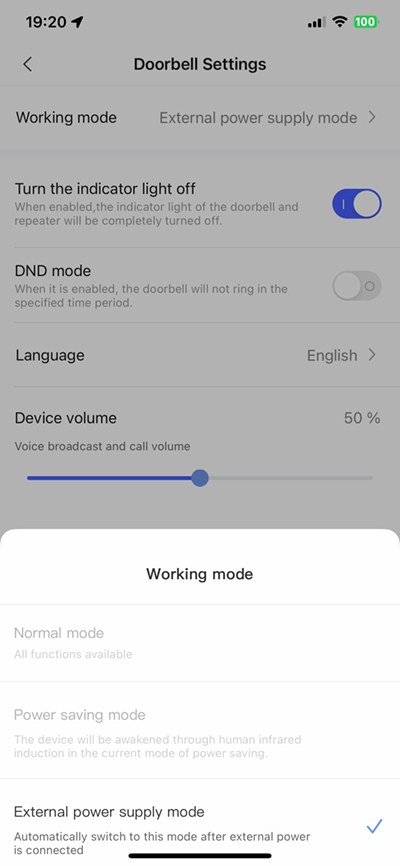
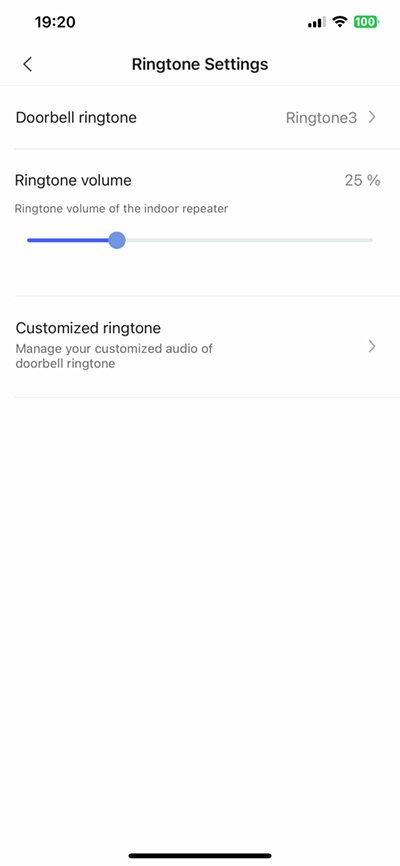
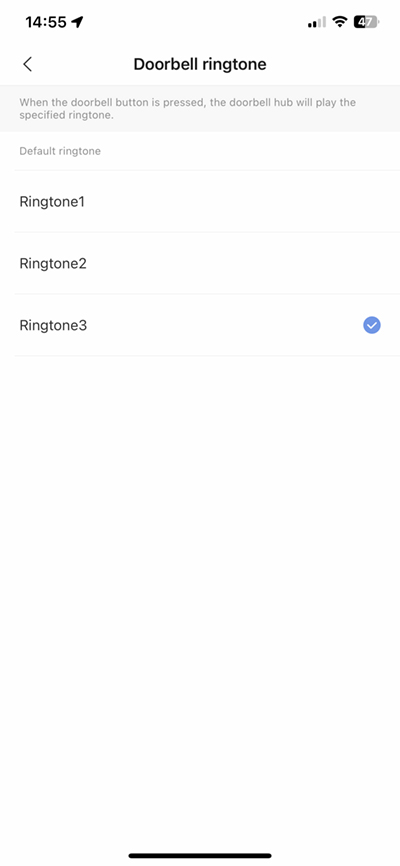
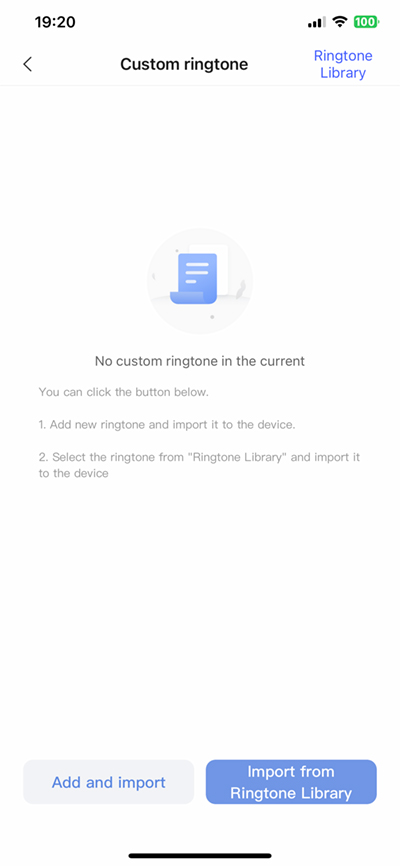
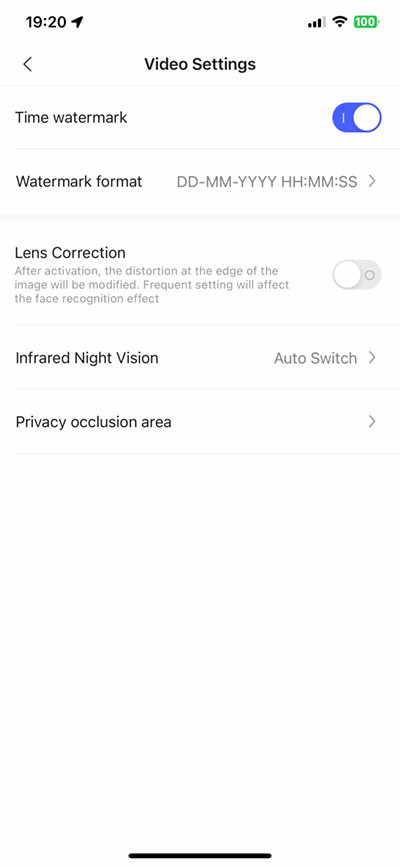
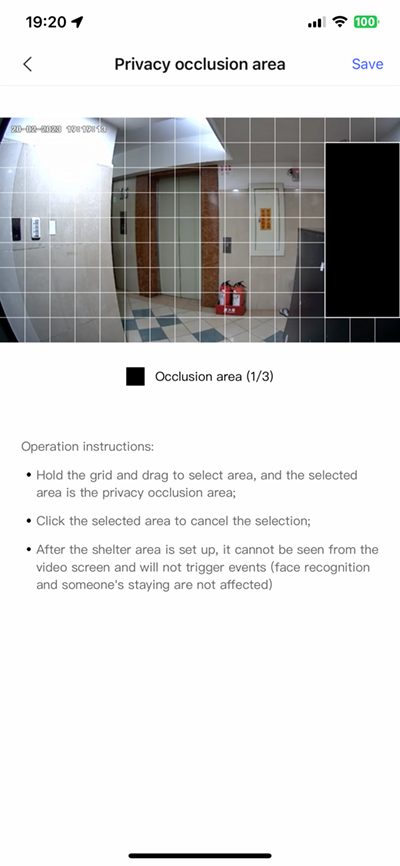



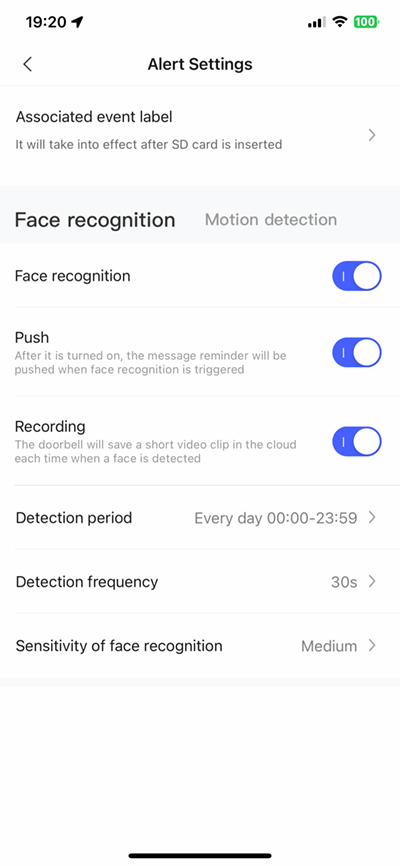
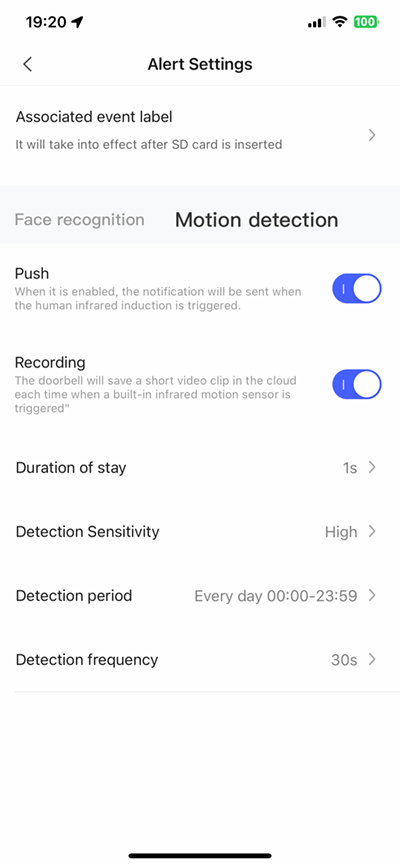
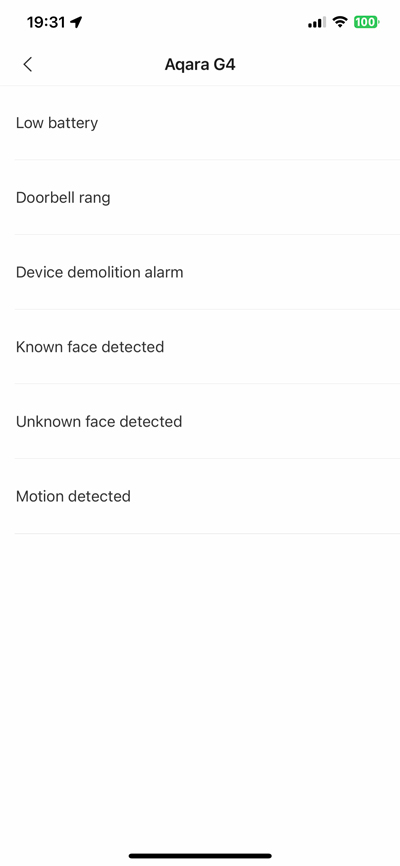
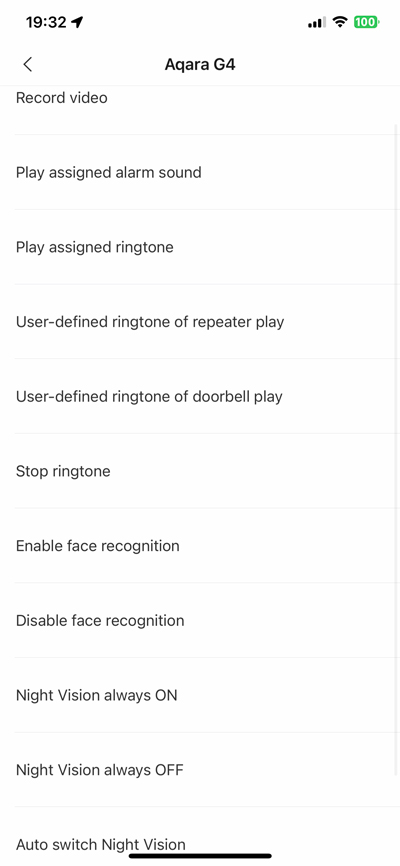




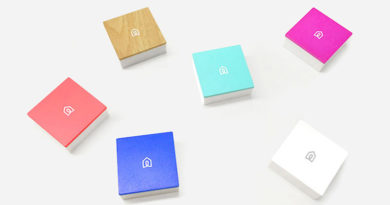
Can you add the doorbell to Homekit without having it use HKSV? For example i would like to be able to use the Aqara app for the majority of features (zones, notifications etc.) but i would also like the homepod and apple tv for notifications on a doorbell press? I just don’t need any of the other features provided by HKSV.
Hi, when you add the doorbell, it becomes part of HSV automatically, but you can turn of certain features, like recording of motion if you wish.
Thanks for getting back. Out of interest then, if it is setup with HKSV in the home app and I create the activity zones in HomeKit, do these zones become the activity zones for the Aqara app?
In an ideal world I would just want the camera set to stream in HomeKit and do activity zone recording with the sd card through the Aqara app. From my experience though HKSV forces recording to get activity zones in HomeKit and I don’t see the point of iCloud recordings as well as sd card recordings.
Hi, in HSV, you only get activity zone options if the camera is set to ‘stream and record’. If it’s set to only stream, you don’t get these zones. They are also not reflected/repeated in the Aqara app, as the app uses a different method of detection for their cameras.
You can set it to not allow recording or streaming in HomeKit. Which kind of does what you want but the HKSV is the best feature!
Great review. Is it possible to set up the doorbell completely in Apple Home without using the Aqara app at all?
As it has a HomeKit code, I think it should work with basic features out of the box without using the Aqara app, but you would need the app for setting certain things like battery or power mode. I’d advise at least doing the initial set up in the Aqara app, then if you don’t want to keep using it, just sign out (aka HomeKit mode).
I followed your advice and it seems to work ok. I blocked the G4s internet access in my router and sigend out of the Aqara App after doing the initial setup in the Aqara App. When using Apple Home everything seems to be still working fine after that. Be careful with the camera lens. I got mine scratched already just by trying to clean it with a paper tissue.
Great review thank you for this!
Mine just got delivered from dutch webshop and I got the Black version. I had not seen actual pictures of it but I actually seem to like it more 🙂
Sorry if I missed it, but what are the power requirements for the doorbell transformer? Thanks!
Hi, the G4 should be wired to a 12-24V AC or 8-24V DC transformer.
Arg! I wish it had the option to use existing chimes. I have two analog chime modules on my regular old doorbell because my study is kind of away from the main living area. It sounds like if the digital chime is paired, you can’t add a second either. Was hoping this one would have gotten closer to my sweet spot; wired, existing chimes, HKSV, no overheating…
Do you have any HomePods or other speakers from Amazon or Google in the home? These can act as chimes too.
I want activity notifications only when I’m not at home but when I set it it deactivate also the button notifications when I’m at home! Is there any solution?
Have you tried setting up an automation based on your geo-location?
I can’t think something and I believe that is a bug of the HomeKit or omission! Except if can propose something!
Can you comment any more on the AI facial recognition?
Do you need to just upload one photo per person, or multiples?
Then if a person is side on or at a different angle will it still be able to recognise them correctly, and continue to learn/refine itself to correctly identify the person in the future? ie is it real AI with a dedicated chip/IP or just using a library of photo’s?
You don’t have to upload images of people you want it to recognise, but I think it helps initially. I only uploaded single images of three people in the household, but it has recognised faces correctly since then, and sometimes at certain angles not straight-on to the camera, but I’ve found HomeKit is a bit better in this regard. At this time, in Taiwan, where I live, people still generally wear masks until they’re in the home, so it’s almost of no use right now. I’ve got no data on how it processes these images, unfortunately, so I have to take Aqara at their word as to how it works, but there must be some sort of processing done in order to match faces to images. Whether that’s deemed AI or not, is not something I’m qualified to answer.
Hi
I came from a Arlo doorbell, which is able to make a real call to the phone.
I like to know if Aqara G4 is able to do that too, instead of just a notification?
All the best!
As far as I’m aware, the G4 isn’t capable of calling your phone when the doorbell is pressed. It should allow you to live stream the video feed, which also allows two-way audio communication though.
I’ve set up everything through the Home App. Therefore the facial recognition is done through the “People” identified in my Photos. I found to get the Face recognition in HSV working the “Stream and Record” option has to be selected also (not just for the Activity Zones).
On this site https://support.apple.com/guide/homepod/change-settings-apde6dc8093d/homepod it states: “if you have HomeKit Secure Video with Face Recognition turned on, HomePod will announce who’s there.”
I don’t know what else to set up to get the HomePod to announce who is at the door. Any thoughts? The Home App will notify me of the name of the person at the door, but HomePod won’t announce it.
Hi, you won’t be able to select activity zones for cameras unless they’re set to stream and record, so yes both are needed. I’ve rarely noticed my G4 identify someone ( we get very few visitors), although the one time it did, it was only after the doorbell was pressed. I don’t recall having to set anything for this to have worked other than what you’ve mentioned. Have you tried to see if it works at identifying someone when the doorbell is pressed?