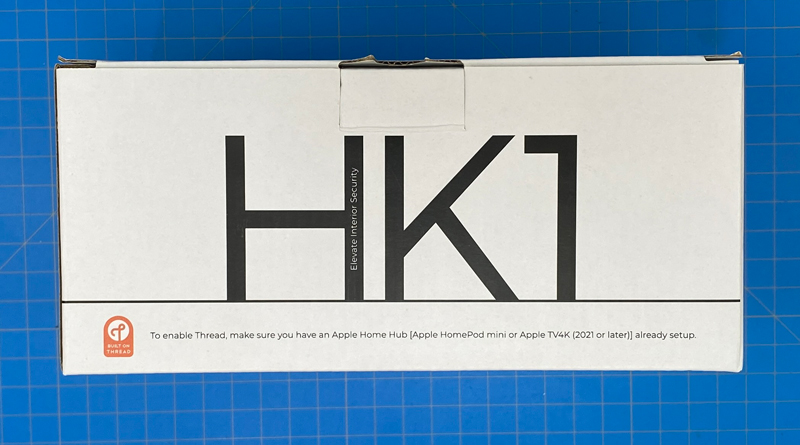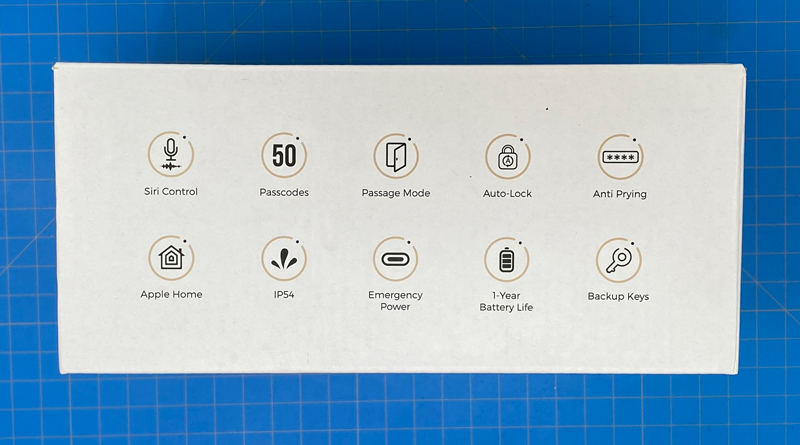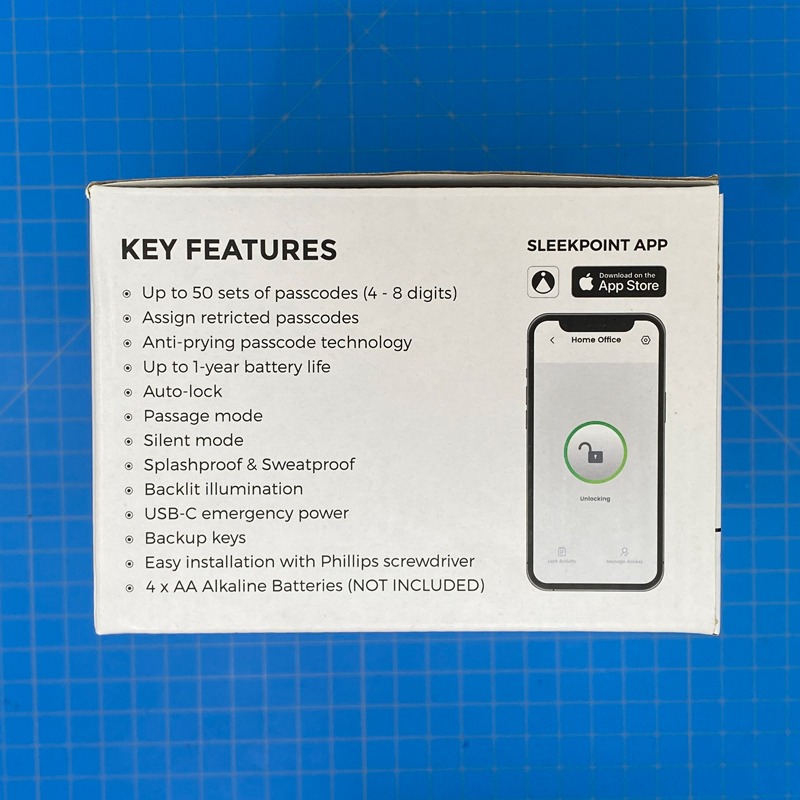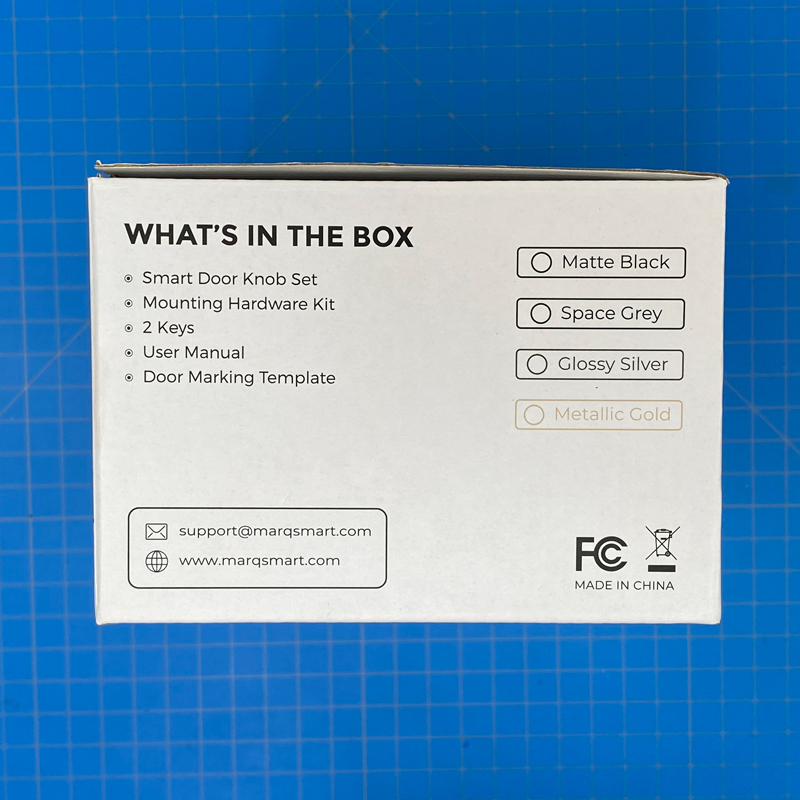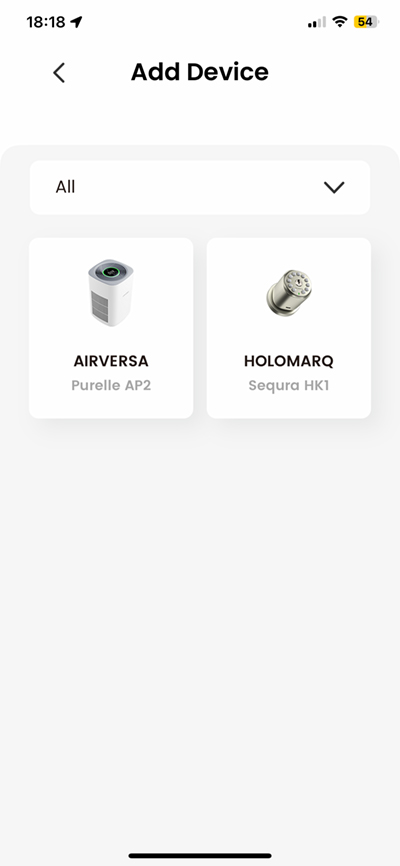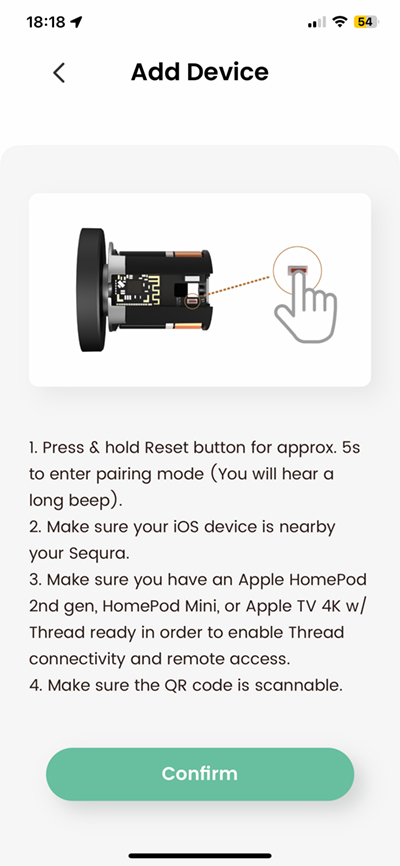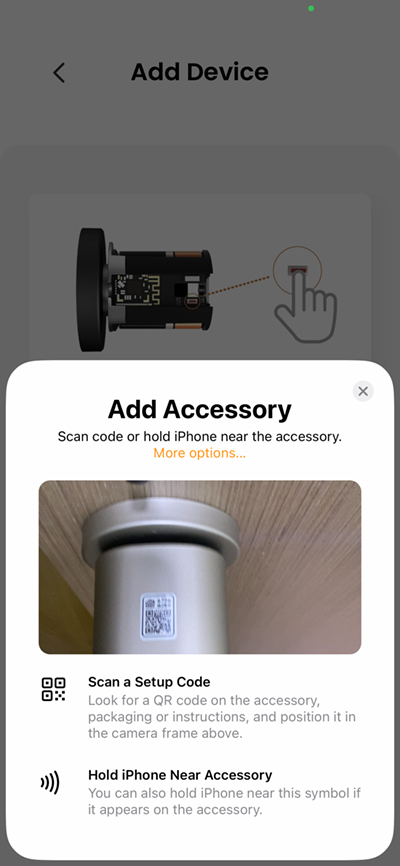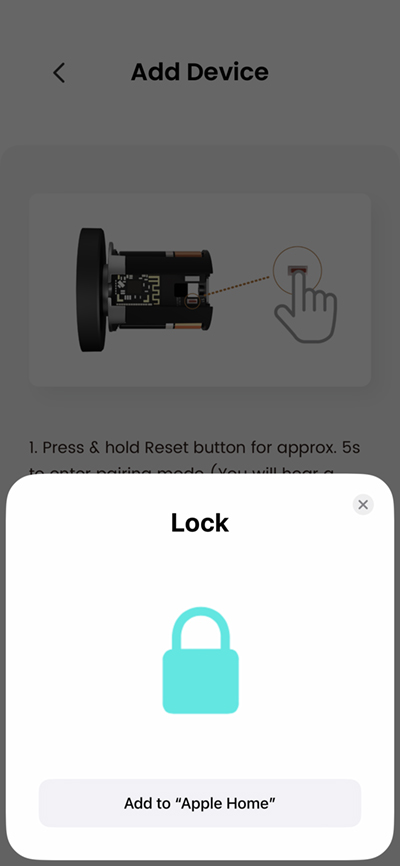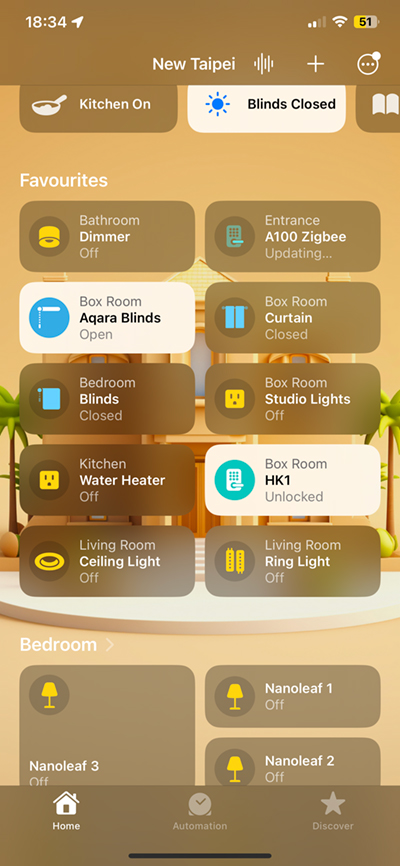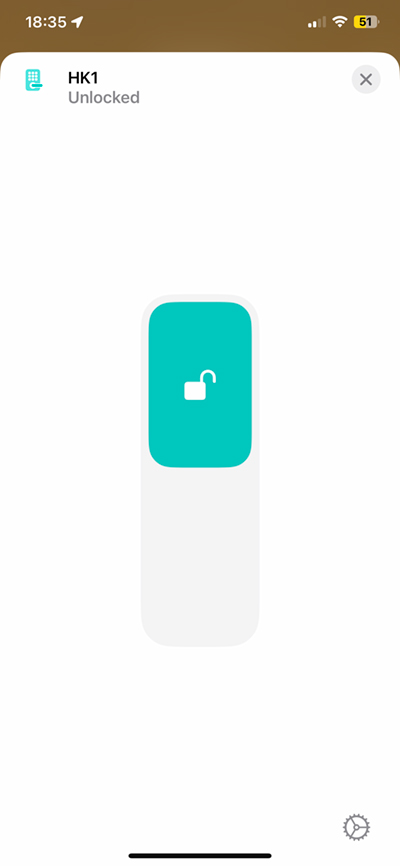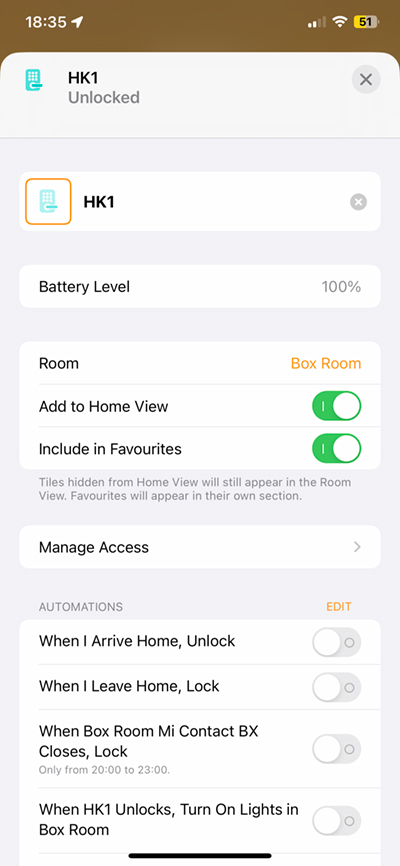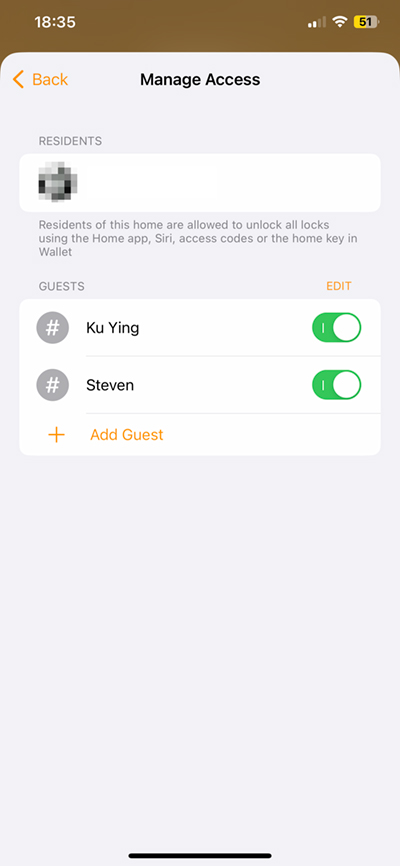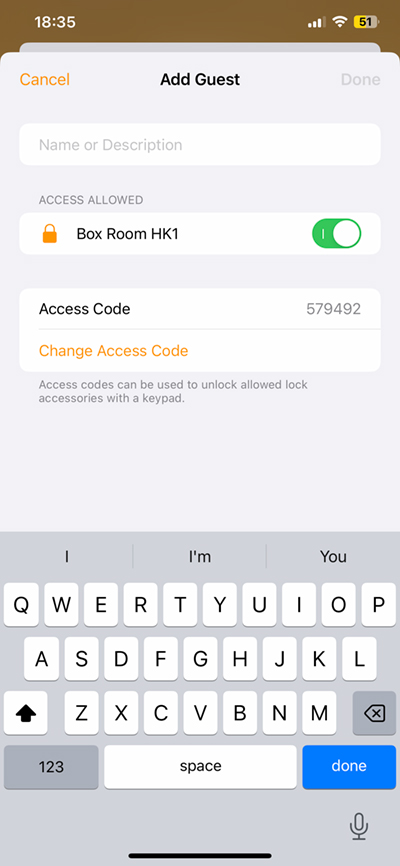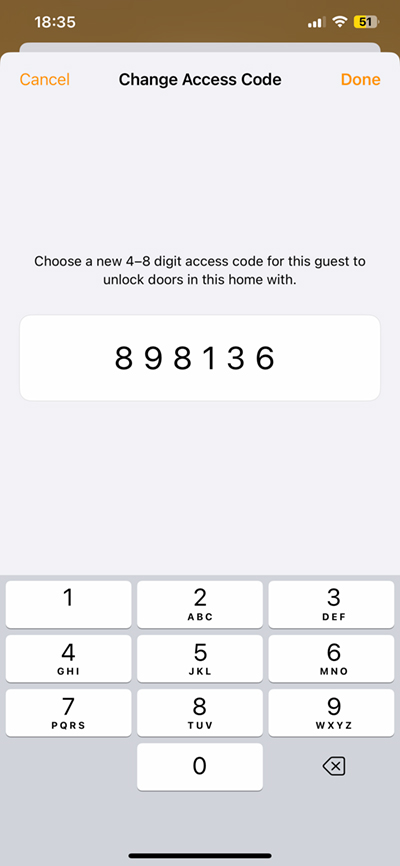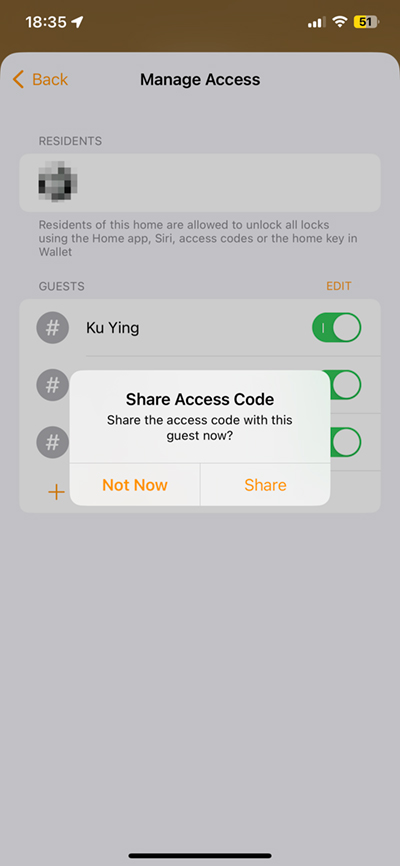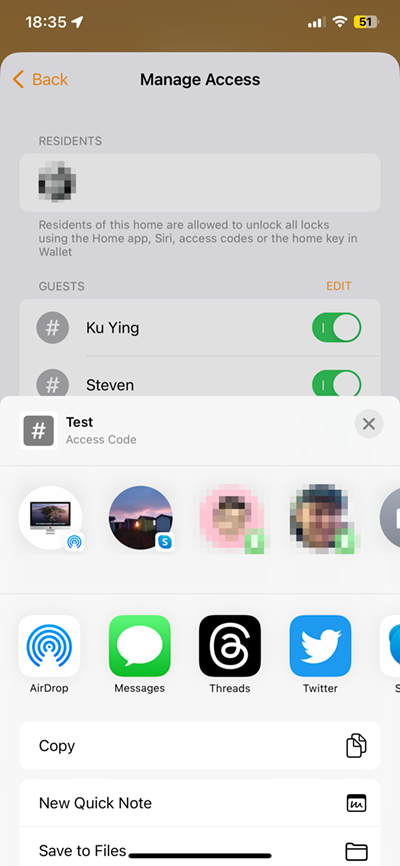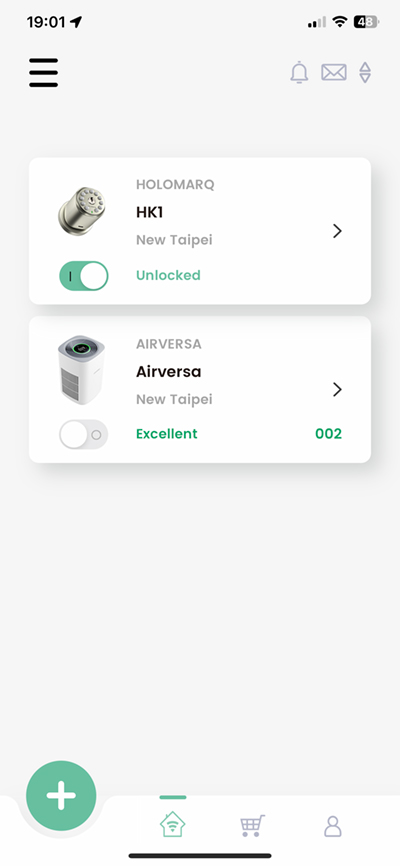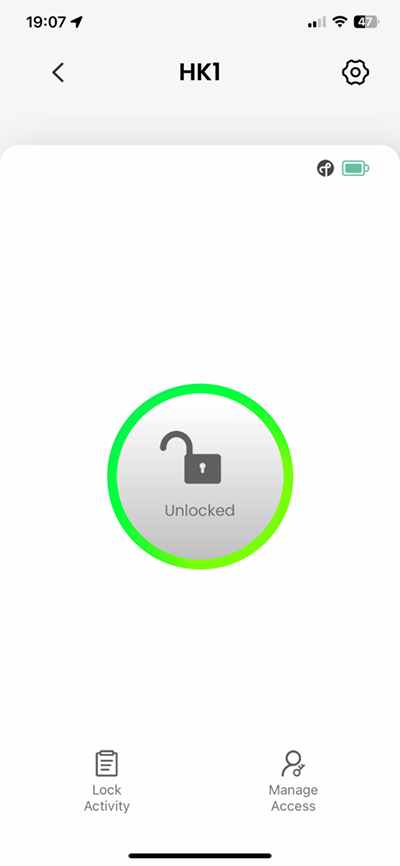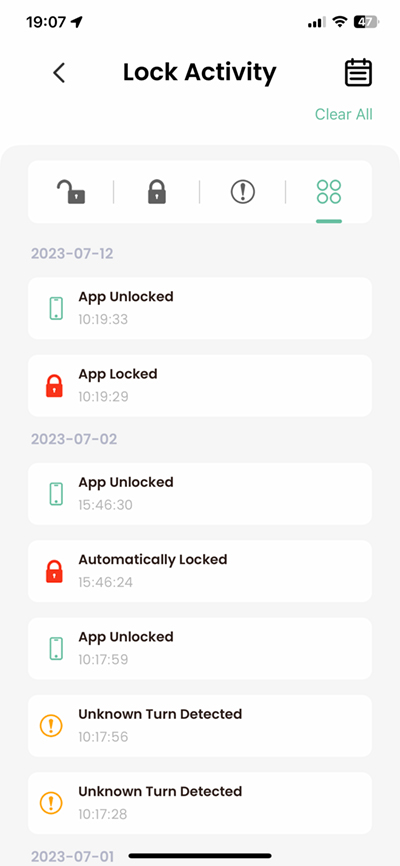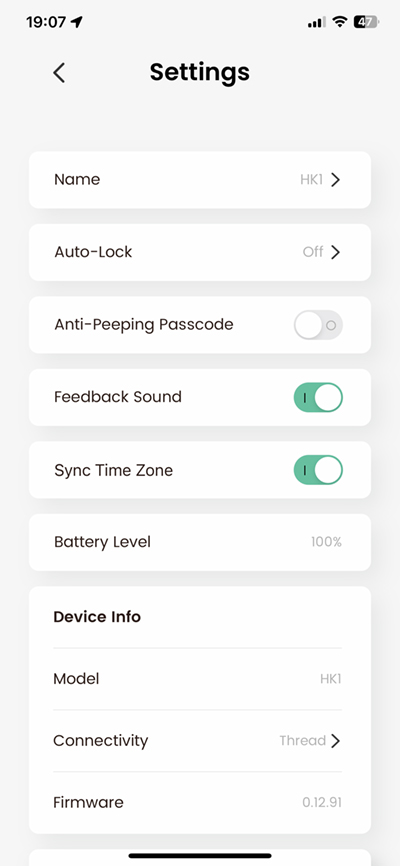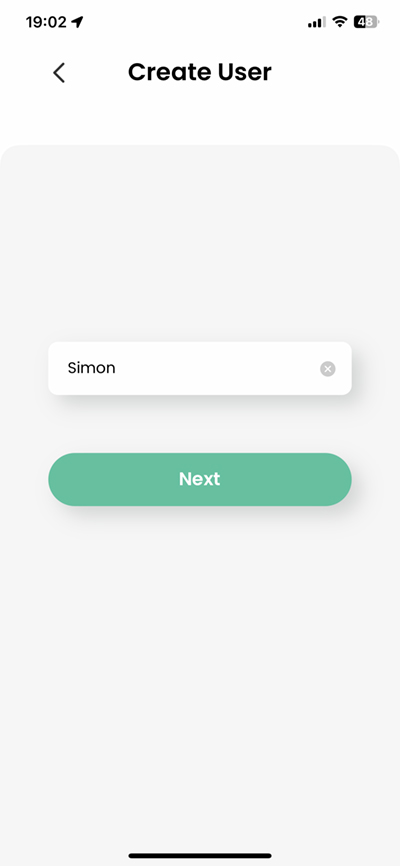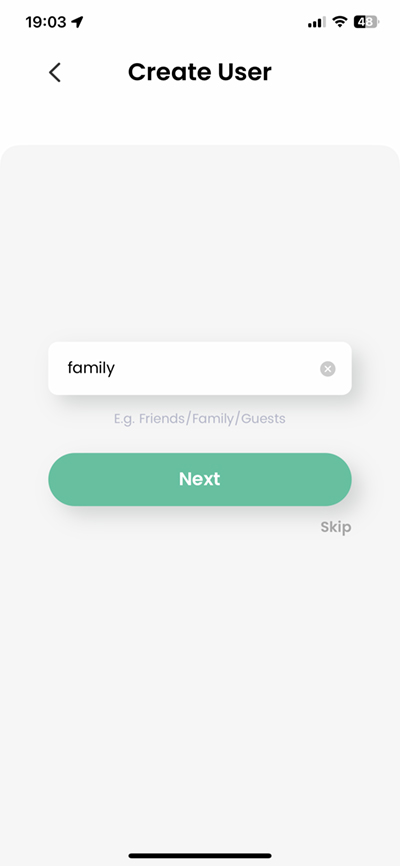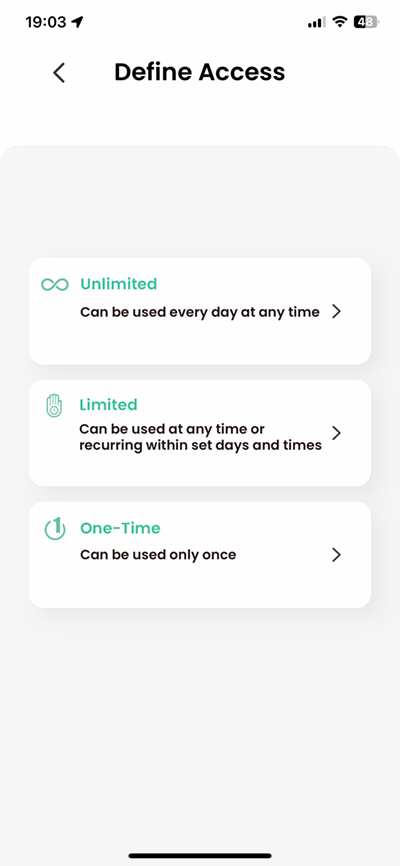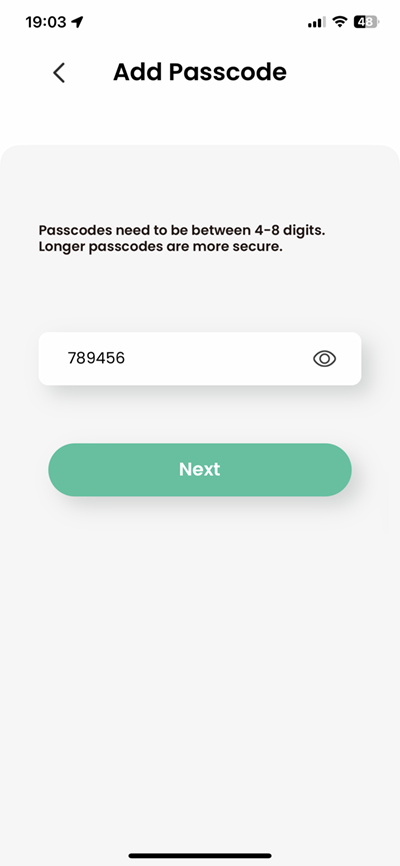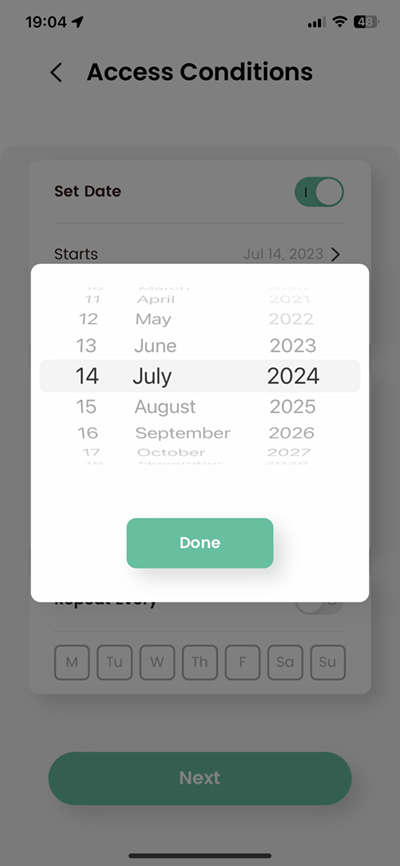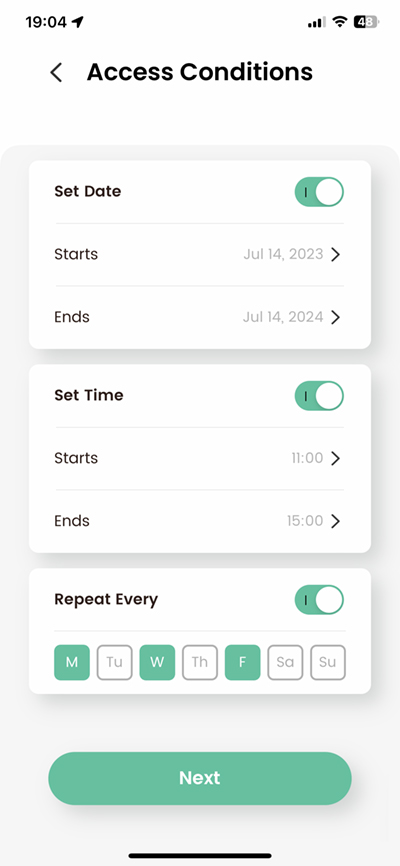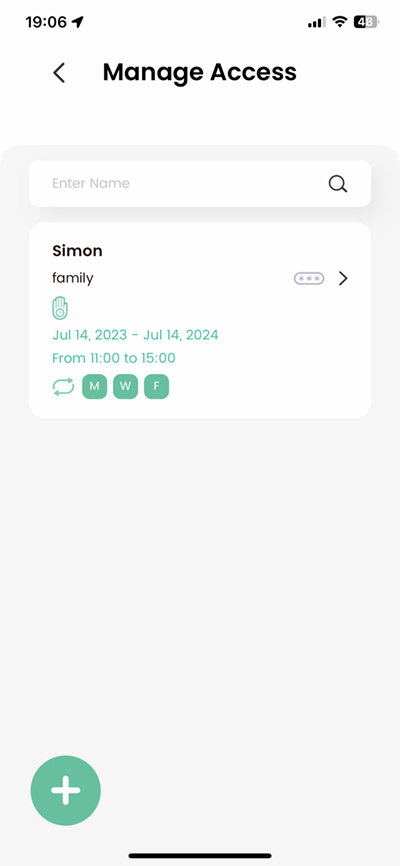Holomarq Sequra Smart Latch Lock w/ Thread (review)
Seemingly gone are the days when you strained your eyes looking for a decent deadbolt lock with HomeKit. However, you’d still have to reach for a magnifying glass when it comes to a smart door knob lock with a latch-type mechanism, as opposed to a deadbolt. Before today’s review product came to market, the only other latch lock available with HomeKit was the Yale Assure Keypad Lever lock. This seems to be currently unavailable, which leaves the Sequra HK1 Smart Door Knob from Holomarq the only latch lock with HomeKit on the market. Not only that, but it uses HomeKit over Thread as opposed to the traditionally used Bluetooth connection method. Let’s dive in.
PACKAGING
The packaging for the Sequra HK1 makes clear that this is not only a HomeKit device but also utilises Thread, although you’ll also see the Bluetooth logo there too. This is because Bluetooth is used in both the initial setup for Thread devices, commonly referred to as ‘onboarding’ or ‘commissioning’, but is designed as a fallback option, should Thread fail for some reason. It’s also used as the default communication method if the user doesn’t have a Thread Border Router in their home. In the case of Apple Home, this would be the HomePod Mini, HomePod (2nd gen), or Apple TV4K (2nd gen or 3rd gen w/ 128GB), all of which contain Thread Border Routers. As this uses HomeKit over Thread, not Matter over Thread, Google, SmartThings, and Alexa users can’t make use of this lock.
Functionality is a strong point with the HK1, offering the usual HomeKit-centred features, whilst also providing up to 50 passcodes, Passage mode/Auto lock, an Anti-prying feature, emergency power via a USB-C port, standard keys, 1-year battery life via four AA batteries, and an IP54 rating.
The lock can be used directly in Apple Home, but you get more features if you also pair it with the Sleekpoint app, which is home to the Airversa Purelle, as both Holomarq and Airversa are brands belonging to Sleekpoint Innovations, hence the name of the app. Currently, the lock is only available in two finishes – Matte Black, and Metallic Gold, both of which we’ll see later.
CONTENTS
In the box, you get the lock, which comes in three parts – the latch bolt, the inner assembly, and the outer assembly. There’s a manual in English, a hole-cutting guide, if you’re installing this on a new door, and a quick setup card. Also included are a pair of standard backup keys, four screws for fixing the latch bolt and the included strike plate, as well as screws for two different door depths.
The lock when in the hand, feels really hefty, and well made, especially considering the sub-US$ 100 price tag.
The outer assembly is where most of the details are, with eleven rubber buttons numbering one to zero, with a ‘confirm’ button with a ‘tick’ icon. At the bottom is a small status LED that’ll briefly flash in green when the door is locked or unlocked, and red if there’s a wrong code entered, or if the batteries are low. In the centre is the lock cylinder for standard key usage. The keypad will light up when pressing the buttons, so you can see what you’re pressing in the dark.
Removing the inner assembly cover reveals a space for the four AA batteries required to power the lock, along with a data cable, data port, and reset/pairing button. There’s also the second of two instances of the HomeKit code, with the other instance stuck to the outside of the inner assembly. Given that this handle is going to be touched a lot, probably wearing the Q code sticker down over time, the inner code is a very important backup.
Speaking of backups, should the batteries die, and you chose not to carry one of the provided keys, you can boot up the lock temporarily via the USB-C port, although that also means you’d have to be carrying a device capable of providing a bit of power to the lock, like a power bank, or perhaps a phone capable of providing power, as well as a USB-C cable.
THE LOCK (INSTALLED)
As previously mentioned, the lock comes in two finishes, with the Metallic Gold option pictured above and installed. I’m not going into the installation, as there’s a separate video for that from the company, as well as my brief take on it, but if you wish to watch the video below, it also includes an overview of the installation;
ADDING LOCK TO APPLE HOME
I’d recommend adding the lock via the Sleekpoint app initially, as it still adds it to Apple HomeKit, but allows you to add the lock to both systems in one go. After selecting the lock from the ‘add device’ menu, which currently only offers two devices, you just need to reset the lock ready for installation. You go through the same steps you would as though you were adding any HomeKit device, although with the HK1 you’ll eventually come to a section where you’ll be asked to add a master numerical code.
If this is your first lock that has the Apple Home feature known as Manage Access (which I’ll go into later), then you will add your code, which will then be automatically used for subsequent locks added that use Manage Access. If you already have a lock installed with that feature, the code you set up will show instead of asking you to add a code. Currently, the only locks that support Manage Access are the Schlage Encode Plus, the Aqara Smart Lock U100, and this lock.
IN APPLE HOME
There are no real surprises here, with a single tile for the lock, a toggle switch for locking and unlocking, as well as a settings page. This page displays the battery level and also reveals the Manage Access feature I mentioned earlier.
Tapping on this section reveals any guests you might have already added, with the option to turn off access to any user in the list, or adjust certain parameters, like the user’s name, or passcode. You can add a guest here too, which will then generate a random six-digit code for you, although you can change this code to one you prefer.
With the guest and code added, you can then share the code using a variety of methods, including email, Messages, AirDrop, or even via social media if you really want. What you can do with these passcodes is add conditions, so a person either has unrestricted access or none at all, which is where the Sleekpoint app is a better option if more custom access is required.
THE SLEEKPOINT APP
There are currently only two devices in my app, and from this screen, I can lock or unlock the door, but if I tap on the tile for the lock, I get access to a few more options including a larger dedicated lock/unlock button. Below that are two options, Lock Activity and Manage Access. Don’t get the latter option mixed up with the Apple version with the same name, although they do much the same thing, just independently of each other.
Lock Activity shows you all activity involving the lock, whether it has been controlled via an app, locked, unlocked with a key, and even whether someone has simply turned the doorknob when it’s locked. Any passcodes used will show here as long as the codes used were created in the Sleekpoint app. If the codes were generated in the Home app, they’ll show as related to HomeKit.
The settings page offers a selection of options including turning auto lock on or off, which can be set from anywhere between five to sixty seconds. If Auto-lock is inactive, essentially you have what is called Passage Mode which leaves the HK1 in the unlocked state, which is handy if you have a lot of people coming and going (a house party, for example). If you press the ‘confirm’ button on the keypad it will lock the HK1, although it will not then activate ‘auto lock’ mode, so the next time the door is unlocked, the lock will once again be in Passage mode.
Anti-peeping or anti-prying mode (they need to sync the names between packaging and app…) allows users to add digits to the start and end of their actual code as a way of disguising said code from prying eyes. This allows up to 20 digits in total, including the actual code.
Feedback sound just turns the confirmation beep sounds you hear on or off, when tapping in a code, or when the door is locked or unlocked remotely.
So, I said that the Sleekpoint app has better customisation for creating users, so starting with creating a user, you add their name, but you can also add them to a group, be that ‘family’, ‘friends’, ‘workers’, ‘deliveries’ etc. You can then choose which of three options to assign that user; Unlimited speaks for itself and gives the user unfettered access via the lock, but only for unlocking via the passcode. Limited places certain day/date/time restrictions on access, and One-Time gives a person ‘one-time’ access via the lock, so once the passcode has been used, it can’t be reused. This option can also have time and date limitations put on it, which is handy for a one-off visit that has an open date.
In this example, I chose ‘Limited’, which then allows me to restrict access between two dates, as well as set a time period for access. I can also specify which days access will work, so you can get very granular. If you read our review of the Aqara U100, you’ll probably wonder why they don’t offer this level of detail.
AESTHETICS…
When the lock first came out, there was a fair few comments on the lock being ‘huge’ or ‘ugly’, and whilst the aesthetics are an individual thing, some of the arguments about the actual size of it really don’t stand up to scrutiny at all. For example, as this is a ‘doorknob’ designed to be turned by hand, if it were less deep, it would defeat the purpose of it being designed to be turned. Is it too large anyway? Actually no. Yes, the diameter might be large for some, but in terms of depth, it’s only a few millimetres deeper than the handle it replaced on the door that it has been installed on, and as it has replaced a handle, not a knob, then its hard to compare the two. Onto the second point which has had the lock compared to an old rotary dial phone; I ask the question – where else would you put the keypad if not the front? Sure, you could have a separate keypad, but there’s going to be extra cost involved, and one thing you can be sure of is that people will definitely complain about costs! Some of the critics of this lock really don’t think their arguments through, which I tend to see time and again unfortunately.
That said, if someone doesn’t like the lock, just don’t buy it. This is the only smart latch lock on the market at this time though, so you may be in for a wait.
THREAD
Given that Thread is to many the new king of the smart home (with Matter perhaps Richard III to some…), how does it perform when compared to a Bluetooth lock? Well, having test a lot of locks, all of which use Bluetooth for very good reason*, the main difference is speed, in my experience. With a Bluetooth lock, when you open the Home app, there’s a very good chance you’ll experience a good 10-second delay before the lock will reveal its status. Not so with the HK1, which will show its current status within a second or two – but usually only a second in most cases. This to me is the one thing that makes Thread stand out, regardless of whether the device is battery-powered (and end device) or permanently powered (router enabled). This lock makes a very good case for Thread in locks, as you really don’t want to be standing in front of the door waiting for Bluetooth to wake up and let you in. With Thread, this isn’t an issue.
IN USE
I installed this on an interior door, that in all honesty doesn’t need to be locked or be otherwise restricted, but then it’s used in a room with a lot of equipment for doing my videos, so it’s not a place I’d like someone to just walk into on a whim, whoever they might be, so it could serve a useful purpose. I don’t have any external doors that face the outside elements, but as this is IP54 rated, I’d err on the side of caution as to how much wet weather this could handle, so in all honesty, this is the kind of lock best suited for indoor use, be that for a private office or exercise room, or as it popularly used, a door leading from the garage to the inside of the house.
For uses like this, and taking into account the very reasonable price of US$89.99, it’s not a hard sell, although without Apple HomeKey it would deter some users. There’s talk of the HomeKit version of their H2 lock (the HK2), which comes with a built-in fingerprint sensor, which I can all but guarantee will be the preferred method for most people, even if they had the option of HomeKey, so whether you want to wait for that and be happy to pay a bit more money for the convenience of the sensor, then by all means hold on.
To me, this lock, for all its supposed quirkiness, does fill a niche that surprisingly few companies have touched, so it deserves a second look in my opinion.