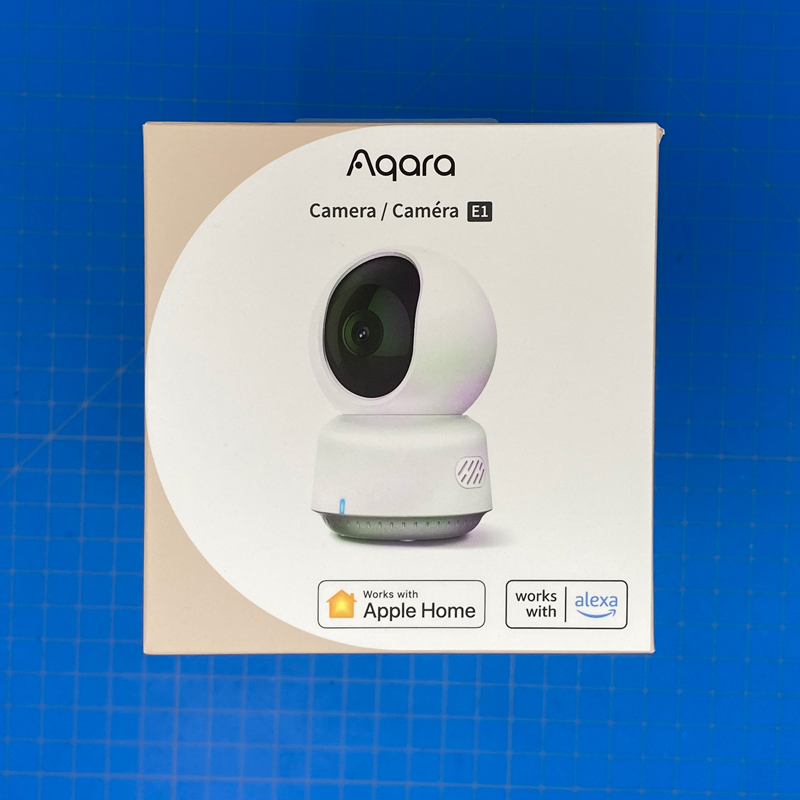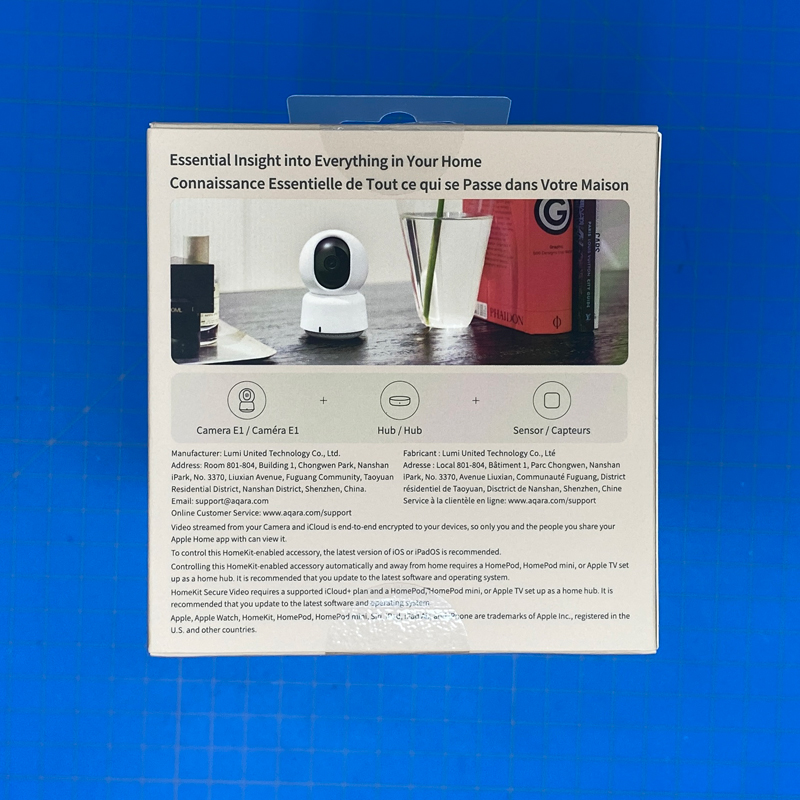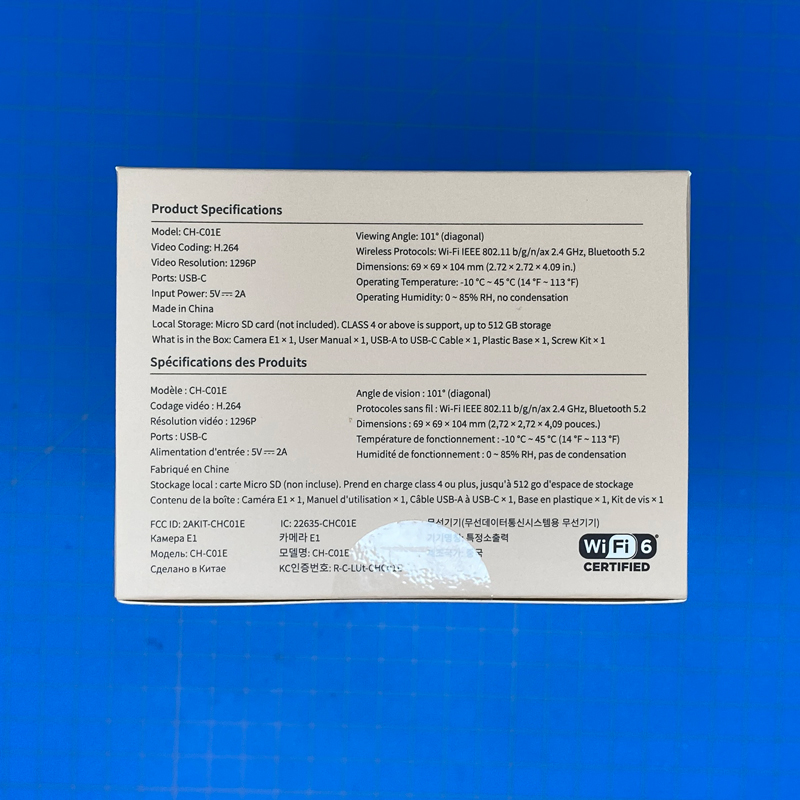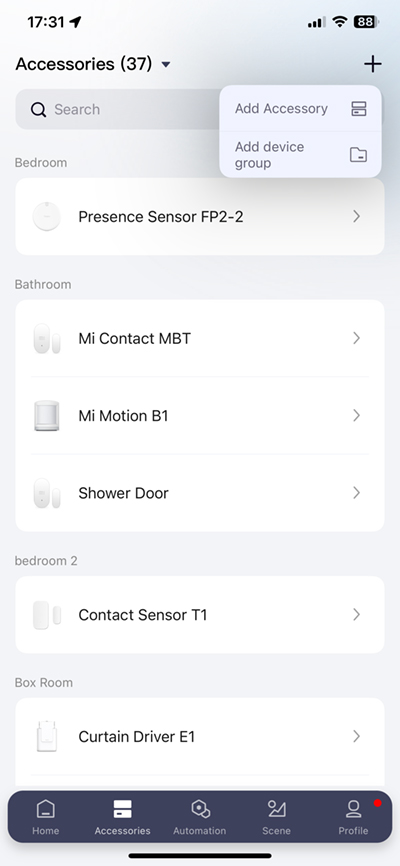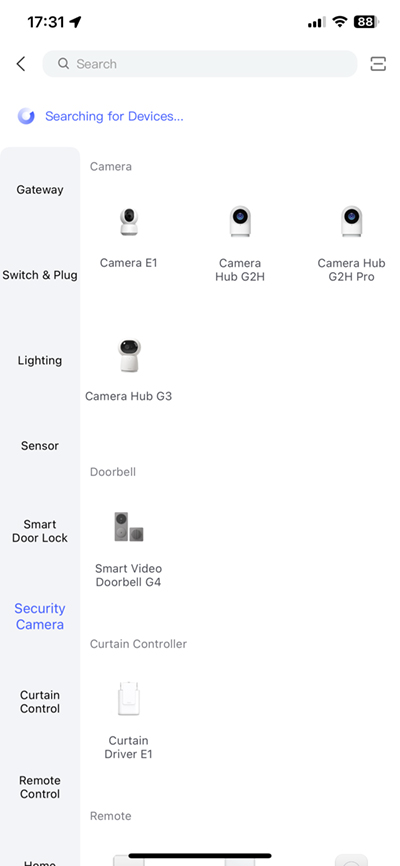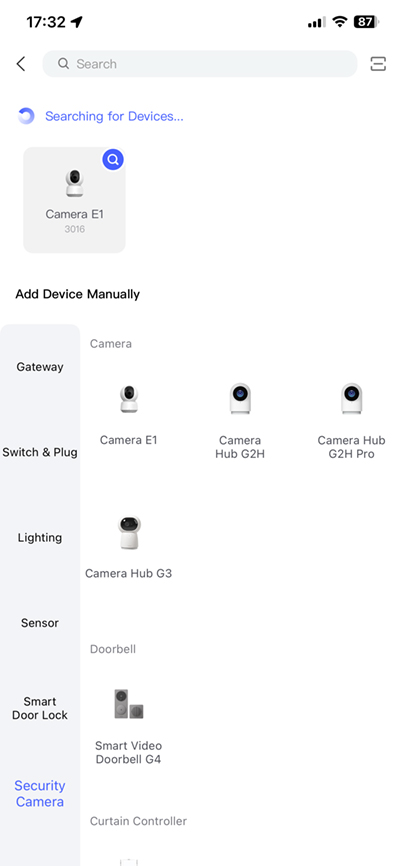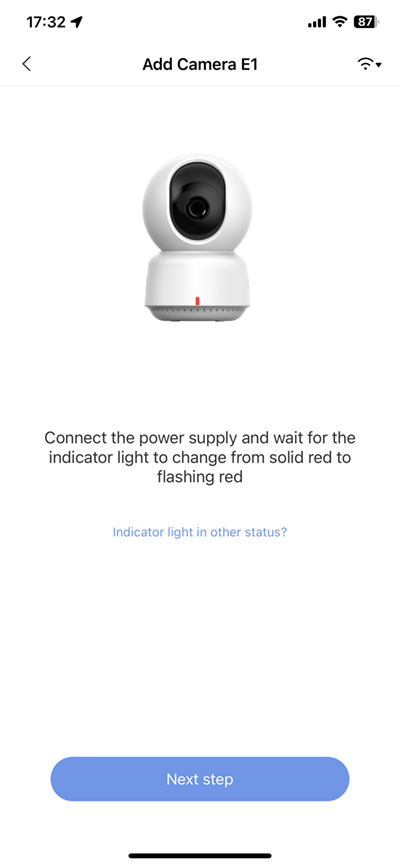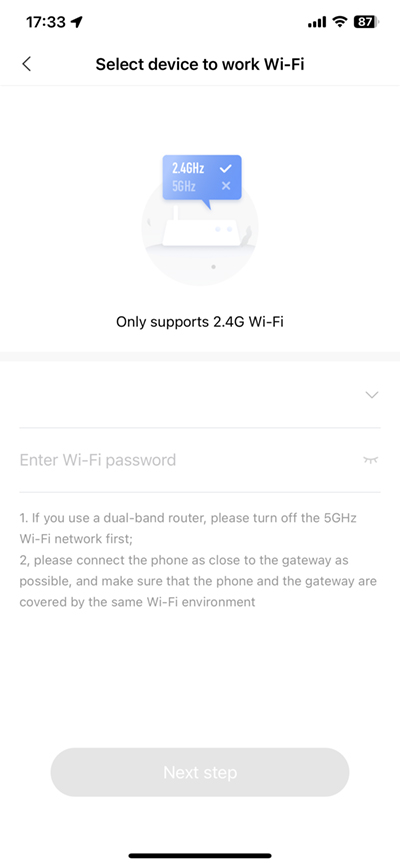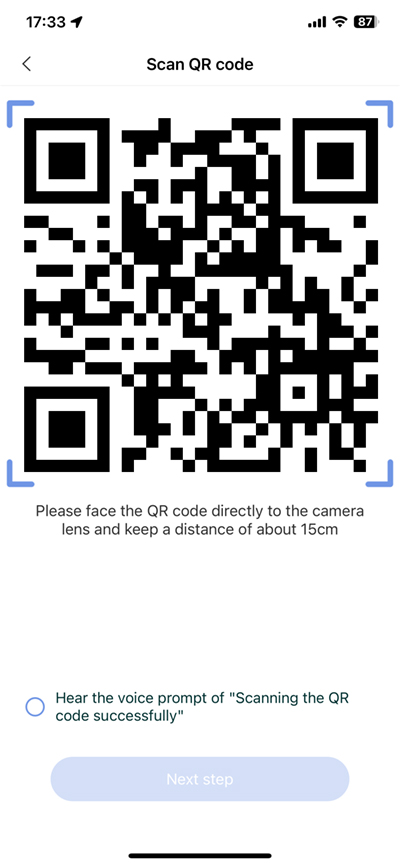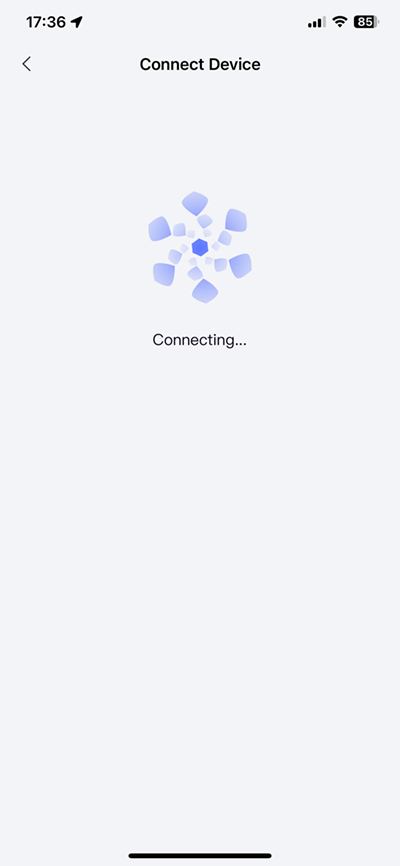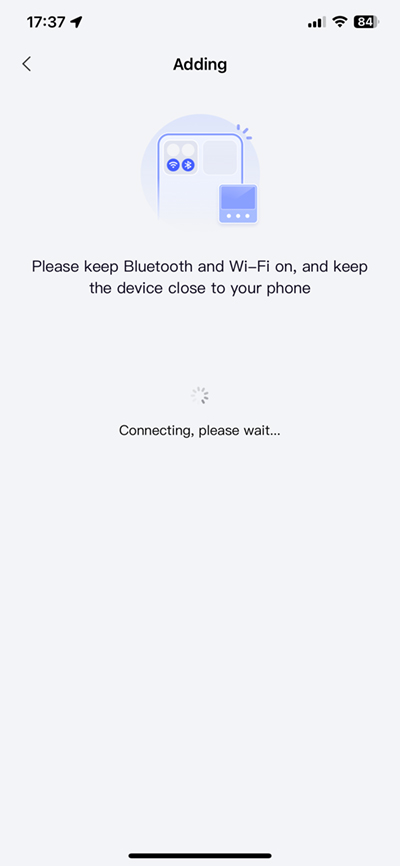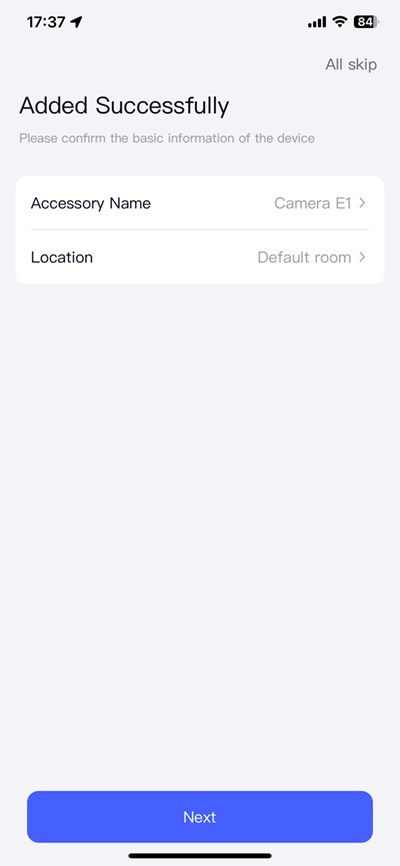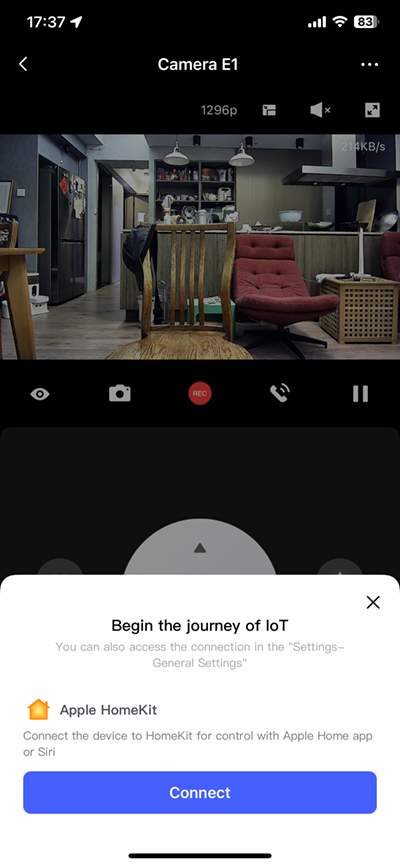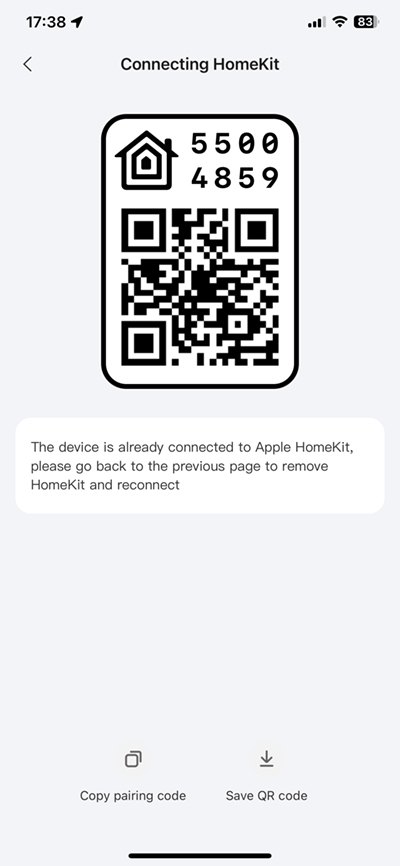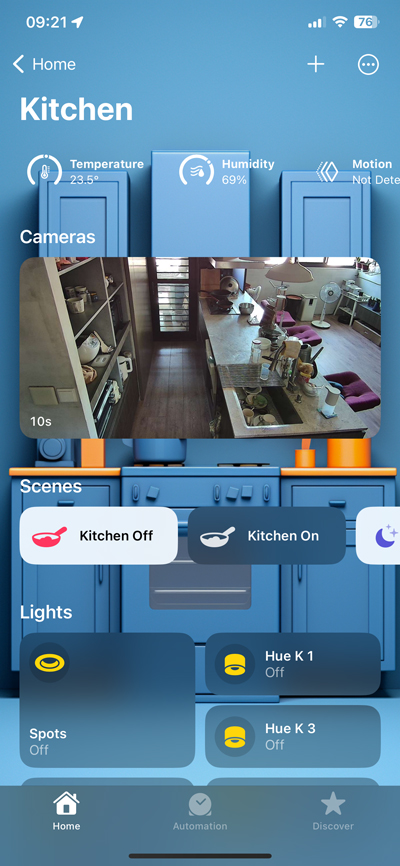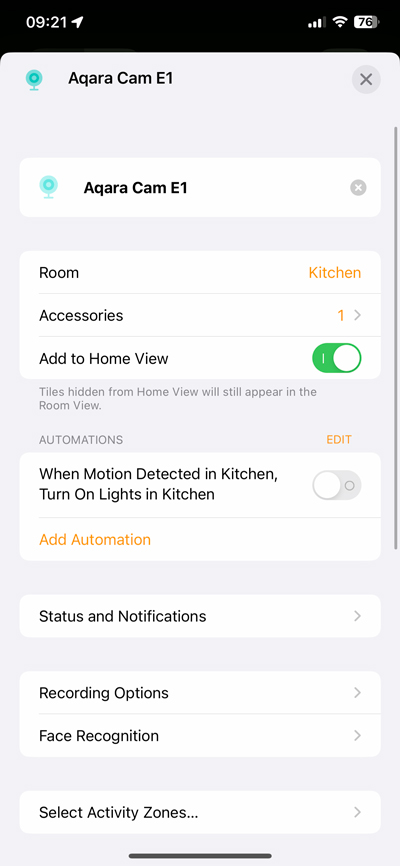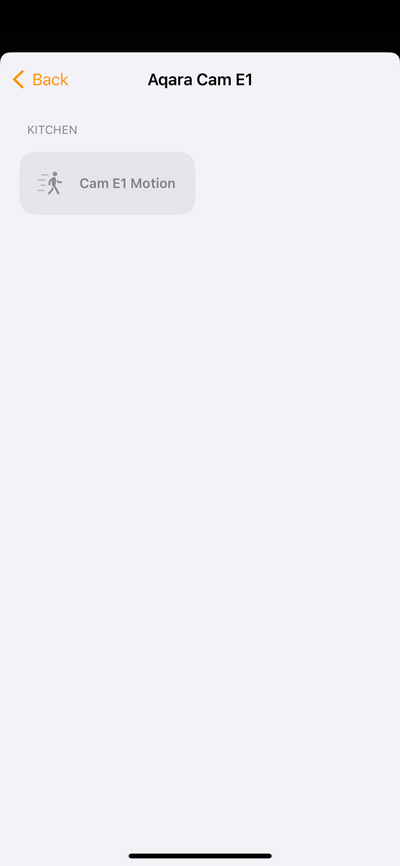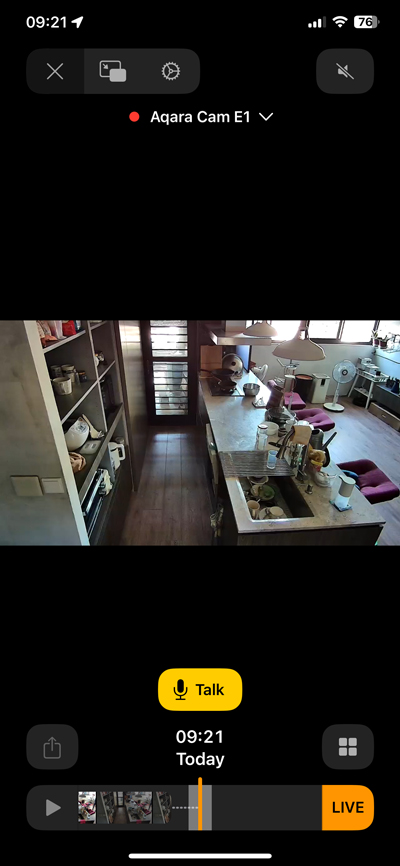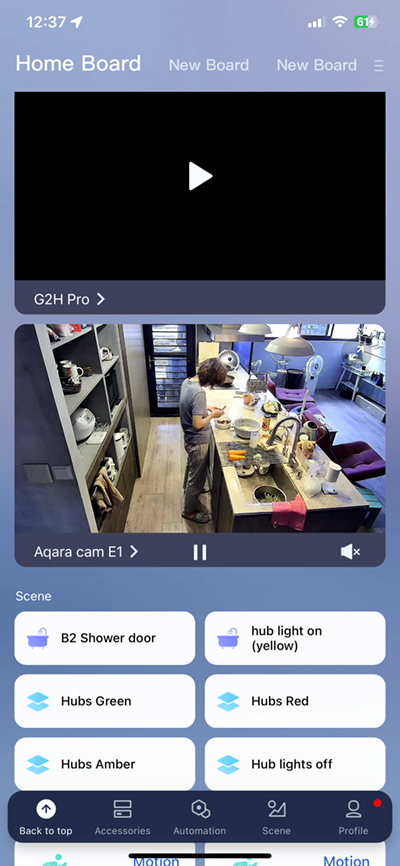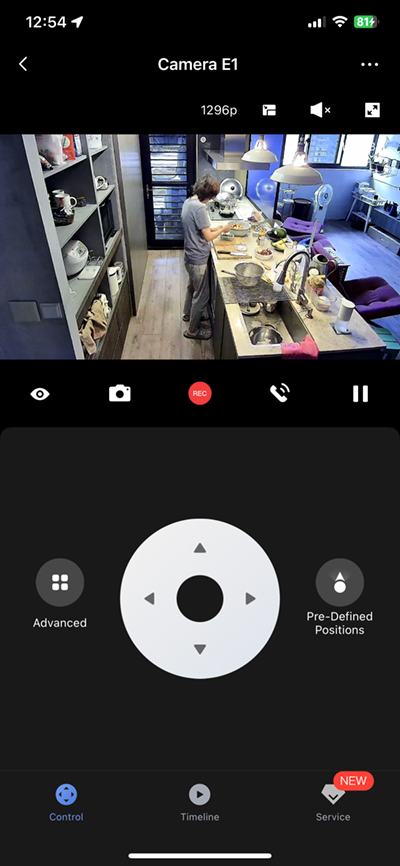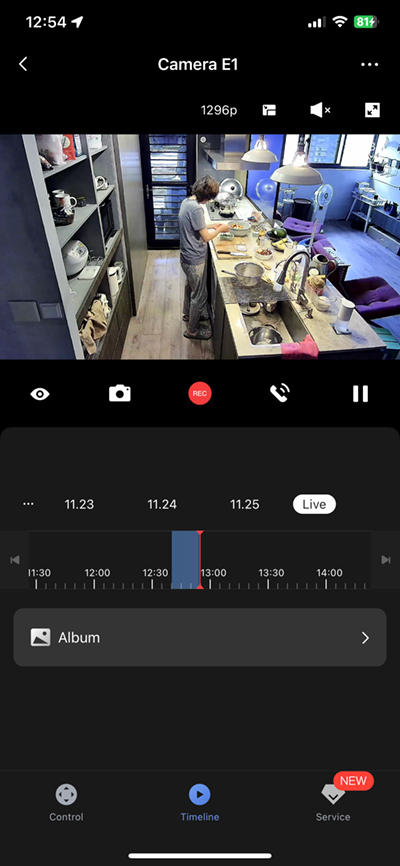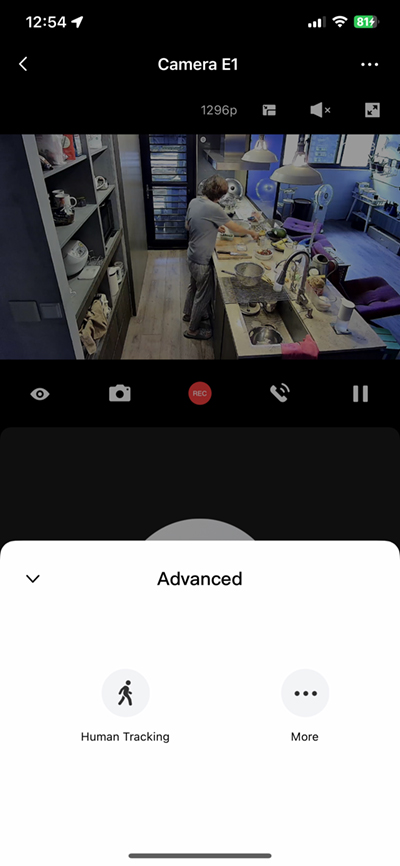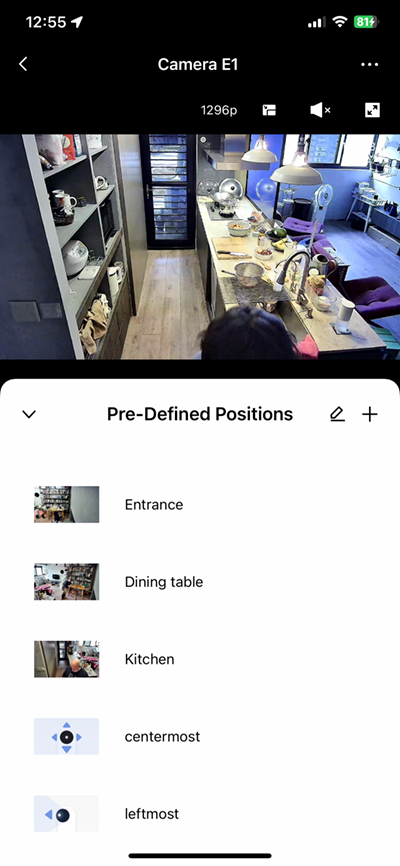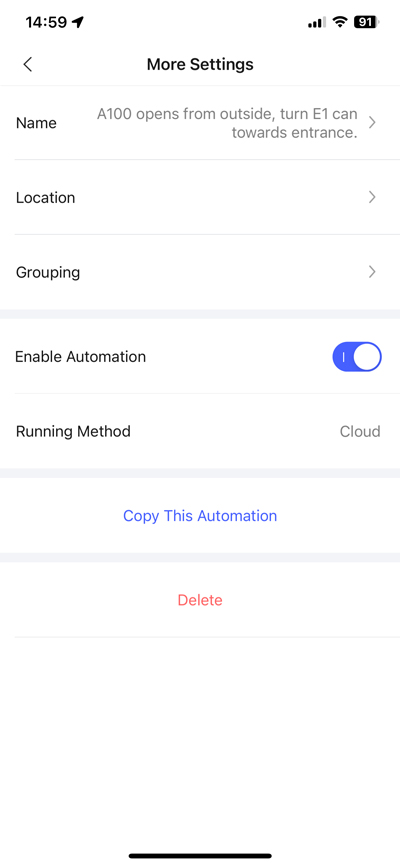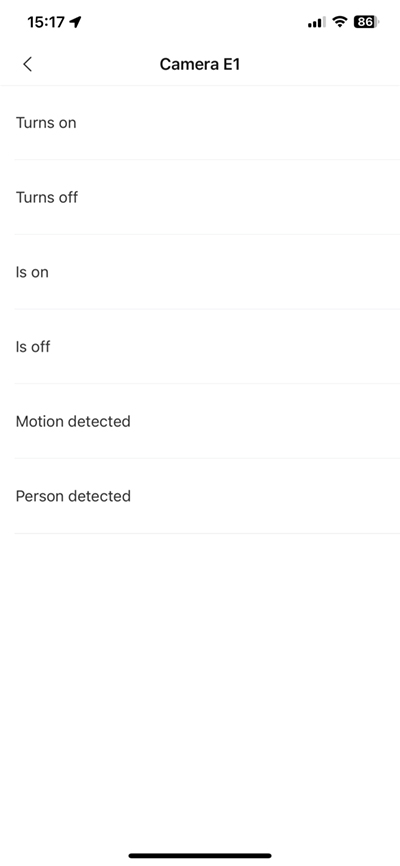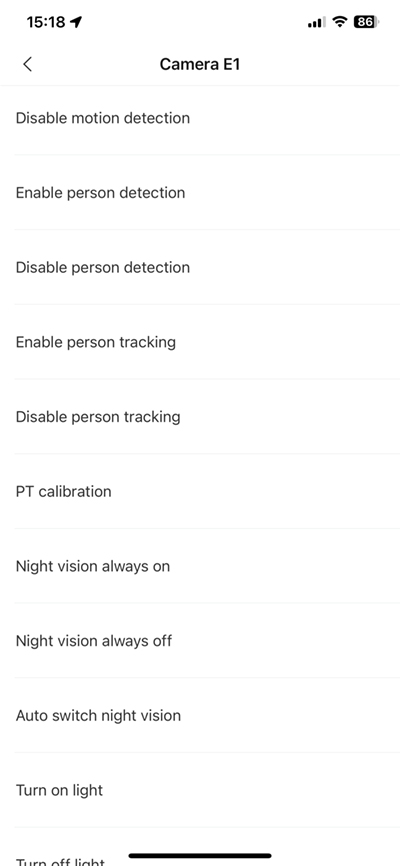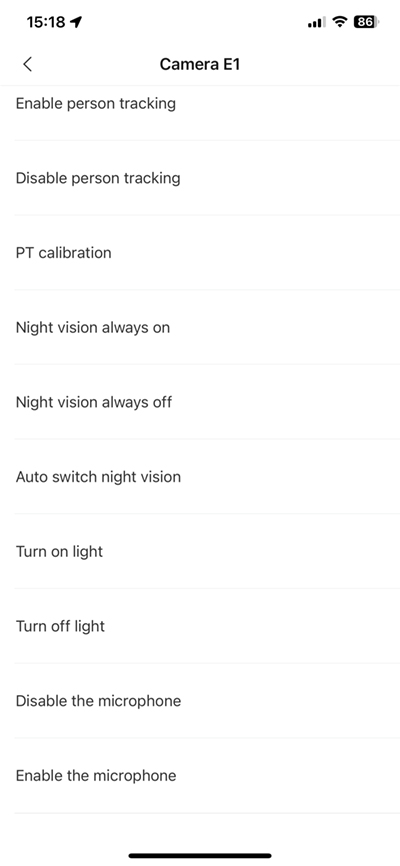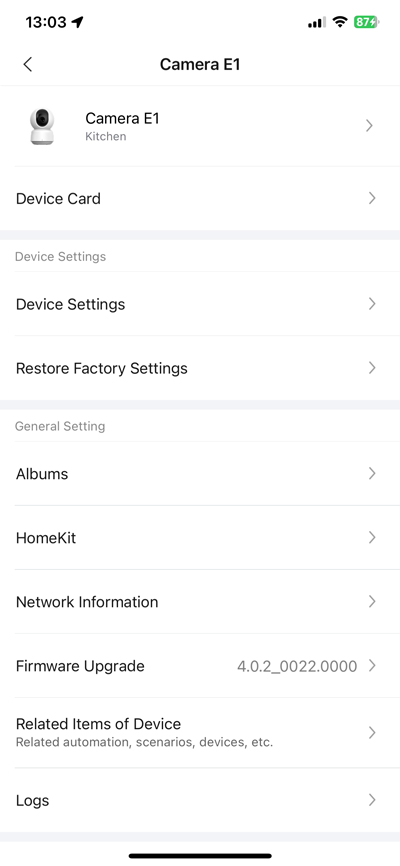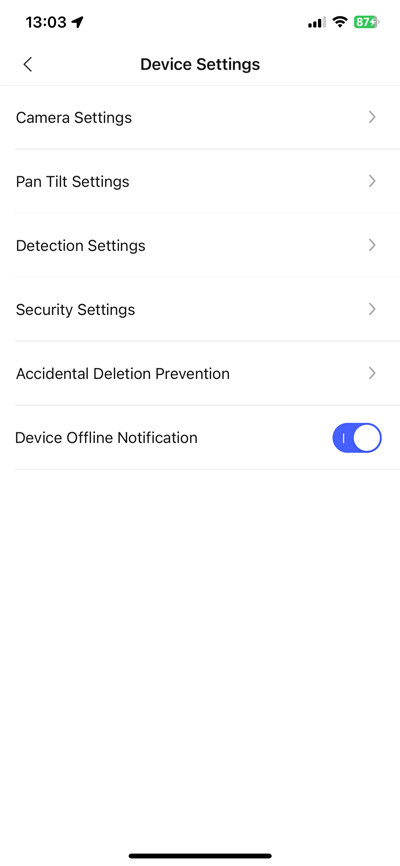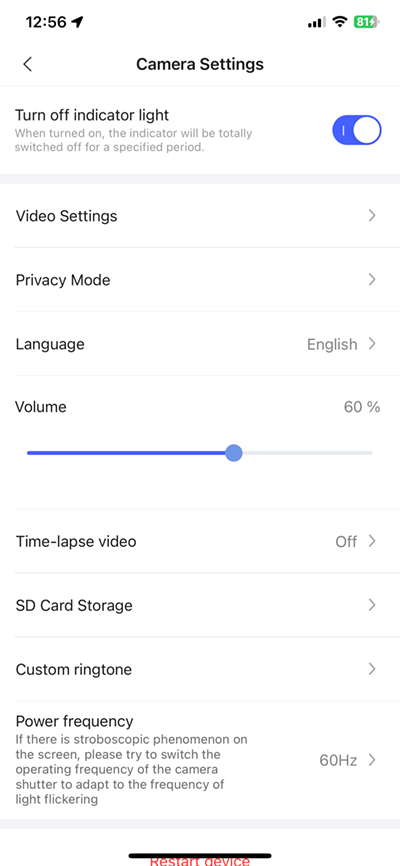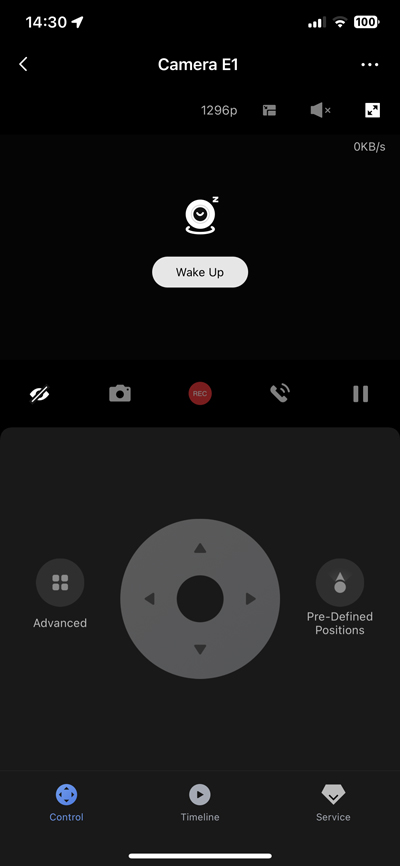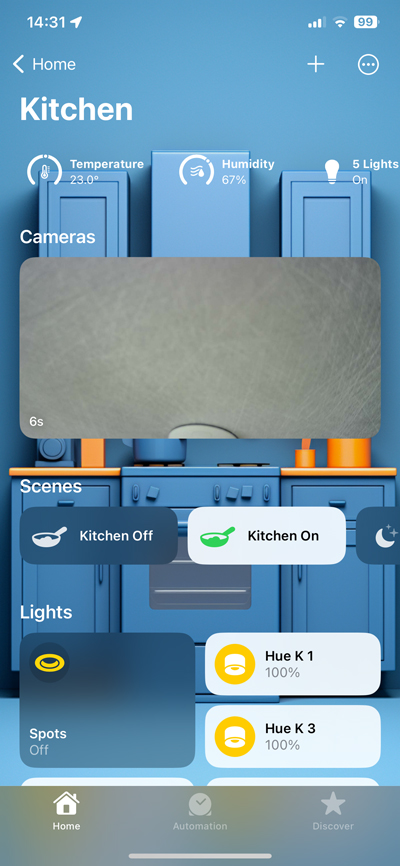Aqara Camera E1 (review)
It’s undeniable that Aqara is a bit of a powerhouse when it comes to releasing products at a staggeringly fast rate – at least compared to pretty much all other smart home manufacturers. One way this is achieved is by releasing a selection of devices of specific types designed to cover specific budgets and requirements. This is evident with the latest product release, the Camera E1, which you could argue sits right between their other cameras, the G2H Pro and the G3, while appealing to those more careful about costs. We’ll be looking at what the camera brings that isn’t offered by the other two, and where you might find it useful in your life.
PACKAGING | UNBOXING
It’s important to note early on, that the E1 differs from the G2H Pro and G3 in one significant way; it does not contain a Zigbee hub. This might seem odd to some, but many Aqara customers will almost certainly already have a hub, and if they’ve also purchased one of the aforementioned cameras, they have yet another hub. So whilst it might seem prudent to include one anyway, I think it’s safe to say that offering a camera without a hub, primarily to keep costs down, is a good move. If someone wanted a hub and camera to start things off, then the G2H Pro and the G3 are there for you.
The packaging, just like other recent products, features the camera on the front with both Apple Home and Amazon Alexa logos, and although the Google Home logo is missing, it should work on that platform too. Once Matter supports cameras, the packaging will no doubt be sporting that logo too. SmartThings is not mentioned as far as this camera goes.
One side lists five features or selling points of the camera, which strangely don’t set the E1 apart from, say, the G3, even though there are some to be talked about;
- 2K and Pan/tilt support
- Local automations
- HomeKit Secure Video
- Person detection and tracking
- Micro SD and NAS storage
- Night Vision
I have to take issue with the second point (local automations), as this does not seem to be the case, at least not 100% of the time, as I’ll show you later.
What is offered by the E1 is support for WiFi 6, and an included ceiling mount, neither of which is provided by the G3. Also note the Bluetooth logo, which is primarily used for a new feature from Aqara called EasyPair, which is supposed to make the process of adding the camera to your smart home easier (it didn’t in my case). I suspect this is also designed with Matter in mind in the future for commissioning.
The inside of the box also shows you how to mount the camera to a surface if you wish to do so, which is what I did in this case.
The package contains the camera itself, the aforementioned ceiling mount, a couple of screws and rawl plugs for the mount, a manual in a variety of languages, and a USB-A to USB-C cable. The cable itself isn’t especially long, so you may end up sourcing a longer one, like I did.
Visually, the E1 is quite similar to a lot of other cameras out there, many of which either come with the Xiaomi branding or work with the Xioami ecosystem, but then there are only so many ways to design a pan/tilt camera, so I won’t hold that against them. I still think the Eufy pan/tilt, which this is replacing, has the best design. Aside from the pan/tilt section at the top that houses the camera lens, a small microphone, and some seemingly invisible IR LEDs, you have a status LED on the base section. This can be disabled in the Aqara app if you prefer. Both sides of the base house speakers and either side of the rear section are QR codes. One is for Apple Home, while the other is used as part of Aqara’s EasyPair option.
On-device recordings to an SD card is an option – just like the G3 and the G2H/G2H Pro – that is installed via a slot below the camera lens. To access it, you have to slide the camera’s ‘eyeball’ up in order for you to see the SD card slot.
As you can see, the USB-C port on the back is also home to a small ‘Set’ reset button, although be warned that once the USB cable is plugged in, you’re going to struggle to press it with your finger, as there’s very little space. The tip of a pen might be easier, although Aqara states the camera can be reset directly from within the app, which is a new feature for their cameras. The underside of the E1 has four little rubber feet, along with slots that correspond with clips on the mounting plate.
It’s good to see a USB-C Cable used here, although that was already the case with the G3. Even though the G2H Pro came after the G3, Aqara stuck with Micro USB for that, as the design was exactly the same as its predecessors, the G2H and G2. I’m always surprised to see when companies still use Micro USB ports or cables in 2023, so I’m happy to see Aqara keep up its commitment to USB-C here. The USB cable comes with a tag containing a QR code for the digital manual, although as the tag is made of paper, it probably won’t last long.
The mounting plate is really easy to fit and in fact, offers two methods by which to fit it; There’s a central thread for mounting the camera to a threaded bolt that might be part of an existing mount (less common I’d say), or you can simply screw the mount to a ceiling via the two holes and provided screws. Luckily for me, the previously mentioned Eufy also uses a mounting plate, and although the design is totally different, the space between two holes is identical to the ones on the Aqara mounting plate, which made things a lot easier when swapping them out.
ADDING TO AQARA HOME | APPLE HOME
Generally speaking, it’s very easy to add a device to Aqara’s app, although the experience for most will be with adding child devices to an Aqara hub. Still, WiFi devices haven’t been an issue for me either, which is why in the case of adding the E1 things became unnecessarily complicated, in my opinion. You can select the device in question, but with Bluetooth 5.2 in the E1, it was automatically picked up by the app, so I went with it.
I followed the onscreen instructions, whereupon I was asked to add my WiFi details. This is where my less-than-stellar understanding of WiFi 6 came up unfortunately, as I conflated WiFi 6 with WiFi 6E, assuming the E1 would work with 6GHz. This is not the case, and even then I don’t have a router with WiFi 6 or 6E anyway, but also assumed that in the absence of either, it would use 5GHz. Unfortunately, it does not offer 5GHz, so this is still going to be a 2.4GHz camera for a lot of people, unlike the G3, which offers 2.4 & 5GHz.
I added my WiFi details upon which it generated a QR code for the E1 camera to scan (the QR code contains the WiFi credentials, but not in the case above – scan it if you want…). This method of adding the camera to your network is nothing new, and I personally find it a bit janky, for want of a better word. If the app has already connected to the camera via Bluetooth, why can’t it just pass those details to the camera without having to use the E1 to scan a code? It also got me wondering why there’s an Aqara QR code on the device if it’s picked up by Bluetooth anyway. All of this was pretty unclear to me.
I was able to get it to pair, and as you can see, it’s still using Bluetooth according to the screen above, which once again begs the question, why was scanning the QR code required? Anyway, it added, but more confusion arose…
Once added, it prompted me to connect the E1 to Apple Home, which was the plan of course. Once I tapped the ‘Connect’ button, it showed me a copy of the HomeKit QR code that exists on the camera itself, along with a claim stating the E1 was already connected to Apple Home, despite me not using the HomeKit QR code at all at this point. A quick but thorough check of the Home app showed it was NOT in fact added to Apple Home… As I said, overly complicated.
I reset the camera, added it directly to Apple Home, and then added it to Aqara, but at this point, it was not in (Bluetooth) pairing mode, so I did it manually, which used Bluetooth to connect it to the app. While this might have been a one-off occurrence, for people less savvy than someone like me who’s used to trying different ways and understanding what’s going on to a large extent, this could be why people end up sending stuff back for a refund. It shouldn’t be this complex.
IN APPLE HOME
Generally speaking, I like Apple Home’s implementation of cameras and their recordings, especially if they’re set to record using HomeKit Secure Video (HSV), but there are limits of course; The Home app and recordings still only record at 1080p. That’s fine for most people, as most cameras on the market still only record in 1080p, but as the E1 records in 2K, I’m hoping the day will come when Apple is able to up HSV and live streaming to 2K as well. The other issue is the lack of any pan/tilt controls. This might not have been an issue maybe 3 years ago, as there were no HomeKit-compatible cameras with this feature, but there must be around half a dozen by now, so this functionality is long overdue. Maybe when Matter implements camera functionality into its framework, we’ll see this option. For now, you still need to rely on the Aqara app in order to control the pan and tilt of the camera, although there are workarounds – to an extent.
As it stands, the E1 in Apple Home is much the same as any other compatible camera, so aside from the features available in HSV (animal, people, vehicle, and package detection, as well as face recognition), there’s nothing to distinguish it from other cameras. HomeKit does a ‘good’ job of evening out the playing field in this regard, so it’s down to the manufacturer to add extra features that are also exposed to HomeKit to make them stand out. Eve’s indoor cam has a proper PIR sensor, for example, and the Logitech Circle View has a light sensor. Where the E1 stands out is via what you get that’s accessible from the Aqara Home app.
IN AQARA HOME
From the main screen of Aqara Home, you can see the E1, although you would need to set it up for this initially. With the full-width panel for the camera, you can tap on the ‘play’ button and see the live stream without leaving the main page. This is one feature I’d like to see in Apple Home, instead of the snapshot every ten seconds. Going into the E1’s interface fully, you get initial access to the pan/tilt controls. The reaction times for the camera in relation to the control are delayed, which is frustrating, but is in my experience, the same for all pan/tilt cameras. The three tabs at the bottom offer access to the aforementioned pan/tilt controls, and the timeline, which you’ll only see if you have an SD card installed, or opt for one of Aqara’s paid plans. You can scroll through the recordings, and select the date, as well as zoom in for finer shuffling between recording instances. The other thing Aqara offers on all its cameras is that when using an installed SD card to record footage, you can record either only when motion (or a human) is detected, or simply set it to record continuously, although with the latter, if you want to keep your footage for an extended period of time, you should try and install the maximum size allowed – 512GB.
The ‘Advanced’ button gives you access to Human Tracking, which is simply activated or deactivated when pressing the icon. This is where the E1 differs from the G3, which offers both human and pet tracking, as well as detection for both, although tracking can’t be active for both humans and pets simultaneously. The E1 only offers human tracking and human detection.
To the other side of the pan/tilt control, you also have a ‘Pre-defined Positions’ option, which in addition to having preset positions for the camera (leftmost, rightmost, uppermost etc) allows you to set your own positions, which can then be used in scenes and automations. So for example, in my case, I could have it so that if someone opens the door between certain hours of the day, the camera can pan to a specific position I’d set up to look in that area. I could even go further, with it doing a series of different functions, like returning to a previous position after a set amount of time or even playing a custom audio file to greet someone as they enter the home.
Because I’m using the Aqara A100 Zigbee Smart Lock, I could even have the E1 play specific audio depending on who uses their fingerprint, passcode or NFC card to enter the home, and even play a different custom audio file when people are leaving as opposed to arriving.
If you create an automation with the E1 as the trigger device, it’s limited to the following functions as triggers; Turns on, Turns off, Is on, Is off, Motion detected, Person detected. This is still not bad considering the Apple Home app doesn’t allow you to use cameras in automations as trigger devices beyond what is detected by the built-in motion sensor, whilst Aqara can trigger automations on the camera’s state and when a person is detected, not just when motion is detected.
The power of Aqara automations comes into its own when the E1 is used in the THEN section of an automation, with options to activate or deactivate pretty much all the features of the camera, from major things like enabling or disabling motion tracking, or privacy mode, to smaller details, like turning the status LED on/off, or even calibrating the pan/tilt feature.
This is one of the reasons why it’s great to have a series of devices in one category from Aqara, as the extensive array of automations that come into play is pretty impressive. However, there is something that does bother me, which I alluded to at the start regarding local automations; I’ve set up a few of them with the E1 since having it, and in all the automation instances, the app shows that the automations are ‘cloud-based’, not local. This ordinarily shouldn’t matter, but if for any reason your access to the internet is cut, the automations won’t run, whereas they would if they were local. The issue here is that Aqara is claiming something that to me doesn’t appear to be the case. I’ll be asking my contact at Aqara about this in case there’s something I’m not doing right or an option isn’t enabled, but I’ve got plenty of automations within the Aqara app that do run locally, so it’s a mystery really.
The E1 isn’t short on options, which is something I’ve since come to expect from many of Aqara’s products, so on the main settings page, you have access to how the camera appears on its device card in the app, as well as its name. You can Factory Restore it directly within the app, there’s access to HomeKit, WiFi, Firmware and automation information, all from this one page.
Settings for the camera’s various functions are compartmentalised to make the E1’s features more accessible, with sections for the camera, pan/tilt, detection, security, and more. In the camera section, you can adjust a lot, with additional submenus for things like video settings, Privacy, language options, overall volume, as well as SD card recording options and even custom ringtones/audio, which is a feature first introduced with the M1S 2nd gen, and from there the G3, and G2H Pro. This allows you to upload your own recordings, which can then be used in scenes and automations. The E1 also gives you the option to set the power frequency to match the camera. So, if you live in places like North America, the electricity supply runs at 60Hz, whilst Europe uses 50Hz. Having the E1 set to 50Hz when you’re running on 60Hz, will likely cause your lights to show a strobing effect via the camera stream, so setting the right option here can avoid such issues.
PRIVACY
The E1 has a privacy function, although, unlike some pan/tilt cameras, the lens doesn’t roll the lens back into its housing. Instead, it turns the camera to face in the opposite way (usually a wall) to its normal position, but additionally, it turns off the built-in microphone for more complete privacy.
IN USE
In general, Aqara devices do the job they’re designed to do and do them well. The Aqara camera is no exception and has been a solid piece of equipment in the month or so that I’ve had it. It’s predictable but in a good way! The question as to whether Aqara needs another indoor camera is only something for those who already have the G2H/G2H Pro or the G3, as it’s always good to have a few options, of which all three have their strengths. It doesn’t have a hub built-in, but then I already have more Aqara hubs than I need, so this is a welcome change that also happens to bring the price down, whilst also offering some of the features of the G3 – 2K recording, Pan/Tilt to name but two. With WiFi 6, you’re going to get a more secure connection and hopefully better speed, as long as you have a WiFi 6 router of course.
The downsides for me are the lack of a 5GHz connection, and the automations not being local when they’re supposed to be. The latter is probably more important, so I hope this is addressed somehow.
All in all, this is solid, and I’d recommend it over the G2H Pro – if you don’t need an Aqara Zigbee hub – although if money isn’t a massive issue, I’d probably recommend the G3 more, simply because it has all the bells and whistles – IR blaster, 5GHz WiFi etc.
What’s really missing from the company’s lineup now is outdoor cameras, and if you’re reading this hoping for such a thing, you should be seeing a couple of options in 2024. Can’t say more for the time being though!