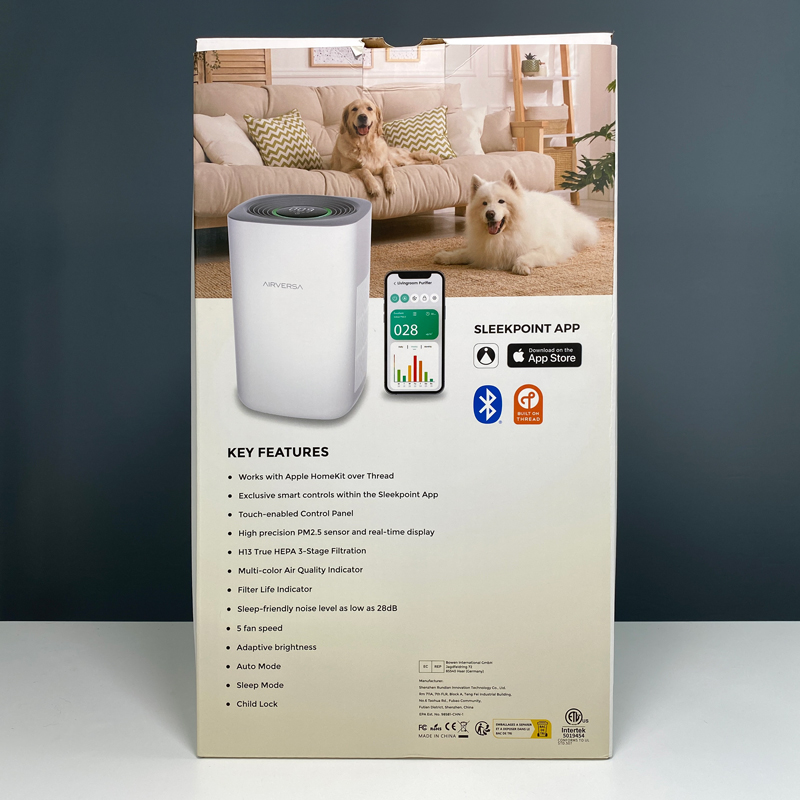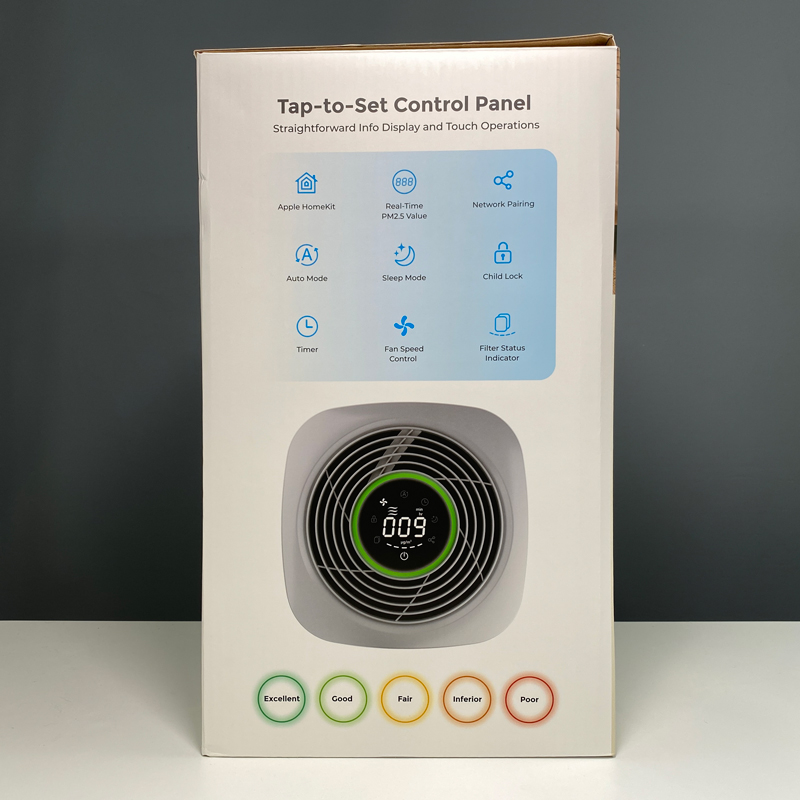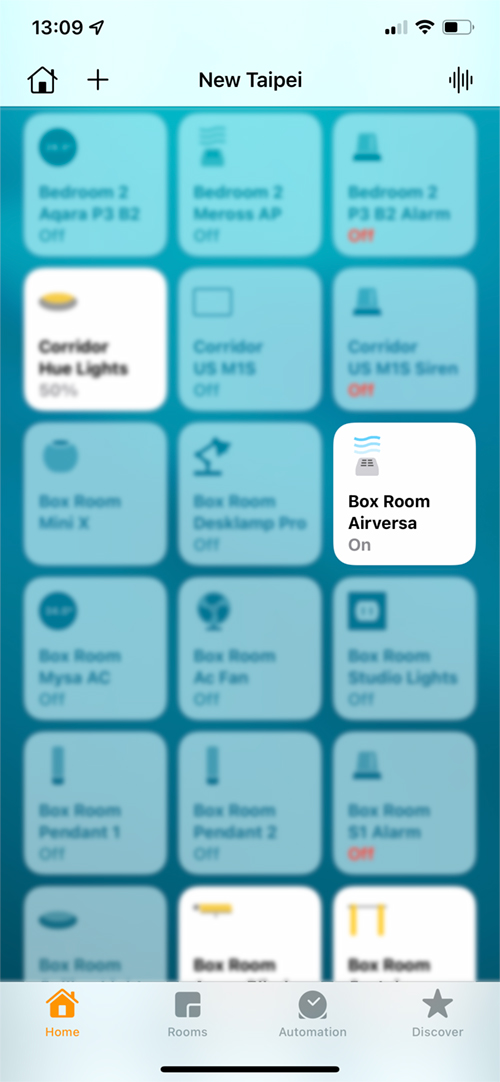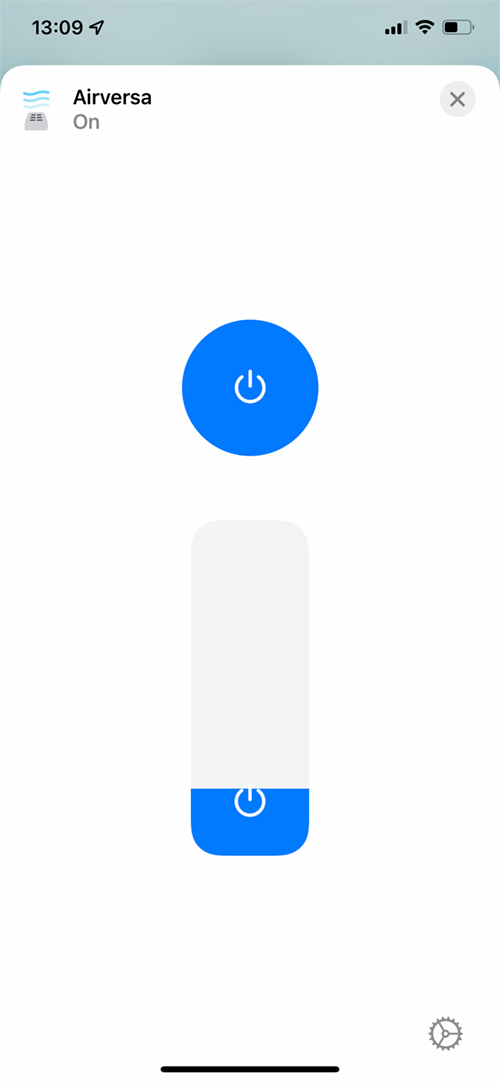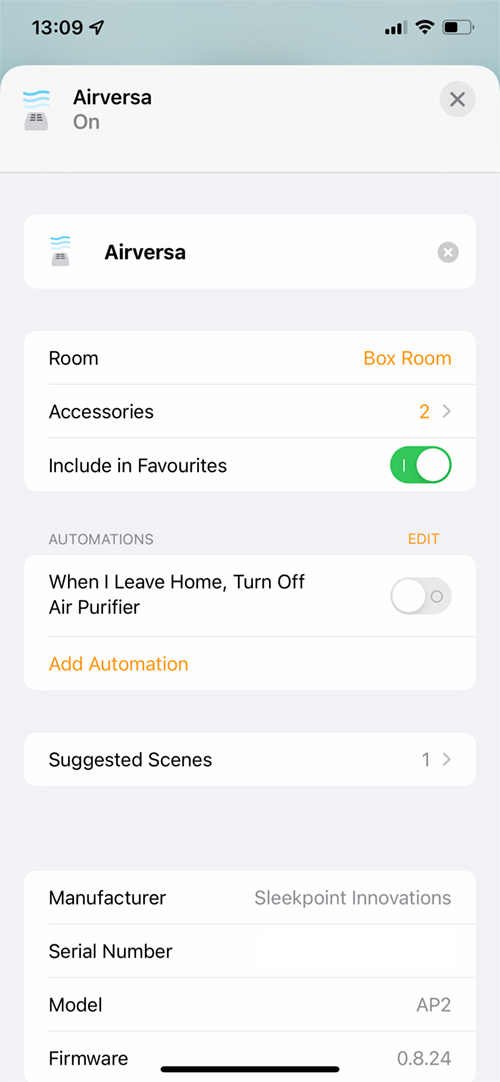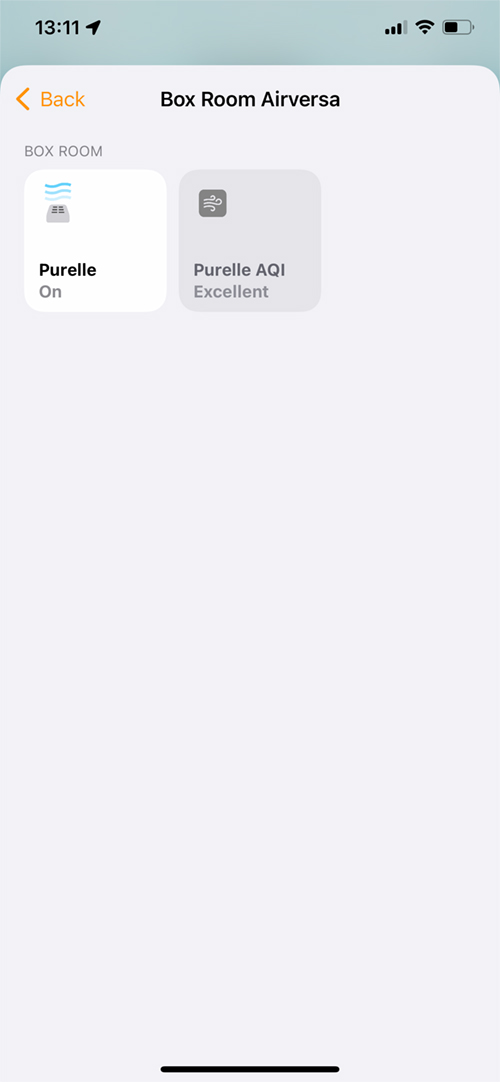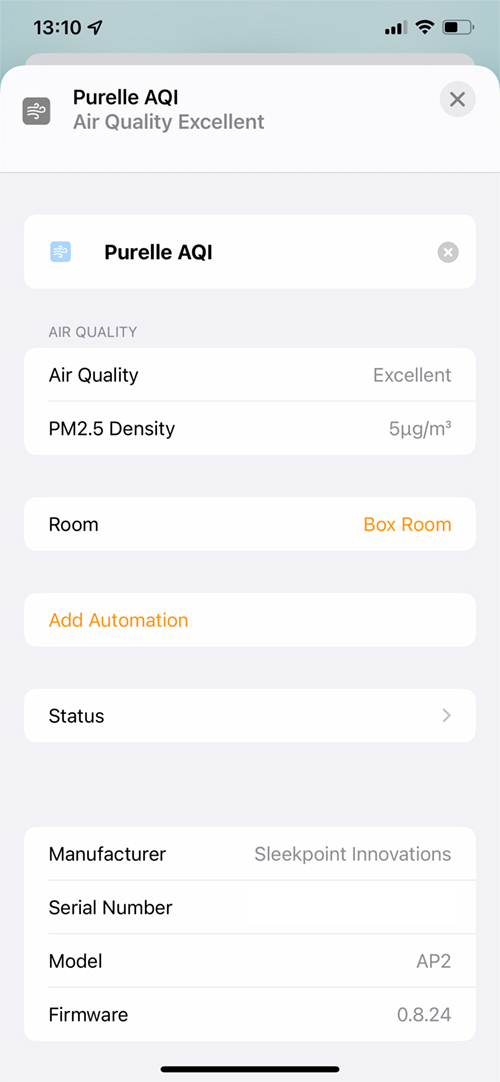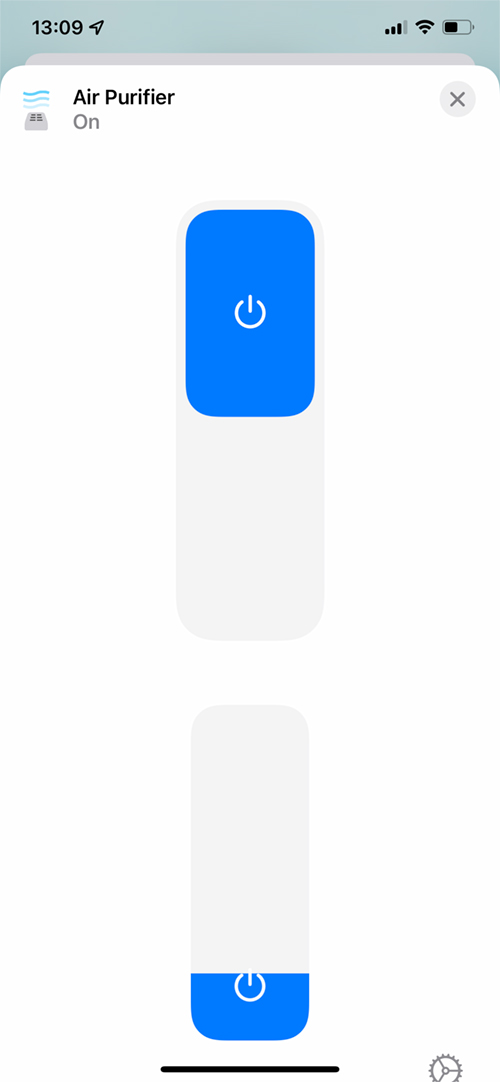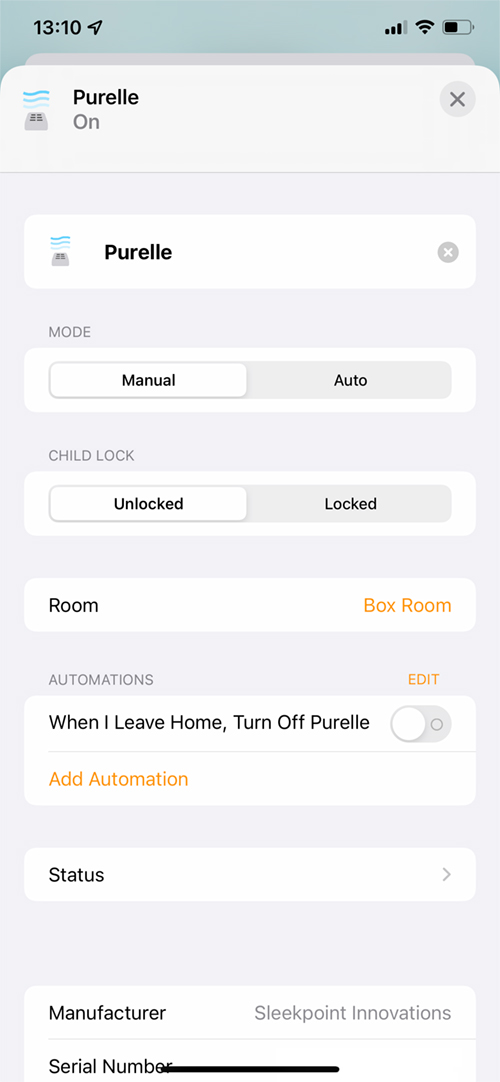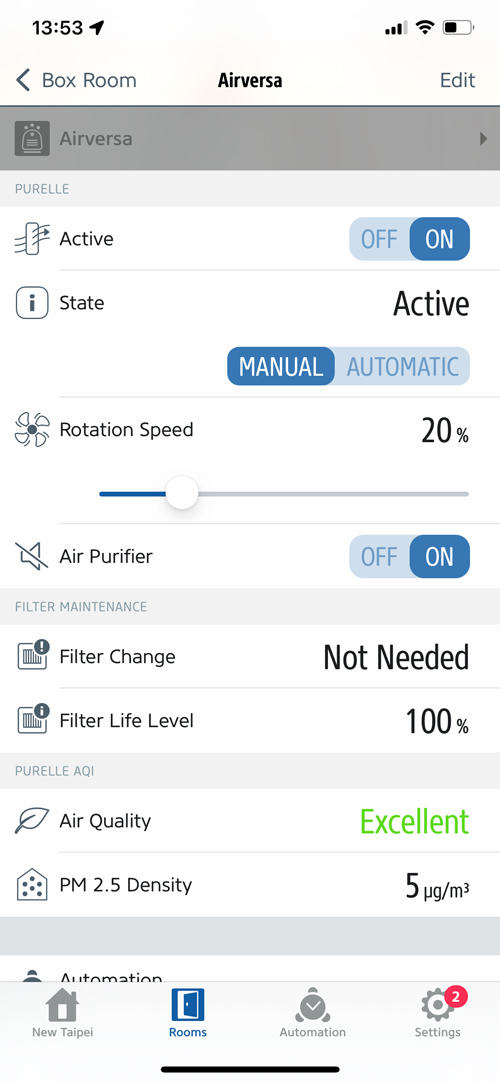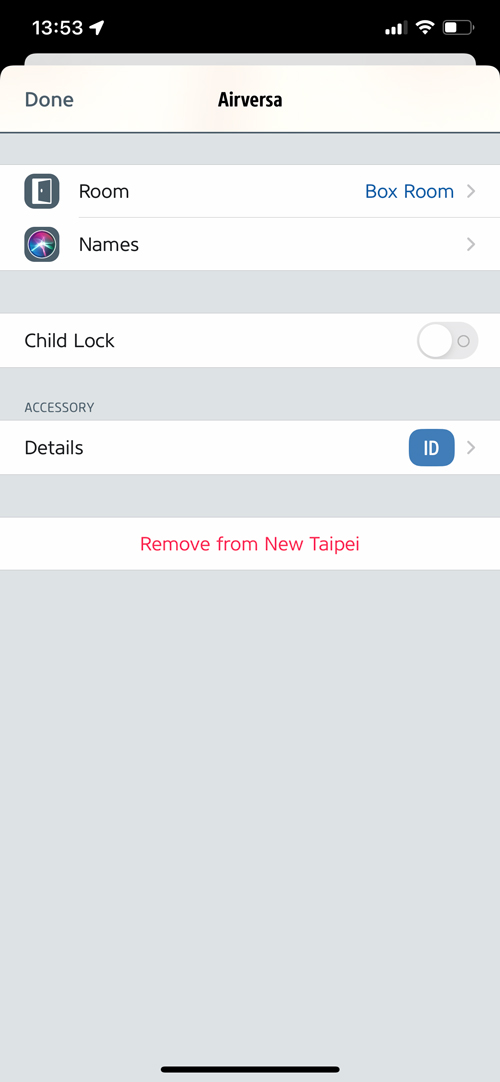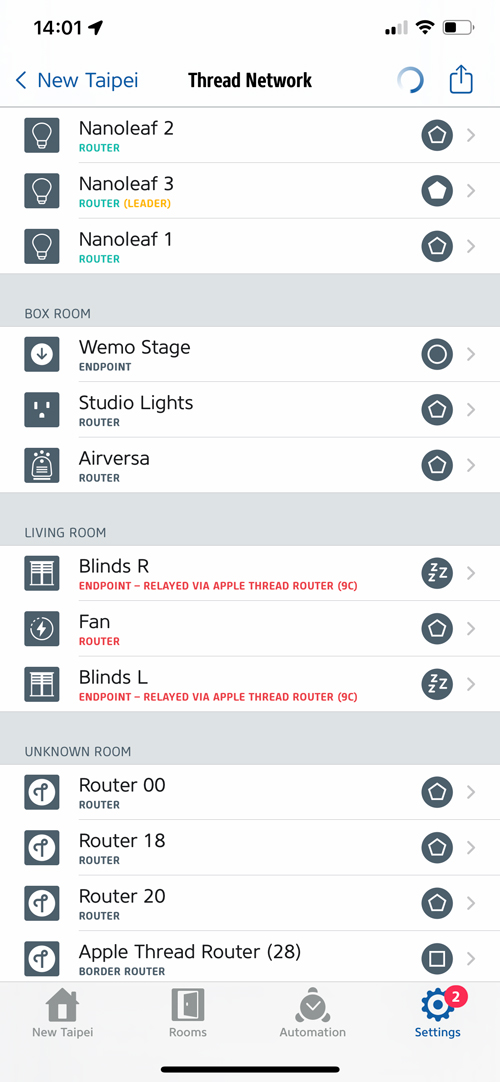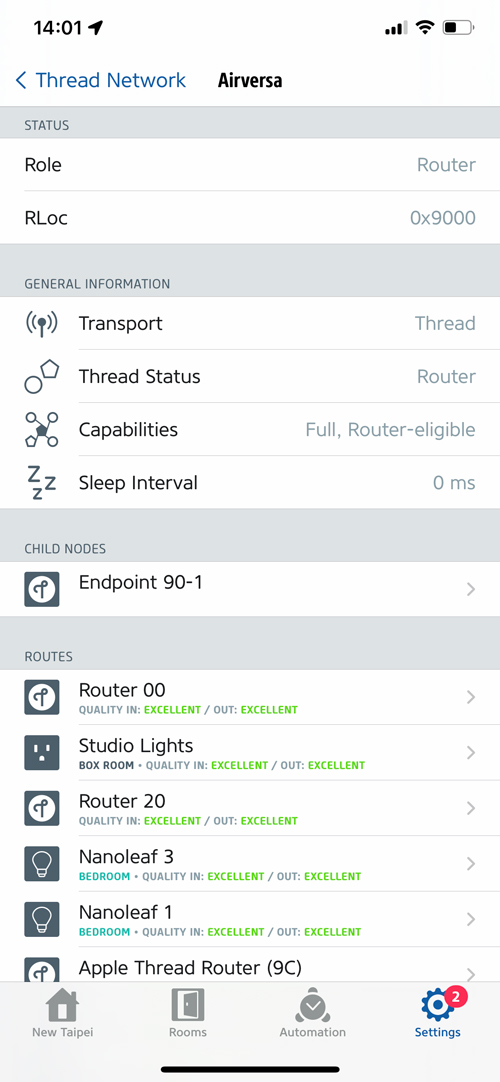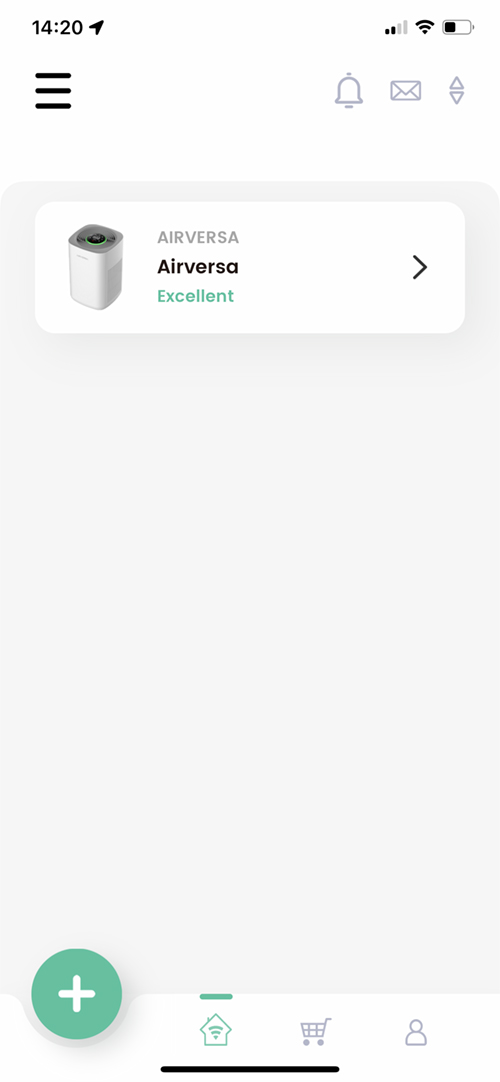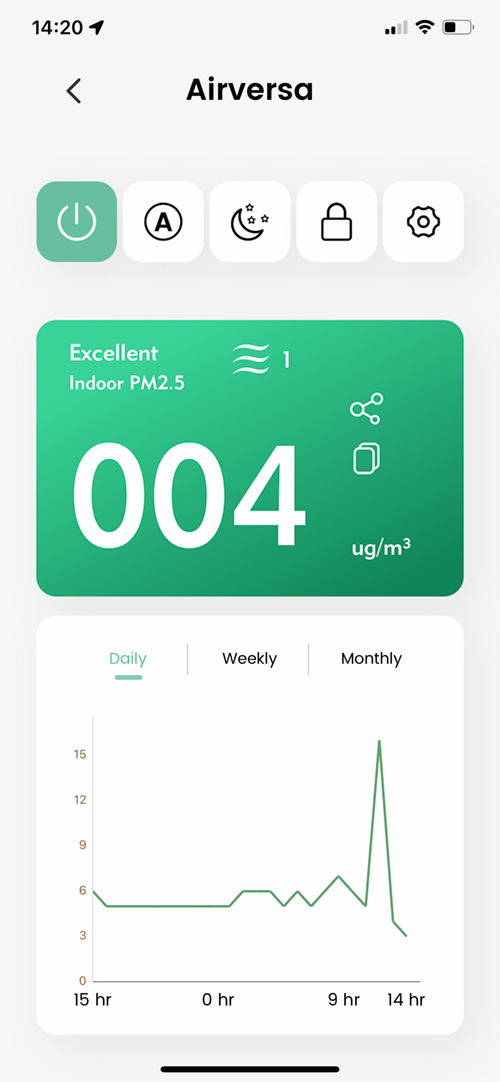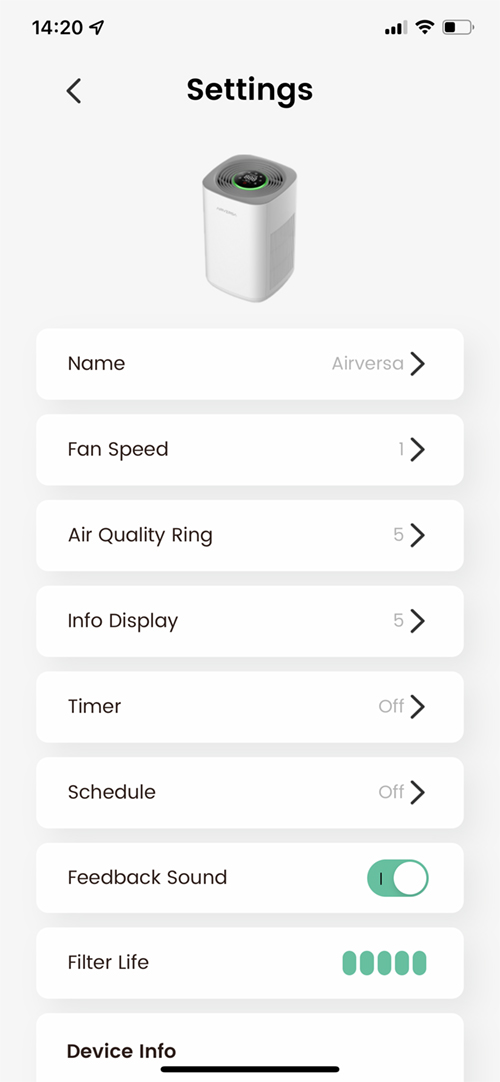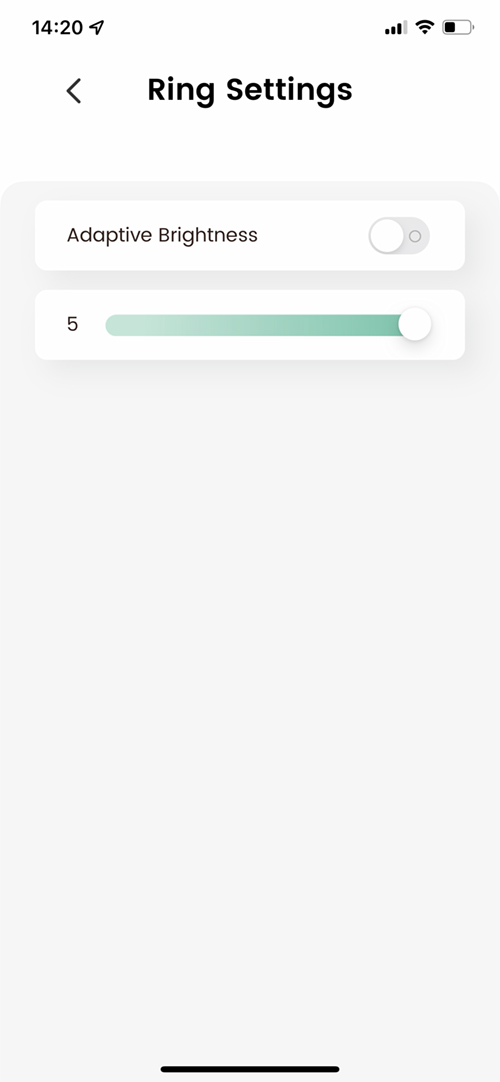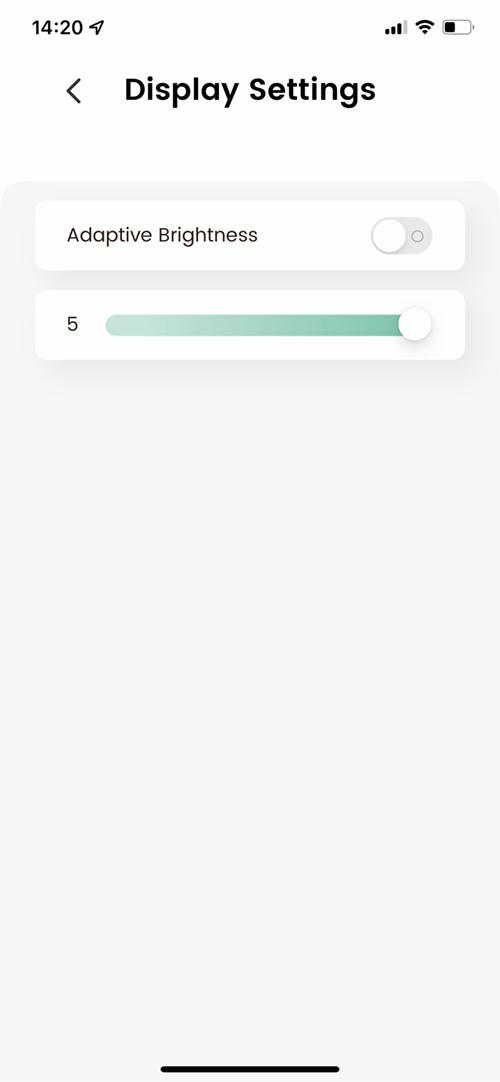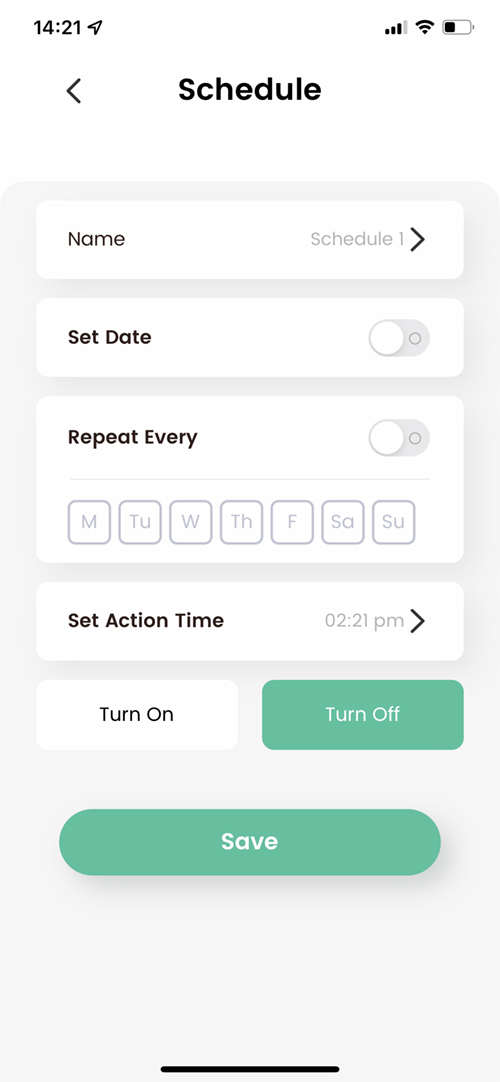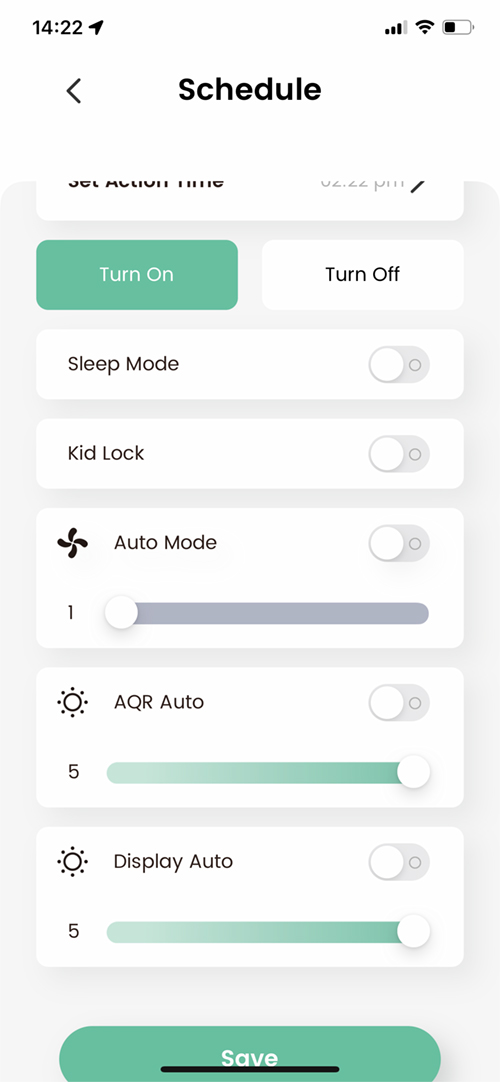Airversa Purelle Air Purifier with Thread (review)
Having reviewed my fair share of smart air purifiers in the four-plus years the site has been running, it would be understandable if I said that to some extent, they’re all fairly similar. Sure, there are minor additions, like with the most recent purifier from Smartmi (Air Purifier 2 – review and video), which comes with a UV light for destroying viruses, but then that was already present in their previous, non-HomeKit version. All that said, I think a smart air purifier is a good thing, but what could possibly make it better you might think? Well how about ditching WiFi and adding Thread? This is what new company Airversa has done, and I have to say, there are many categories that could benefit from this switch over to Thread, which we’re starting to see thanks to companies like Eve, Nanoleaf, and Apple who have had a hand in this push, one way or another. If you want to start unburdening your WiFi network just a bit at a time, then maybe Thread is the way forward, and with the Airversa Purelle being the very first Air Purifier with Thread, we have something new and fresh to look at. Read on…
PACKAGING
The packaging has that now quite ubiquitous ‘Apple’ look at the front (not so much with the other sides), with just the Purelle facing towards you, so much so, that if it weren’t for the fact it states ‘Smart Air Purifier’ on the front, you might be left guessing what exactly it was. Be that as it may, the top of the box features the badges you want to see i.e. ‘Works with Apple HomeKit’, but also includes both a Bluetooth logo as well as the ‘Built on Thread’ badge. Don’t worry about the Bluetooth part! Thread relies on Bluetooth only as a fallback if for any reason your Thread Border Router goes down, which wouldn’t be an issue if you had more than one border router anyway.
If you’re in the position to buy this off the shelf in a physical store (unlikely these days, but still), you’ll have all the information to hand with a lot of details on pretty much all aspects of the Purelle; the device uses a pair of True HEPA filters that comes in three parts to capture hair, pet dander, and other larger fibres, particulate matter (AKA PM2.5), and finally, odours, that are tackled by a layer of carbon.
In terms of specs and features, the main one here is that it works with Thread. Whilst it’s exclusively HomeKit compatible, there is an app that gives you access to some of the features that aren’t available in the Home app (but are via third-party apps). It comes with a built-in PM2.5 sensor, which you’d think was a given, although it would appear Meross didn’t get the memo on that one…
There’s a multicolour LED ring, and all manner of details via the digital display, which we’ll get into in more detail later, five fan speeds, plus a Sleep mode, and a child lock.
THE PURELLE
The Purelle is as minimalist in the ‘flesh’ as it appears on the box, at least from the front, with just the Airversa logo to punctuate the off-white plastic. The rear is almost as minimal, with a small coaxial port for power, and a small vent for the PM2.5 sensor. Both sides of the Purelle feature three rows of slots designed to take in the surrounding air, which is then cleaned by the two filters, before being expelled out the top of the purifier, via the fan, which surrounds the aforementioned digital display, that also acts as a control panel.
First impressions count, as they say, and all in all, the Purelle feels well made, considering it’s of typical moulded plastic. I didn’t feel any loose joints where the different parts meet, which isn’t the case with the Sensibo Air Purifier, which by contrast I found has ill-fitting sections and an overall loose feel to it. The top section contrasts with the off-white plastic body by using a mid-grey colour (absence of colour…?).
To access the filters, you do have to turn the unit upside down, so it’s just as well the Purelle only weighs around 3kg / 6.6lb. The digital display is slightly recessed, so turning it on its head shouldn’t scratch the display, although I’d still recommend laying a piece of cloth down first. A quick turn of the large lever in the centre of the base removes the whole bottom section, to then reveal two filters, as seen in the second image.
To replace them, you simply pull these filters out by the little attached material tabs found on both ends of the filters – making sure you also remove them from the plastic bags before using the machine.
Some people might prefer the tubular filters that you find in most of the other air purifiers on the market, and whilst they (in theory) give 360º coverage, the sheer size of them does present a bit more of a challenge when shipping compared to a pair of filters for the Purelle. Sure, we have free shipping these days for most things, but the extra size means more packaging and more costs for shipping, even if you’re not paying for it directly, so I’d suggest these are a tad more eco-friendly. They’re also reportedly cheaper at around US$25~30 for a pair of filters, compared to anything between US$40~60 depending on the purifier you have that uses the tubular-designed ones.
THE DIGITAL DISPLAY
Whether you like automations to trigger your devices, or occasionally just prefer to control the devices from your phone, there’s going to be a point where it’s just easier to control it ‘on-device’. This is where the digital display comes in handy, with controls for almost every feature the Purelle has to offer.
- The bottom has a power button that’s on at all times except for in Sleep mode. To the left of that is a symbol to show that the device is connected to your (Thread) network. This is also on at all times except for in Sleep mode.
- The centre of the display is mostly taken up with the PM2.5 reading, with buttons for the different functions surrounding it.
- Starting with the first icon to the right of the display is an icon that will flash when your filters need changing. Aside from that, the icon is just lit up, doing nothing else.
- Above that is a padlock icon, representing the child lock. You have to press this button for approximately 5 seconds to activate/deactivate the feature. When it’s active, no buttons will react to presses, simply resulting in a ‘double beep’ warning sound.
- Above that is a fan icon. Tapping this cycles through the five standard fan speeds, with the central display temporarily changing to the relevant fan speed number, before switching back to the PM2.5 levels.
- Right at the top is an Auto mode button. When this is active, the Purelle will simply adjust its fan speed depending on the PM2.5 levels.
- Further to the left, we have a clock icon that represents a delay-off timer. Each press of this button adds an hour to the time the purifier will turn off. The maximum is 24 hours, after which the timer will revert to zero hours – off, basically. Even though the timer increases in increments of one hour, the company’s Sleekpoint app allows you to set the timer in minutes as well.
- Below that is a moon icon. This is Sleep mode. Pressing this turns off all display elements, including the LED ring. The Sleep mode icon will also eventually turn off as well. Tapping on the display will turn this icon back on, with any subsequent button press turning the display fully back on.
- In between the power button and the PM2.5 display are five dashes. These represent the remaining life of the filters. As there are five of them, it stands to reason each slot represents 20% of the filters’ lives. Above the PM2.5 display are three wavey lines to indicate the fan is on. They flash in turn, and the faster the fan speed, the more frequently the lines flash.
- The LED Ring that surrounds the display is full colour and will change depending on the level of pollution, thereby giving you a quick visual representation of air quality from a distance, without having to check the display.
Both the LED ring and the display have options to be adjusted for brightness. In the Sleekpoint app, you can set the LED ring and display to one of five levels, each independently, or set them to ‘Adaptive’, where they react to the ambient light levels in the room the Purelle is located in, and adjust their brightness accordingly.
IN HOME | HOMEKIT
As you might expect with HomeKit and the Home app, things are very ‘vanilla’, with much the same options as any other purifier; You get a single tile to turn it on or off quickly, with a long press revealing a screen with an on/off button, and a slider to control the fan speed. The slider snaps to 20% increments to match the five fan speeds (plus off), so 100% on the slider is equivalent to speed 5 on the Purelle, for example.
The settings panel is as you’d expect, with all the standard settings for automations, naming the device and selecting the room it needs to be in. In addition to this, however, is an ‘Accessories’ section, with two accessories listed.
These two accessories are the air purifier again, which I know is confusing, but the fault lies partially with Apple and HomeKit in some ways, and the Air Quality sensor. Starting with the latter, you can see that once you dive into this section you get access to the Air Quality levels and the PM2.5 density. Both of these parameters can be used in automations directly within the Home app. The PM2.5 density gives accurate readings, whereas the Air Quality is based on general levels – Excellent, Good, Fair, Inferior, Poor.
If we go into the Air Purifier ‘accessory’ you get the same controls we’ve seen before, although instead of a power button we get a toggle switch. Going deeper into this section you then get access to manual and auto modes, with buttons for each mode. You also get access to the child lock. Both of these parameters can be used in automations within the Home app.
Some other third-party HomeKit apps get access to additional settings not available in the Apple Home app. Eve for HomeKit gives you options for turning the Purelle’s system sounds on or off, and also gives you filter maintenance details. You also have access to the child lock, although it’s on a separate screen.
AIRVERSA PURELLE AND THREAD
Staying with the Eve app, if you have at least one Thread-enabled Eve device and a HomeKit compatible Thread Border Router of course (HomePod mini, 2021 Apple TV4K), then you can access detailed information on your Thread network. On the first screen, you can see my Thread network, which currently comprises three Nanoleaf Essentials bulbs, a Wemo Stage Scene Controller Smart button, A Wemo Smart plug (Studio Lights), A couple of Eve Motion Smart Blinds, an Eve Energy Smart Plug, and at the bottom, four HomePods Mini. You can also see that the Airversa is listed as a ‘Router’, meaning it can act as a router for nearby Thread end devices, whilst also helping expand the Thread mesh network.
- One thing to note, is that I’ve found that some Thread devices will show as being connected to Bluetooth, not Thread, when initially set up. To fix this, I find that simply rebooting your phone then shows the device connected over Thread after that.
THE SLEEKPOINT APP
The Sleekpoint app isn’t a third-party HomeKit app like Eve for HomeKit, Controller, or Home+, for example, so you can only control devices that are part of Sleekpoint’s smart product lineup, which is just the Purelle right now. There are two other Airversa products, but neither is ‘smart’ and therefore can’t even be added to the app. So, at present, the main screen shows only my Purelle. If I had more, they’d all show up here of course.
Previously, you were required to set up an account in order to use the app, but a new update now provides Express mode, which allows you to access all the same features without having to set up an account. It should be noted, however, that if you go for Express mode, then, later on, decide you do want to create an account, the only way to do so is to delete the app, and reinstall it, to get to these options on the screen (screenshot #1).
Clicking on the device opens up a panel dedicated to the Purelle, which reveals a series of buttons at the top – power, Auto mode, Sleep mode, Child lock, and settings. Below are the PM2.5 levels. I’m currently using a beta version of the app, and as such there are a couple of issues, but I’m told Airversa are fixing them, one of which is the PM2.5 numbers being slightly out compared to what’s seen on the device’s display.
Below this section is a chart to show air quality levels over time, with daily, weekly, and monthly data.
One thing that’s missing from this main screen is quick access to the fan speeds, which I feel is a bit of an oversight. It is available, but you have to go into the settings page to access it, which seems odd. Alongside this option, you get access to separate controls for the brightness of the display and the LED ring. Both can be set to one of five levels of brightness, as well as have them set to ‘Adaptive Brightness’ that adjusts these levels depending on the surrounding light. The difference between levels 1 and 5 is not that large, however.
Where the Sleekpoint app is at its most useful is via Timers and Schedules; Whilst you can set timers directly from the digital display, you can only set timers in one-hour increments, whilst via the app, you can fine-tune these countdown timers to the minute. With Schedules, you not only get the option to set the device to turn on and off at certain times of the day and days of the week, but you can also set start and end dates in which these schedules will work. So, if for example, you’re away from home for a few days whilst you’re having a new bathroom fitted, perhaps, you can limit a specific schedule to work on the specific days that you’re out of the house, whilst also having regular schedules for other normal situations.
The other nice thing with Schedules is that you can have custom settings for pretty much all the other parameters, so you can set a specific fan mode and speed, as well as set the display and LED ring brightness to your liking. Whilst this may not seem of massive use, it does give you a level of customization you won’t get as easily in other apps.
PERFORMANCE / WRAPPING UP
Having had this on test for approximately 9 weeks now, and in terms of connection, the device has been almost totally rock-solid. There was an incident early on where the device lost connection and was only able to reconnect to the Thread network and HomeKit by power cycling it. This only happened once, however, and happened within the first three weeks of use. Since then I’ve been using the device with updated firmware, and have so far not encountered this issue again. We’d all prefer a 100% success rate in this area of course, but even with the most reliable of devices, you’re likely to encounter an issue like this at one time or another, so I think this is a good sign for the Purelle.
In terms of its cleaning ability, as I don’t really have the kind of lab equipment to test in great detail, it’s hard for me to check the accuracy of the claims on cleaning efficiency. Still, when it comes to what tests I was able to do, it worked as expected, if not in any particularly dazzling manner.
I performed a few smoke tests to check that the PM2.5 sensor was capable of effectively picking up on the smoke, and it worked as expected. In these same tests, I did also measure the PM2.5 levels with a separate device (the QingPing Air Monitor Lite – review HERE, Video HERE). The levels were at a high level during the air pollution test, as expected, and would go down once the Purelle got to work, although as this is designed for small to medium rooms, how fast this change takes place will vary. What I also did was check the difference between the surrounding ‘polluted’ air, and the relative cleanliness of the air being filtered and pushed out through the top of the Purelle. This test clearly shows the air to be a lot cleaner, which is expected of course, but also confirms that it’s working.
In terms of schedules and automations, I had the Purelle working via schedules in both HomeKit and via the Sleekpoint app and had no issues with failed or delayed running times. All in all, I would say that the Purelle performed its required tasks perfectly well, so in that respect, there’s really nothing to complain about. It would be nice to have more of the extras exposed directly exposed to the Home app, but I suspect much of this lies in the hands of Apple.
I’d love to see a larger version too if that is a possibility, but given Airversa is a new brand, we’ll have to give them a bit of time to find their feet perhaps. As Thread is still being adopted at a slower pace than many might like, it’s refreshing to see a company not only embrace this new technology out of the gate but be the first to deliver a brand new product category in the Thread arena, so all kudos to them for that.
The final point, which I try to not focus on too much at present, is Matter, as it’s still not here, so it feels odd talking about something that’s yet to show itself. Still, Matter is on the minds of many who are wary of buying a product that’s only compatible with HomeKit at this time, when Matter is just over the next hill. After having spoken to the company, they’ve informed me that whilst they don’t have immediate plans to look at Matter just yet (sort of understandable for a company with only one product) their plans for future products all involve Thread, with the aim to go ‘all in’ on the protocol. They also informed me that, unlike the relatively recent news that Nanoleaf’s Thread-enabled Essentials lineup (bulb and light strip) aren’t powerful enough to become Matter compatible, the chip used for Airversa’s products is capable of being updated to work with Matter, once they’re in a position to tackle it. Bear in mind that in many ways, it makes little difference for HomeKit users as to whether this is Matter compatible or not, at least that’s how I’m currently viewing the landscape as it stands, as I feel that Matter is going to be a longer and slower process than many care to believe. That’s another conversation of course, and as far as the Airversa Purelle is concerned, for now, this is the only Thread-enabled air purifier in a small sea of purifiers that are sticking to 2.4GHz WiFi, so the company are taking a leap of faith, that many other more established companies still aren’t ready to commit to. I’ll get off my soapbox now…